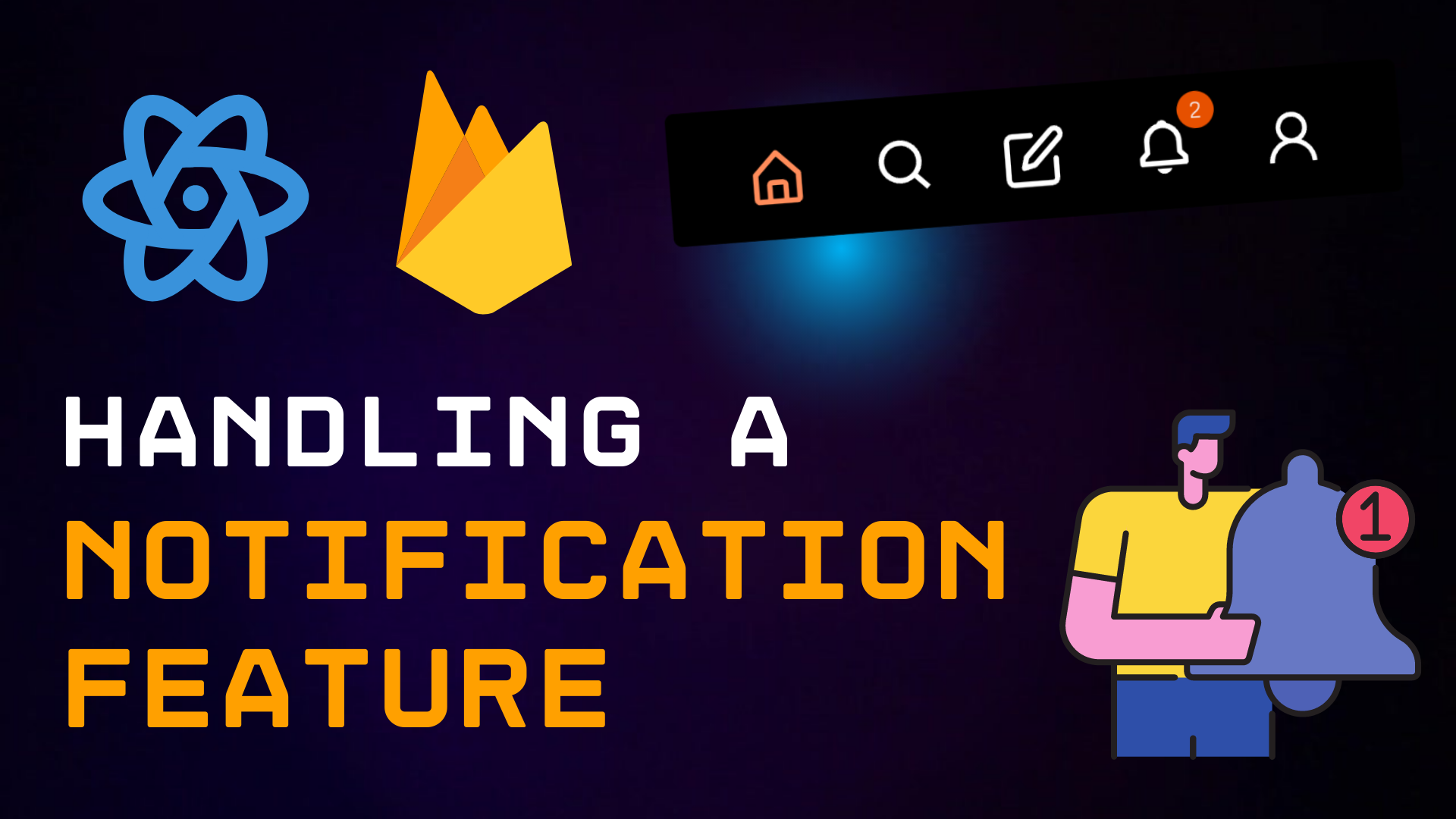Recently, I was working on an application. That application was a Thread Clone, the newly launched social media platform.
The tech stack I was using was React for the front end and Firebase for authentication, real-time database, and for file uploads.
As I was building the app, I thought wouldn’t it be cool if I add a Real-time notifications feature in the app, that updates the user when someone likes or comments on your thread?
And so I started writing the code.
Prerequisites
You must know React and Firebase in order to proceed with the things explained below.
However, this can also be implemented in different databases like SQL or NoSQL.
How to Set Up the Project
Before implementing this notification feature, we need a few things ready.
Since this is a social media application like Facebook, Twitter, or Linkedin, we need a few parameters ready.
Let’s talk about those parameters now.
Take this payload as an example:
const notificationData = {
userName: auth.currentUser.displayName,
recipientUserId: recipientUserId,
senderUserEmail: auth.currentUser.email,
senderUserId: auth.currentUser.uid,
type: "like",
threadID: threadID,
threadData: threadData,
timestamp: moment().format(),
isRead: false,
};We have an object called notificationData.
In that object, we have parameters like username, recipientUserId, senderUserEmail, senderUserId, and more.
Let me explain these:
userName: The Current Username of the person who has logged in.recipientUserId: The ID of the person who will receive notifications.senderUserEmail: The Current Username of the person who has logged in.senderUserId: The Current UserID of the person who has logged in.type: "like": The type of Notification. It can be a like or a comment.threadID: The ID of the Thread, or a Post.threadData: The contents of the Thread, or a Post.timestamp: The current timestamp.isRead: false: The status of the notification, if it has been read or not.
The current userName, senderUserEmail, and senderUserId belong to the current user who has logged in.
We need these inputs in order the show who interacted with your thread.
If I have logged in, this data should be mine. We are getting these params from the auth from Firebase Auth.
You need the recipientUserId to notify the user that someone has liked or commented on your post.
If I am liking a thread or adding a comment on one, we need the ID of the user who posted the thread so we can filter through the notifications when we have to display the data.
We also have isRead, which is a boolean value to check if our notification has been read or not.
If we click a notification, we can mark it as read, just by changing the isRead to true.
The rest of the parameters are threadID, which is the ID of the thread and threadData is the contents of the thread.
Now, how to get these inputs is up to you. If you want to build a social media application, simply refer to the videos below.
How to Add a Notification Collection in Firebase
First of all, we need to create a reference to Firebase.
Let’s create it:
let notificationCollection = collection(database, "notification");Now, we must have a function for handling likes. If that function runs, we send a like to a respective thread.
Take the below function as an example:
export const likeThread = (
userId,
recipientUserId,
threadData,
threadID,
liked
) => {
try {
let docToLike = doc(likeRef, `${userId}_${threadID}`);
let docToNotify = doc(
notificationCollection,
`${recipientUserId}_${threadID}`
);
if (liked) {
deleteDoc(docToLike);
deleteDoc(docToNotify);
} else {
setDoc(docToLike, { userId, threadID });
if (userId !== recipientUserId) {
const notificationData = {
userName: auth.currentUser.displayName,
recipientUserId: recipientUserId,
senderUserEmail: auth.currentUser.email,
senderUserId: auth.currentUser.uid,
type: "like",
threadID: threadID,
threadData: threadData,
timestamp: moment().format(),
isRead: false,
};
setDoc(docToNotify, notificationData);
}
}
} catch (err) {
console.log(err, "error");
}
};We have a likeThread function that takes some of the parameters I previously mentioned. We have the userId here as well, which denotes the ID of the current user.
We also have a liked property, which is a way to check for likes on a thread. When we like it, it will become true, otherwise it will be false.
let docToNotify = doc(
notificationCollection, `${recipientUserId}_${threadID}`
);We have this doc function from Firebase Firestore, that combines the recipientUserId with the threadID as a unique string and that will be the ID of the notification for a Thread in the Firestore Database.
if (liked) {
deleteDoc(docToLike);
deleteDoc(docToNotify);
} else {
setDoc(docToLike, { userId, threadID });
if (userId !== recipientUserId) {
const notificationData = {
userName: auth.currentUser.displayName,
recipientUserId: recipientUserId,
senderUserEmail: auth.currentUser.email,
senderUserId: auth.currentUser.uid,
type: "like",
threadID: threadID,
threadData: threadData,
timestamp: moment().format(),
isRead: false,
};
setDoc(docToNotify, notificationData);
}
}We have two if statements in the code block.
The first one is that if the thread is already liked and we unlike it, we will delete the notification document for that thread from the database using deleteDoc while passing the collection reference, which is docToNotify.
The second one checks if the userId, which is our own ID, is not equal to the recipientUserId from the thread.
It checks if we like or add a comment on our own post. In this scenario, we cannot send a notification to ourselves.
But keep in mind that the addDoc function that sends likes will be outside the second if statement. This is because we can like our own threads, but cannot get notifications.
setDoc(docToNotify, notificationData);Then we add these data to Firebase Firestore using the setDoc function with the parameters docToNotify, which notifies users, and the payload which is notificationData.
As for the comments, we can do the same thing we did for likes.
The only difference will be the type key is a comment if we are sending a notification for comments.
export const postReplies = async (
recipientUserId,
threadData,
userId,
threadID,
reply,
timeStamp,
currentUserName
) => {
try {
addDoc(repliesRef, {
threadID,
reply,
timeStamp,
name: currentUserName,
});
if (userId != recipientUserId) {
const notificationData = {
userName: auth.currentUser.displayName,
recipientUserId: recipientUserId,
senderUserEmail: auth.currentUser.email,
senderUserId: auth.currentUser.uid,
type: "comment",
threadID: threadID,
threadData: threadData,
timestamp: moment().format(),
isRead: false,
};
addDoc(notificationCollection, notificationData);
}
} catch (err) {
console.log(err);
}
};How to Get Notifications for a Particular User
To get notifications for a particular user, we need the userId, which is the current ID of the user who is logged in.
export const getNotifications = async (userId) => {
const getNotifQuery = query(
notificationCollection,
where("recipientUserId", "==", userId),
orderBy("timestamp", "desc")
);
onSnapshot(getNotifQuery, (response) => {
console.log(
response.docs.map((doc) => {
return { ...doc.data(), id: doc.id };
})
);
});
};We need to create a query to check if the recipientUserId is equal to the userId.
This means the thread is our own, and we should receive a notification for that thread if anyone interacts with it by liking or commenting on it.
We also have orderBy to order the notifications in descending order. This will give us all the notifications for a current user who has logged in.
How to Display Notifications in the UI
Displaying notifications in the interface is pretty simple:
import React from "react";
import useFetchNotifications from "../Hooks/useNotifications";
import { useLocation } from "react-router-dom";
import Notifications from "../Components/Notifications";
export default function NotificationsPage() {
let { notifications } = useFetchNotifications();
return (
<div>
<ul className="notification-ul">
{notifications.map((notification) => (
<div key={notification.id}>
<Notifications notification={notification} />
</div>
))}
</ul>
</div>
);
}We can get notification data.
Here, I have a custom React hook called useFetchNotifications(), from which I am destructuring the notifications array.
Then we map the notifications using the map function.
Our notification page will be like this:
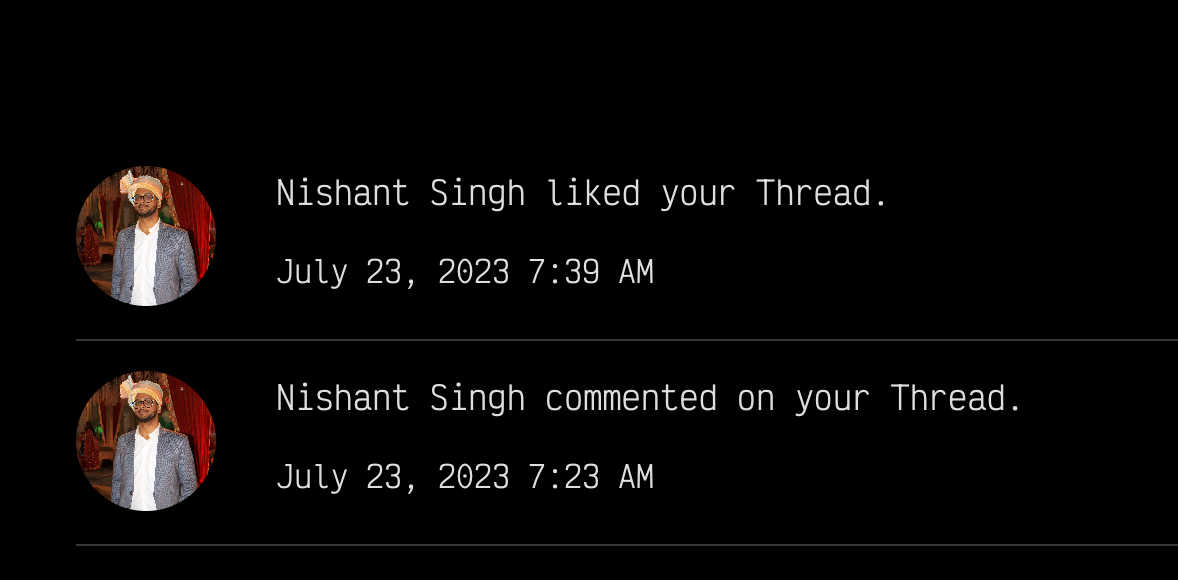
You can also design the way you want to add user profile images for the user who liked or commented on your thread.
When we click a notification, we have to make it invisible or inactive. This will mean that we have read it.
Let’s use a function for this operation:
export const readNotifications = async (id) => {
let docToUpdate = doc(notificationCollection, id);
updateDoc(docToUpdate, { isRead: true });
};This function will take the id of the notification and update that particular notification’s isRead property to true.
When we click the notification, it will disappear.
How to Show the Number of Notifications
We can also show the number of notifications in the bottom menu bar:
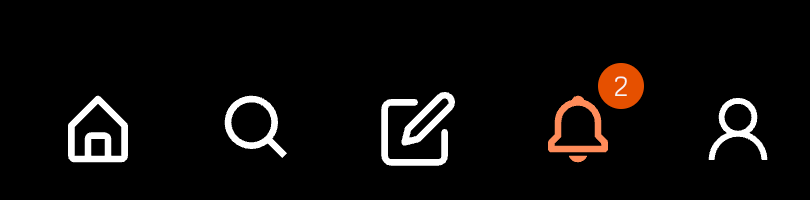
To implement this notification number functionality, we need to filter through the notifications array and find out if the notification isRead property is false.
If it is false, it means it has not been read yet. If it has not been read yet, it means we can show its count:
let isRead = notifications
.filter((item) => item.isRead === false)
.map((notif) => notif.isRead);Let’s have a count badge adjacent to the notification icon.
Here, we should find the length of the isRead array to get the total count of notifications:
<div className="active-notifications">{isRead.length}</div>We will only show the count if the length is more than zero.
In that case, we can have a condition that checks for the length of the isRead array length:
{isRead.length ? (
<div className="active-notifications">{isRead.length}</div>
) : (
<></>
)}Conclusion
This is how we handle a notification system for a Thread application or any social media application.
Here is a video version of the article if you prefer video format.
You can also learn how to build a Threads clone and a LinkedIn clone using React and Firebase.