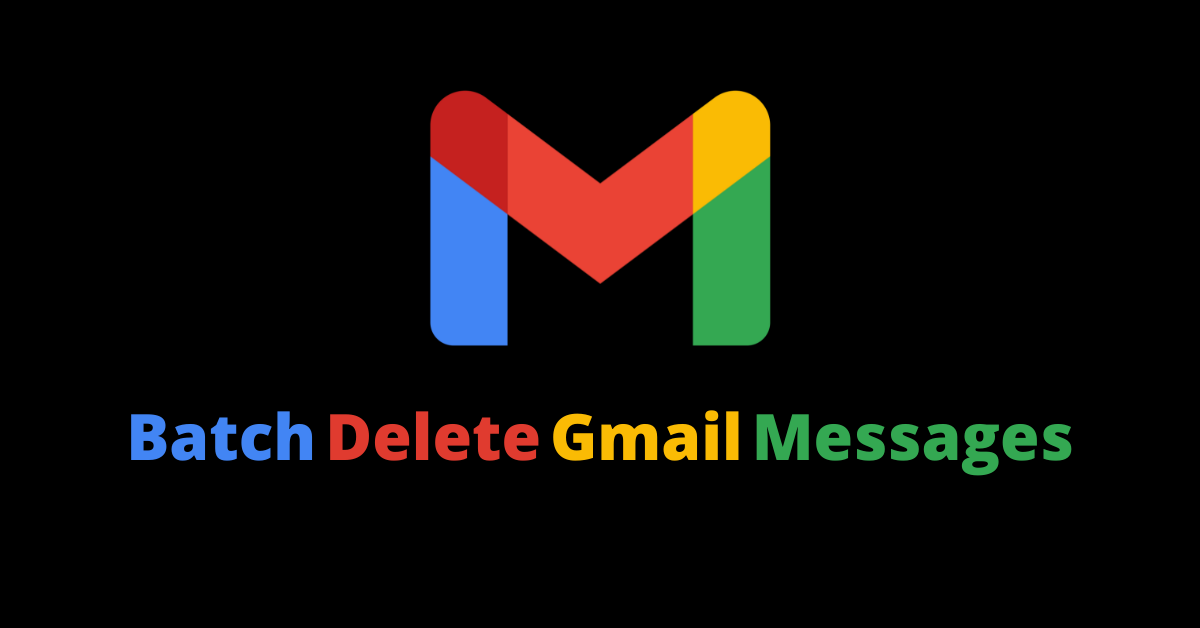I hear some of my co-workers talk about getting to inbox zero. So I started thinking of a way to clear out my over over 4000 unread messages. And after days of searching around, I found a way.
I even went on to delete 20,000 email messages from the trash – and saved just over 1 gigabyte of disk space in the process.
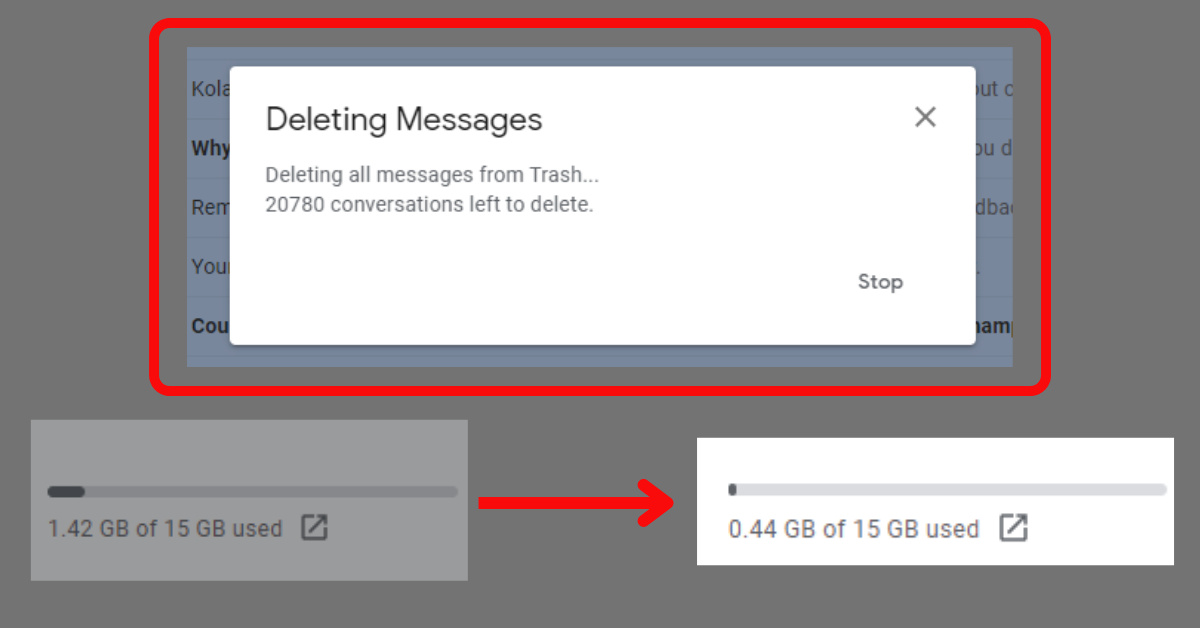
Today, I want to show you how you can batch delete emails in the Gmail app – no matter the thousands of messages you have there.
What We'll Cover
- How to Delete All Unread Emails in Gmail
- How to Clear Gmail Trash
- How do I Delete Emails from the Promotion List?
- Conclusion
How to Delete All Unread Emails in Gmail
Step 1: Log in to your Gmail account
Step 2: In the search bar, type in:unread and hit ENTER. This will show you 50 unread messages.
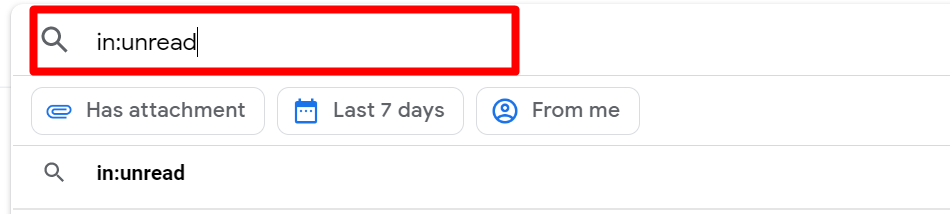
Step 3: Select the checkbox in the top-right corner to select 50 of the unread emails.
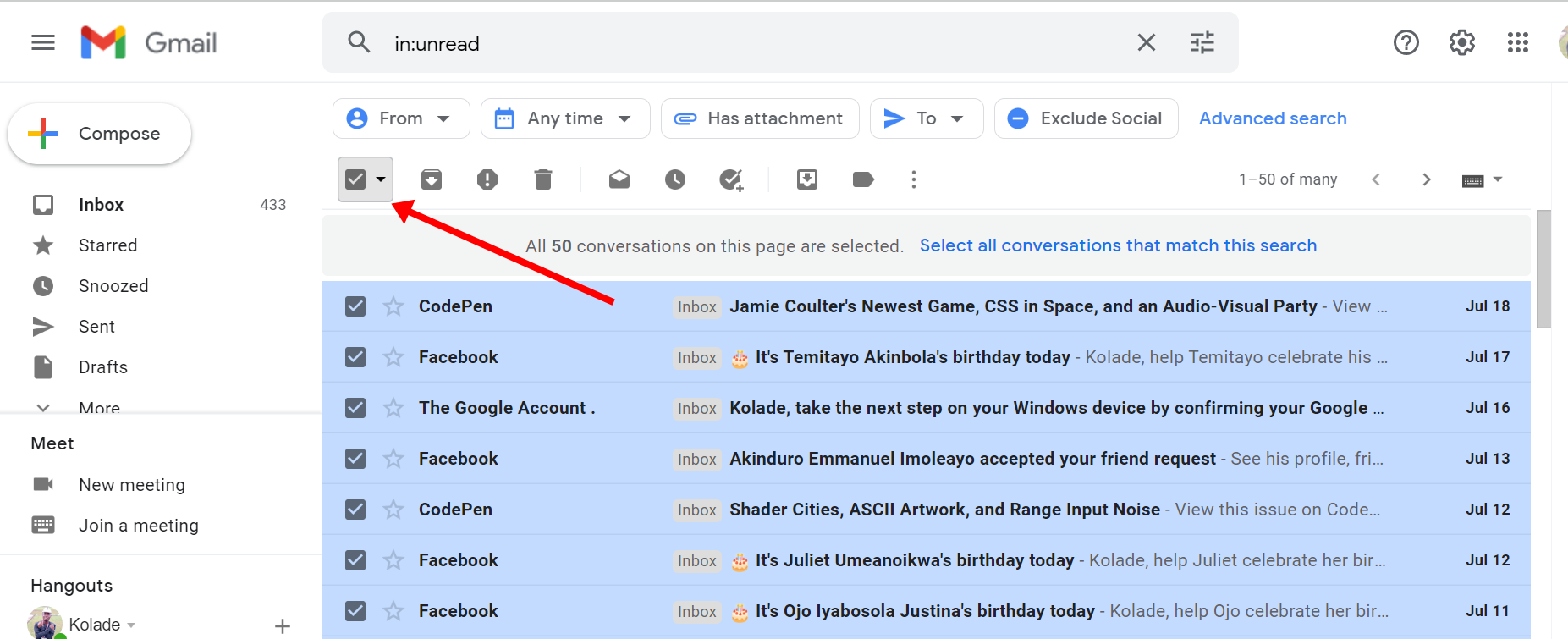
Step 4: Click the message that says “select all conversations that match this search”. This will select all your unread messages.
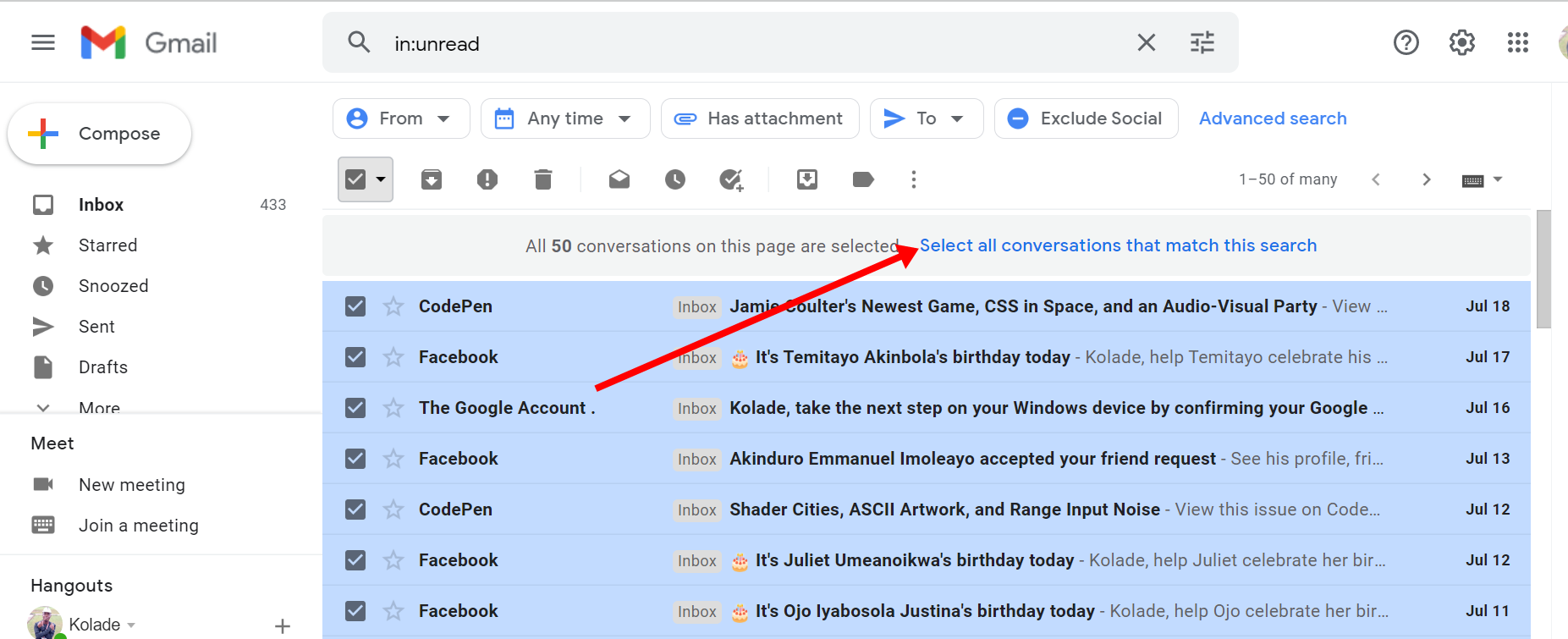
Step 5: Click the delete icon at the top.
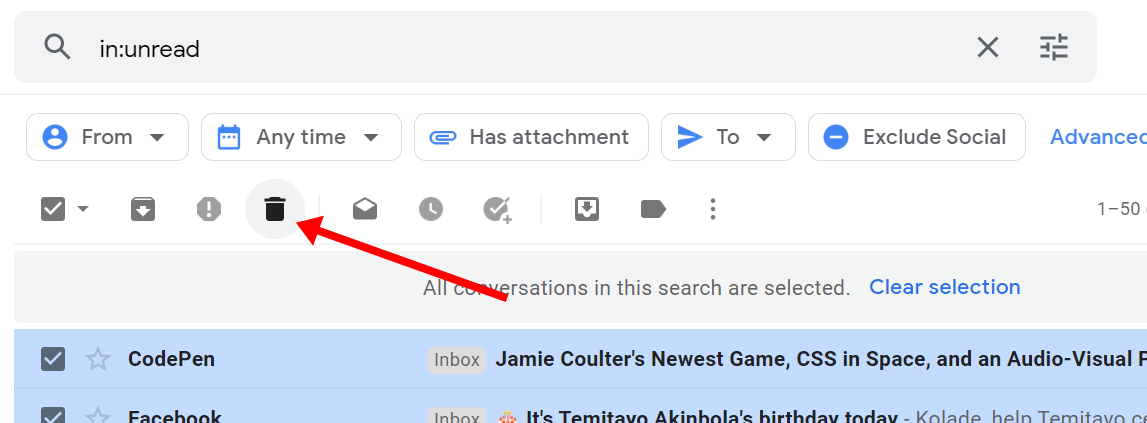
Step 6: A pop up will appear asking if you want to bulk delete the messages. Click “Ok”.

That’s how you can bulk delete messages in Gmail.
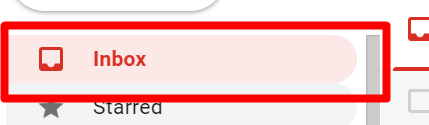
How to Clear Gmail Trash
Step 1: To clear the messages from your Trash, click “More” on the left and select Trash.
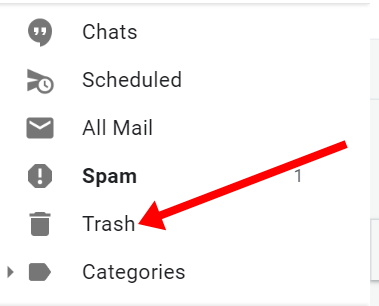
Step 2: Click the checkbox in the top-right corner to select the messages in the trash.
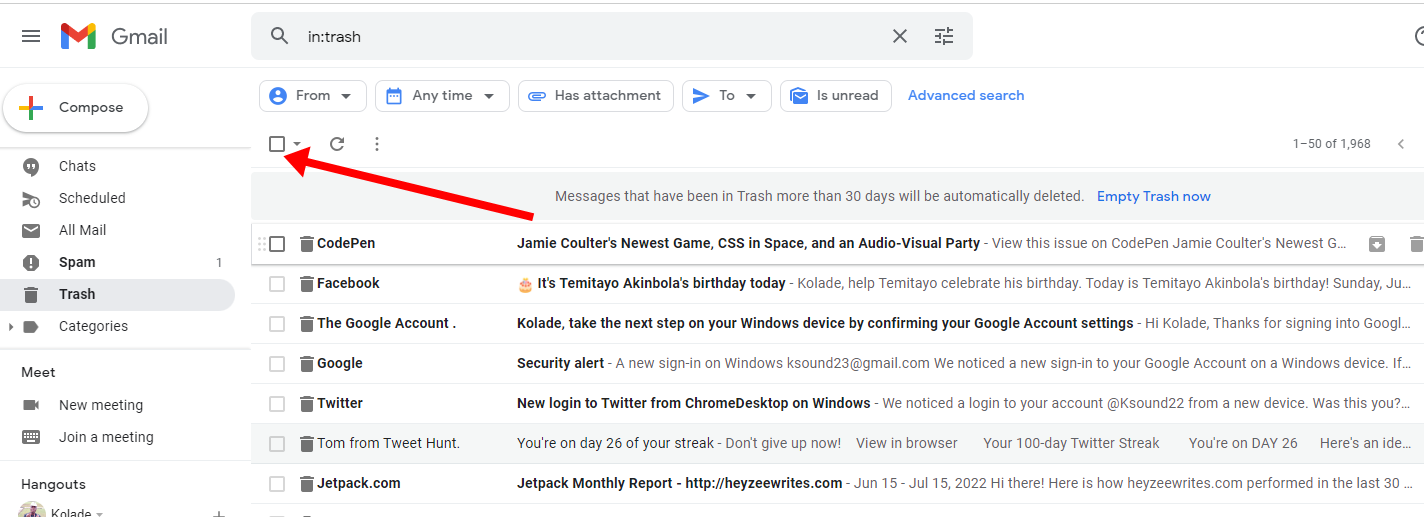
Step 3: Select all the messages in Trash and click “Delete forever”.
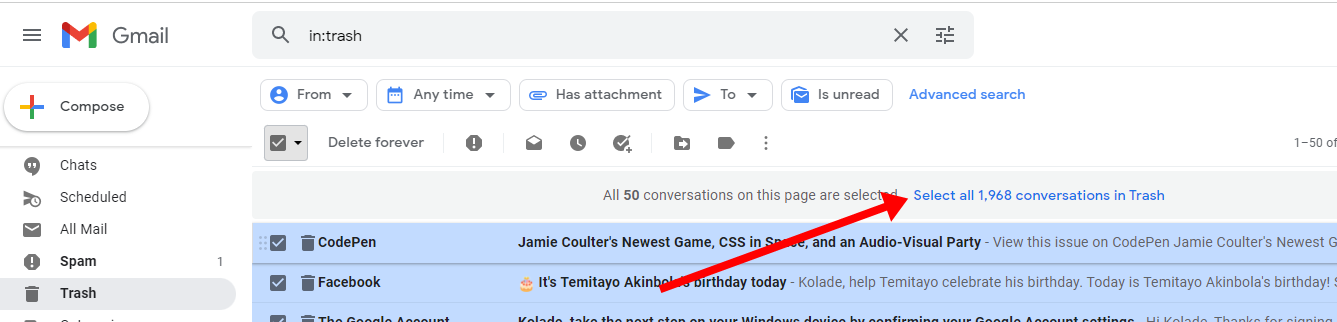
Step 4: Click Ok to confirm that you want to delete all the messages.
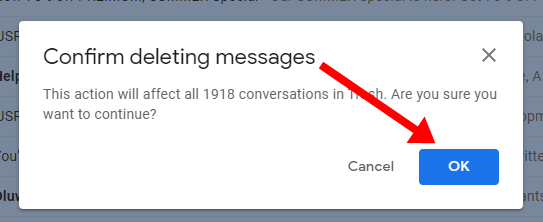
You should get a message that x number of emails have been deleted forever. If you don’t get the message even if everything appears clear, refresh the page.
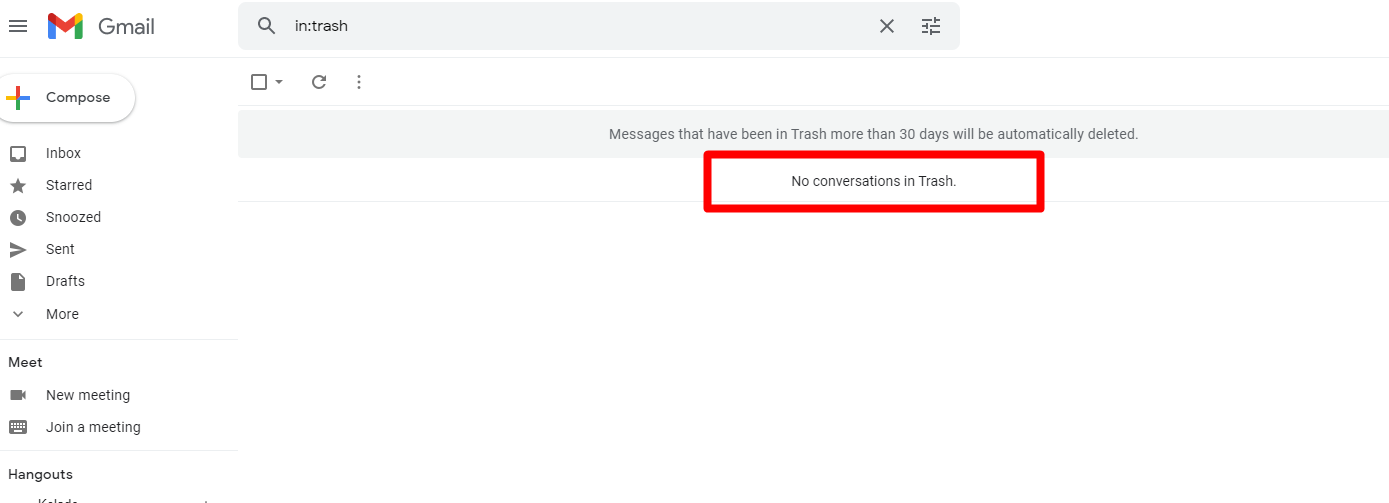
You can also delete messages in the promotion or social tab.
How do I Delete Emails from the Promotion List?
To delete email messages in the promotion tab, follow the steps below.
Step 1: Click More on the right and select Categories.
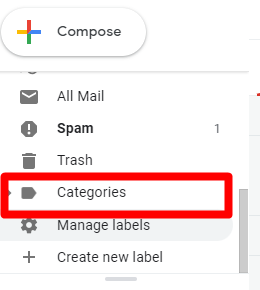
Step 2: Click Promotions.

Step 2: Click the checkbox on the top-right corner to select all 50 messages in the promotion tab.

Step 3: Click select all conversations in the promotion tab.

Step 4: Click the delete icon at the top.

Step 5: Confirm you want to delete all messages in the promotion tab.
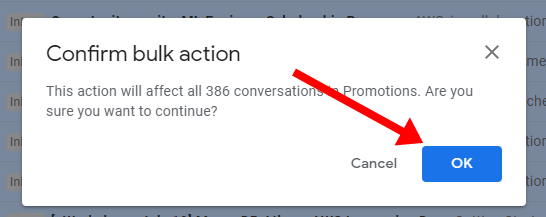
You should get a message that the conversations have been moved to trash.

If you want to delete messages in other tabs such as social, or forum, repeat the process you went through to delete all messages in the promotion tab.
Conclusion
I hope this article helps you delete the unwanted messages in your Gmail app so you can also get to inbox zero.
There are other ways you can use search operators to query the Gmail app and reveal messages received over the years so you can do what you want with them. You can find those search operators in Google Support.
Thanks for reading.