The Internet is a global network that connects the world, providing a platform through which we share knowledge, information, entertainment, and communication.
It has become an indispensable part of our lives, making us depend on it for every bit of information about things that concern and interest us.
But the advantages it brings also come with dangers. The Internet is no longer safe in the age of increasing cyber crimes. Using the Internet is a necessity, but you should always use it with caution.
What is the Internet?
So before we get started with today's topic, I have a question for you all:
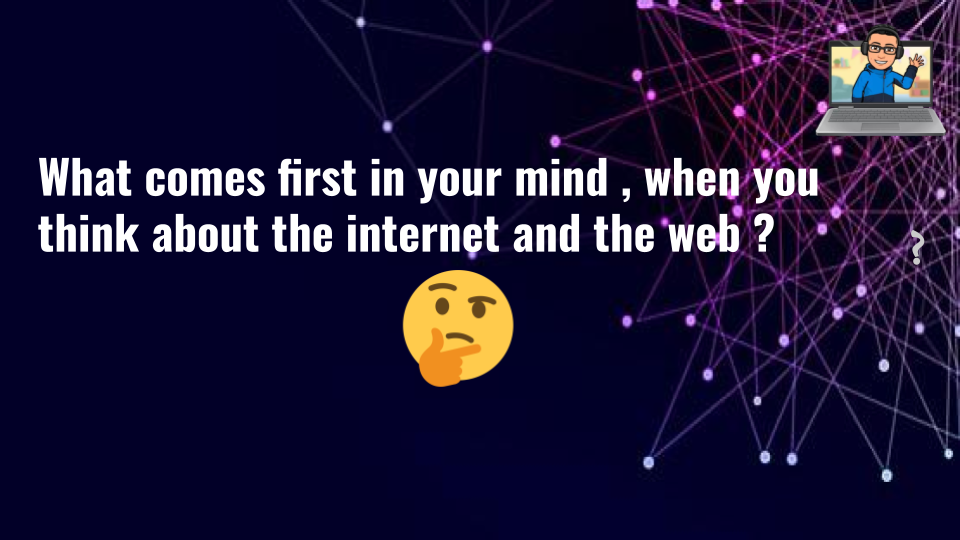
Maybe it's social media, websites you visit, search engines, organizations you're a part of, and so on...
To clear up what I mean by "The Internet," let's define it.
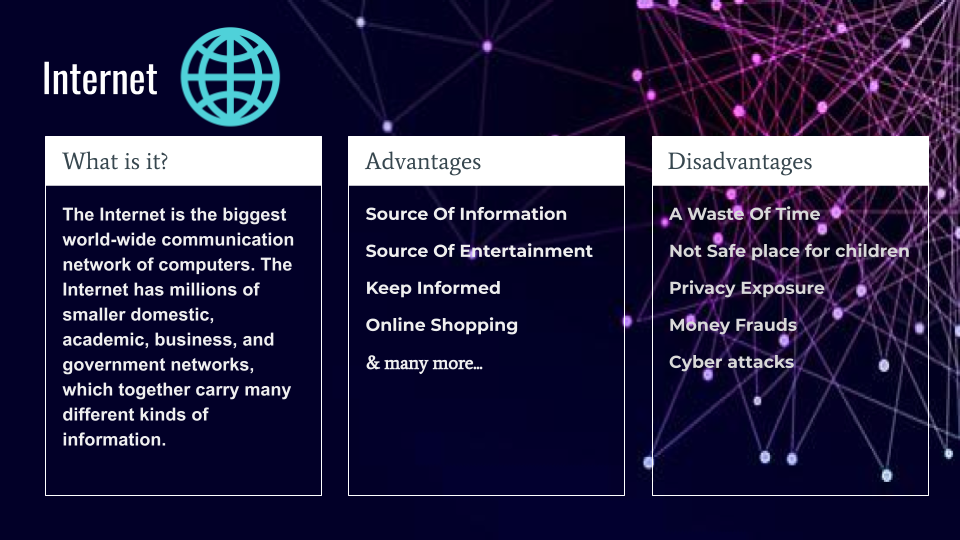
The Internet is the biggest connection between computers worldwide!
It contains millions of smaller domestic, academic, business, community and government networks, which together carry many different kinds of information.

This is great, and all, but it also means that all your data and information could be publicly available 😨! So let's see how you can safely use the internet.
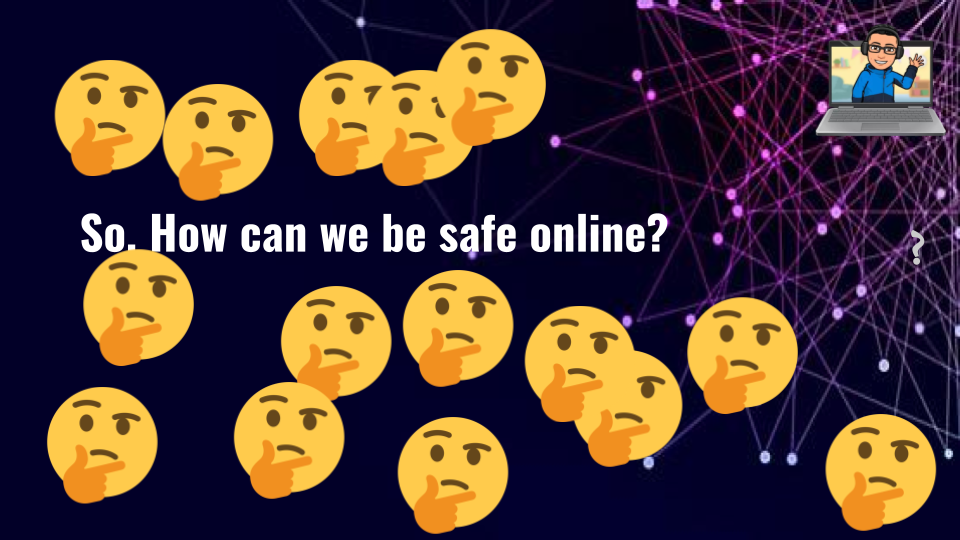
How to be safe online
There are various precautions you can take to keep yourself safe on the Internet. Let's discuss each one now.
1. Use Strong Passwords
When you're creating an account on a platform, make sure you use a strong password. This will help ensure that cyber attackers cannot break through that password easily and engage in suspicious activity on your system.
Now , you maybe thinking what is a strong or weak password?
A password which a lot of people commonly use is a weak password – for example, "0123456789", "9876543210", or "Password". Attackers can discover these weak passwords easily.
But when a password is not common, like "WA[T8{N#Tv4", "h812h$$6y48", or "#$U^d#v@4", it's much harder to guess.
If you are not able to create a strong password on your own, you can use services like 1password or LastPass. They help you create strong passwords that are very hard to guess, they give you a secure place to store those passwords and other info.
2. Beware of scams
If you get an email that says that you've won some large sum of money or offers something you're not expecting, beware.
These scams often ask you for your personal and financial information...and once you had it over, then they do not respond. This is known as a phishing attack where the hacker attempts to defraud a user to gain some personal benefits.
So let's look at how you can protect yourself from these types of attacks:
First, don't click on any of the links provided in suspicious emails. If you think it's from a trusted source and you click on any of the links, make sure that the domain name is the same of that of the website, like example.com should be example.com. It's often possible that an attacker has used a clone of the real site and is trying to get your account info for that site.
If you discover such a scam, flag the email as spam as soon as possible.
Never reply to these types of emails. Not replying and reporting them as spam help ensure that you won't fall prey to this scam in the future.
Next, don't download any of the files provided by malicious emails, because they can contain various types of virus like Malwares, Trojan Horses, and more.
Finally, I'd recommend that you delete that email ASAP (this is optional, but it's a good idea).
And then you don't need to worry anymore about that email :)
3. Keep your operating system and browsers up to date
Whenever there's a new version available for your browser or OS, make sure you update it as soon as possible. Old versions may have lower levels of security or might not be as powerful as the new version. All this can lead to more cyberattacks on your system.
In order to keep your OS up to date, just set it to check for Automatic Updates. You can do that by following these steps:
- Go to your Settings

2. Open Update & Security

3. Open Advanced Settings and set it to Automatic and that's it
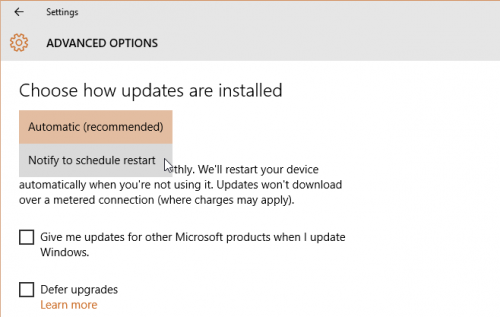
To keep your browser up to date, just follow the instructions given bellow:
- Go to your browser settings:
2. Open Safety Checks and click on safety check now:

3. Check the update section. If you are unable to see an update button then it means your browser is up to date 🎉

4. Be careful where you click
Be careful while you are clicking on anything or downloading something from a site or email. Always close popup windows which ask you to download any unfamiliar software or offer to fix your device, and so on.
To help keep yourself and your system safe from popups, disable them in the settings with these steps:
- On your computer, open your preferred browser
- Open the settings

3. In the Privacy and Security section, open the site settings:

4. Go to "Pop-ups and redirects" and toggle off where it says "Allowed".
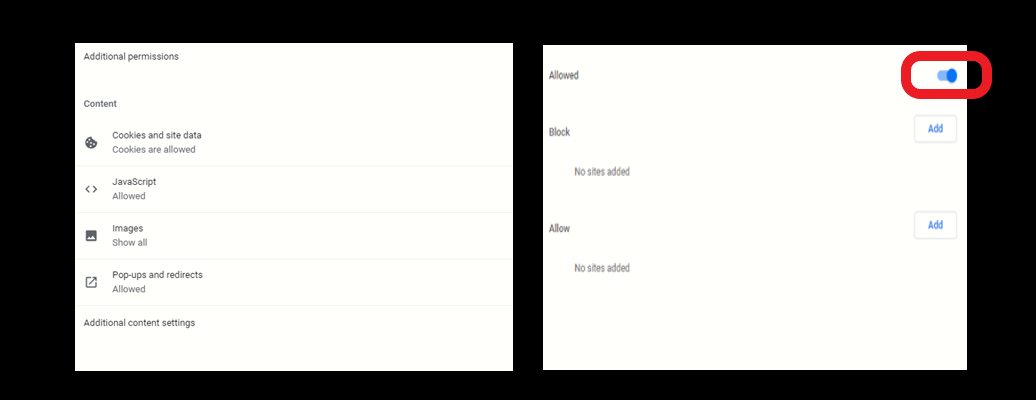
And then whenever there's a pop up, the browser will block it like this:

5. Download things only from trusted sources
When you're downloading something, make sure that the website is secure or that you're downloading from a trusted source.
It's always possible the someone may be tricking you by telling you something false/deceptive and making you download a product that will harm your computer. These products may contain viruses such as Malware, Trojan Horses, and more, so you should avoid them.
6. Use secure networks
When you go online and visit various websites, check whether it's a secure or not secure source. This is important, because sharing your personal info via an unsecured website means that data might be leaked or stolen and may cause you harm.
Here's how to check whether a site is secure or not:
- Just check beside the website's URL in the address bar – if it shows "Not Secure" then it means it's not a secured website.
- At the beginning of the website's URL it should include "https" (the "s" means secure). If it's just "http" then it is an unsecured website.
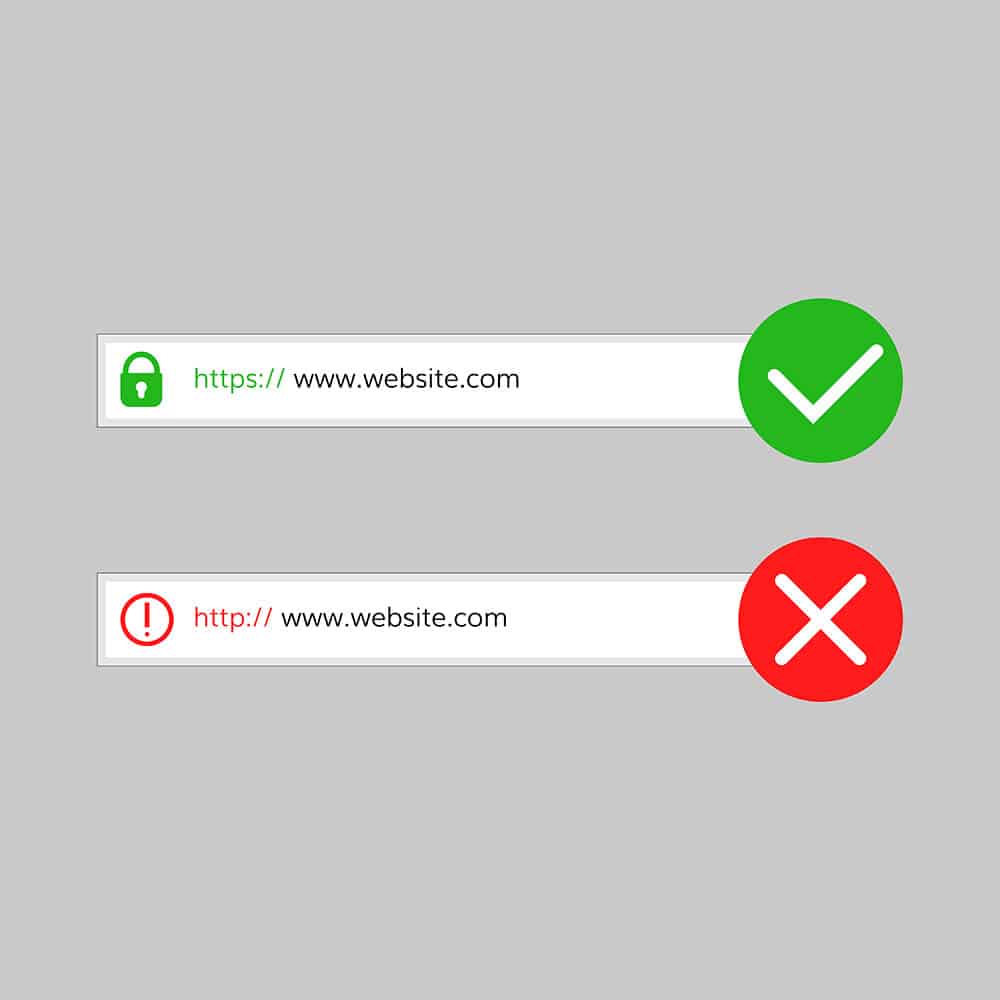
7. Be careful when using public networks
When your device is connected with any public network, such as public wifi at a cafe, you could be open to attacks. Don't use websites where you need to enter your passwords or other personal info if you're on such a network.
If an attacker gets access to that wifi network, they can steal your data. This can lead to Man-in-the-Middle Attacks ( MITM ) where an attacker can access the information that passes between you and the website you are using (meaning that if you enter any personal or important info like passwords, credit card details, and so on, then that info will be available to the attacker as well).
This happens because the majority of these public networks are unencrypted!
Wrapping up
And that's it!
But before you go, just be aware that there are equal amount of advantages and disadvantages to using the Internet. But if you're always careful while you're surfing, the Internet can help work more effectively.

