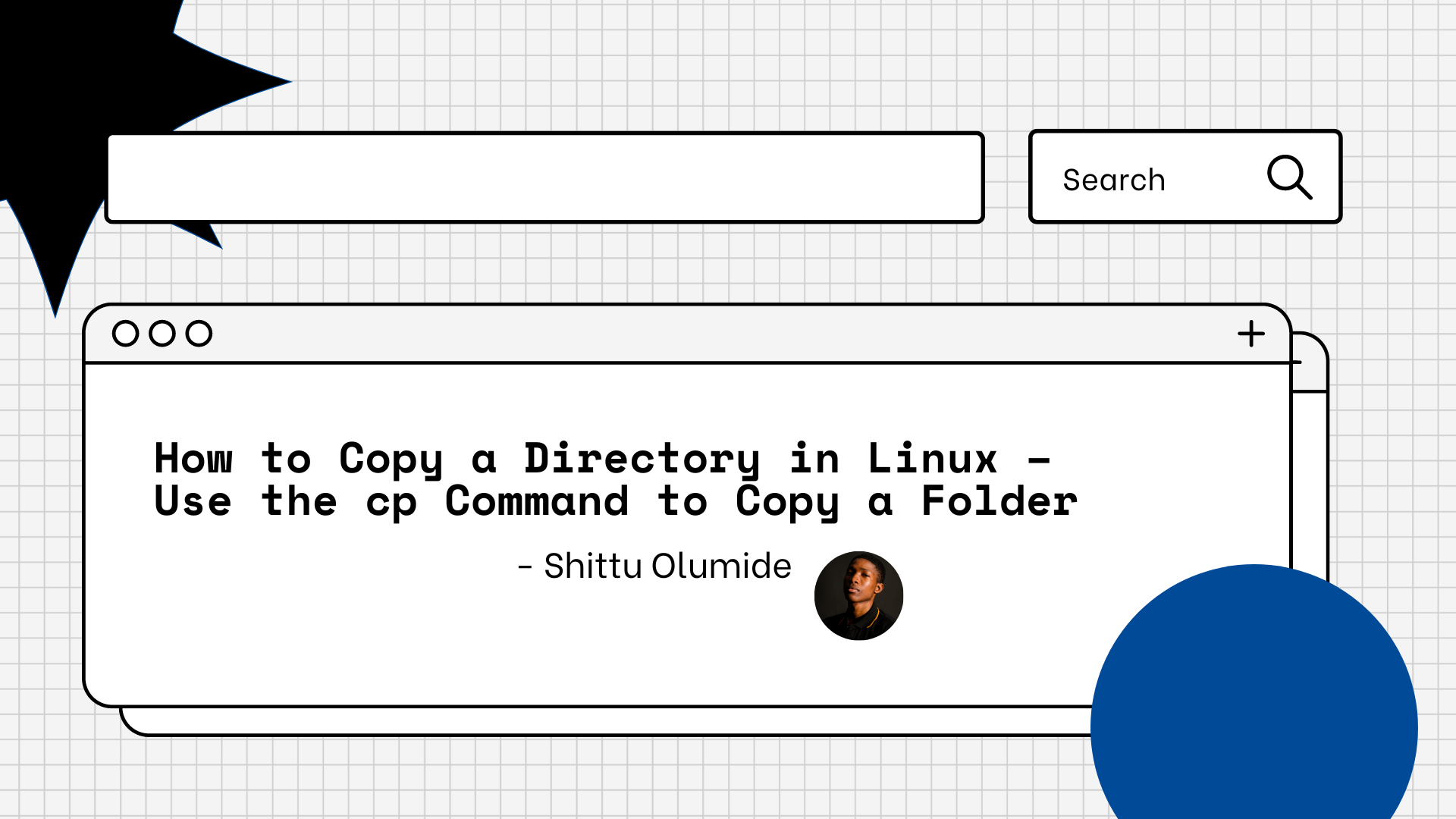Often times you'll want to copy a folder in Linux to perform specific tasks – maybe for backup, sharing, editing, an so on. This is a frequent task that you can perform using the cp command.
The cp command is a simple yet powerful command you can use to copy files and directories in Linux. In this tutorial, we will discuss how to use the cp command to copy a folder in Linux.
The steps you'll need to follow to copy a directory in Linux using the cp command are as follows:
Step 1: Open the Terminal
To copy a folder in Linux, you need to open the terminal. You can open the terminal by pressing the Ctrl+Alt+T shortcut keys or by searching for the Terminal app in the application menu.
Step 2: Navigate to the Source Directory
Before copying the folder, you need to navigate to the source directory. You can use the cd command to change the current working directory to the source directory.
For example, if the folder you want to copy is located in the home directory, you can use the following command:
cd /home/user/source_folder
Step 3: Copy the Folder
Once you have navigated to the source directory, you can use the cp command to copy the folder. The basic syntax of the cp command is as follows:
cp [options] source destination
To copy a folder, you need to specify the -r option, which stands for recursive, to copy the entire directory tree. You also need to specify the source and destination paths.
For example, to copy a folder named source_folder to a destination directory named destination_folder, you can use the following command:
cp -r source_folder /path/to/destination_folder/
Note that you need to replace /path/to/destination_folder/ with the actual path to the destination directory.
Step 4: Verify the Copied Folder
After copying the folder, you can verify the copied files and directories in the destination directory. You can use the ls command to list the contents of the destination directory.
For example, you can use the following command to list the contents of the destination_folder directory:
ls /path/to/destination_folder/
This will display the list of files and directories in the destination folder.
Benefits of the Linux cp Command
You may be wondering what the benefits are of using the terminal and the cp command to copy a folder.
Using the Linux terminal to copy a folder has several benefits, including:
- Flexibility: The Linux terminal allows for greater flexibility and control when copying folders than using a graphical user interface. With the terminal, you can use command-line options to customize the copying process and handle any errors that may occur.
- Speed: Copying large folders with numerous files can be faster in the terminal than with a graphical user interface. This is because the terminal uses fewer system resources and can perform actions more quickly than a graphical interface.
- Efficiency: The terminal allows you to perform several tasks simultaneously, and you can run several commands at once. This can save time and make the copying process more efficient.
- Automation: Copying folders in the terminal can be automated using scripts. This means that you can save time by creating a script to copy folders that you use frequently, and you can run the script with a single command.
- Reliability: The terminal is a reliable way to copy folders because it provides feedback on the copying process, including errors or warnings that may occur. This allows you to take corrective action and ensures that the copying process is completed successfully.
Conclusion
Copying a folder in Linux is a simple task that can be accomplished using the cp command. By following the steps outlined in this article, you can easily copy a folder in Linux using the cp command.
Remember to use the -r option to copy the entire directory tree, and verify the copied folder by listing its contents in the destination directory.
Let's connect on Twitter and on LinkedIn. You can also subscribe to my YouTube channel.
Happy Coding!