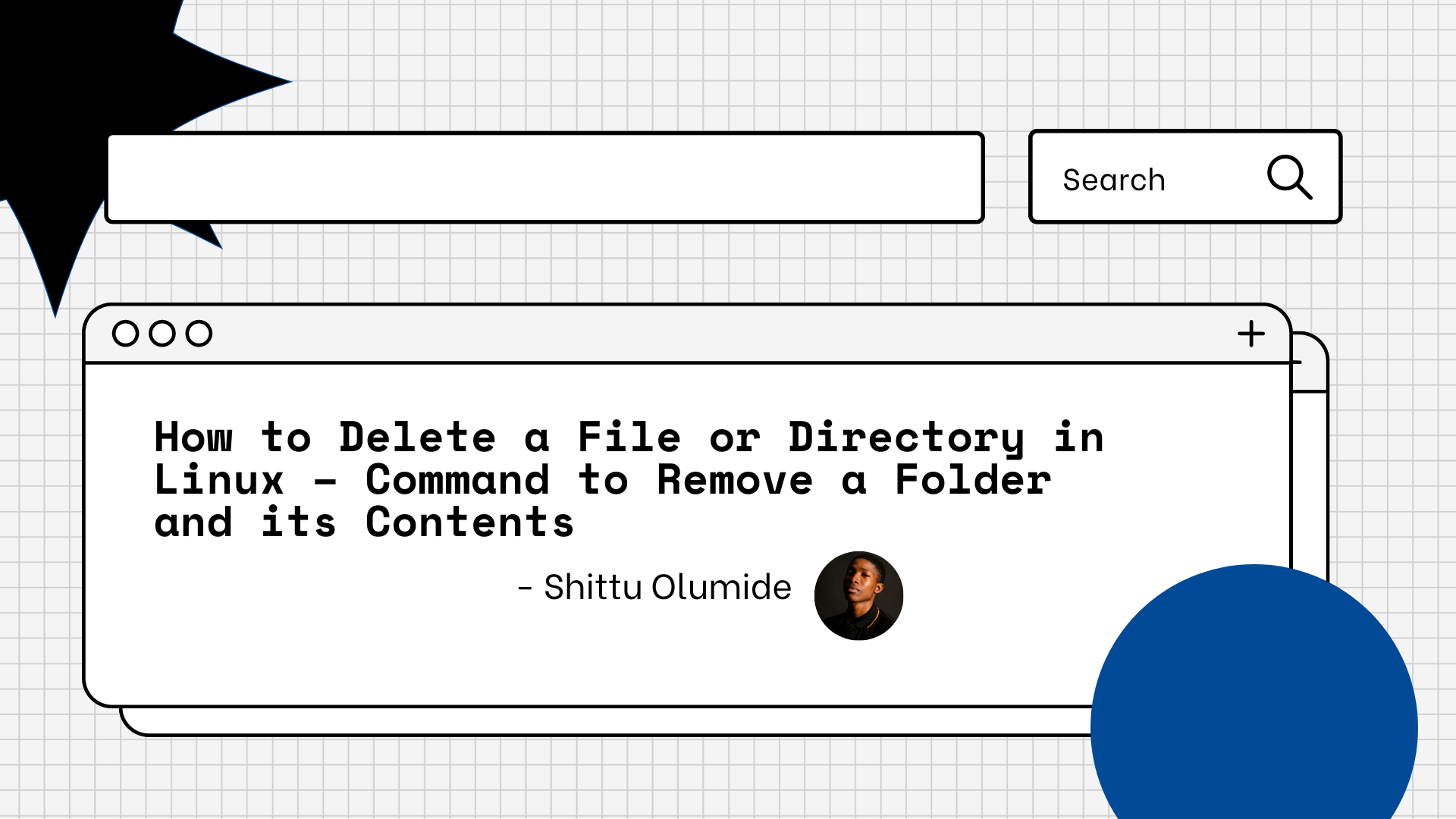In Linux, deleting files or directories is a fundamental operation that every user must know. Although it may seem like a straightforward task, there are different methods to delete files or directories, each with its specific use case.
This tutorial will provide a step-by-step guide on how to delete files or directories in Linux. We will also walk through the commands you can use to remove files and folders along with their content.
How to Delete a File in Linux
Deleting a file involves removing the reference to the file from the file system. The file itself is not immediately removed from the storage device, but its space is marked as available for reuse.
There are several ways to delete a file in Linux. Here are some of the most common methods:
Using the GUI file manager
Most Linux distributions come with a GUI file manager that allows you to delete files using a graphical interface. Simply navigate to the file you want to delete, right-click it, and select "Delete" or "Move to Trash."
Using the rm command
You can also use the rm (remove) command to delete files and directories in Linux. To delete a file using the rm command, type the following command in the terminal:
rm filename
Make sure you replace filename with the name of the file you want to delete. If the file is write-protected or you don't have sufficient permissions to delete it, you will be prompted to confirm the deletion.
Using the shred command
The shred command is a more secure way to delete files by overwriting the file's contents multiple times before deleting it. This makes it difficult for anyone to recover the deleted file.
To use the shred command, type the following command in the terminal:
shred -u filename
Make sure to replace filename with the name of the file you want to delete. The -u option tells shred to delete the file after overwriting it.
Using the trash-cli command
The trash-cli command provides a safer way to delete files by moving them to the trash instead of immediately deleting them. To be able to use the trash-cli command, you install it first:
sudo apt-get install trash-cli
After installation, you can delete a file using the following command:
trash filename
How to Delete a Directory in Linux
To delete a directory in Linux, you can use the rmdir or rm command. You use the rmdir command to remove an empty directory, while the rm command removes a directory and all its contents.
Using the rm command
Here are the steps to delete a directory in Linux using the rm command:
- Open the terminal: To delete a directory in Linux, you need to use the command line. Open the terminal by pressing "Ctrl+Alt+T" on your keyboard or by searching for "terminal" in your system's application launcher.
- Navigate to the directory you want to delete: Use the
cdcommand to navigate to the directory you want to delete. For example, if the directory you want to delete is calledmy_directoryand is located in your home folder, typecd ~/my_directoryand press "Enter". - Check the contents of the directory: Before deleting the directory, it is a good idea to check its contents to make sure you are deleting the right directory. Use the
lscommand to list the contents of the directory. For example, typelsand press "Enter" to see the files and folders inside themy_directoryfolder. - Delete the directory and its contents: To delete the directory and all its contents, use the
rmcommand with the-roption, which stands for recursive. Typerm -r my_directoryand press "Enter". You will be prompted to confirm the deletion. Typeyand press "Enter" to confirm. - Verify that the directory has been deleted: To verify that the directory has been deleted, use the
lscommand to list the contents of the parent directory. For example, if themy_directoryfolder was located in your home folder, typels ~/and press "Enter". Themy_directoryfolder should no longer be listed.
Note: Be very careful when using the rm -r command, as it can delete files and directories irreversibly.
Using the rmdir command
Here are the steps to delete a directory in Linux using the rmdir command:
- Open the terminal: Open the terminal by pressing "Ctrl+Alt+T" on your keyboard or by searching for "terminal" in your system's application launcher.
- Navigate to the directory you want to delete: Use the
cdcommand to navigate to the directory you want to delete. For example, if the directory you want to delete is calledmy_directoryand is located in your home folder, typecd ~/my_directoryand press "Enter". - Delete the directory: To delete the directory, use the
rmdircommand followed by the name of the directory. Typermdir my_directoryand press "Enter". If the directory is not empty, you will receive an error message and the directory will not be deleted. - Verify that the directory has been deleted: To verify that the directory has been deleted, use the
lscommand to list the contents of the parent directory. For example, if themy_directoryfolder was located in your home folder, typels ~/and press "Enter". Themy_directoryfolder should no longer be listed.
Conclusion
The rm command is the most commonly used command for deleting files, while the rmdir and rm commands with the -r or -R options are used for deleting directories. By following this step-by-step guide, you can now effectively delete files or directories in Linux.
Additional tips:
- Be careful when using the rm command with the
-ror-Roption as it can delete files and directories irreversibly. - Always double-check the file or directory name before deleting to avoid accidentally deleting the wrong file or directory.
- Use the
shredcommand only when necessary, as it can take longer to delete files than other methods. - Be mindful of file permissions when deleting files or directories, as some files or directories may require root access to delete.
Let's connect on Twitter and on LinkedIn. You can also subscribe to my YouTube channel.
Happy Coding!