Docker provides the ability to package and run an application in a loosely isolated environment called a container.
I know what you might be thinking – come on, not another post explaining what Docker is, it's everywhere these days!
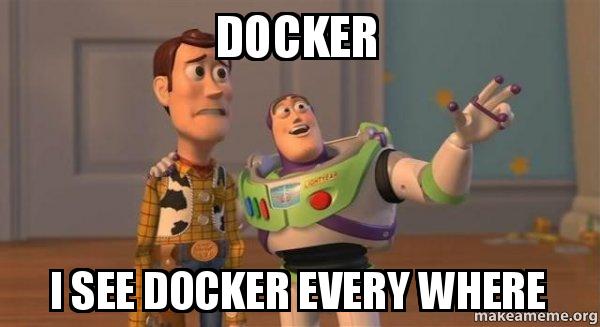
But don't worry, we are skipping that basic introduction. The target audience for this article should already have a basic understanding of what Docker and Containers are.
But have you ever wondered how to get a Docker Container IP Address?
Docker network explained
First, let's understand how the Docker network works. For that we are going to focus on the default bridge network. When you are using Docker, if you don’t specify a driver this is the type of network you are using.
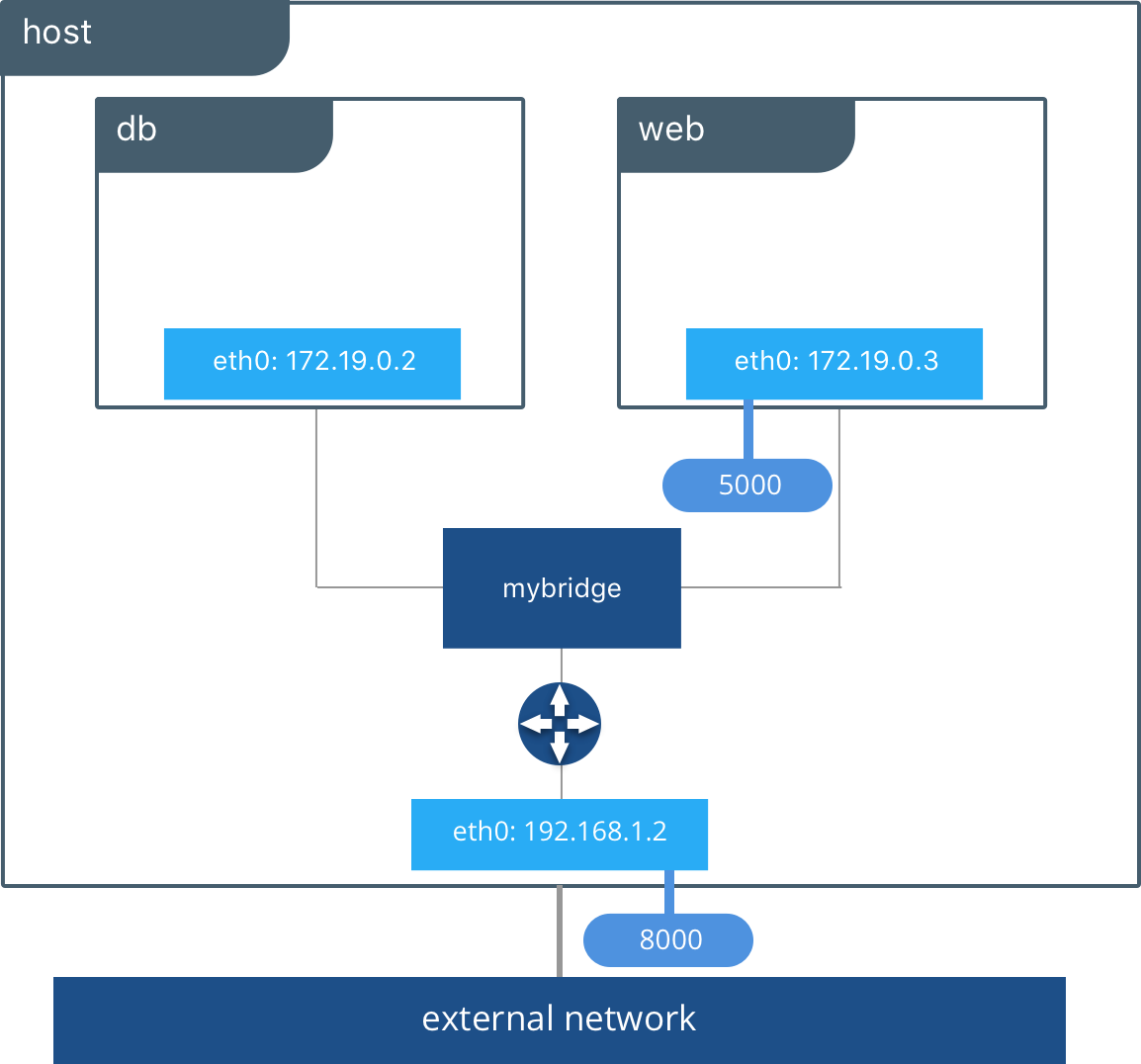
The bridge network works as a private network internal to the host so containers on it can communicate. External access is granted by exposing ports to containers.
Bridge networks are used when your applications run in standalone containers that need to communicate.
In the picture above db and web can communicate with each other on a user created bridge network called mybridge.
If you’ve never added a network in Docker you should see something similar to this:
$ docker network ls
NETWORK ID NAME DRIVER SCOPE
c3cd46f397ce bridge bridge local
ad4e4c24568e host host local
1c69593fc6ac none null localThe default bridge network is listed, along with host and none. We will ignore the other two, and use the bridge network when we get to the examples.
Docker Container IP Address
By default, the container is assigned an IP address for every Docker network it connects to. And each network is created with a default subnet mask, using it as a pool later on to give away the IP addresses.
Usually Docker uses the default 172.17. 0.0/16 subnet for container networking.
Now to better understand it, we will execute a real use case.

Docker Example
To illustrate this, we will use a Hive and Hadoop environment, containing 5 Docker Containers.
Check out the docker-compose.yml file we are about to execute:
version: "3"
services:
namenode:
image: bde2020/hadoop-namenode:2.0.0-hadoop2.7.4-java8
volumes:
- namenode:/hadoop/dfs/name
environment:
- CLUSTER_NAME=test
env_file:
- ./hadoop-hive.env
ports:
- "50070:50070"
datanode:
image: bde2020/hadoop-datanode:2.0.0-hadoop2.7.4-java8
volumes:
- datanode:/hadoop/dfs/data
env_file:
- ./hadoop-hive.env
environment:
SERVICE_PRECONDITION: "namenode:50070"
ports:
- "50075:50075"
hive-server:
image: bde2020/hive:2.3.2-postgresql-metastore
env_file:
- ./hadoop-hive.env
environment:
HIVE_CORE_CONF_javax_jdo_option_ConnectionURL: "jdbc:postgresql://hive-metastore/metastore"
SERVICE_PRECONDITION: "hive-metastore:9083"
ports:
- "10000:10000"
hive-metastore:
image: bde2020/hive:2.3.2-postgresql-metastore
env_file:
- ./hadoop-hive.env
command: /opt/hive/bin/hive --service metastore
environment:
SERVICE_PRECONDITION: "namenode:50070 datanode:50075 hive-metastore-postgresql:5432"
ports:
- "9083:9083"
hive-metastore-postgresql:
image: bde2020/hive-metastore-postgresql:2.3.0
volumes:
namenode:
datanode:
No one wants to read a HUGE config file, right? So here's a picture:
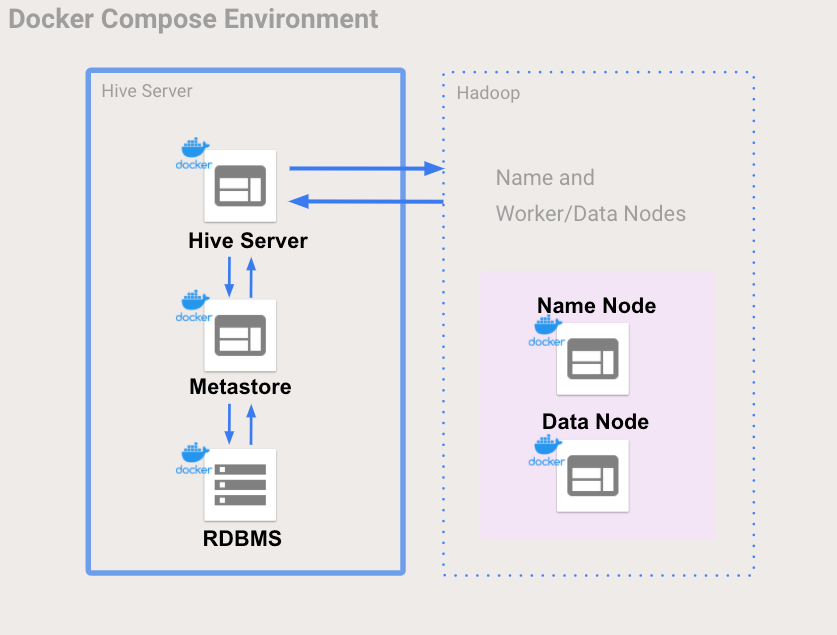
Much better! Now let's start up those containers:
docker-compose up -d
We can see 5 containers:
$ docker ps --format \
"table {{.ID}}\t{{.Status}}\t{{.Names}}"
CONTAINER ID STATUS NAMES
158741ba0339 Up 1 minutes dockerhive_hive-metastore-postgresql
607b00c25f29 Up 1 minutes dockerhive_namenode
2a2247e49046 Up 1 minutes dockerhive_hive-metastore
7f653d83f5d0 Up 1 minutes (healthy) dockerhive_hive-server
75000c343eb7 Up 1 minutes (healthy) dockerhive_datanodeNext let's check our Docker networks:
$ docker network ls
NETWORK ID NAME DRIVER SCOPE
c3cd46f397ce bridge bridge local
9f6bc3c15568 docker-hive_default bridge local
ad4e4c24568e host host local
1c69593fc6ac none null localWait a minute... there's a new network called docker-hive_default!
By default docker compose sets up a single network for your app. And your app’s network is given a name based on the “project name”, originated from the name of the directory it lives in.
So since our directory is named docker-hive, this explains the new network.
Next some examples on how to get the Docker IP Address.
How to Get A Docker Container IP Address - examples
And now that I have your attention, we are going to unveil the mystery.
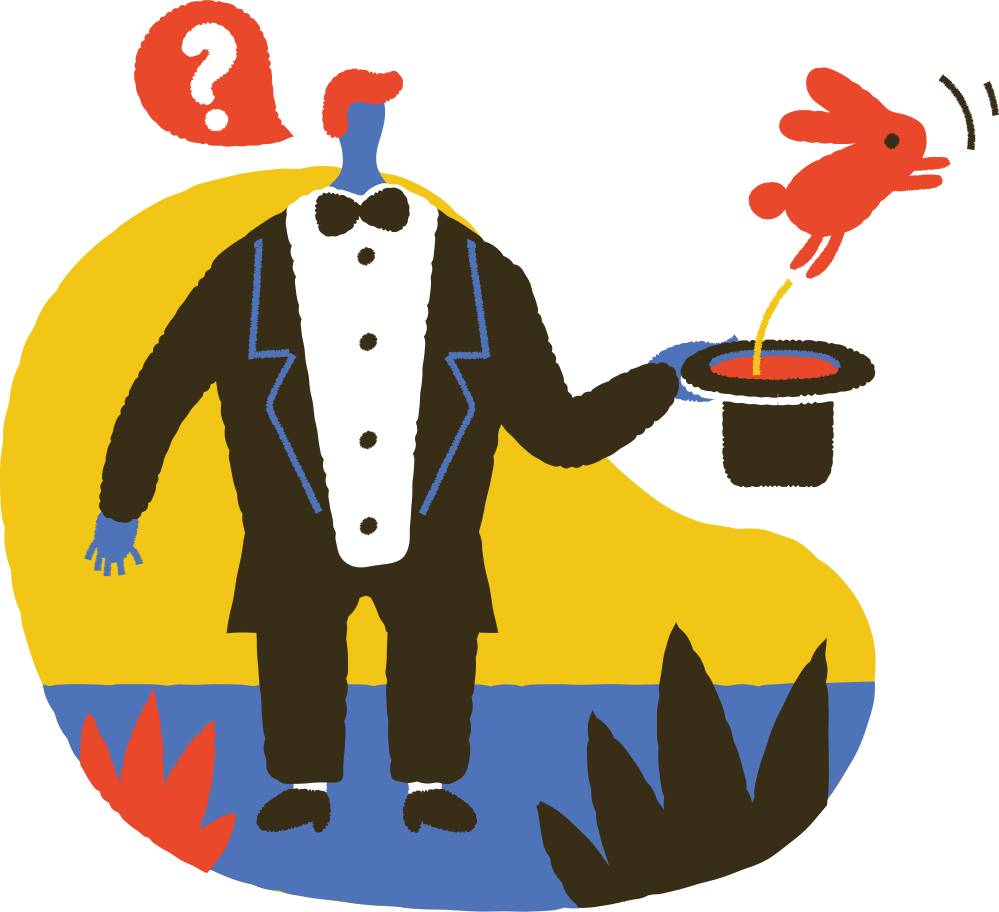
1. Using Docker Inspect
Docker inspect is a great way to retrieve low-level information on Docker objects. You can pick out any field from the returned JSON in a fairly straightforward manner.
So shall we use it to get the IP Address from the dockerhive_datanode?
$ docker inspect -f \
'{{range .NetworkSettings.Networks}}{{.IPAddress}}{{end}}' \
75000c343eb7
172.18.0.5Didn't you say that Docker uses the default 172.17. 0.0/16 subnet for container networking? Why is the returned IP Address: 172.18.0.5 outside it?
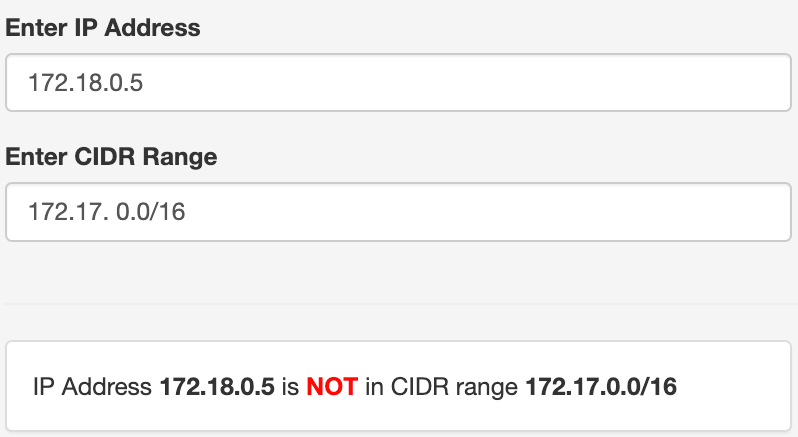
To answer that we have to look at our network settings:
$ docker network inspect -f \
'{{range .IPAM.Config}}{{.Subnet}}{{end}}' 9f6bc3c15568
172.18.0.0/16We executed this example in a Compute Engine VM, and in this test, the docker network was assigned a different subnet: 172.18.0.0/16. That explains it!
Furthermore, we can also lookup all IP Addresses inside the docker-hive_default network.
So we don't need to look up each Container's IP individually:
$ docker network inspect -f \
'{{json .Containers}}' 9f6bc3c15568 | \
jq '.[] | .Name + ":" + .IPv4Address'
"dockerhive_hive-metastore-postgresql:172.18.0.6/16"
"dockerhive_hive-metastore:172.18.0.2/16"
"dockerhive_namenode:172.18.0.3/16"
"dockerhive_datanode:172.18.0.5/16"
"dockerhive_hive-server:172.18.0.4/16"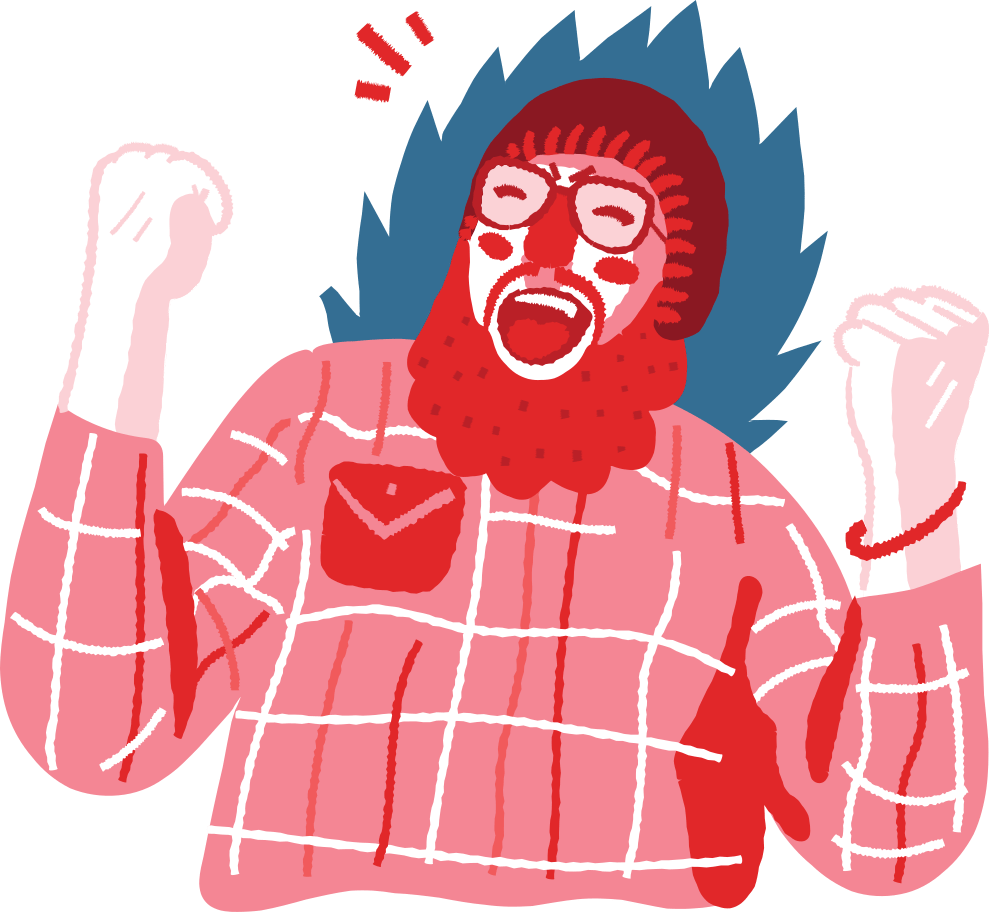
If you didn't notice, we used jq help to parse the Containers map object.
2. Using Docker exec
In the following example we will work with the dockerhive_namenode.
$ docker exec dockerhive_namenode cat /etc/hosts
127.0.0.1 localhost
::1 localhost ip6-localhost ip6-loopback
fe00::0 ip6-localnet
ff00::0 ip6-mcastprefix
ff02::1 ip6-allnodes
ff02::2 ip6-allrouters
172.18.0.3 607b00c25f293. Inside the Docker Container
$ docker exec -it dockerhive_namenode /bin/bash
# running inside the dockerhive_namenode container
ip -4 -o address
7: eth0 inet 172.18.0.3/16 brd 172.18.255.255 scope global eth0We can even find other containers' IP Addresses that are inside a container in the same network:
Data node
# running inside the dockerhive_namenode container
ping dockerhive_datanode
PING dockerhive_datanode (172.18.0.5): 56 data bytes
64 bytes from 172.18.0.5: icmp_seq=0 ttl=64 time=0.092 msHive mestastore
# running inside the dockerhive_namenode container
ping dockerhive_hive-metastore
PING dockerhive_hive-metastore_1 (172.18.0.2): 56 data bytes
64 bytes from 172.18.0.2: icmp_seq=0 ttl=64 time=0.087 msHive server
# running inside the container
ping dockerhive_hive-server
PING dockerhive_hive-server (172.18.0.4): 56 data bytes
64 bytes from 172.18.0.4: icmp_seq=0 ttl=64 time=0.172 msWrap up
All examples were executed in a linux distribution Compute Engine VM. If you execute them in macOS or Windows environments the sample commands might change a bit.
Also bear in mind that those IP Addresses in the examples given are internal to the sample docker-hive_default network. So if you have a use case to connect to those containers externally, you would need to use the host machine's external IP (assuming that you are exposing the containers ports correctly).
Or if you are using kubernetes, for instance, to manage your Docker containers, let it handle the IP Addresses for you kubernetes-expose-external-ip-address ?.
* Illustrations from icons8.com by Murat Kalkavan.

