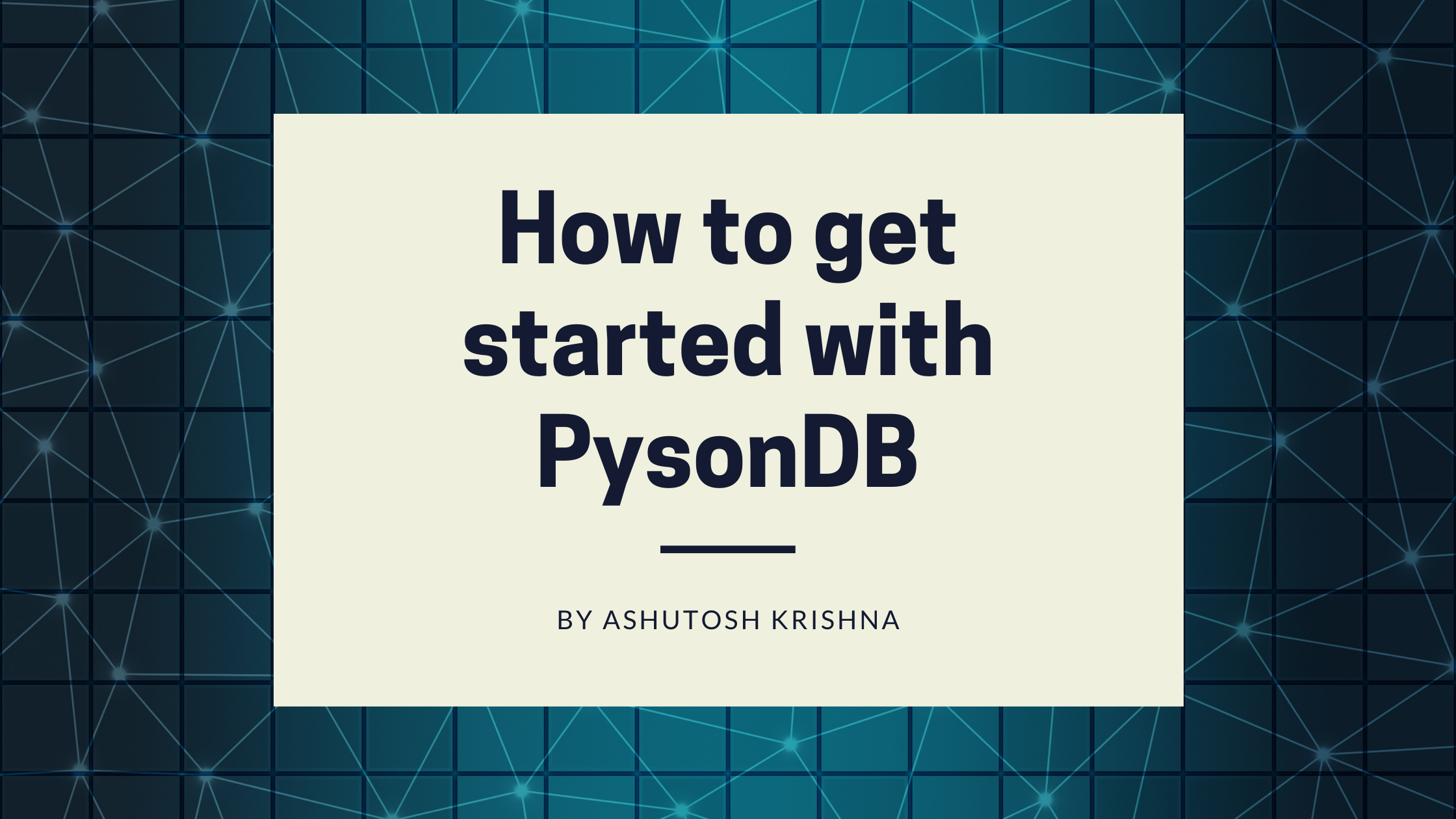We often need to store some data while working on our personal projects. We can use a SQL or NoSQL database with a server, but that would require us to do a bit of setup.
In one of my previous articles, we saw a solution to this problem with the use of TinyDB.
But we are not going to discuss TinyDB in this article. If you're interested in learning about it, check out this blog.
Today, we're going to discuss another similar solution to this problem using PysonDB.
What is PysonDB?
PysonDB is yet another document-oriented database written in pure Python. Developed by Fredy Somy, it is simple, lightweight, and efficient.
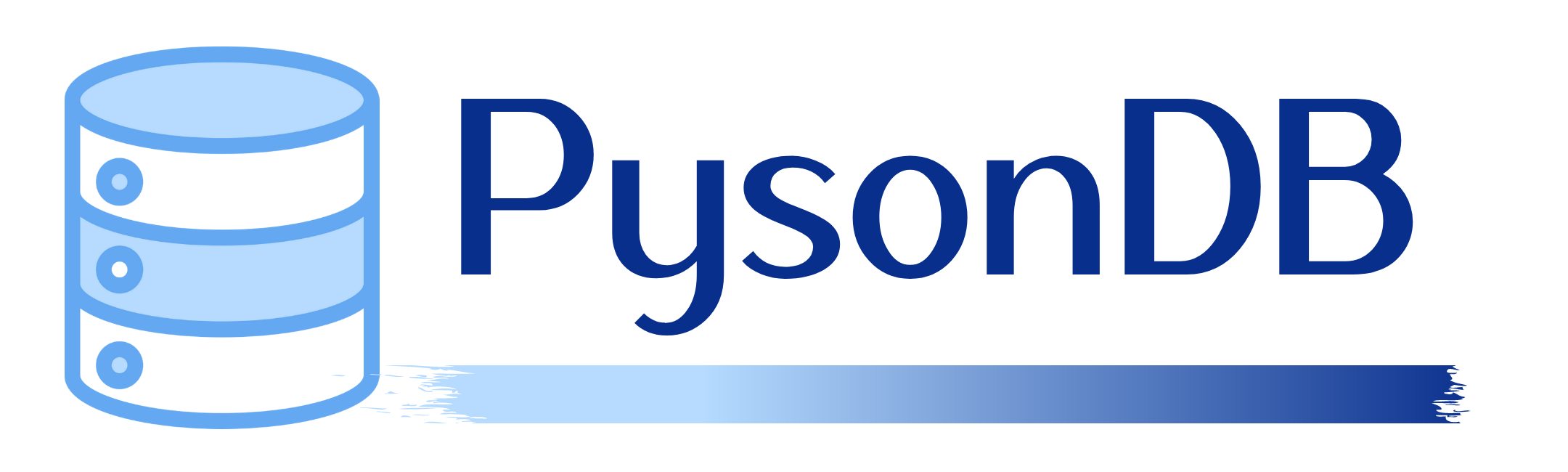
The word PysonDB is built from the words Python and JSON (and of course, DB 😋). Thus it is a JSON-based database.
It has a lot of features like:
- It is lightweight and JSON-based.
- It supports CRUD operations.
- No database drivers are required.
- A unique ID is assigned to each JSON document and added automatically.
- It is strict about the Schema of data added.
- It has an in-built CLI to delete, display and, create the database.
Note that you cannot store images, videos, and so on with PysonDB.
How to Install PysonDB
It is extremely easy to install PysonDB. Just run this command in your terminal:
pip install pysondbHow to Use PysonDB
Similar to the TinyDB tutorial, let's consider an example of a Todo Application where we just need to perform CRUD operations. Now that we have PysonDB installed, let's see how we can use it.
The very first thing we will do is create a database called todo.json. It's quite easy to do it using PysonDB.
from pysondb import getDb
todo_db = getDb('todo.json')We just need to call the getDb() method with the JSON filename and when you run the file, it will automatically create an empty database (JSON file) for you.
{ "data": [] }
How to Insert Data in PysonDB
Inserting data is quite simple in PysonDB. We have two methods: add() to insert one object and addMany() to add more than one.
The only thing we need to take care of is the schema of the database. Whatever data you add first becomes the schema for the whole database. Any schema irregularity rejects the irregular data. If you don't yet understand how that works, let's look at it with an example.
add() method
new_item = {"name": "Book", "quantity": 5}
item_id = todo_db.add(new_item)
print(item_id)
# Output
# 259596727698286139First of all, we created a new dictionary called new_item with name and quantity set to Book and 5, respectively. Then we used the add() method to insert the data into our database. The add() method returns the unique ID of the object inserted.
Let's see how our JSON file looks now:
{
"data": [
{
"name": "Book",
"quantity": 5,
"id": 259596727698286139
}
]
}
Now let's see an example of schema irregularity. Up until now we have inserted an object with name and quantity fields. But now let's add another field price to it and try to add the data.
another_item = {"name": "Milk", "quantity": "5L", "price": 310}
another_item_id = todo_db.add(another_item)
print(another_item_id)
Now if you try to run the program, you will encounter a SchemaError.

Hope the statement is now clear.
addMany() method
Now, let's see how we can add more than one object using the addMany() method.
new_items = [
{"name": "Copies", "quantity": 10},
{"name": "Pen", "quantity": 4},
]
todo_db.addMany(new_items)In this case, we created a list of dictionaries called new_items and used the addMany() method to insert the items. This method doesn't return anything.
In this case too, we might run into the schema irregularity problem.
other_new_items = [
{"namme": "Dictionary", "quantity": 1},
{"name": "Stickers", "quantity": 10},
]
todo_db.addMany(other_new_items)
We have misspelled the name field as namme, and so we will encounter the SchemaError.

How to Retrieve Data
There are several methods to retrieve data from the database. Let's look at them one by one.
get() method
The get() method by default returns one item from the database.
data = todo_db.get()
print(data)
Output:
[{'name': 'Book', 'quantity': 5, 'id': 259596727698286139}]The get() method takes an optional parameter n where n is the number of objects to be retrieved.
data = todo_db.get(2)
print(data)Output:
[{'name': 'Book', 'quantity': 5, 'id': 259596727698286139}, {'name': 'Copies', 'quantity': 10, 'id': 313160125004626021}]However, if we give a value of n more than the number of objects in the database, it returns a list with a dictionary having an empty string as the key as well as the value.
data = todo_db.get(10)
print(data)Output:
[{'': ''}]getAll() method
As the name itself suggests, getAll() will return all the data from the database.
data = todo_db.getAll()
print(data)Output:
[{'name': 'Book', 'quantity': 5, 'id': 259596727698286139}, {'name': 'Copies', 'quantity': 10, 'id': 313160125004626021}, {'name': 'Pen', 'quantity': 4, 'id': 588928180640637551}]getByQuery() method
The getByQuery() method takes a parameter query where query itself is JSON data. It returns data matching the query.
q = {"name": "Book"}
data = todo_db.getByQuery(query=q)
print(data)Output:
[{'name': 'Book', 'quantity': 5, 'id': 259596727698286139}]If no data matches the query, an empty list is returned.
Note: This method is a replacement for getBy(query) method which will be deprecated soon.
getById() method
If you wish to get an object using its unique ID, the getById() method will come in handy. It takes an integer parameter pk which is the unique ID given to each object in the database.
data = todo_db.getById(pk=588928180640637551)
print(data)Output:
{'name': 'Pen', 'quantity': 4, 'id': 588928180640637551}If no id matches the provided id, we encounter a IdNotFoundError.
data = todo_db.getById(2)
print(data)Output:

Note: This method is a replacement for the find(id) method which will be deprecated soon.
reSearch()
The reSearch() method takes two parameters: key and _re where key is any of the keys from the database such as name and quantity in our example, and _re is a regex pattern for the value of the respective key.
data = todo_db.reSearch(key="name", _re=r"[A-Za-z]*")
print(data)Here we have used a regex pattern for any word containing alphabets and the key is name.
[{'name': 'Book', 'quantity': 5, 'id': 259596727698286139}, {'name': 'Copies', 'quantity': 10, 'id': 313160125004626021}, {'name': 'Pen', 'quantity': 4, 'id': 588928180640637551}]How to Update Data
To update data in PysonDB, we have three methods.
updateById() method
The updateById() method takes two parameters: pk and new_data, where pk is the unique ID of the object which has to be updated with the new_data.
updated_data = {"name": "Book", "quantity": 100}
todo_db.updateById(pk=259596727698286139, new_data=updated_data)
Output:
{
"data": [
{
"name": "Book",
"quantity": 100,
"id": 259596727698286139
},
{
"name": "Copies",
"quantity": 10,
"id": 313160125004626021
},
{
"name": "Pen",
"quantity": 4,
"id": 588928180640637551
}
]
}If the pk value doesn't exist, we get an IdNotFoundError.
updateByQuery() method
The updateByQuery() method takes two parameters: db_dataset and new_dataset, where db_dataset refers to the query which needs to be changed with the new_dataset.
query_data = {"name": "Copies"}
updated_data = {"name": "Copies", "quantity": 200}
todo_db.updateByQuery(db_dataset=query_data, new_dataset=updated_data)
Output:
{
"data": [
{
"name": "Book",
"quantity": 100,
"id": 259596727698286139
},
{
"name": "Copies",
"quantity": 200,
"id": 313160125004626021
},
{
"name": "Pen",
"quantity": 4,
"id": 588928180640637551
}
]
}If the query doesn't exist, we get a DataNotFoundError.
How to Delete Data
We have two methods to delete data from the database.
deleteById() method
It takes a parameter pk, which is the unique ID of any data in the database.
is_deleted = todo_db.deleteById(pk=259596727698286139)
print(is_deleted)
Output:
It returns whether the data was deleted or not.
TrueIf no data matches the pk, we get IdNotFoundError.
deleteAll() method
You might have already guessed what this method will do. It will clear the database.
todo_db.deleteAll()When executed, our data will be deleted from the database.
{ "data": [] }
Command Line Operations with PysonDB
One of the unique features of PysonDB is the command line operations that we can perform using it. Let's see what all we can do using the command line.
1. Create a Database
If we run pysondb create [name], here's what we get:

This command helps us to create a database using the command line.
2. Delete a Database
If we run pysondb delete [name], here's what we get:

This command helps us delete an already existing database using the command line.
3. Show Data
Now let's look at pysondb show [name].
We have a database called todo.json with the contents:
{
"data": [
{
"name": "Book",
"quantity": 5,
"id": 241737821309633823
},
{
"name": "Copies",
"quantity": 10,
"id": 895733868606022035
},
{
"name": "Pen",
"quantity": 4,
"id": 314476424041647076
},
{
"name": "Dictionary",
"quantity": 1,
"id": 338909711735495602
},
{
"name": "Stickers",
"quantity": 10,
"id": 460456836143359145
}
]
}Let's display this data.
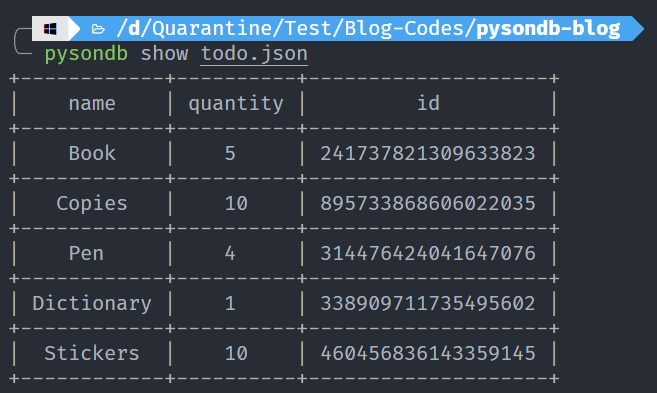
Looks cool, doesn't it?
4. Convert CSV Data to JSON
pysondb convert [path of csv file] [path of json file]
This command helps us convert CSV data into JSON database.
For example, we have a CSV file with the contents:
name,quantity,id
Book,5,241737821309633823
Copies,10,895733868606022035
Pen,4,314476424041647076
Dictionary,1,338909711735495602
Stickers,10,460456836143359145
Let's convert it.
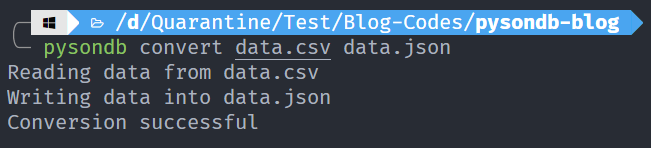
5. Convert JSON database to CSV data
pysondb converttocsv [path of json file] [optional name for target CSV file]
This command helps us convert a JSON database to CSV data.
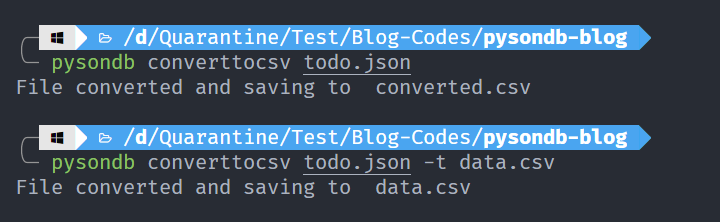
Note: To specify custom paths for CSV files, use the -t flag and then the CSV file path. See the second example above.
6. Merge two JSON files
pysondb merge [path of primary json file] [path of json file to merge] [optional name for target json file]
We have two JSON files – one.json and two.json.
one.json:
{
"data": [
{ "name": "Item1", "quantity": "5", "id": 9618007132 },
{ "name": "Item2", "quantity": "10", "id": 8052463398 },
{ "name": "Item3", "quantity": "4", "id": 1677865420 },
{ "name": "Item4", "quantity": "1", "id": 4466016920 },
{ "name": "Item5", "quantity": "10", "id": 9836191198 }
]
}
two.json:
{
"data": [
{ "name": "Item6", "quantity": "5", "id": 9618007232 },
{ "name": "Item7", "quantity": "10", "id": 8052464398 },
{ "name": "Item8", "quantity": "4", "id": 1677865520 },
{ "name": "Item9", "quantity": "1", "id": 4466016020 },
{ "name": "Item10", "quantity": "10", "id": 9836181198 }
]
}
The below command will merge data from two.json into one.json.
>>> pysondb merge one.json two.jsonNow our one.json file has the following contents:
{
"data": [
{ "name": "Item6", "quantity": "5", "id": 9618007232 },
{ "name": "Item7", "quantity": "10", "id": 8052464398 },
{ "name": "Item8", "quantity": "4", "id": 1677865520 },
{ "name": "Item9", "quantity": "1", "id": 4466016020 },
{ "name": "Item10", "quantity": "10", "id": 9836181198 },
{ "name": "Item1", "quantity": "5", "id": 9618007132 },
{ "name": "Item2", "quantity": "10", "id": 8052463398 },
{ "name": "Item3", "quantity": "4", "id": 1677865420 },
{ "name": "Item4", "quantity": "1", "id": 4466016920 },
{ "name": "Item5", "quantity": "10", "id": 9836191198 }
]
}
Did you see the data from two.json is added on top of data in the one.json file?
We can also put the merged content into a separate file without changing the data of any of the files:
>>> pysondb merge one.json two.json -o merged.jsonThe above command will create a merged.json file and put the merged content into that file. In this case, one.json and two.json will not be changed at all.
Notice the -o flag in the above command before the name of the output file.
Conclusion
In this article, we have talked about PysonDB and how to perform CRUD operations on the database. We also saw how we can interact with PysonDB using the command line.
Thanks for reading!
If you liked the article, you can consider subscribing to my newsletter.