When using Python, you may install different version variations for different projects. But sometimes this can affect how your code executes, as it may not use the correct version.
In this article, we'll learn how to install new Python versions (Python 3 in our case) and how to set this version as the active version for code execution.
Install Pyenv
If you're familiar with NodeJS, you'll know that nvm is used for managing versions of Node in different environments. pyenv does the same thing for Python – it's a version management tool.
This tool helps you to work on different environments which require different versions of Python.
Install pyenv using Homebrew with the following command:
Here's the command to install Python 3 on Mac:
brew install pyenvMake sure you follow the rest of the steps for installing pyenv in the documentation.
Install Python 3
With pyenv installed, you don't need to install Python with Homebrew anymore (as you may already be doing). You can install Python using pyenv with the following syntax:
pyenv install [version]The version argument follows semantic versioning which is "major.minor.patch".
For Python 3, let's say we want to install 3.10.2. Then we'll use this command:
pyenv install 3.10.2To see the list of the Python versions we have, we use the following command:
pyenv versionsIn my case, I have:
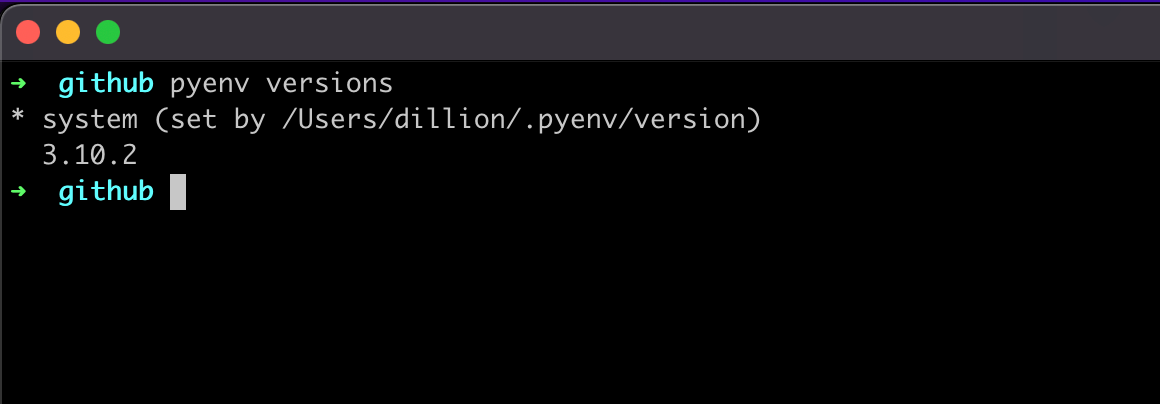
From the screenshot above, the asterisk shows the currently active Python version, which is the default system version:
python --version
# Python 2.7.18To set the newly installed version as the default, here's how to do it (among many other ways):
pyenv global 3.10.2
python --version
# Python 3.10.2If your python version remains the same, you have to make sure that you add the required init command as you can see in the documentation: Basic GitHub Checkout – 2. Configure your shell's environment for Pyenv
With all that in place, you can now use Python 3.
Update Python Version
With more versions being released, you may want to update your version. You can update your version by installing a new version, making it your global default, and optionally uninstalling the old version.
Here are the commands for that:
pyenv install new.python.version
pyenv global new.python.version
pyenv uninstall old.python.versionThank you for reading! I hope you now have the version of Python installed that's most useful to you.

