If you have been following my articles, you may have noticed that I have been writing about developing and publishing a Chrome extension. Now, I want to take you on a different journey. What one must undergo to publish an application in the Play store. Come on, let’s play.
Before We Get Too Excited
There are a few things we must check off before heading into the Play store:
- Digitally Sign your APK - This is required by Google so that they can verify who the author of the application is.
- Build Your APK - You need to build a release version of your application
- Create A Developer Account - You need to have a developer account in the Google Play Console. While creating one is free, you do need to pay $25 in order to be able to publish applications.

Going Through The Motions
Now that we are done with all the formal stuff, we can start the process of publishing the application.
⚠️ Disclaimer : You will NOT be able to publish your application if you do not complete all the steps below
- Log in to the Google Play Console
- When you are on the All Applications tab, on the upper right corner you will see a Create Application button.

3. Next, give your application a title and the default language
4. You will now be moved to the Store listing screen
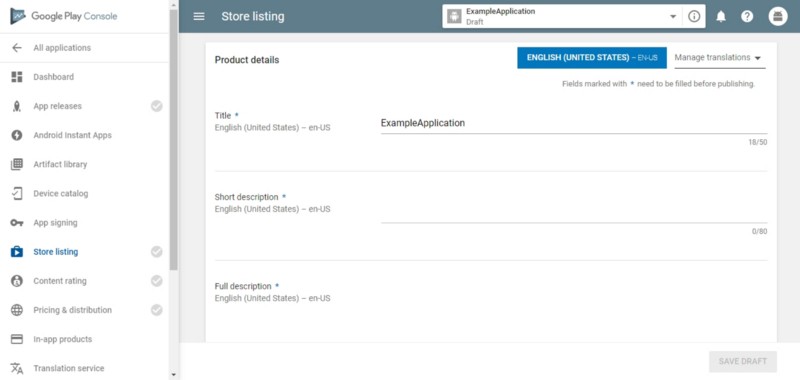
In here, you will need to provide the following mandatory things (they are mandatory because they have a ⭐ ️next to them):
- A short description of your application
- A full description
- Screenshots (at least 2)
- A Hi Resolution Icon
- A Feature Graphic
- The application’s type and its category
- Your email
- Your privacy policy (if you don’t have one, check the Not submitting a privacy policy checkbox)
5. Now go to the App Releases window
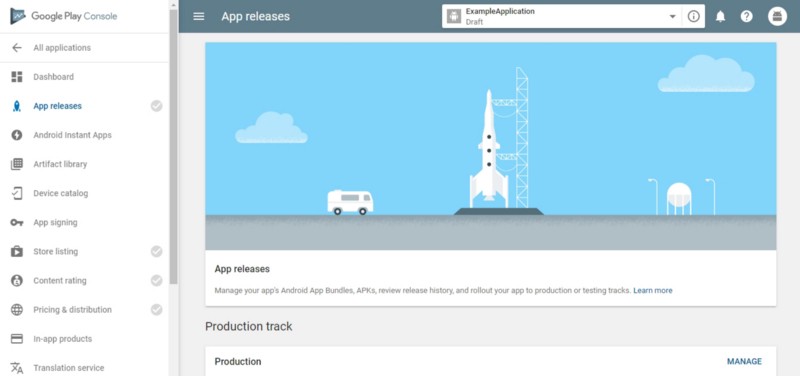
Here you will have to choose a track to release your application. A track is basically the release process of your application. You can either choose to release it straight to production, or a beta phase or for an internal test. Most tracks are similar in what you have to do, aside from the obvious differences, so I will focus on releasing an application to Production.
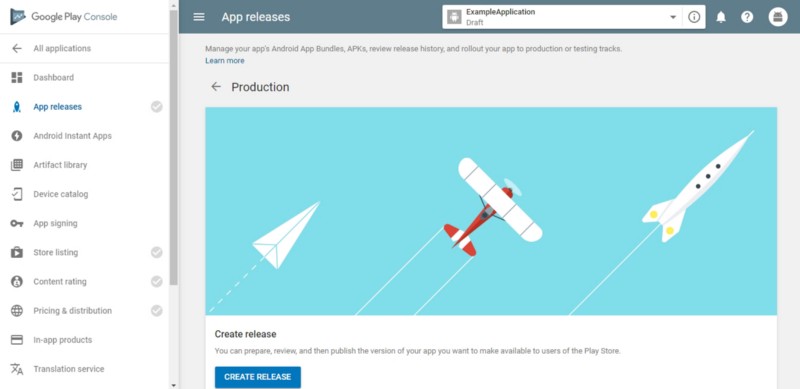
6. Here you will need to either sign your application using Google Play or you can opt out of it. Then, you will need to upload the APK you built.
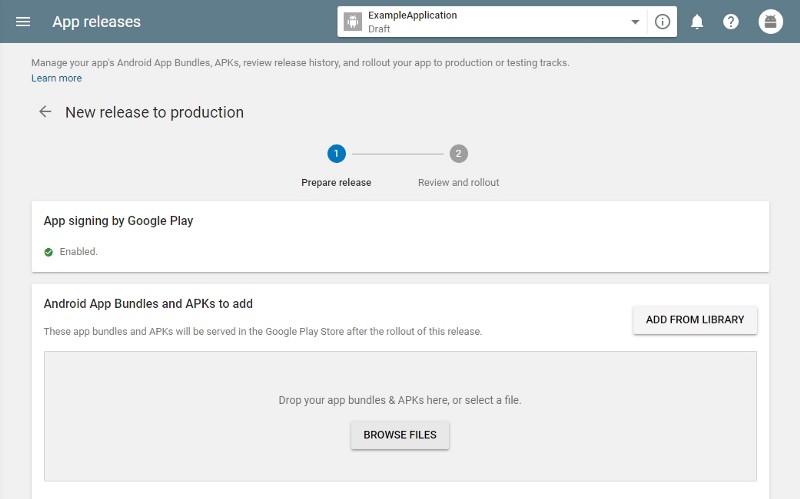
Here you can also give the release a name and specify what is new in this release. Pay special attention to whatever you type in what is new in this release because it will appear in the Play store under the What’s New section. Once you are done, you can press the Review button on the lower right corner of the page.
7. Next up, Content Rating
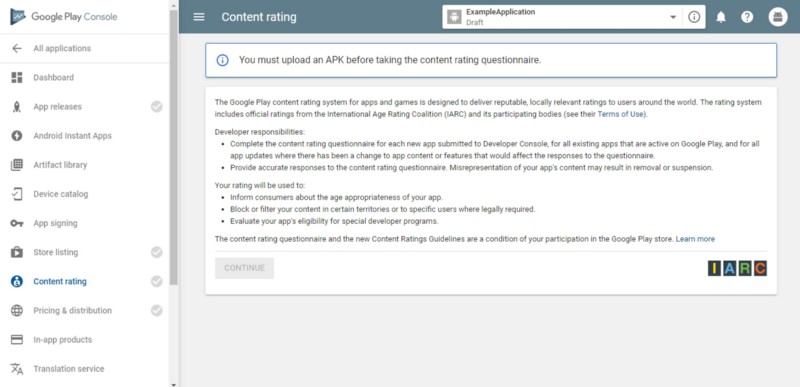
After pressing the Continue button, which will not be grayed out if you did all the steps above, you will be asked several questions regarding the content of your application. Just follow them in order, filling one by one.
8. Last but not least, Pricing & distribution
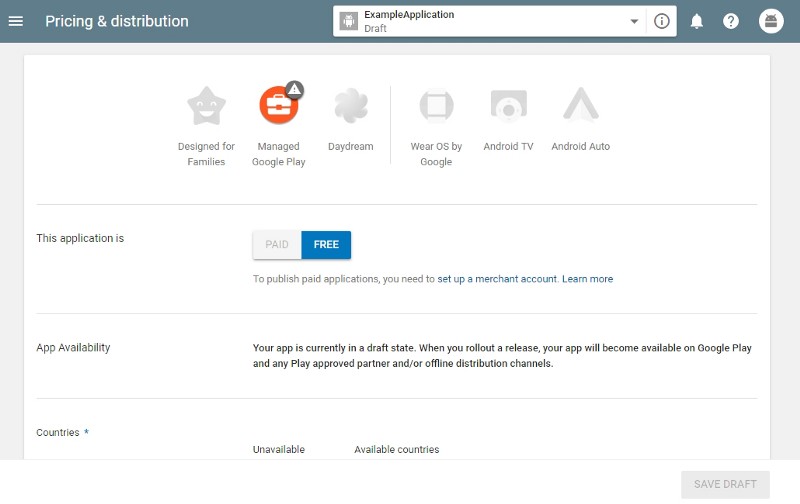
In this last page, you can decide on:
- If your application will be free or not
- Which countries your application will be available to
- If it contains ads
- User programs
- Consent
Be aware to fill in all the required fields (marked with a ⭐️)

That’s it! After all this hard work, you can now publish your application. Head back to the App releases window and proceed to publishing your application.
Make sure to let me know what’s on your mind in the comments below.
If you liked this article, clap away so that others can enjoy it as well! ?
