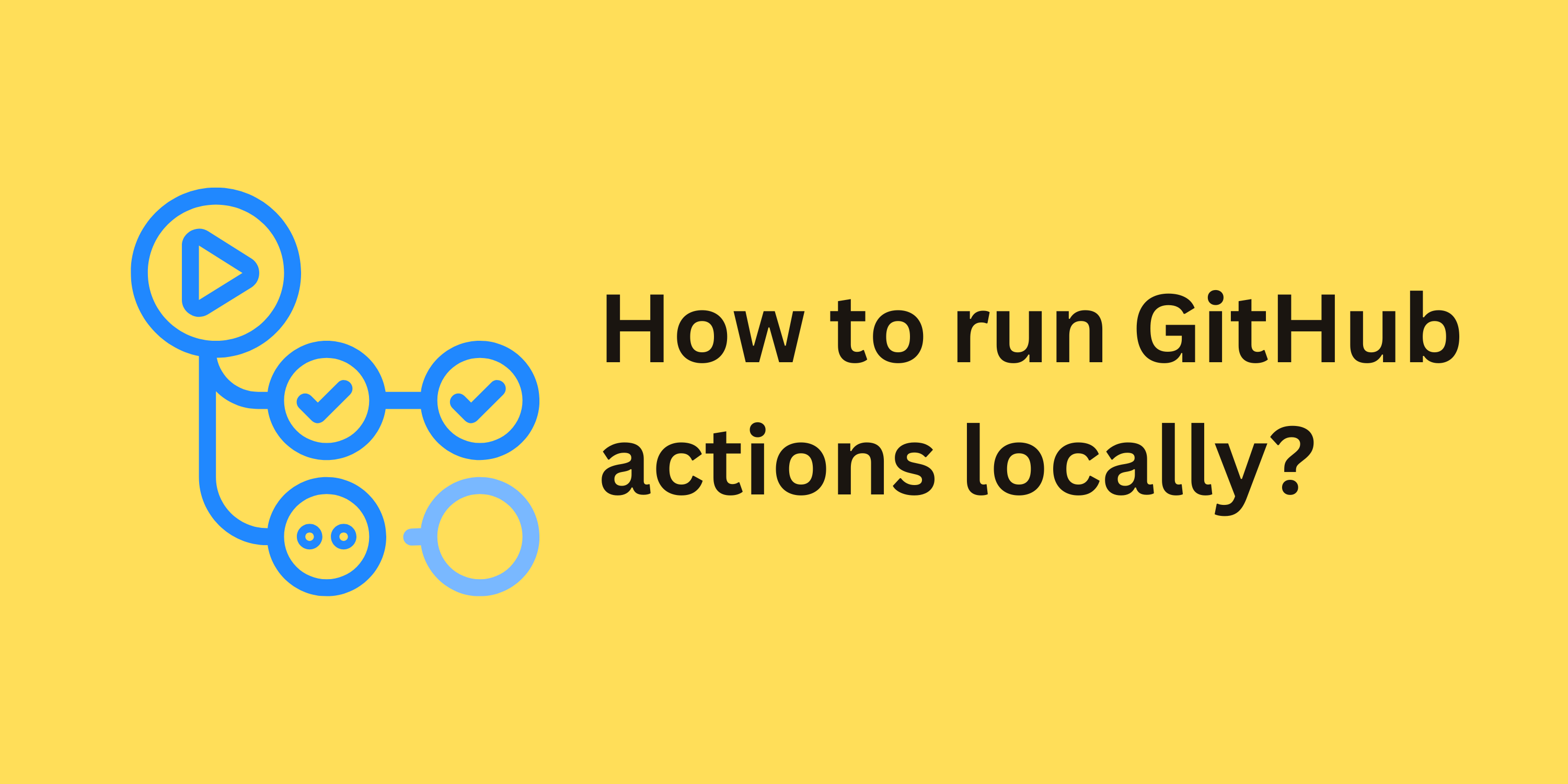GitHub Actions help automate tasks like building, testing, and deploying in your GitHub repository.
With one click, you can publish your production-ready code or package on npm, GitHub pages, docker images, deploy your production code on a cloud provider, and so on.
The problem starts when you're testing GitHub Actions. It can be time-consuming and painful. First, you have to change the GitHub Actions file locally, push your local code into your GitHub repository, and wait for the result.
To solve this issue, You can use the act CLI tool to test and write the GitHub action locally. With act CLI, you do not need to commit/push your local code to the GitHub Repository. You test GitHub action locally on your laptop or machine.
Here are the steps involved:
How to Install act for GitHub Actions
The act CLI tool works with Docker. Before starting with act CLI, First, install Docker on your system or laptop.
To install the act CLI, you need to run the following command:
# Window
choco install act-cli
# MacOS
brew install act
# Linux
curl https://raw.githubusercontent.com/nektos/act/master/install.sh | sudo bash
How to Configure and Initialize the act CLI
After the act CLI installation is successful on your laptop or machine, the next step is to run it in your project.
act CLI asks which Docker image size—large, medium, or micro—must be installed during installation.
There are various Docker image sizes:
- The Docker Micro image size is 200 MB, and small projects use it.
- The Docker Medium image size is 500 MB, and Big Project uses it.
- The Docker Large image size is 17 GB, and Enterprise uses it.
The act CLI uses the Docker image to run the GitHub action locally.
$ actact CLI without any argument.The command output in the terminal looks like this:
$ test-github-actions git:(main) ✗ act
? Please choose the default image you want to use with act:
- Large size image: ca. 17GB download + 53.1GB storage, you will need 75GB of free disk space, snapshots of GitHub Hosted Runners without snap and pulled docker images
- Medium size image: ~500MB, includes only necessary tools to bootstrap actions and aims to be compatible with most actions
- Micro size image: <200MB, contains only NodeJS required to bootstrap actions, doesn't work with all actions
Default image and other options can be changed manually in ~/.actrc (please refer to https://github.com/nektos/act#configuration for additional information about file structure) Micro
[Build Ghost and test theme/install] 🚀 Start image=node:16-buster-slim
INFO[0023] Parallel tasks (0) below minimum, setting to 1
[Build Ghost and test theme/install] 🐳 docker pull image=node:16-buster-slim platform= username= forcePull=true
INFO[0031] Parallel tasks (0) below minimum, setting to 1
[Build Ghost and test theme/install] 🐳 docker create image=node:16-buster-slim platform= entrypoint=["tail" "-f" "/dev/null"] cmd=[] network="host"
[Build Ghost and test theme/install] 🐳 docker run image=node:16-buster-slim platform= entrypoint=["tail" "-f" "/dev/null"] cmd=[] network="host"
[Build Ghost and test theme/install] ☁ git clone 'https://github.com/vimtor/action-zip' # ref=v1.2
[Build Ghost and test theme/install] ☁ git clone 'https://github.com/softprops/action-gh-release' # ref=v0.1.15
[Build Ghost and test theme/install] ⭐ Run Main actions/checkout@v4
[Build Ghost and test theme/install] 🐳 docker cp src=/home/officialrajdeepsingh/medium/test-github-actions/. dst=/home/officialrajdeepsingh/medium/test-github-actions
[Build Ghost and test theme/install] ✅ Success - Main actions/checkout@v4
[Build Ghost and test theme/install] ⭐ Run Main Easy Zip Files
[Build Ghost and test theme/install] 🐳 docker cp src=/home/officialrajdeepsingh/.cache/act/vimtor-action-zip@v1.2/ dst=/var/run/act/actions/vimtor-action-zip@v1.2/
[Build Ghost and test theme/install] 🐳 docker exec cmd=[node /var/run/act/actions/vimtor-action-zip@v1.2/dist/index.js] user= workdir=
| Ready to zip "build/ home.txt" into example.zip
| - build/
| - home.txt
|
| Zipped file example.zip successfully
[Build Ghost and test theme/install] ✅ Success - Main Easy Zip Files
[Build Ghost and test theme/install] Cleaning up container for job install
[Build Ghost and test theme/install] 🏁 Job succeededAfter downloading the image from the Docker repository, the act CLI runs the GitHub action.
act CLI generates the ~/.actrc file in the laptop for configuration. The ~/.actrc file contains the Docker image name.
# .actrc
-P ubuntu-latest=node:16-buster-slim
-P ubuntu-22.04=node:16-bullseye-slim
-P ubuntu-20.04=node:16-buster-slim
-P ubuntu-18.04=node:16-buster-slim
To install other Docker images, remove the ~/.actrc file and re-run the act CLI to install the different Docker images.
Error
Due to dependence on Docker, we may face some errors when initializing an act CLI for the first time.
$ actThe error should look like this:
$ test-github-actions git:(main) ✗ act
ERRO[0000] daemon Docker Engine socket not found and containerDaemonSocket option was not set
? Please choose the default image you want to use with act:
- Large size image: ca. 17GB download + 53.1GB storage, you will need 75GB of free disk space, snapshots of GitHub Hosted Runners without snap and pulled docker images
- Medium size image: ~500MB, includes only necessary tools to bootstrap actions and aims to be compatible with most actions
- Micro size image: <200MB, contains only NodeJS required to bootstrap actions, doesn't work with all actions
Default image and other options can be changed manually in ~/.actrc (please refer to https://github.com/nektos/act#configuration for additional information about file structure) Micro
[Build Ghost and test theme/install] 🚀 Start image=node:16-buster-slim
INFO[0305] Parallel tasks (0) below minimum, setting to 1
[Build Ghost and test theme/install] 🐳 docker pull image=node:16-buster-slim platform= username= forcePull=true
Error: Cannot connect to the Docker daemon at unix:///var/run/docker.sock. Is the docker daemon running?
You're seeing the Cannot connect to the Docker daemon error in the above code. This issue occurs due to the Docker daemon. In simple words, the Docker daemon is not running. You can resolve this issue by starting your Docker and re-running your act command.
There are two ways to run Docker services.
- Open Docker desktop in your window, and your Docker service is started.
- Run Docker with the
systemctl start dockercommand on Linux.
You can verify whether your Docker is running or not with the following command:
$ systemctl status docker
● docker.service - Docker Application Container Engine
Loaded: loaded (/etc/systemd/system/docker.service; enabled; preset: enabled)
Drop-In: /nix/store/fibzdkfv6in4xw39rm0c7bq4nadzisas-system-units/docker.service.d
└─overrides.conf
Active: active (running) since Mon 2024-02-26 12:38:37 IST; 3h 39min ago
TriggeredBy: ● docker.socket
Docs: https://docs.docker.com
Main PID: 1186 (dockerd)
IP: 0B in, 0B out
IO: 109.0M read, 152.0K written
Tasks: 40
Memory: 148.5M
CPU: 1min 40.817s
CGroup: /system.slice/docker.service
├─1186 /nix/store/7pzis8dkhs461kl1bg2fp0202dw6r5i5-moby-24.0.5/libexec/docker/dockerd --config-file=/nix/store/3rlv5f0zldcc120b01szywidl0qz9x4p-daemon.json
└─1256 containerd --config /var/run/docker/containerd/containerd.toml
Feb 26 12:38:37 nixos dockerd[1256]: time="2024-02-26T12:38:37.532987858+05:30" level=info msg="containerd successfully booted in 0.016901s"
Feb 26 12:38:37 nixos dockerd[1186]: time="2024-02-26T12:38:37.562515048+05:30" level=info msg="[graphdriver] using prior storage driver: overlay2"
Feb 26 12:38:37 nixos dockerd[1186]: time="2024-02-26T12:38:37.564062690+05:30" level=info msg="Loading containers: start."
Feb 26 12:38:37 nixos dockerd[1186]: time="2024-02-26T12:38:37.778478313+05:30" level=info msg="Default bridge (docker0) is assigned with an IP address 172.17.0.0/16. Daemon option --bip can be used to set a preferred IP address"
Feb 26 12:38:37 nixos dockerd[1186]: time="2024-02-26T12:38:37.805931545+05:30" level=info msg="Loading containers: done."
Feb 26 12:38:37 nixos dockerd[1186]: time="2024-02-26T12:38:37.828589904+05:30" level=info msg="Docker daemon" commit=v24.0.5 graphdriver=overlay2 version=24.0.5
Feb 26 12:38:37 nixos dockerd[1186]: time="2024-02-26T12:38:37.828929197+05:30" level=info msg="Daemon has completed initialization"
Feb 26 12:38:37 nixos systemd[1]: Started Docker Application Container Engine.
Feb 26 12:38:37 nixos dockerd[1186]: time="2024-02-26T12:38:37.841992729+05:30" level=info msg="API listen on /run/docker.sock"
Feb 26 12:38:37 nixos dockerd[1186]: time="2024-02-26T12:38:37.841993669+05:30" level=info msg="API listen on /run/docker.sock"
How to Use the act CLI Tool
act CLI has many options, but we'll look at some important ones. You can check all the options by running the act --help command.
act CLI Options
Here are some act CLI options:
Events
act CLI's default action is the push action, which triggers only push events by default.
$ actact CLI with default push event.You can change the event after passing the second argument, which is the name of your action. In our case, we'll pass pull_request.
$ act pull_requestThere is a long list available to trigger workflows. You can read it on the GitHub action documentation.
Lists
The list option prints all the available jobs that you write in .github/workflows.
$ act -l.github/workflows folder.The command output in the terminal looks like this.
$ act -l
Stage Job ID Job name Workflow name Workflow file Events
0 zip zip Convert files into Zip build-project.yml release
0 request_test request_test Pull Request fork.yml fork
0 pull_request_test pull_request_test Pull Request issues.yml issues
0 show show Convert files into Zip folder test.yml pull_requestRunning Specific Jobs
You use the --job option command to run specific jobs from your workflows.
Make sure your job name is unique – otherwise, it runs all jobs containing the same in your workflow. Whenever you can not pass an event by default, trigger the push event.
Syntax
act --job <name-of-your-job>For example, we run a specific show job.
$ act --job 'show'Graph
The graph option draws the available workflow jobs structure in your terminal as a graph.
$ act --graphThe command output in the terminal looks like this:
$ act --graph
╭─────╮ ╭──────────────╮ ╭───────────────────╮ ╭──────╮
│ zip │ │ request_test │ │ pull_request_test │ │ show │
╰─────╯ ╰──────────────╯ ╰───────────────────╯ ╰──────╯Environment Variables
Using environment variables with the act CLI is easy. You only need to create a new .env file. act CLI automatically loads the environment that is available in the .env file. For example, we add a ENV_ID variables.
# .env
ENV_ID='My Env'
To use the ENV_ID environment variables, use the following syntax ${{ env.ENV_ID }} in your GitHub action:
# .github/workflows/test.yml
name: Convert files into Zip folder
on: pull_request
jobs:
show:
runs-on: ubuntu-latest
steps:
- name: Show Env
run: echo "Env ${{ env.ENV_ID }}"With the --env-file option, you can change the default .env file name to my-custom.env file.
$ act --env-file=my-custom.envSecrets
You must create a new .secrets file to load the environment secrets with the act CLI. This automatically loads the environment secrets that are available in the secrets file. For example, we add a APP_SECRET and APP_ID variables.
APP_SECRET='7824jurd789gyu45esxgfgf48822166974gtredsyujn'
APP_ID='7878974561587'.secrets fileTo use the APP_SECRET environment variables, use the following syntax ${{ secrets.APP_SECRE}} in your GitHub action:
# .github/workflows/test.yml
name: Learn environment secrets
on: pull_request
jobs:
show:
runs-on: ubuntu-latest
steps:
- name: Show env
run: echo "App SECRET ${{ secrets.APP_SECRET }}"
- name: Show varibale
run: echo "App ID ${{ secrets.APP_ID }}"You can load your custom my-custom.secrets file containing all your secrets with the --secret-file option.
$ act --secret-file=my-custom.secretsConclusion
act CLI helps save time and energy when working and testing GitHub locally. Currently, there is no alternative to act CLI, which allows us to run GitHub actions locally.
act CLI isn't fully compatible with GitHub actions. Some features are not implemented, for example, concurrency, no vars context, incomplete github context, and so on.
You can hire me as a freelance developer with Upwork and other updates. Follow me on Twitter (X) and Medium.