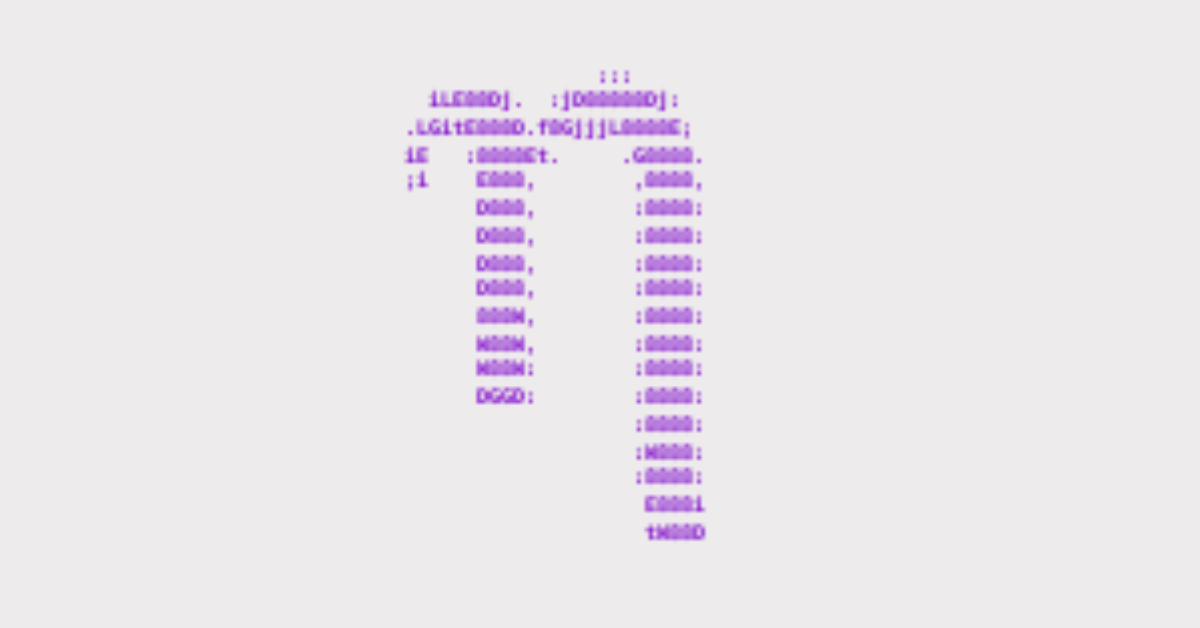Nano is a command line-based code editor known for its simplicity compared to other editors like Vim and Emacs.
But if you are new to Nano, performing basic operations like creating files, saving the file, and exiting the editor might be confusing.
So, in this article, I want to show you how to save your code in Nano and exit it as well.
I’ll be using the Windows Subsystem for Linux (WSL) in this article. But it’s fine if you’re on Linux itself. The commands are the same.
What We'll Cover
How to Save a File in Nano
Step 1: Open WSL, type “nano” and hit ENTER to get into the Nano code editor
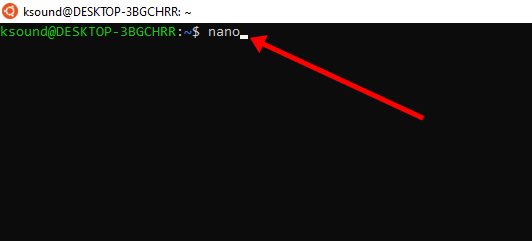
Step 2: Write your code in any language. In the screenshot below, I wrote some PHP.
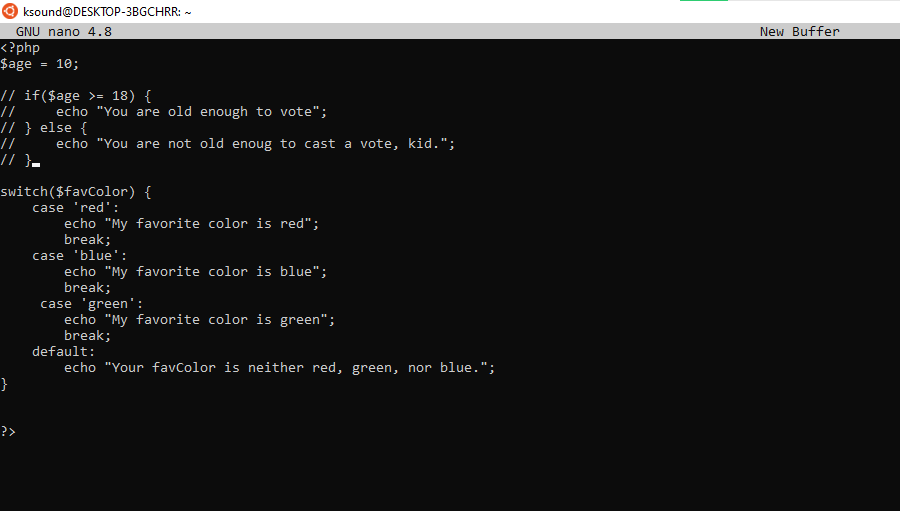
NB: If you don’t get syntax highlighting, enable it by pressing ALT + 4. If you still don’t get syntax highlighting, then you need to save the file.
Step 3: Press CTRL + O to save the file, type the file name, and hit ENTER.
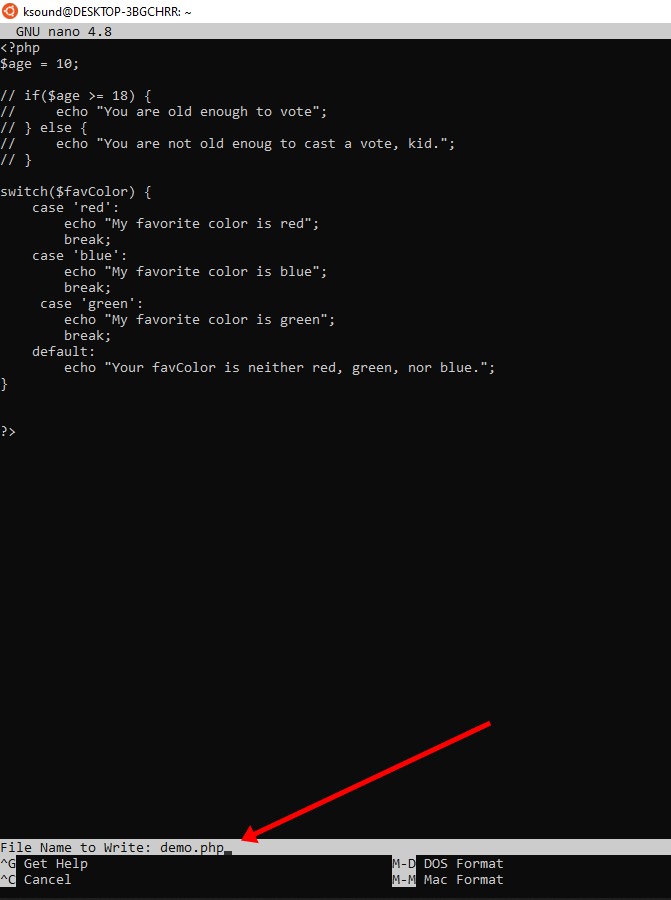
Now, syntax highlighting is enabled:
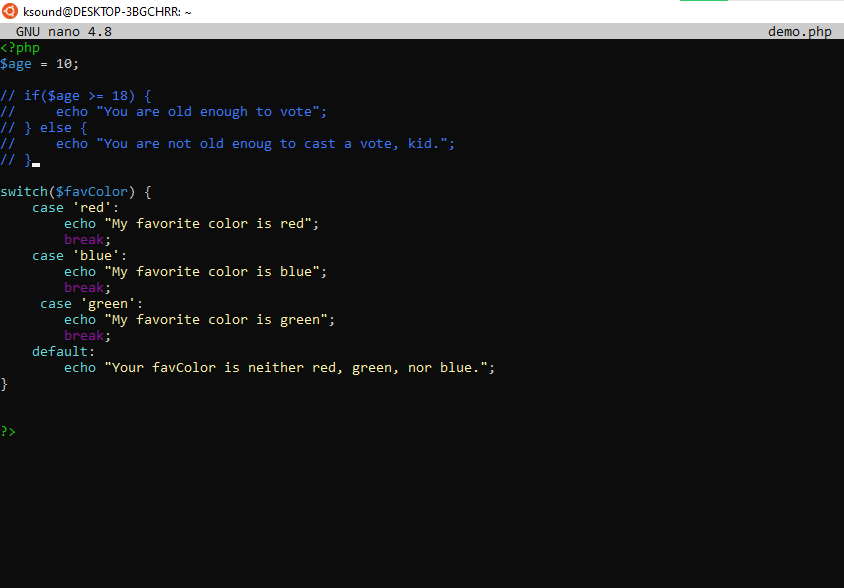
If you already opened the file by typing nano file_name in WSL…
When you are done making your changes, press CTRL + O and hit ENTER to save the changes.
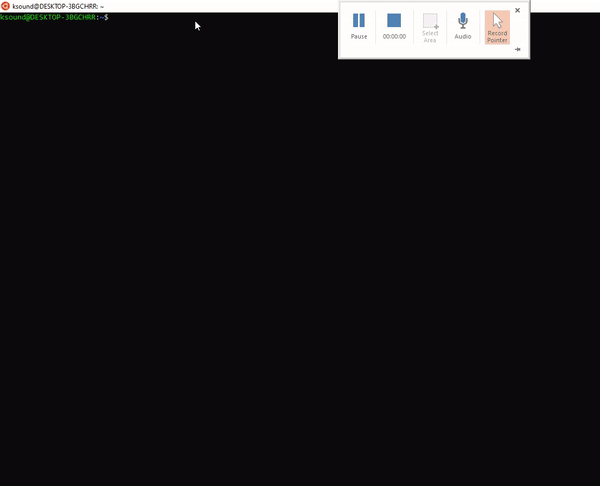
How to Exit Nano
To exit nano, all you need to do is to press CTRL + X.
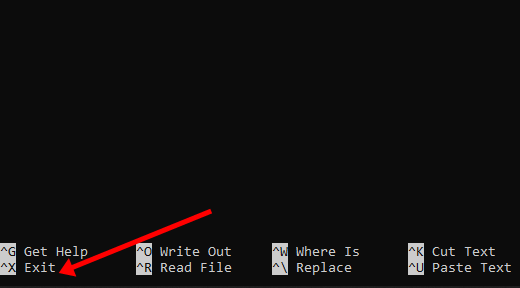
If you have any changes that have not been saved, you’ll be prompted to save the changes before you quit the editor.
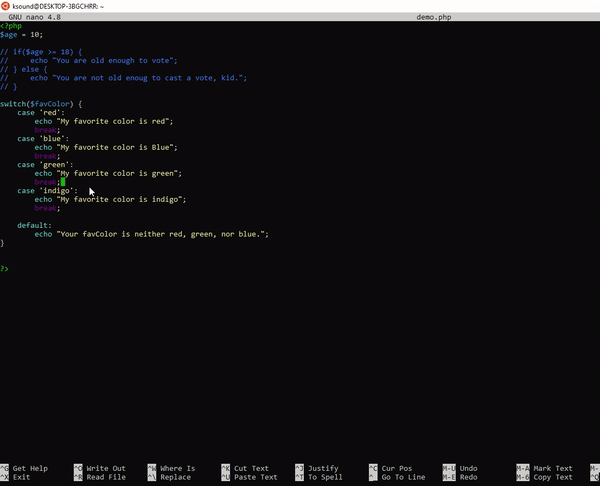
Wrapping Up
I hope this article helped you learn how to save a file in Nano and exit the editor whenever you want to.
Don’t forget:
- Typing
nanogets you into the Nano editor in WSL CTRL+Osaves a Nano fileCTRL+Xexits Nano
Thank you for reading. If you find the article helpful, don’t hesitate to share it with your friends and family.