Sending large files through email can be quite challenging. This is because each email client has a size limit for file sharing.
Gmail and Yahoo limit file size to 25MB, while outlook and iCloud limit files to 20MB.
So, if you decide to send, for example, a video file larger than 25MB, you might get an error that the message was rejected by the server because it’s too large.
Some email clients won’t show an error, but instead, suggest how you should send the large video file.
For example, Gmail will suggest that you upload the video to Google Drive:
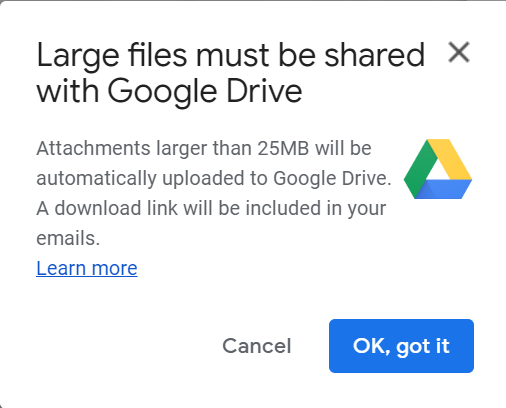
And Outlook will suggest that you upload the video to Microsoft OneDrive:
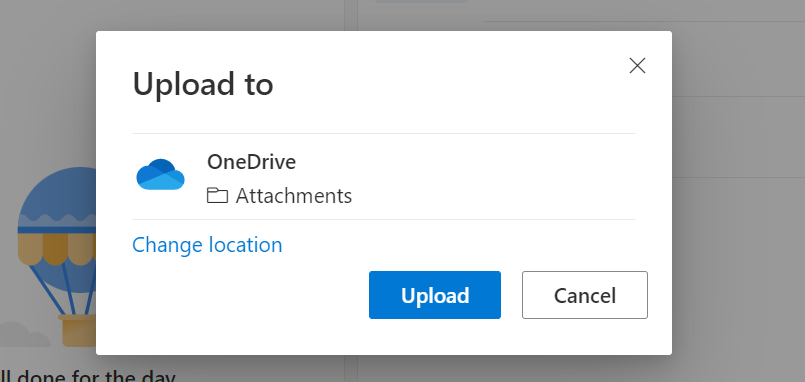
How then do you send a large video file through email? That’s what I’m going to show you in this article.
How to Send Large Video Files through Email Using Google Drive
Google Drive is a cloud-based storage service provided by Google for sharing files.
As already shown in this article, Gmail prompts you to upload a video file larger than 25MB to Google Drive and then convert the video to an accessible link.
If you are using another email client like Outlook, or Yahoo, you can still send the large video using Google Drive.
Upload the video to your Google Drive and click the “Get link” button:
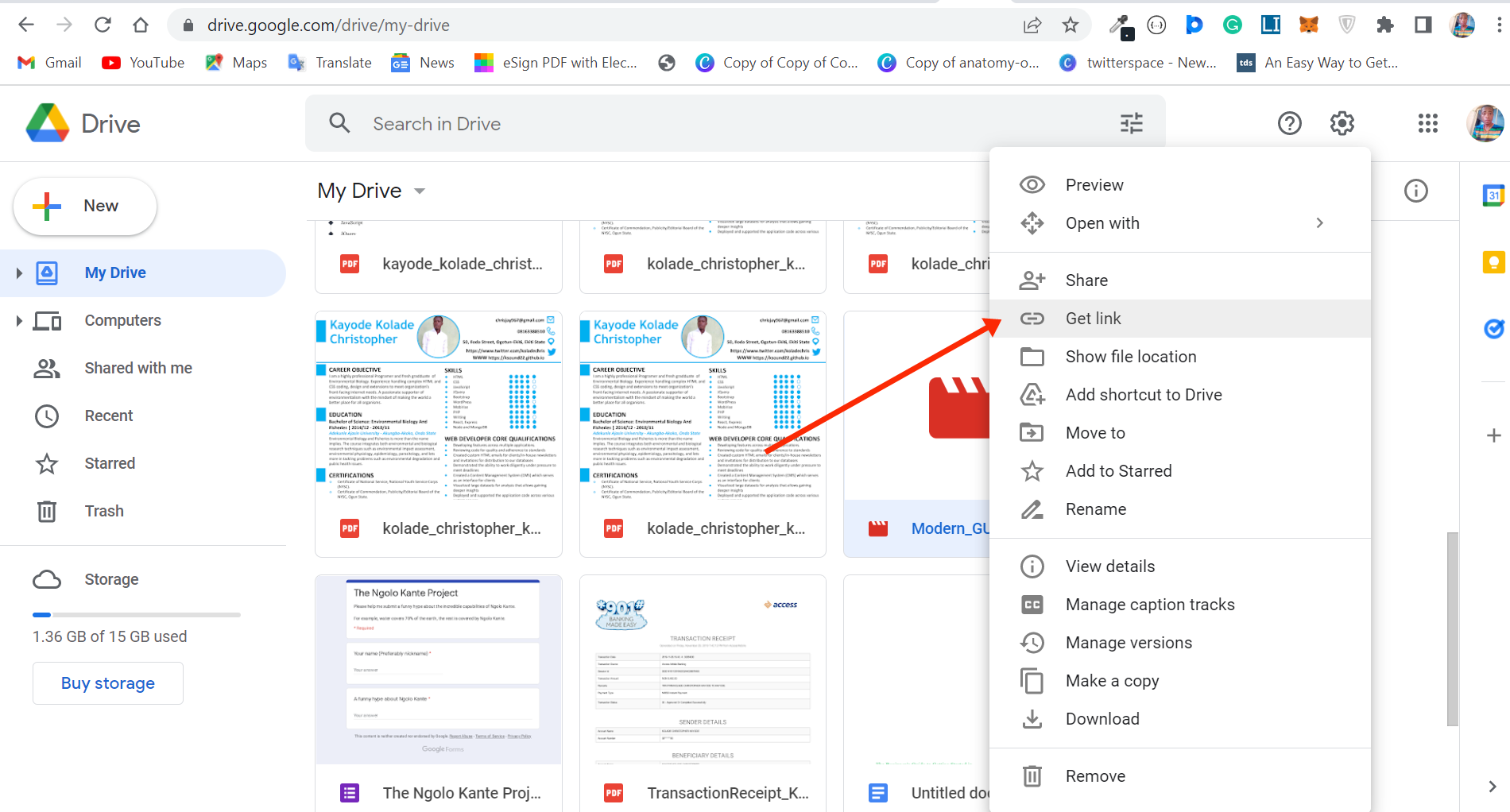
Change the access from restricted to “Anyone with the link”:
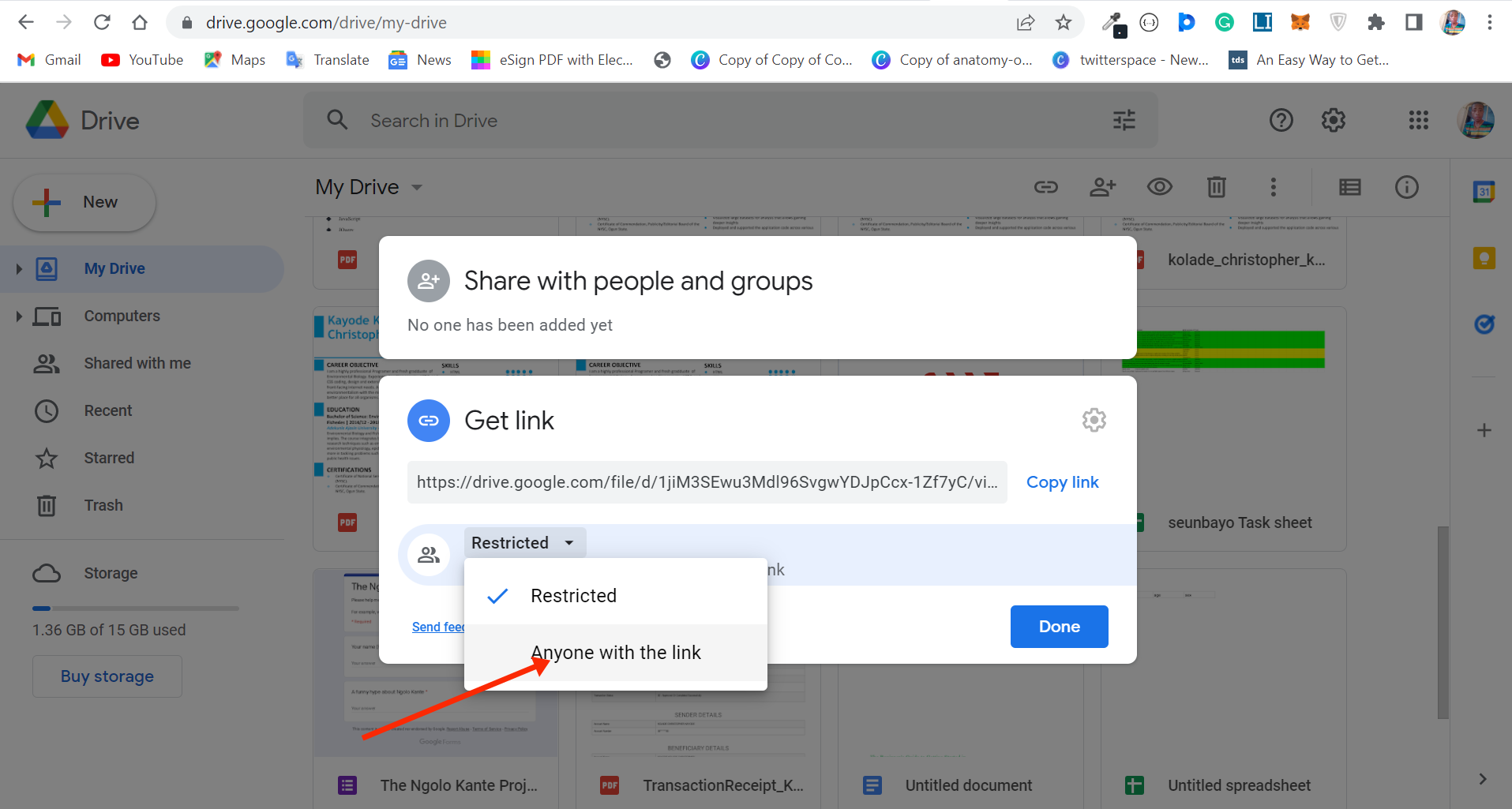
Click “Copy link”, and then “Done”:
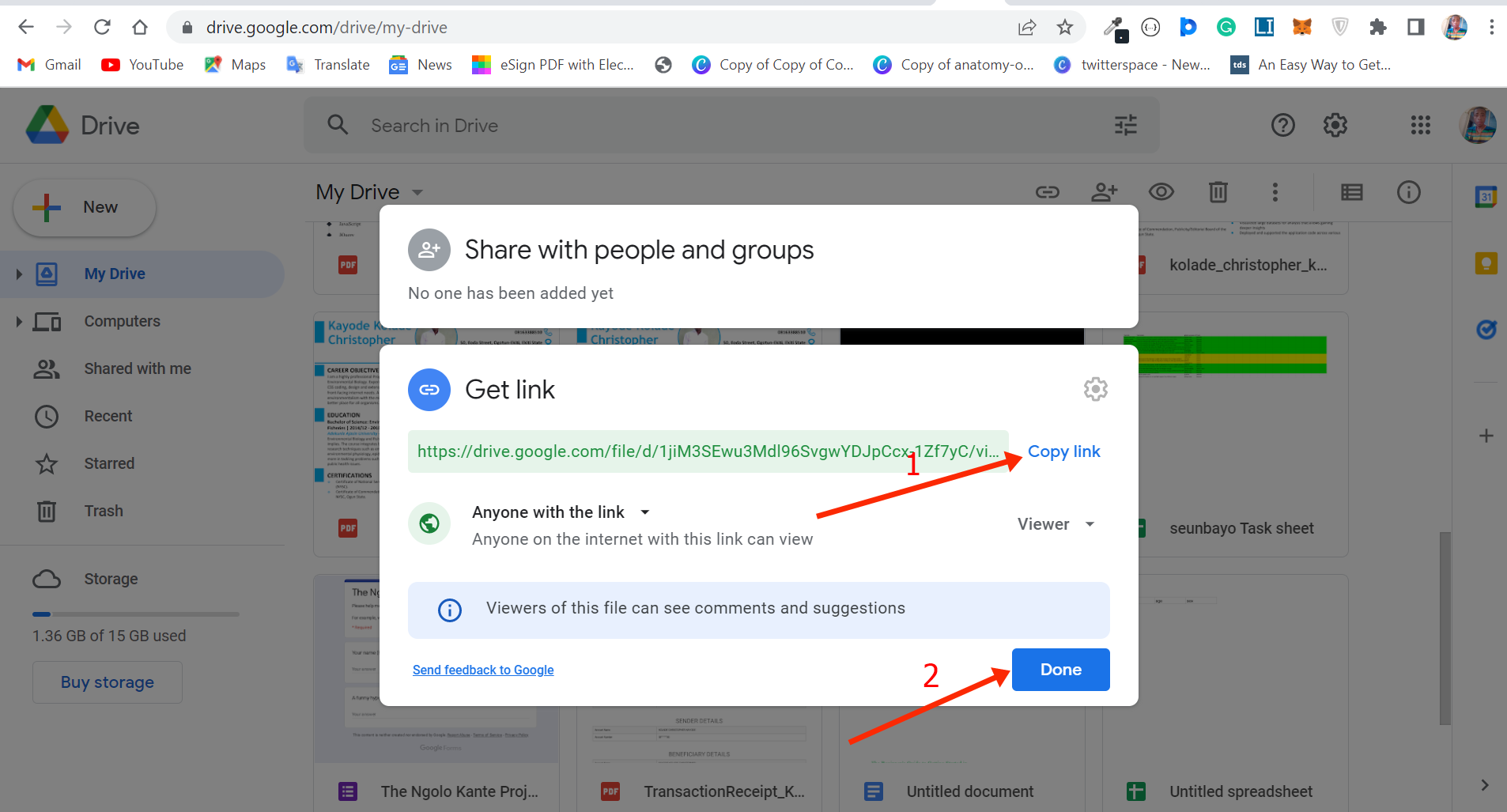
Click “Compose” and paste the link to your email editor. Provide every other necessary detail and click the “Send” button:
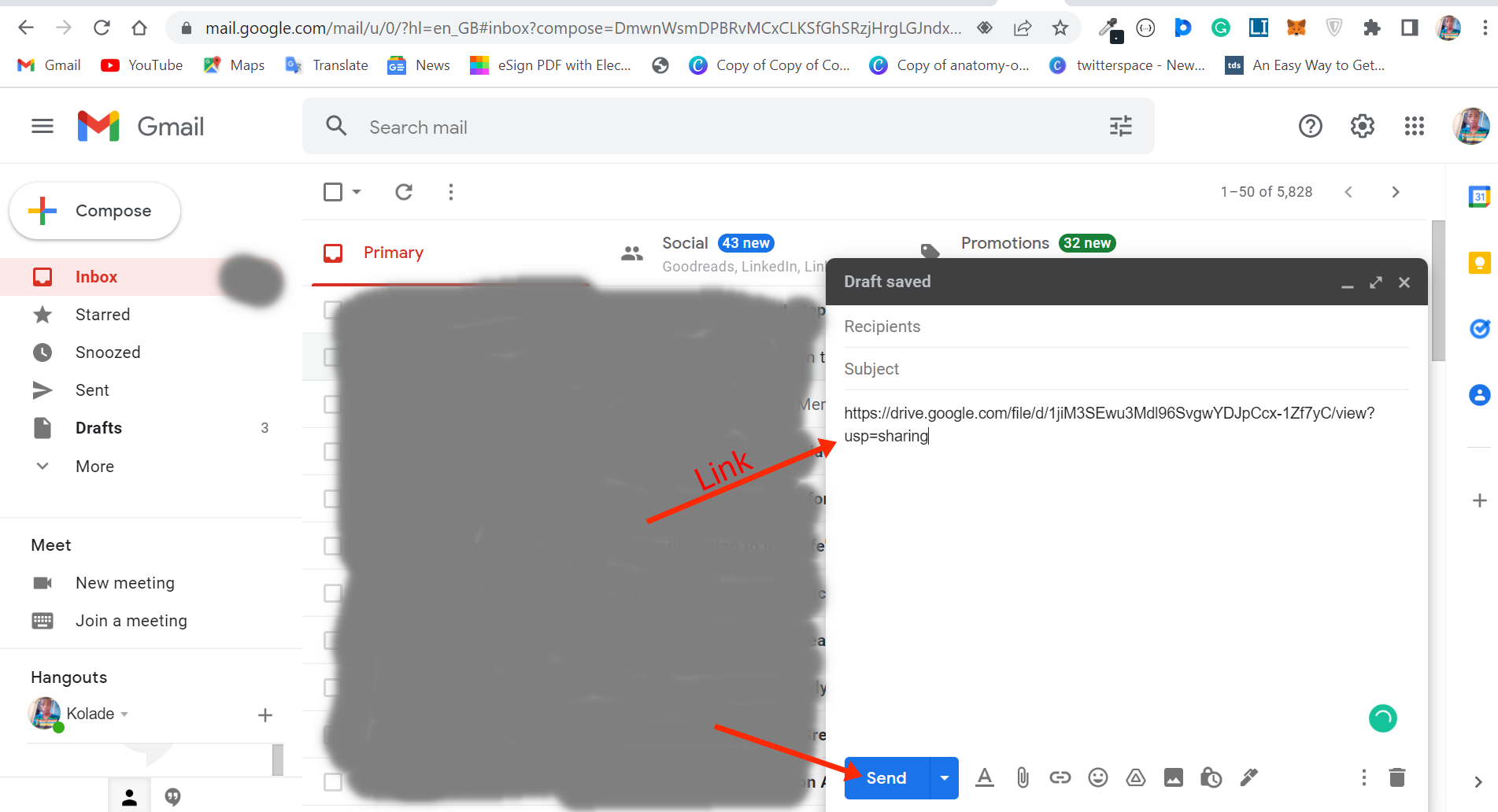
How to Send Large Video Files through Email Using Dropbox
Dropbox is another cloud-based storage service that lets you back up and sync files on multiple devices. You can upload up to 50GB file size to your Dropbox account if you have one.
To send large video files through email by using Dropbox, upload the video to your Dropbox account and copy the link:
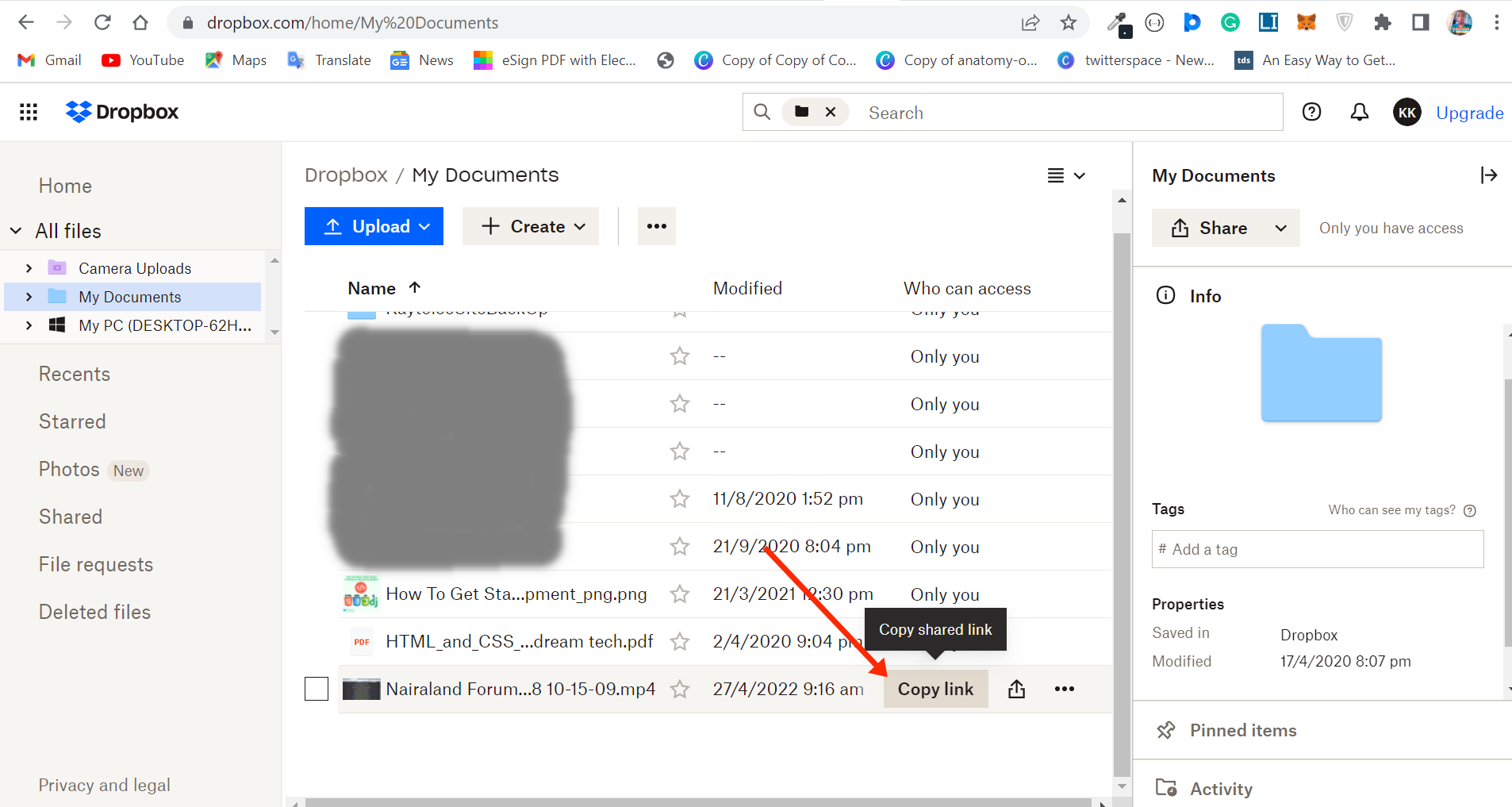
Compose your email and paste the link in to send the large video file:

How to Send Large Video Files through Email Using Video Sharing Services
You can send large video files through email by using video-sharing services like YouTube and Vimeo.
And yes, you can upload videos to YouTube without having a YouTube channel. As long as you have a Gmail account, you have access to Google services, including YouTube. So if you have a Google account, technically you can have a YouTube channel.
To upload videos to YouTube, click the Create button on the top-right corner and select “Upload video”:
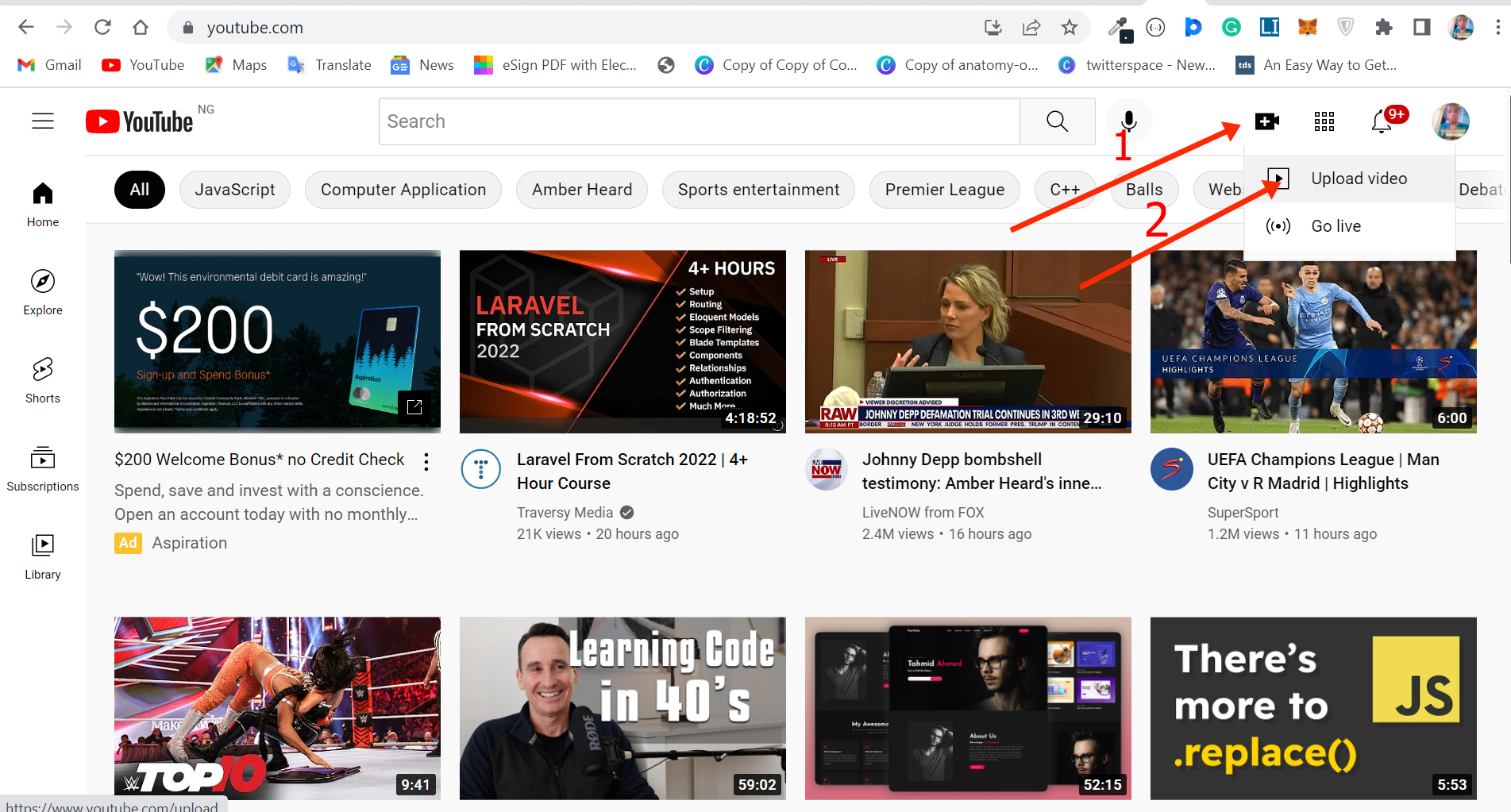
Click on “SELECT FILES” to choose the file on your device:
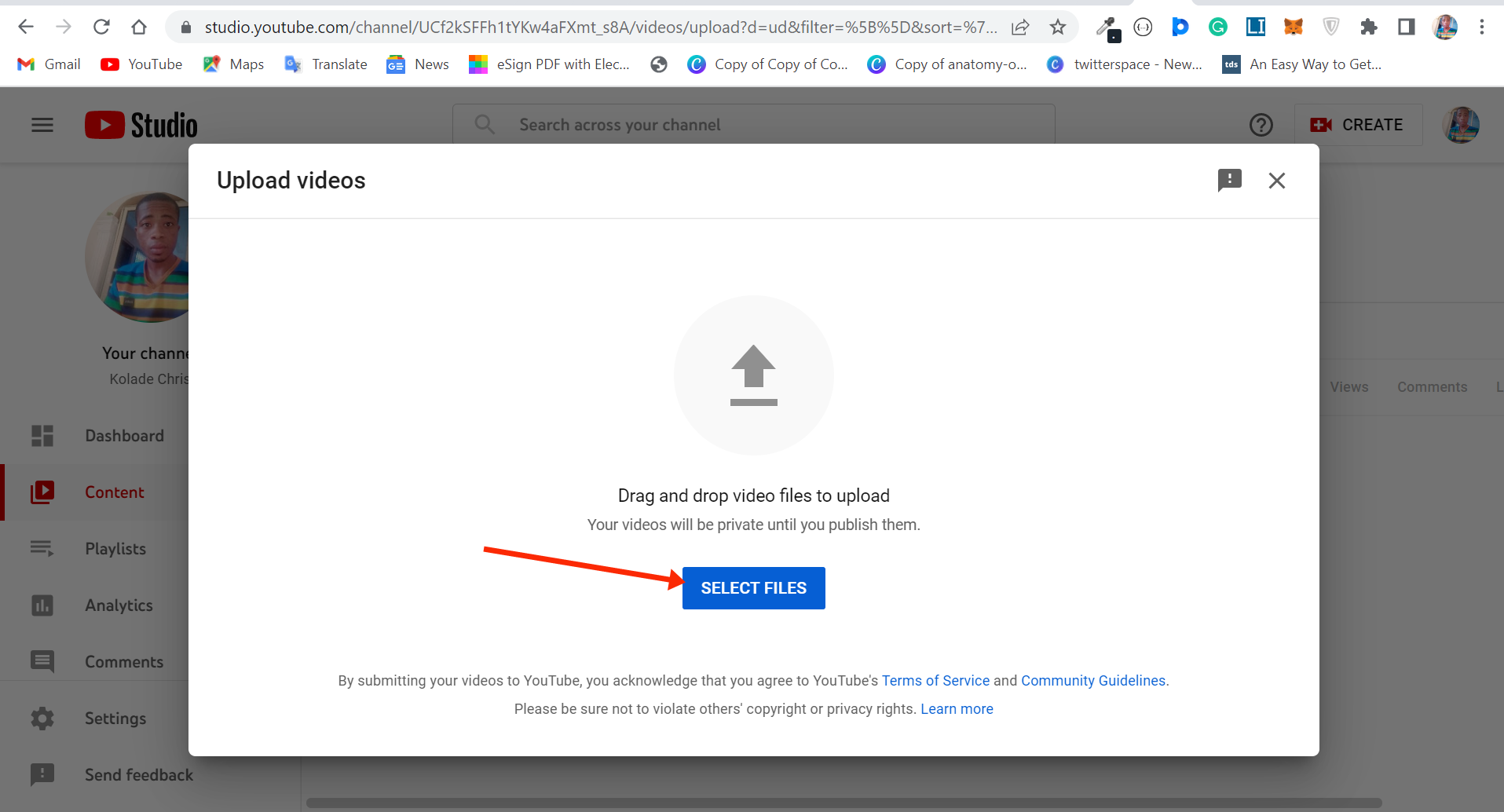
Give the video a name and description, copy the link, and click “Next”:
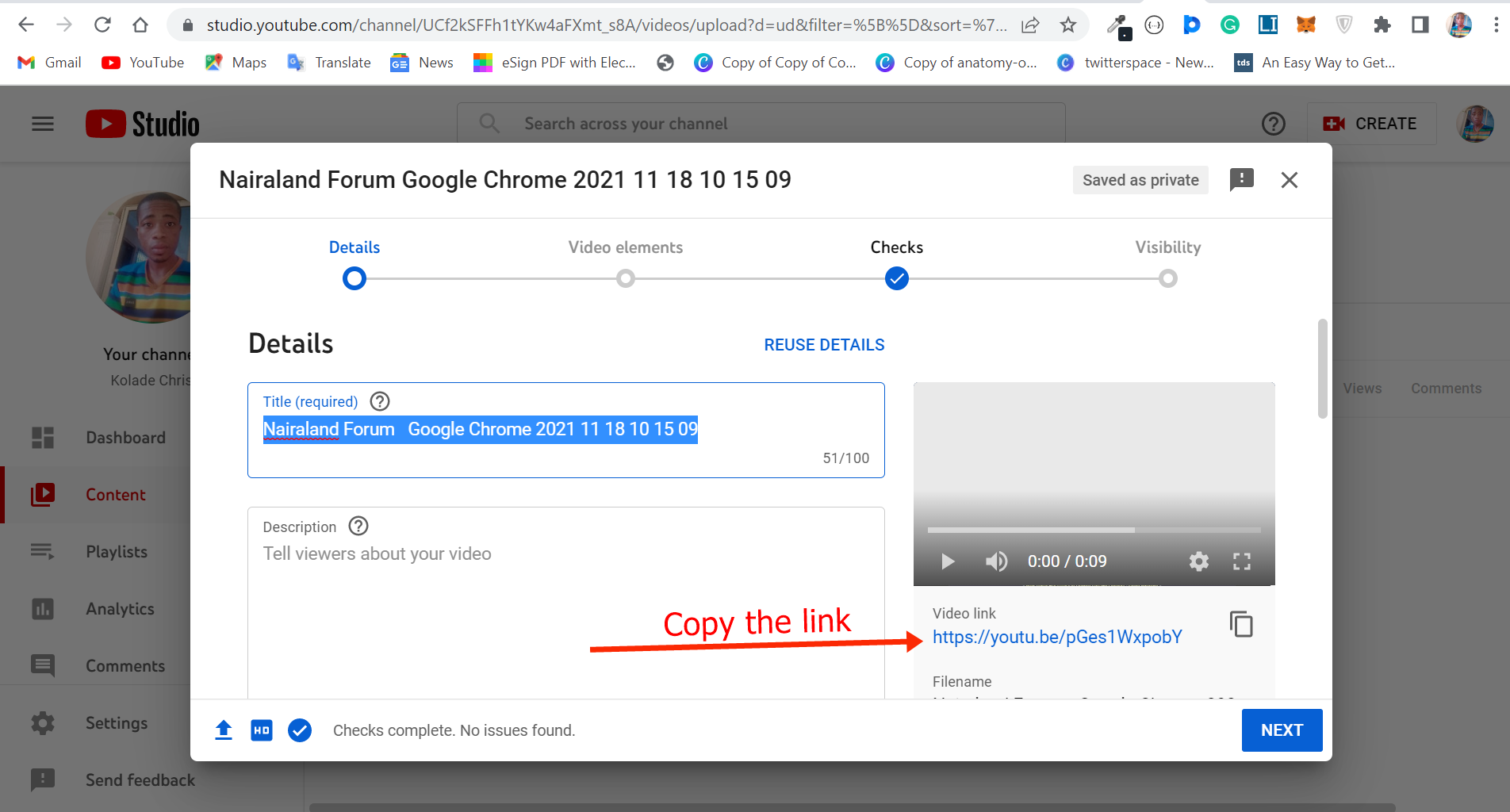
Follow other prompts and choose whether you want to make the video public or private, then click “Save”:
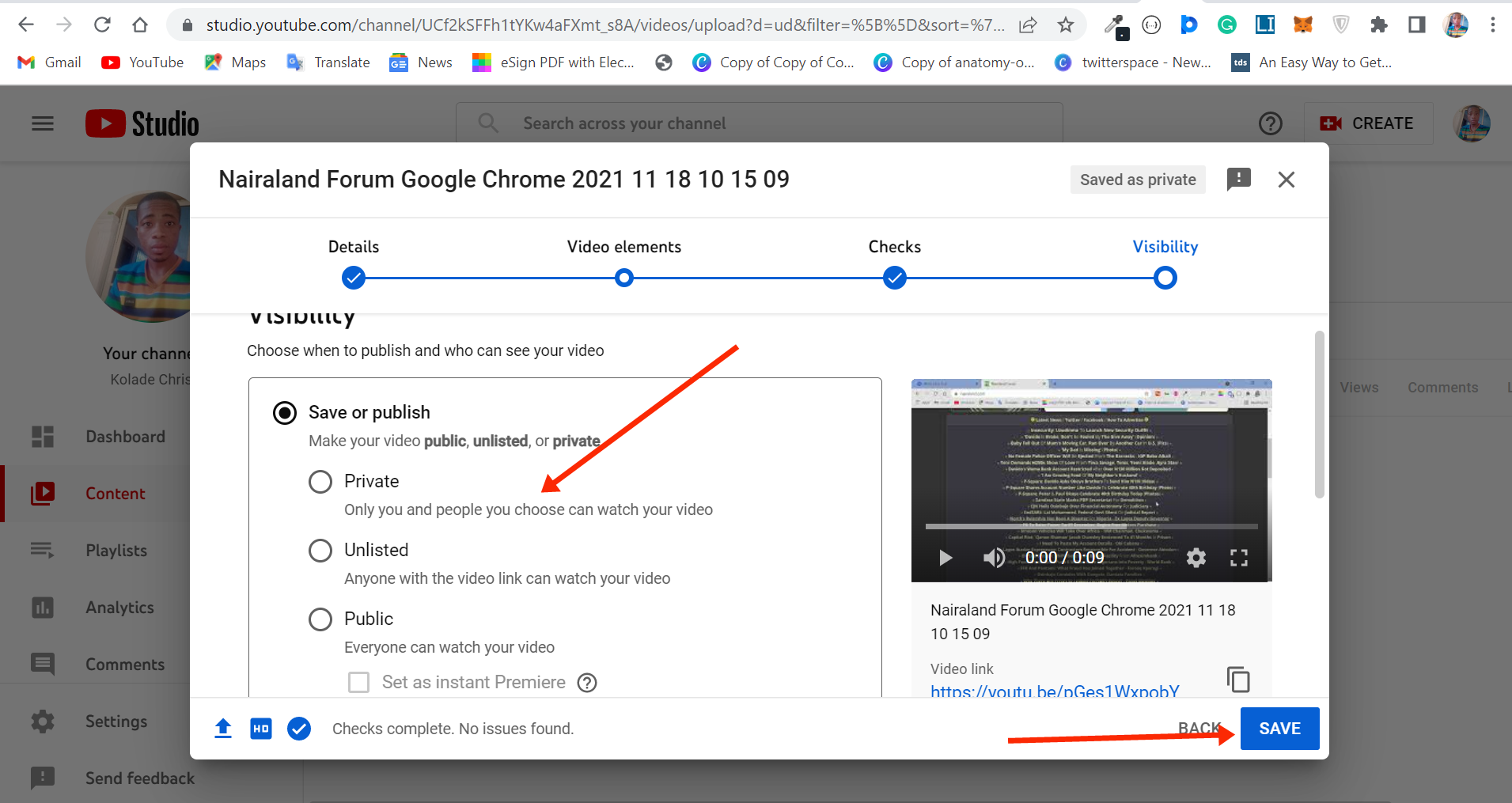
Head over to your email client composer and paste in the link so you can send the large video file:
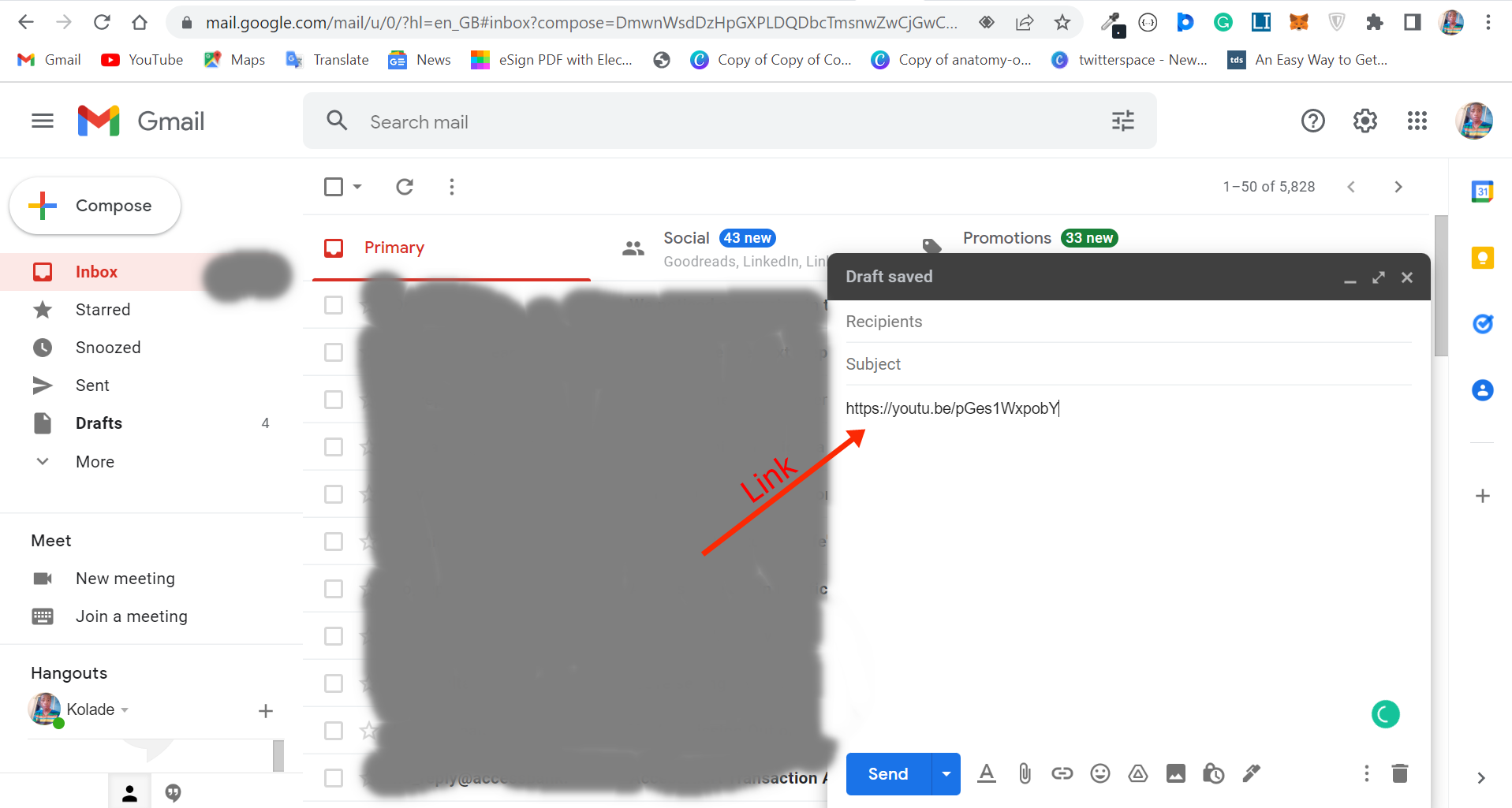
Final Thoughts
You can’t send a large video file directly through email clients, but you can take advantage of the methods discussed in this article to send large video files.
Another way you can send a large video file through email is to compress the video through your native compressor or third-party file compressors. As long as the file is less than 20-25MB, you can send it through email.
But if you compress the video and it is still not less than 20-25MB, then you should use any of the methods pointed out in this article.

