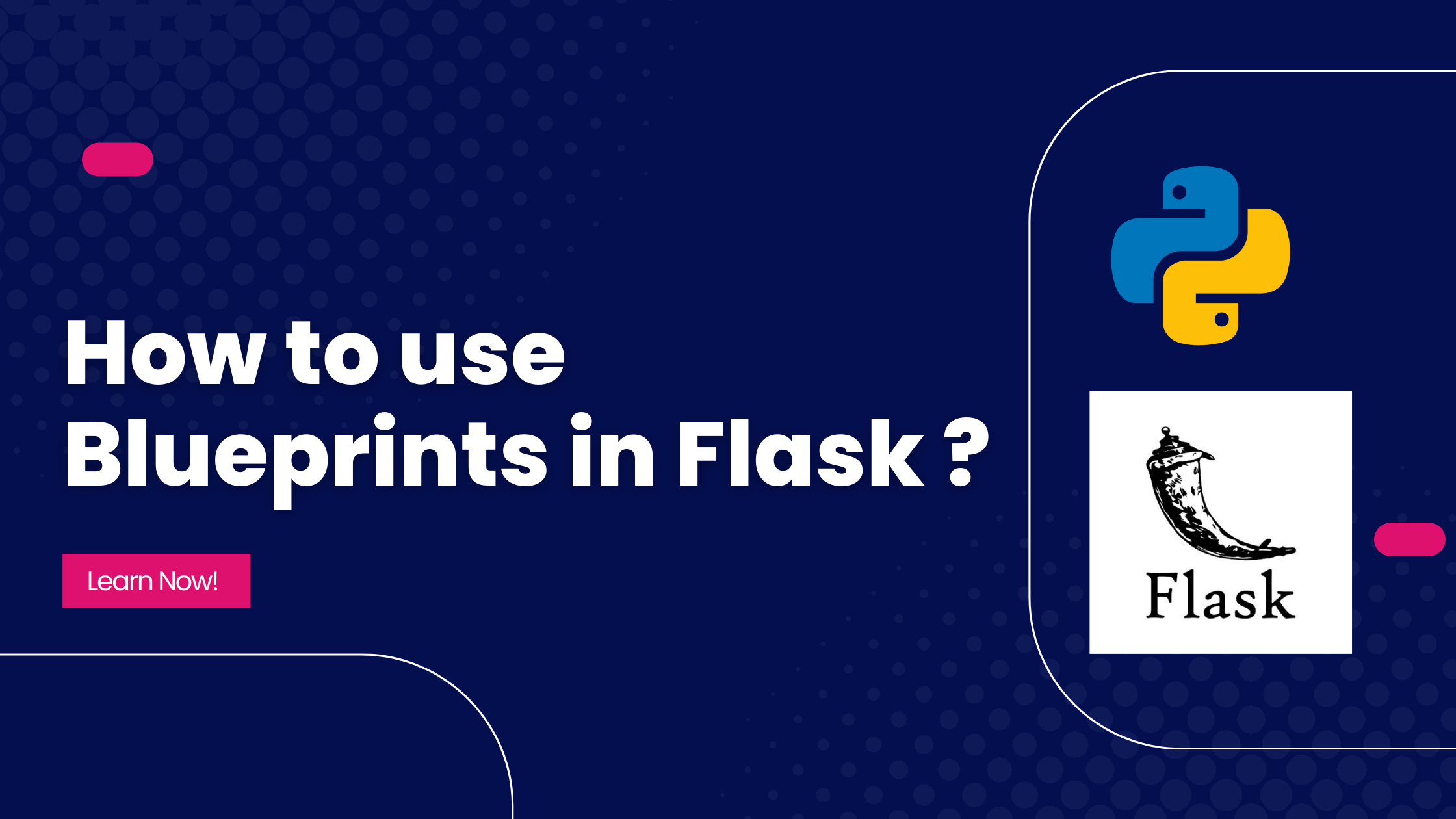Flask is a simple, easy-to-use microframework for Python that can help you build scalable and secure web applications.
Sometimes you'll find developers dumping all of their logic into a single file called app.py. You will find a lot of tutorials that follow the same pattern. But it's not a good practice for a large-scale app.
By doing this, you are clearly violating the Single Responsibility Principle, where each piece of your application should handle just one responsibility.
If you have worked with Django, you might have found your project divided into different modules. In Flask, also, you can organize your applications using Blueprints, a built-in concept in Flask similar to Python modules.
What Does a Flask Application Look Like?
If you follow the Flask documentation to create a minimal application, your project structure will look similar to this:
/myapp
├── /templates
├── /static
└── app.pyDoesn't the folder look so clean? All you have is an app.py file where you have all your logic for the application, a templates folder to store your HTML files, and a static folder to store your static files.
Let's look at the app.py file:
from flask import Flask
app = Flask(__name__)
# Some Models Here
# Routes related to core functionalities
# Routes related to Profile Page
# Routes related to Products Page
# Routes related to Blog Page
# Routes related to Admin Page
if __name__ == '__main__':
app.run(debug=True)Doesn't that look messy (imagining that you've built a large-scale app)? You have all your models and different routes inside the same file spread around here and there.
How Does Blueprints Solve the Problem?
Now, this is where Flask Blueprints come into picture. Blueprints help you structure your application by organizing the logic into subdirectories. In addition to that, you can store your templates and static files along with the logic in the same subdirectory.
So, with Blueprints now your same application will look like this:
/blueprint-tutorial
├── /myapp_with_blueprints
│ ├── __init__.py
│ ├── /admin
│ │ ├── /templates
│ │ ├── /static
│ │ └── routes.py
│ ├── /core
│ │ ├── /templates
│ │ ├── /static
│ │ └── routes.py
│ ├── /products
│ │ ├── /templates
│ │ ├── /static
│ │ └── routes.py
│ └── /profile
| ├── /templates
| ├── /static
| └── routes.py
├── app.py
├── /static
└── /templatesNow you can see that you have clear separation of concerns. The logic related to admin resides inside the admin folder, the logic related to products resides inside the products folder and so on.
Additionally, we also separated the templates and static files in the subdirectories where they are required, so that irrelevant files don't load when going to a page that doesn't require them.
How to Use Blueprints
Now that you understand what problems Blueprints solves, let's see how we can use Blueprints in our applications.
How to Define a Blueprint
Let's define our very first blueprint for the admin functionality inside the admin/routes.py file:
from flask import Blueprint
# Defining a blueprint
admin_bp = Blueprint(
'admin_bp', __name__,
template_folder='templates',
static_folder='static'
)
Since Blueprint is a Flask built-in concept, you can import it from the Flask library. While creating the object of the Blueprint class, the first parameter is the name you want to give to your Blueprint. This name will later be used for internal routing (we'll see below).
The second parameter is the name of the Blueprint package, generally __name__. This helps locate the root_path for the blueprint.
The third and fourth parameters passed are optional keyword arguments. By defining the template_folder and static_folder parameters, you specify that you'll be using blueprint-specific templates and static files.
How to Define Routes with Blueprints
Now that you have created a blueprint for the admin related functionality, you can use it while creating routes for the admins.
from flask import Blueprint
# Defining a blueprint
admin_bp = Blueprint(
'admin_bp', __name__,
template_folder='templates',
static_folder='static'
)
@admin_bp.route('/admin') # Focus here
def admin_home():
return "Hello Admin!"In the above snippet, focus on the line where the route is defined. Instead of the usual @app.route('...'), we have used @admin_bp.route('...'). This is how you bind a route to a particular blueprint.
How to Register Your Blueprints
Now you have a blueprint and a route registered to it. But, will your app automatically know about this blueprint?

So, let's do it. In the __init__.py file, we will create a Flask app and register our blueprints there:
from flask import Flask
app = Flask(__name__)
from .admin import routes
# Registering blueprints
app.register_blueprint(admin.admin_bp)
To register the blueprint, we use the register_blueprint() method and pass the name of the blueprint. Additionally, you can pass other parameters to the method for more customization. One such is url_prefix that you may require.
app.register_blueprint(admin.admin_bp, url_prefix='/admin')Similarly, you can register rest of your blueprints if you have more.
Template Routing with Blueprints
Without Blueprints, in order to create links in your templates, you would use something similar to the below:
<a href="{{ url_for('admin_home') }}">My Link</a>But with blueprints in place, now you can define your links as:
<a href="{{ url_for('admin_bp.admin_home') }}">My Link</a>The admin_bp that we used above is the name we gave to our blueprint for internal routing while creating the object.
To print the blueprint name of the Jinja2 template that the current page belongs to, you can use {{request.blueprint}}.
Wrapping Up
Blueprint is an amazing tool to organize and structure your Flask applications.
In this article, you've learned what blueprints have to offer and how to use them in your Flask applications.
Thanks for reading!