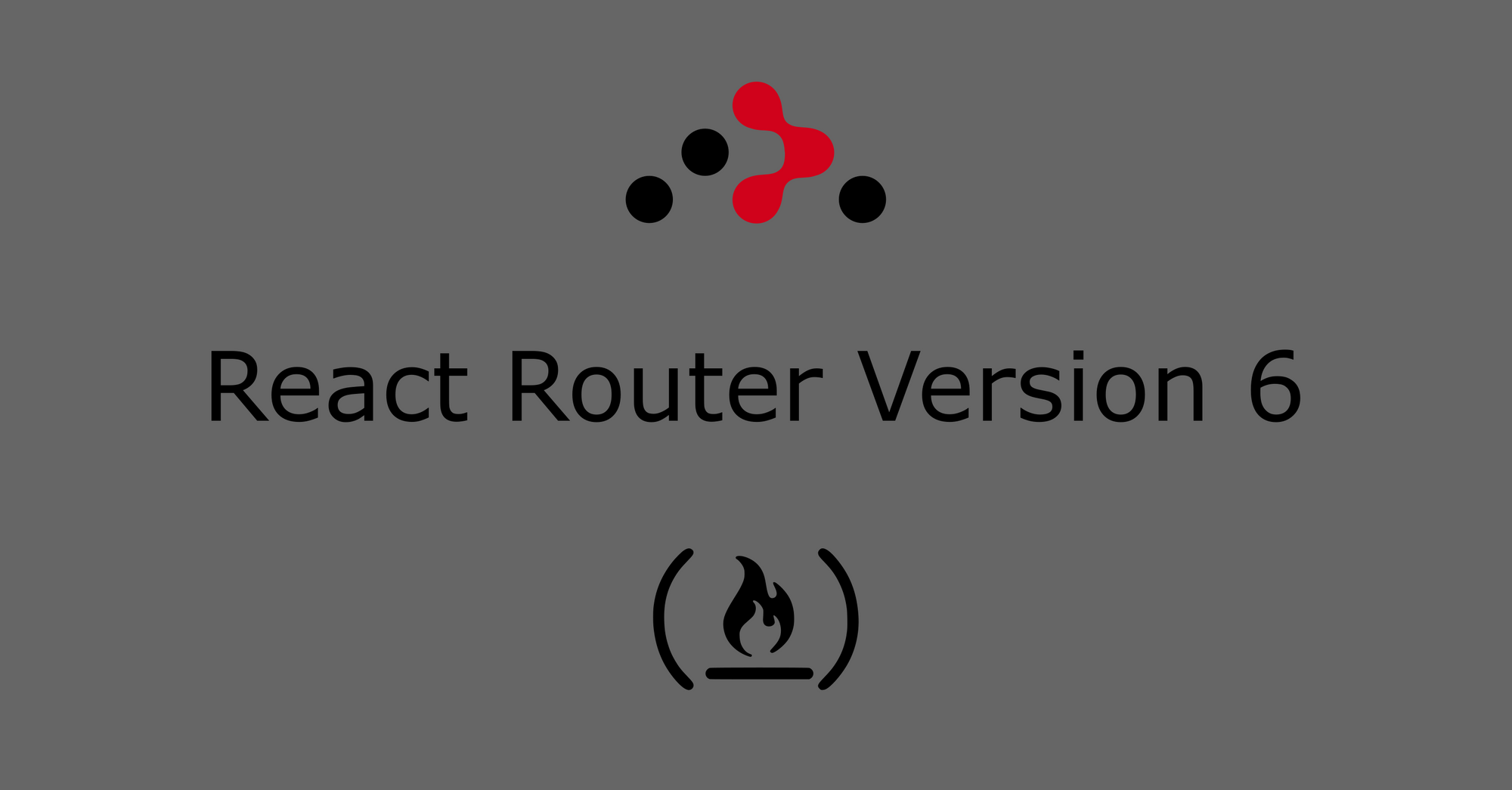In this tutorial, we'll talk about what React Router is and how to use it. Then we'll discuss its features and how to use them in your React app to navigate to and render multiple components.
Prerequisites
- A React app
- A good understanding of what components are in React.
- Node.js installed.
Here's an interactive scrim about how to set up React Router and route to other components:
React as a Single Page Application (SPA)
You need to understand how pages are rendered in a React app before diving into routing. This section is aimed at beginners – you can to skip it if you already understand what a SPA is and how it relates to React.
In non-single page applications, when you click on a link in the browser, a request is sent to the server before the HTML page gets rendered.
In React, the page contents are created from our components. So what React Router does is intercept the request being sent to the server and then injects the contents dynamically from the components we have created.
This is the general idea behind SPAs which allows content to be rendered faster without the page being refreshed.
When you create a new project, you'll always see an index.html file in the public folder. All the code you write in your App component which acts as the root component gets rendered to this HTML file. This means that there is only one HTML file where your code will be rendered to.
What happens when you have a different component you would prefer to render as a different page? Do you create a new HTML file? The answer is no. React Router – like the name implies – helps you route to/navigate to and render your new component in the index.html file.
So as a single page application, when you navigate to a new component using React Router, the index.html will be rewritten with the component's logic.
How to Install React Router
To install React Router, all you have to do is run npm install react-router-dom@6 in your project terminal and then wait for the installation to complete.
If you are using yarn then use this command: yarn add react-router-dom@6.
How to Set Up React Router
The first thing to do after installation is complete is to make React Router available anywhere in your app.
To do this, open the index.js file in the src folder and import BrowserRouter from react-router-dom and then wrap the root component (the App component) in it.
This is what the index.js looked like initially:
import React from 'react';
import ReactDOM from 'react-dom';
import './index.css';
import App from './App';
ReactDOM.render(
<React.StrictMode>
<App />
</React.StrictMode>,
document.getElementById('root')
);
After making changes with React Router, this is what you should have:
import React from 'react';
import ReactDOM from 'react-dom';
import './index.css';
import App from './App';
import { BrowserRouter } from "react-router-dom";
ReactDOM.render(
<BrowserRouter>
<App />
</BrowserRouter>,
document.getElementById("root")
);All we did was replace React.StrictMode with BrowserRouter which was imported from react-router-dom. Now the router features are accessible from any part of your app.
How to Route to Other Components
We are finally done setting things up, so now we'll look at routing to and rendering different components.
Step 1 - Create multiple components
We'll create the following Home, About, and Contact components like this:
function Home() {
return (
<div>
<h1>This is the home page</h1>
</div>
);
}
export default Home;
import React from 'react'
function About() {
return (
<div>
<h1>This is the about page</h1>
</div>
)
}
export default Aboutimport React from 'react'
function Contact() {
return (
<div>
<h1>This is the contact page</h1>
</div>
)
}
export default ContactStep 2 - Define routes
Since the App component acts as the root component where our React code gets rendered from initially, we will be creating all our routes in it.
Don't worry if this does not make much sense – you'll understand better after looking at the example below.
import { Routes, Route } from "react-router-dom"
import Home from "./Home"
import About from "./About"
import Contact from "./Contact"
function App() {
return (
<div className="App">
<Routes>
<Route path="/" element={ <Home/> } />
<Route path="about" element={ <About/> } />
<Route path="contact" element={ <Contact/> } />
</Routes>
</div>
)
}
export default App
We first imported the features we'll be using – Routes and Route. After that, we imported all the components we needed to attach a route to. Now let's break down the process.
Routes acts as a container/parent for all the individual routes that will be created in our app.
Route is used to create a single route. It takes in two attributes:
path, which specifies the URL path of the desired component. You can call this pathname whatever you want. Above, you'll notice that the first pathname is a backslash (/). Any component whose pathname is a backslash will get rendered first whenever the app loads for the first time. This implies that theHomecomponent will be the first component to get rendered.element, which specifies the component the route should render.
All we have done now is define our routes and their paths, and attach them to their respective components.
If you are coming from version 5 then you'll notice that we're not using exact and switch, which is awesome.
Step 3 - Use Link to navigate to routes
If you have been coding along up to this point without any errors, your browser should be rendering the Home component.
We will now use a different React Router feature to navigate to other pages based on those routes and pathnames we created in the App component. That is:
import { Link } from "react-router-dom";
function Home() {
return (
<div>
<h1>This is the home page</h1>
<Link to="about">Click to view our about page</Link>
<Link to="contact">Click to view our contact page</Link>
</div>
);
}
export default Home;
The Link component is similar to the anchor element (<a>) in HTML. Its to attribute specifies which path the link takes you to.
Recall that we created the pathnames listed in the App component so when you click on the link, it will look through your routes and render the component with the corresponding pathname.
Always remember to import Link from react-router-dom before using it.
Conclusion
At this point, we have seen how to install, set up and use the basic features of React Router to navigate to different pages in your app. This pretty much covers the basics for getting started, but there are a lot more cooler features.
For example, you can use useNavigate to push users to various pages, and you can use useLocation to get the current URL. Alright, we won't start another tutorial at the end of the article.
You can check out more features in the React Router documentation.
You can find me on Twitter @ihechikara2. Subscribe to my newsletter for free learning resources.
Happy coding!