Background images can help beautify websites and make them more attractive to users.
In this article, you'll learn:
- How to add a background image to your website using the CSS
background-imageproperty. - Other CSS background properties for images.
How to Add Wallpaper Images to Your Website
When coding a website, using an image as the background image of the website is different from inserting an image in HTML using the img element.
To use an image as the background of your website, you'll use CSS.
Here's an example:
<!DOCTYPE html>
<html lang="en">
<head>
<link rel="stylesheet" href="style.css">
<title>Background Image</title>
</head>
<body>
<h1>Background image</h1>
</body>
</html>h1{
text-align: center;
}We have two code blocks above — the HTML code displays text that says "Background image" on the webpage while the CSS code centers the text on the page.
To add a wallpaper image to the website — one that covers the entire page — you have to write some CSS rules for the body element. Here's how:
body{
background-image: url('bg-image.jpg');
}In the code above, we're using the background-image property to add an image to the body of the webpage. The path/location of the image is passed in as a parameter to the url() function: url('bg-image.jpg').
Here's what the webpage looks like now:
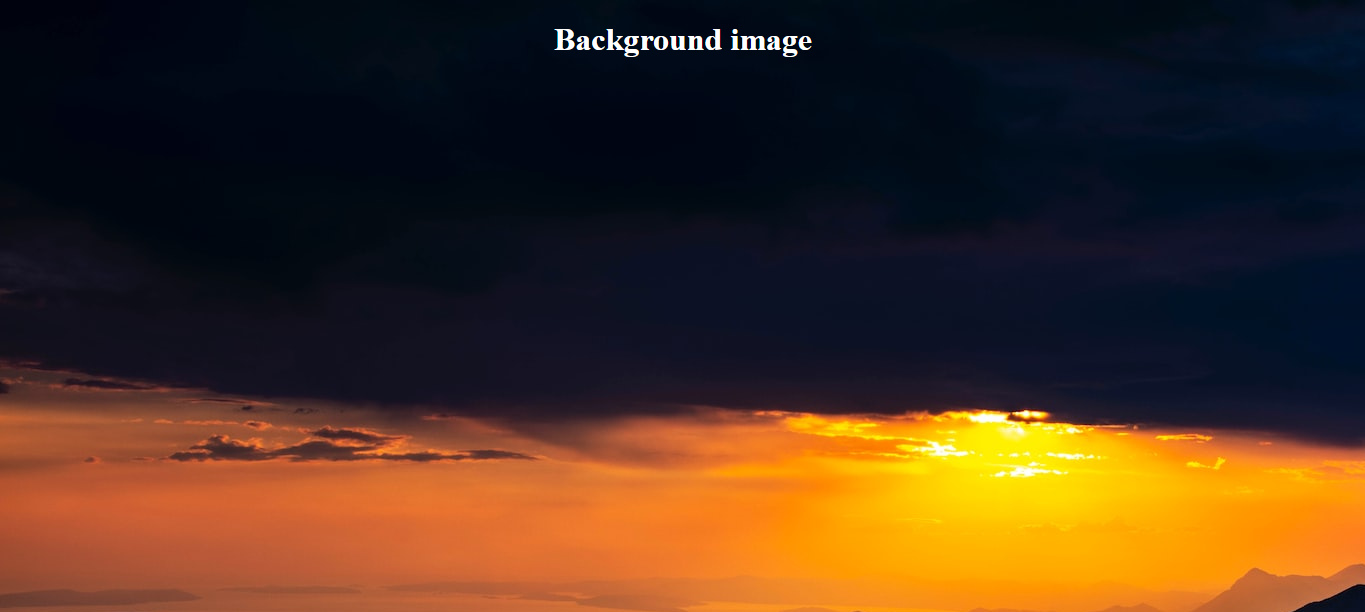
What if the Background Image Is Smaller Than the Browser Window?
In situations where the image is smaller than the browser, the image is repeated a couple 0f time to cover up the spaces that remain.
This repetition doesn't look great for every picture. Here's what a smaller version of the image used in the previous section looks like in the browser:
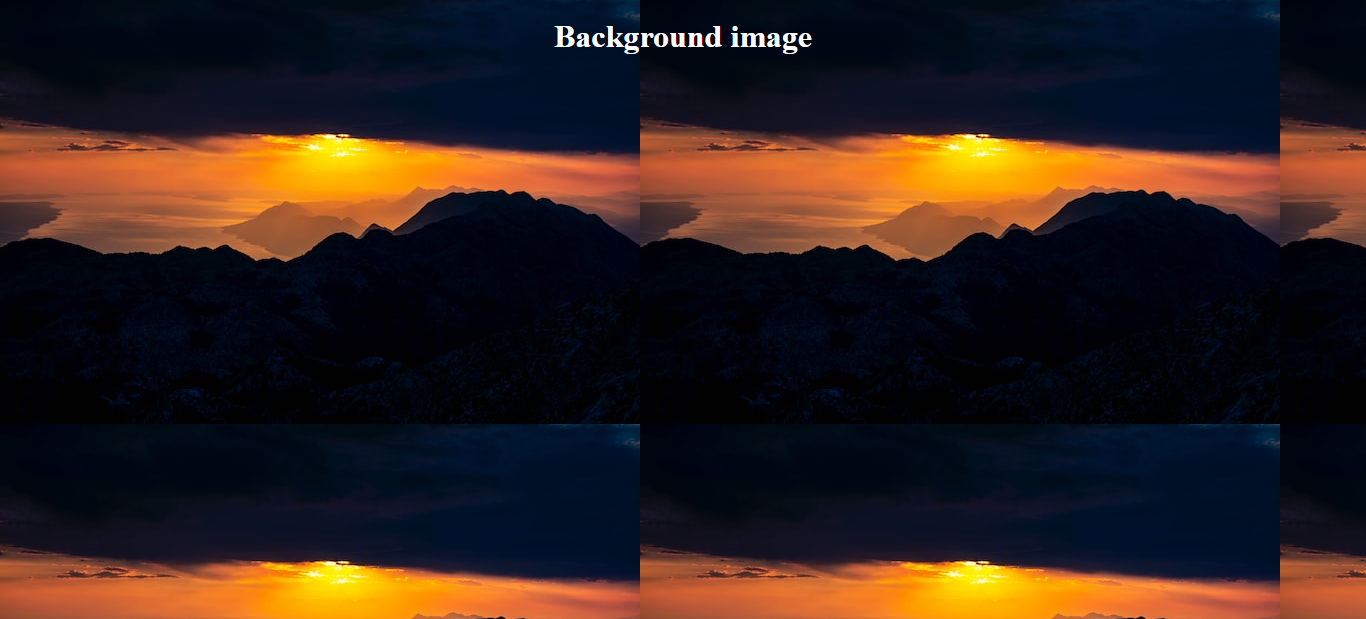
The image has been split into four uneven parts. Unless this is the effect you're looking for, you can fix it using the background-repeat property.
Here's how to fix the image repetition problem:
body{
background-image: url('bg-image-small.jpg');
background-repeat: no-repeat;
}
In the code above, we assigned a no-repeat value to the background-repeat property.
Here's what the webpage looks like now:
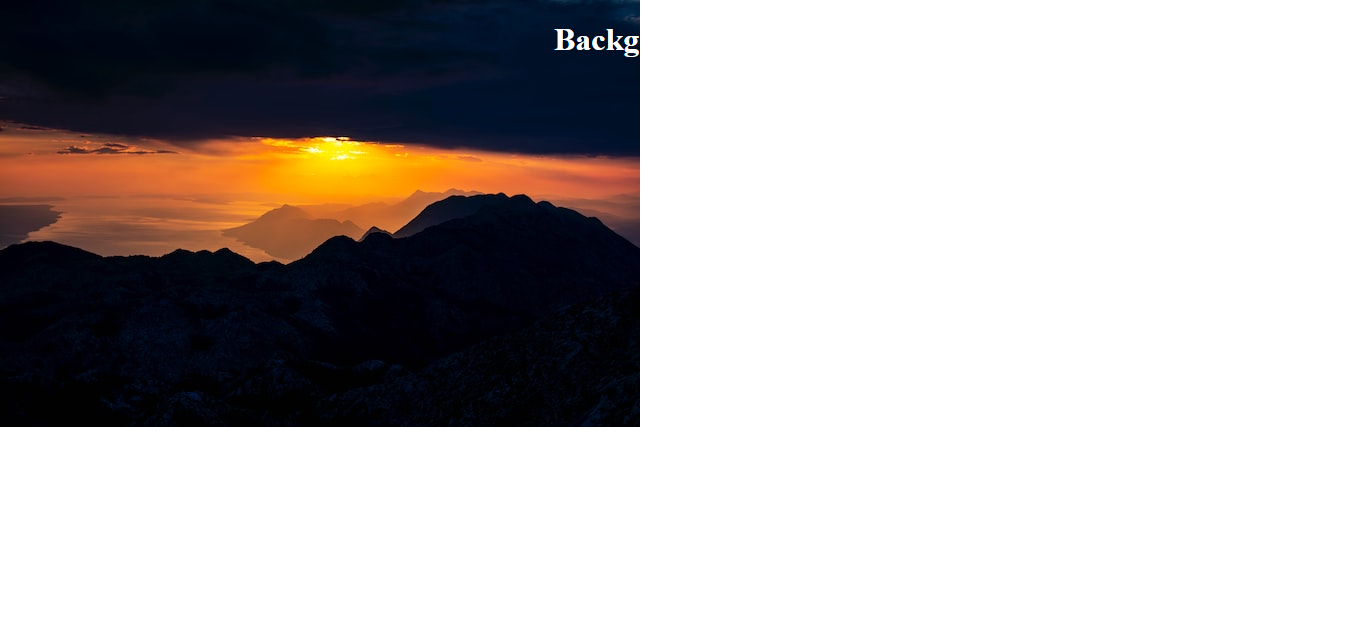
The image is no longer being repeated across the page but we have a new problem — the image no longer covers the whole page.
To fix that, we use the background-size and background-attachment properties:
body{
background-image: url('bg-image-small.jpg');
background-repeat: no-repeat;
background-size: cover;
background-attachment: fixed;
}Setting the value of the background-size property to cover makes the image cover the whole element (the body/entire page in our case).
With the fixed value of the background-attachment property, the image's position is fixed. This way it remains in the same position even when you scroll across the page.
Here's the image now:
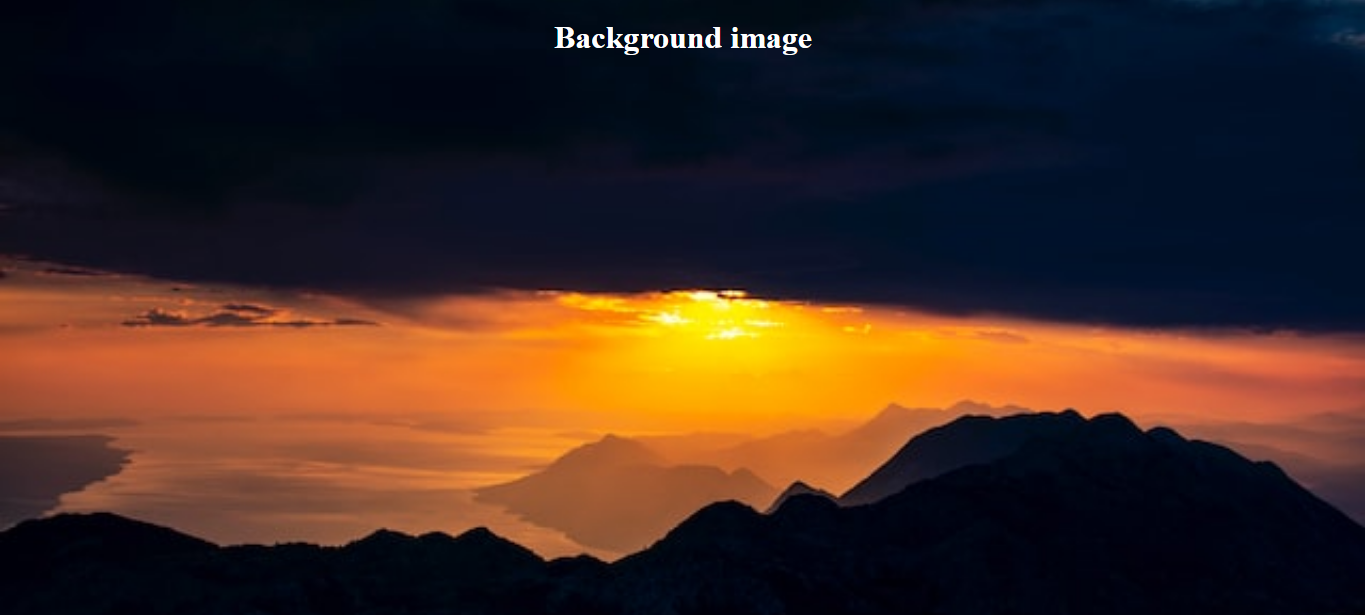
The downside of stretching out a small image to cover the entire page is that the image loses quality and becomes blurry as its being stretched. In this case, you should consider that before using a small image as the background image for your website.
Summary
In this article, we talked about adding wallpaper images to a website.
You can add a background image to your website using the CSS background-image property.
We also learned how to use other CSS background properties like background-repeat, background-size, and background-attachment.
Happy coding!

