You use the HTML <label> tag to caption form controls. <label> is an inline element – meaning it doesn't take up an entire line unless you put a break tag before it.
By definition, form controls refer to the elements inside a form element.
Examples of form controls include <input type="text"/>, <input type="number"/>, <input type="radio"/>, <input type="checkbox"/>, <textarea></textarea>, <button></button> and so on.
The ultimate advantage of labeling a form control is that the form control gets bound to the label. This means that the user doesn't have to click only the input before it becomes active.
Binding a label to a form control also helps visually impaired users because a screen reader will always read out the label when the input is focused.
In this article, I will show you how to use the <label> tag so you can step up your projects in a unique way.
How to Use the <label> Tag
There are 2 ways you can use the <label> tag:
- as a standalone element by binding a form control to it with the for attribute
- wrapping it around the form control
If you are using it as a standalone element, you have to connect it to the form control by assigning the same value to the label for attribute and the form control id attribute.
In addition, the user won't have to get the form control focused only by clicking on it. If they click the label, too, the control becomes focused. This is a plus for user experience.
This is how it works:
<form>
<label for="name"> Name: </label>
<input type="text" id="name" />
</form>
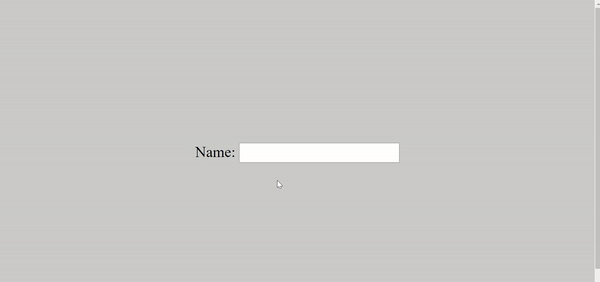
This CSS makes the page a little better:
body {
display: flex;
align-items: center;
justify-content: center;
flex-direction: column;
height: 100vh;
background-color: #cacaca;
}
If you are wrapping it around a form control, you don’t need the for and id attributes. In this case, the input and label are implicitly associated.
It works like this:
<form>
<label>
Name:
<input type="text" />
</label>
</form>
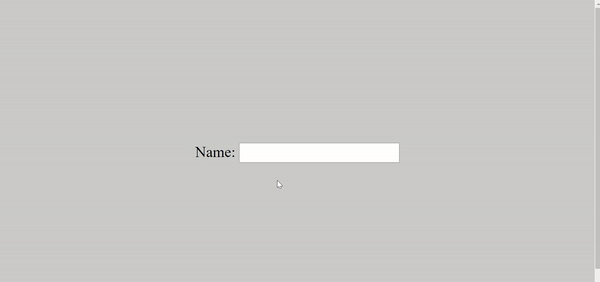
P.S.: If the values of the for attribute of the label and the id attribute of the form control are not the same, the form control will not get focused when the label is clicked.
Conclusion
In this article you learned how to use the label tag the right way because its an essential part of user experience and accessibilty.
With the correct labeling, you can always make a form your users will be happy filling out.
Thank you for reading.

