Instagram makes it really hard to download photos to your computer without using their mobile app. But it is possible.
This article will show you how to do this in 3 quick steps.
Step 1: Find the Instagram photo you want to download.
Go to instagram.com and find the specific photograph. Click on it.
This will bring the photo up in its preview modal, floating on top of the person's newsfeed, like this:

Notice that the URL in Chrome's address bar has changed. Instead of saying the person's Instagram username, it will now say instagram.com/p/#########.
Every photo on Instagram has its own dedicated web address, and if you go directly to that address, it will just show the one photo without all the other photos in their newsfeed.
Since the photo's address is now in the address bar, you can just refresh your browser by clicking the refresh button in your browser or using the control+r keyboard shortcut (command+r on Mac).
This will show you the photo's unique page on Instagram.
Step 2: Get the Instagram photo's URL so you can download it
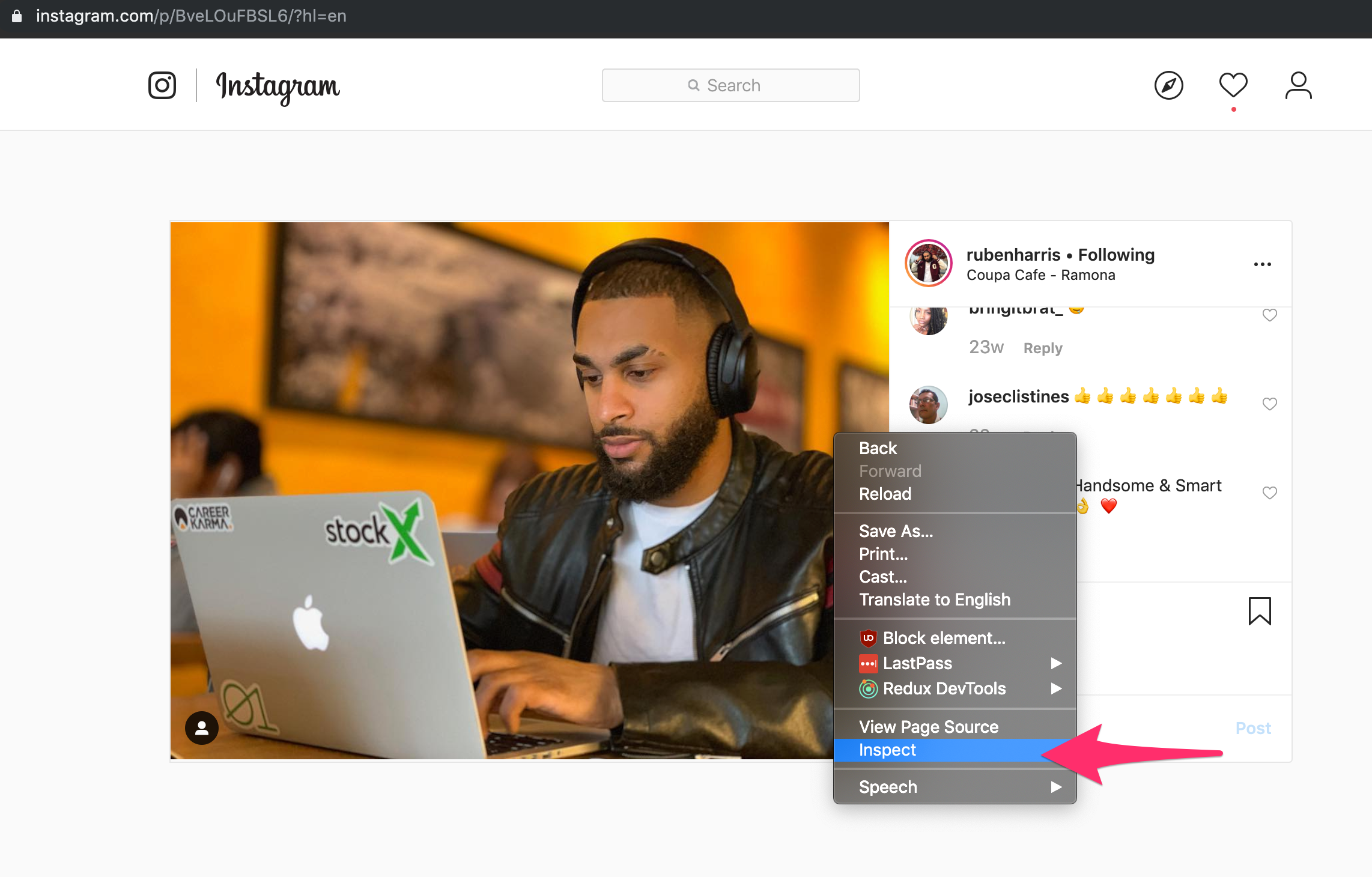
Right-click the photo and choose "Inspect" from the dropdown. This will open up Chrome's developer console.
Even though Chrome DevTools are designed for software developers, don't be intimidated. You just need to click on a few specific buttons in order to find the photo.
First click on the "Sources" tab at the top.
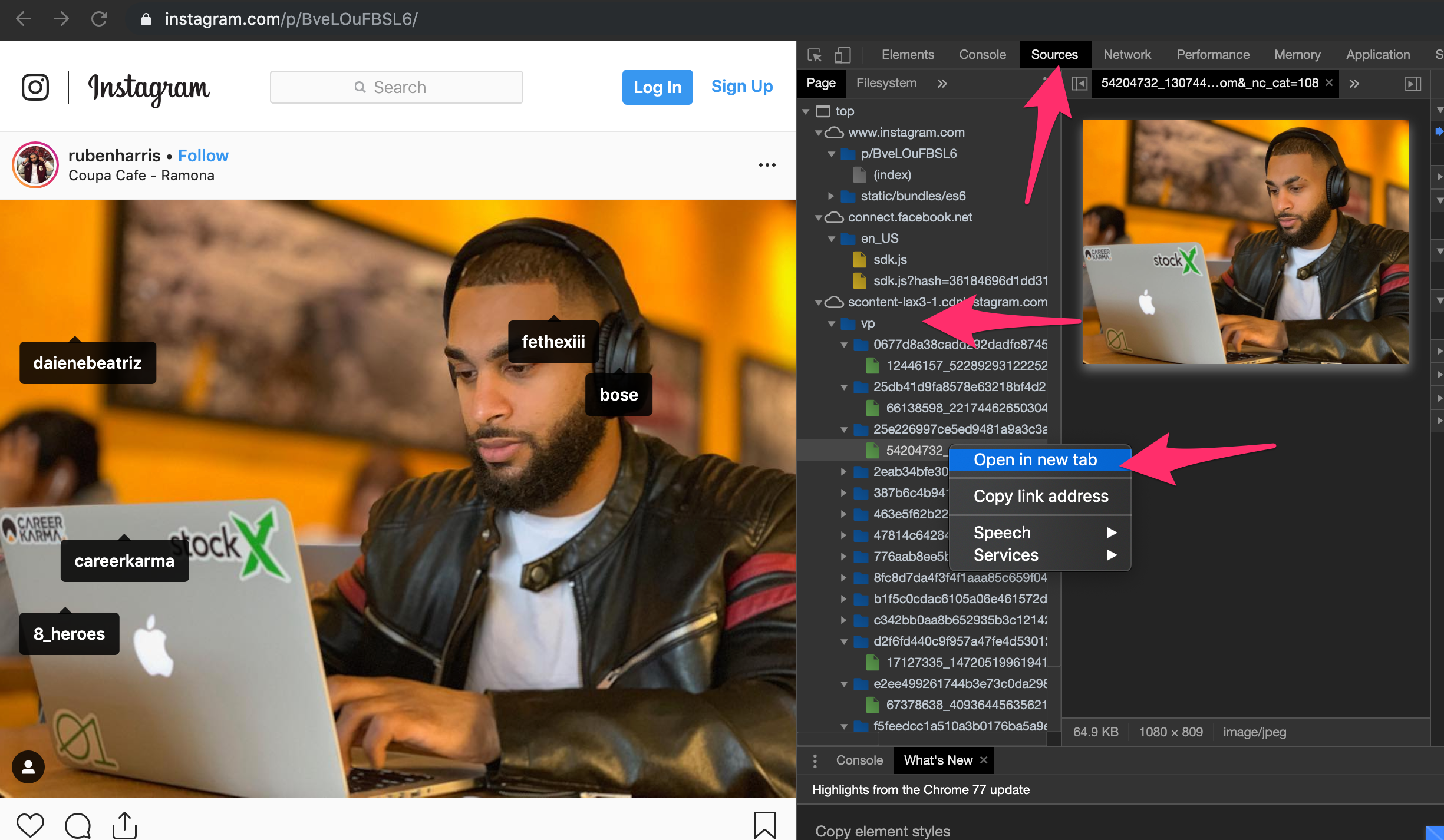
Then click on the VP folder to expand its contents.
Each photo is stored within its own folder. Start expanding these folders and you'll eventually find the full-sized photo. Right click the file and click "open in new tab."
Step 3: Download the Instagram photo to your computer
Now you can right-click the photo and choose the "save as" option.
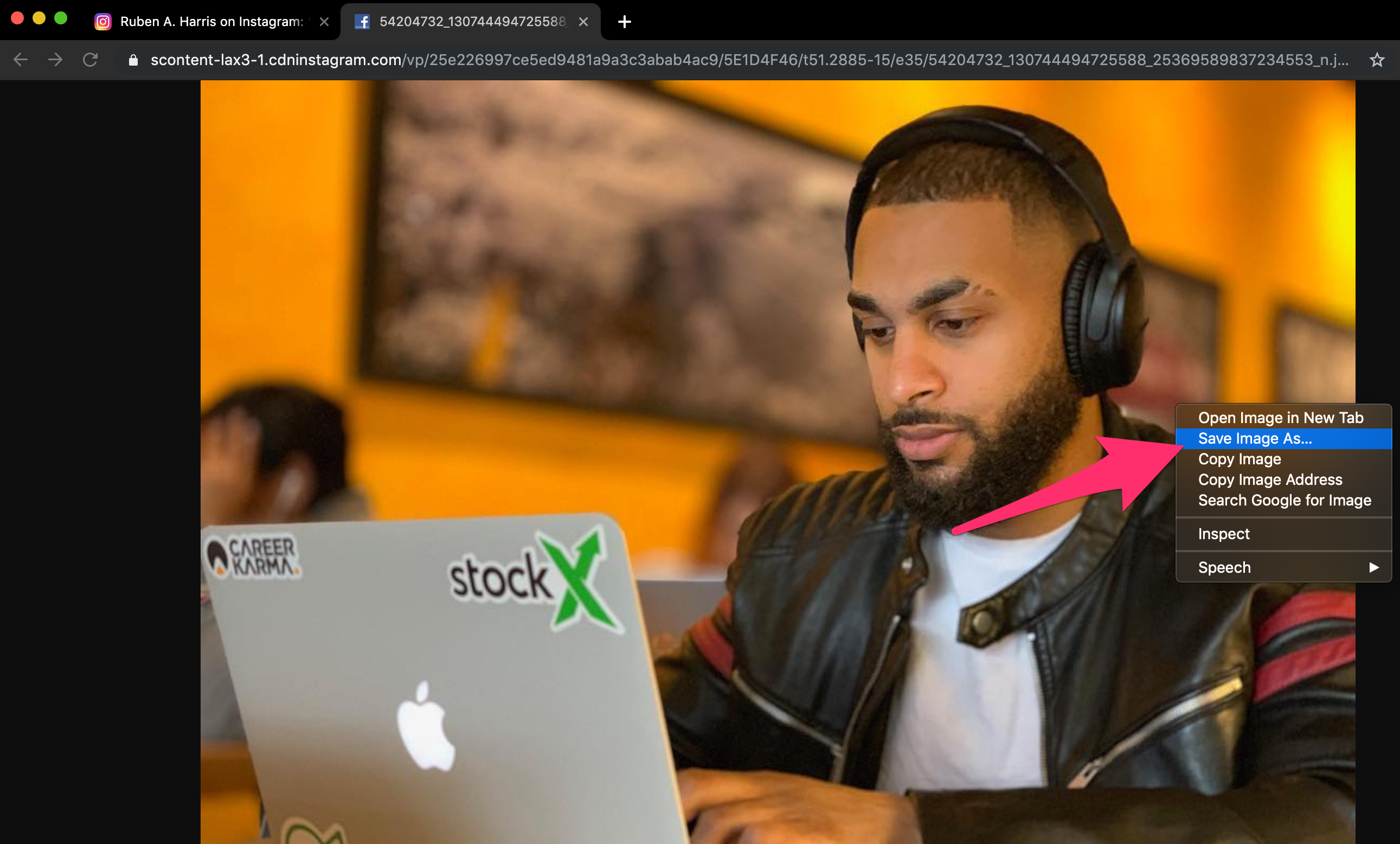
This way, you will get the full-sized Instagram photo - the same photo that Instagram shows you in the Instagram mobile app. This isn't a screenshot or a thumbnail - this is the full-sized image.
Congratulations! You got your image, and now you can do whatever you want with it.
Why does Instagram make it so hard to download these image?
Instagram wants for you to link back to their website instead of being able to link to the image directly. But Instagram doesn't own these images - you or whoever took the photo owns it.
It is ridiculous that Instagram doesn't just let you "right-click save as" the image like other websites (including freeCodeCamp.org) do.
But that's what attention-greedy social media platforms do - they make it inconvenient to just download your image. They override your browser's functionality using JavaScript.
Anyway, now you can download these images. It takes a bit of work, but once you get the hang of it, you won't have to link directly to Instagram or use some screenshot tool to get these photos.
There are tools out there to download your Instagram photos in bulk. But if you're just trying to download a specific photo, this is the fastest way to do it. You don't need to install any tools or Chrome extensions.
And remember - if you didn't take these photos, be sure to credit the photographer. Shout out to @RubenHarris for being my subject in this tutorial.

