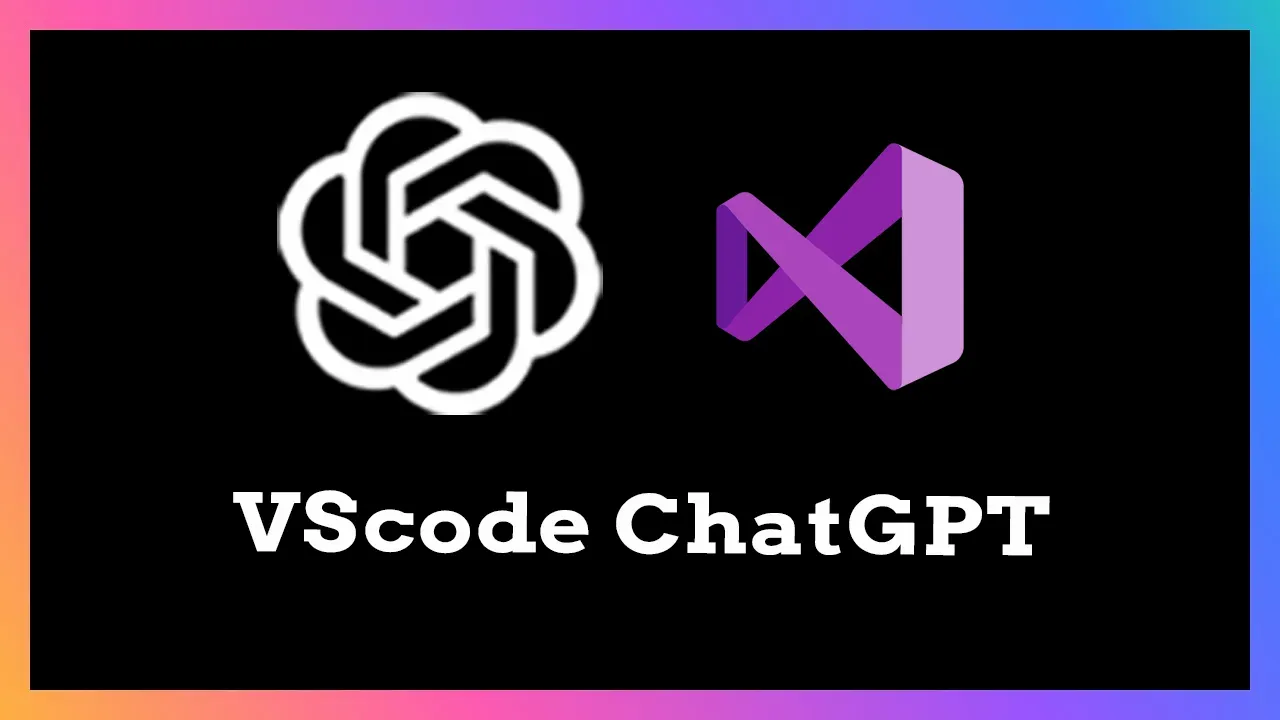Everyone wants to be able to be more productive – whether you're a developer, student, or other professional. After all, it means accomplishing more tasks in less time.
ChatGPT — or Chat Generative Pre-Training Transformer — has been making waves in the tech industry recently. It was first launched in November 2022. Then the upgraded ChatGPT-4 came out in March 2023.
In this tutorial, I will explain how you can use ChatGPT to become more productive. Then I’ll walk you through how you can install the ChatGPT extension within your VSCode editor.
How Can ChatGPT Help You Out?
In today’s fast-paced world, productivity is more crucial than ever, and ChatGPT is key to increased efficiency. While developers use ChatGPT for activities like debugging, code creation, and text rephrasing, this sophisticated tool also offers other important features:
- Human-like Conversation: ChatGPT provides an enhanced conversational experience, giving you the impression that you're interacting with an actual person. This helps make it a more intuitive tool.
- Rapid and Accurate Answers: By utilizing ChatGPT, you can get precise responses to your queries, which helps maximize your productivity (just don't forget to fact-check!).
- Continuous Improvement: ChatGPT learns from user interactions and enhances its performance over time. This makes it an asset for both individual developers and teams, enabling them to remain competitive in our fast-paced and demanding world.
- Efficient Task Completion: ChatGPT acts as an assistant and saves you time by accomplishing mundane or repetitive tasks more quickly so you can focus on more important things.
- Customized Learning Experience: ChatGPT adapts to your learning style and pace. It can provide personalized explanations, examples, and resources based on your specific needs and interests. By emphasizing what works best for you and presenting concepts in a manner that aligns with your individual preferences, ChatGPT enhances your learning experience and promotes better understanding.
- Real-time Feedback and Guidance: By engaging with ChatGPT, you can receive real-time feedback on your code, allowing you to refine your programming skills. Whether you’re a beginner seeking guidance or an experienced developer looking to expand your programming skills, ChatGPT can provide valuable insights and suggestions.
With ChatGPT by your side, you can achieve more in less time, while enjoying the convenience and effectiveness of a cutting-edge language model.
How to Install ChatGPT in VsCode
Installing CodeGPT boosts your productivity as a developer and enhances your workflow. With the CodeGPT extension installed, you gain convenient access to ChatGPT’s features without you having to leave your Integrated Development Environment (IDE).
Here’s how you can do that:
First, you'll need to access the list of extensions in VSCode by following these steps:
- Open the View menu.
- From the drop-down list, select Extensions.
This will allow you to view and manage your extensions in VSCode.
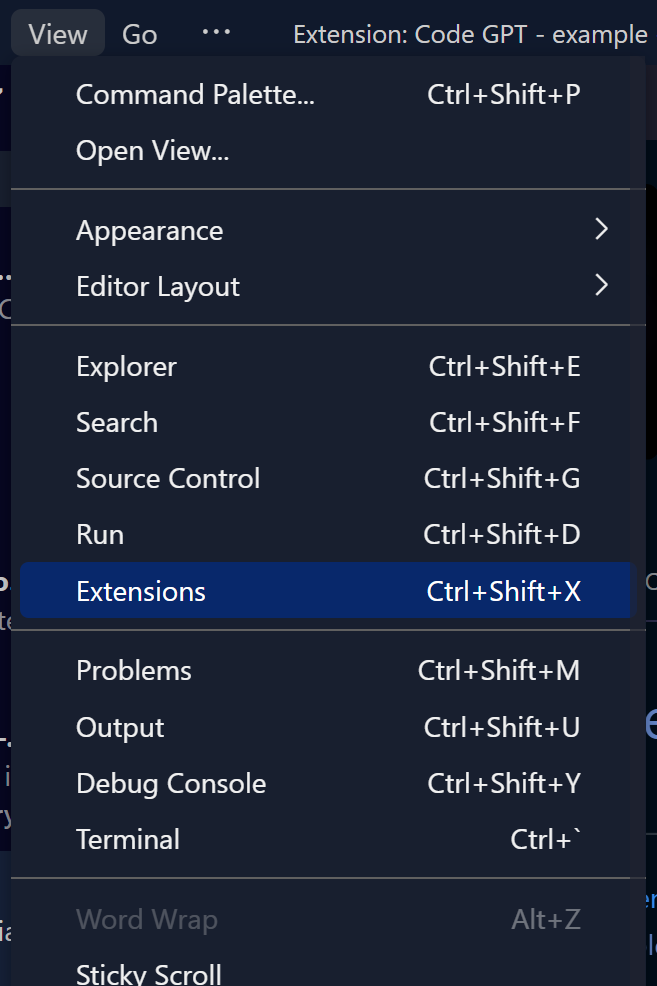
Upon opening the extensions panel, you will have access to a marketplace where you can browse and install a wide range of tools to enhance your workflow in the IDE.
Next, install ChatGPT, also known as CodeGPT, and follow these simple steps:
- In VSCode, locate the search bar.
- Type “CodeGPT” into the search bar.
- Hit Enter.
The extension should appear in the search results. Click on the Install button next to the CodeGPT extension to add it to your VSCode environment.
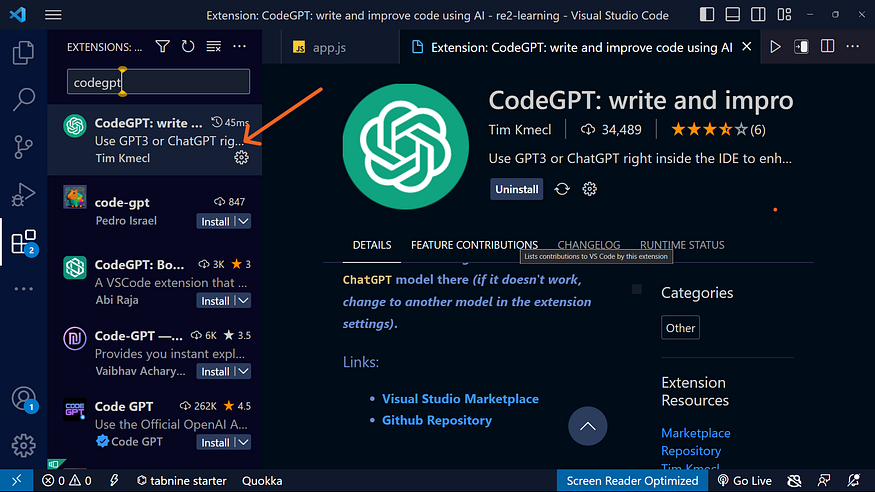
To get started with the extension, follow these steps:
- Open your preferred web browser.
- Search for OpenAI or visit their website OpenAI .
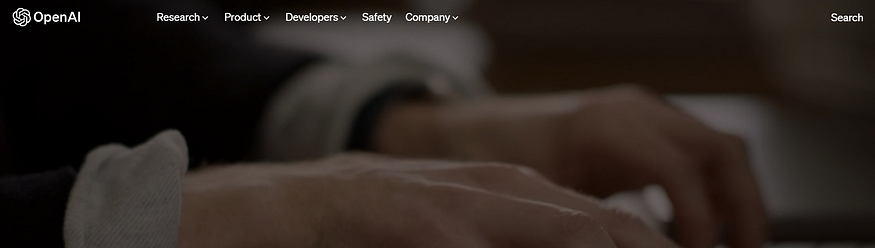
To access the API reference follow these steps:
- Locate the menu bar at the top of the webpage
- Click on the developer’s section in the menu
- A drop-down menu will appear
- select the API reference option from the drop-down menu.
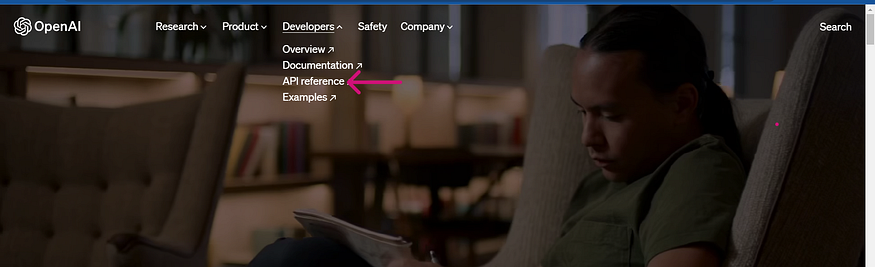
Once you visit their website and click on the API reference section, the system will prompt you to create a new account or sign in using your Google account. This essential step is necessary to proceed with API-related activities and explore all the features it offers.
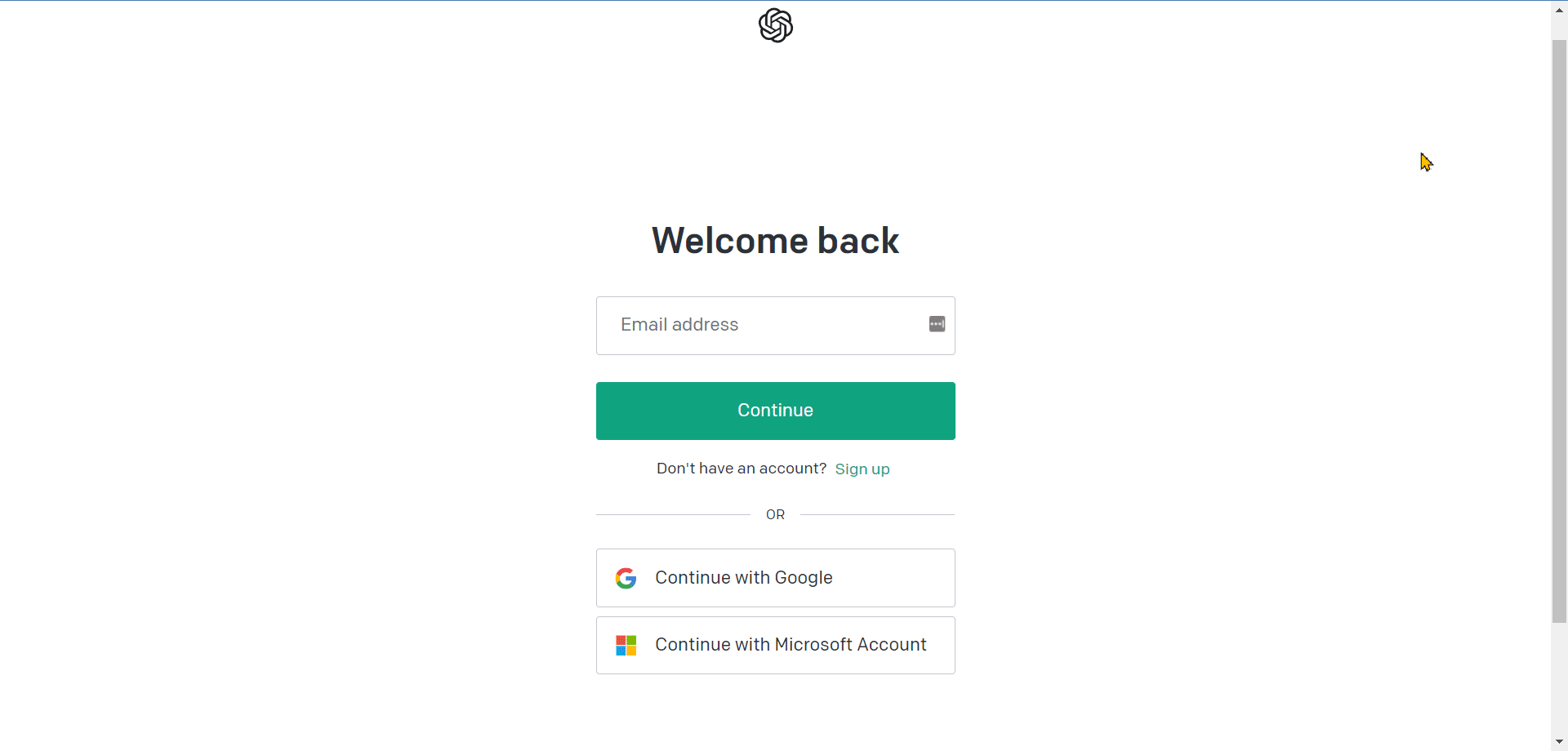
Once you have logged into your account, click on your account profile to reveal a drop-down menu. From the available options, select View API Keys to proceed.
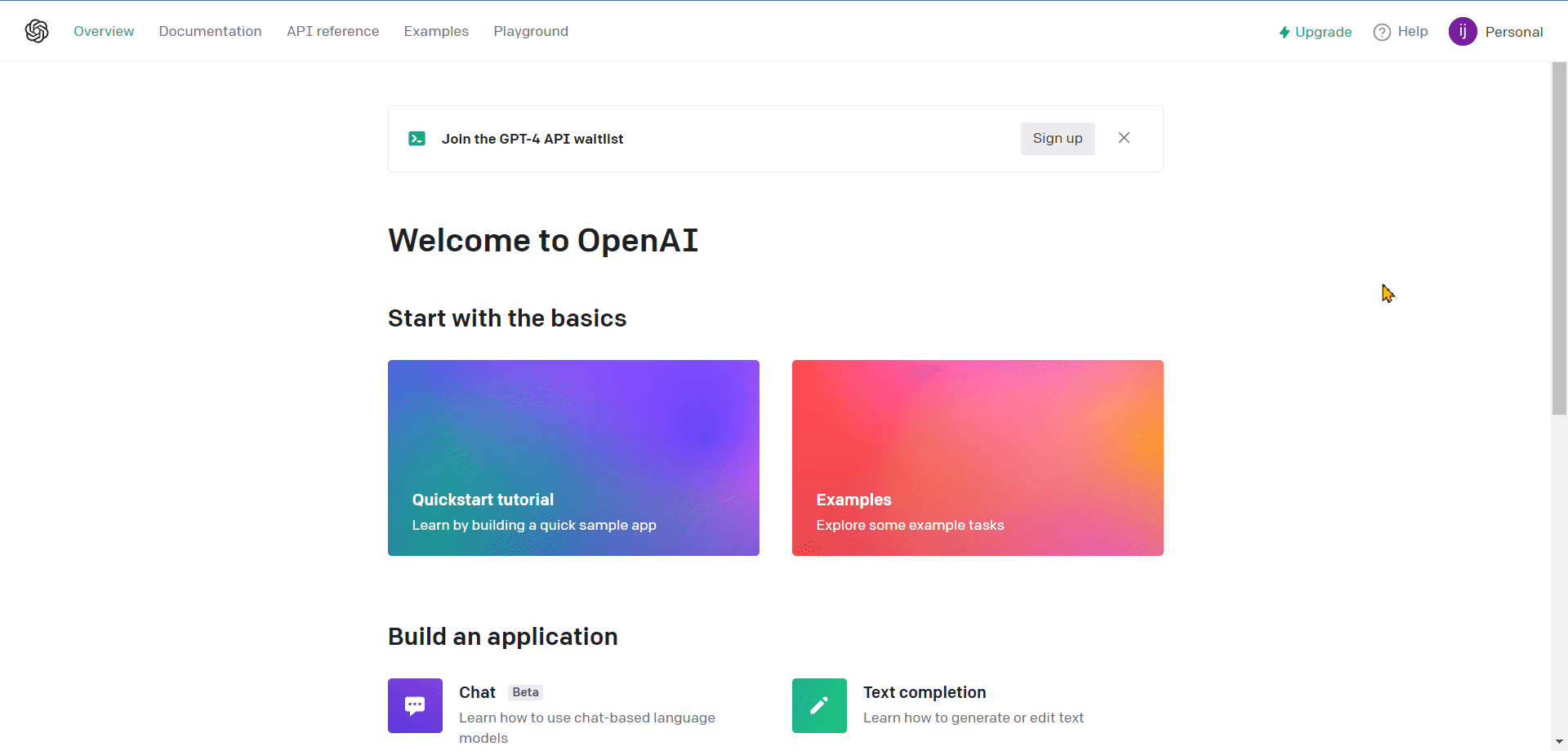
Upon selecting View API Keys, the system will guide you to the next page. Locate the section labeled API Keys and click the Create new secret key button. This will generate an API key that you can integrate into your VSCode environment.
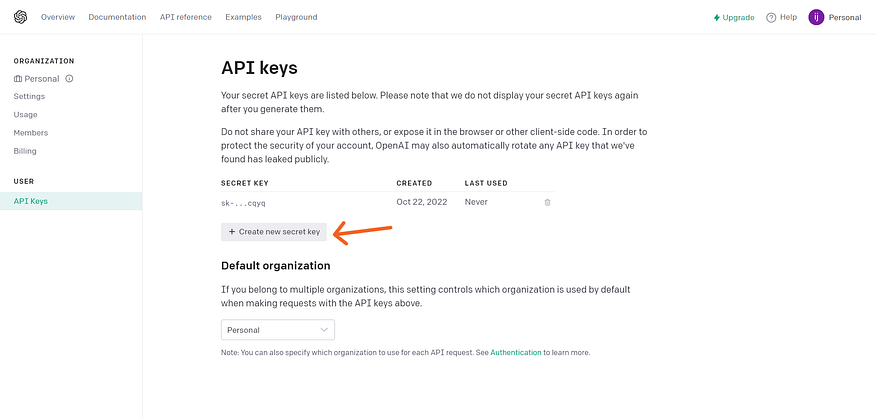
To integrate your API keys, follow these simple steps:
- Go back to VSCode.
- Open the settings.
- In the settings window, type “CodeGPT” in the search bar.
- Find the “CodeGPT: API Key” section.
- Copy the generated API key from OpenAI.
- Paste the API key in the designated field under the “CodeGPT: API Key” section.
By following these steps, you will integrate your API key into the CodeGPT extension in VSCode.
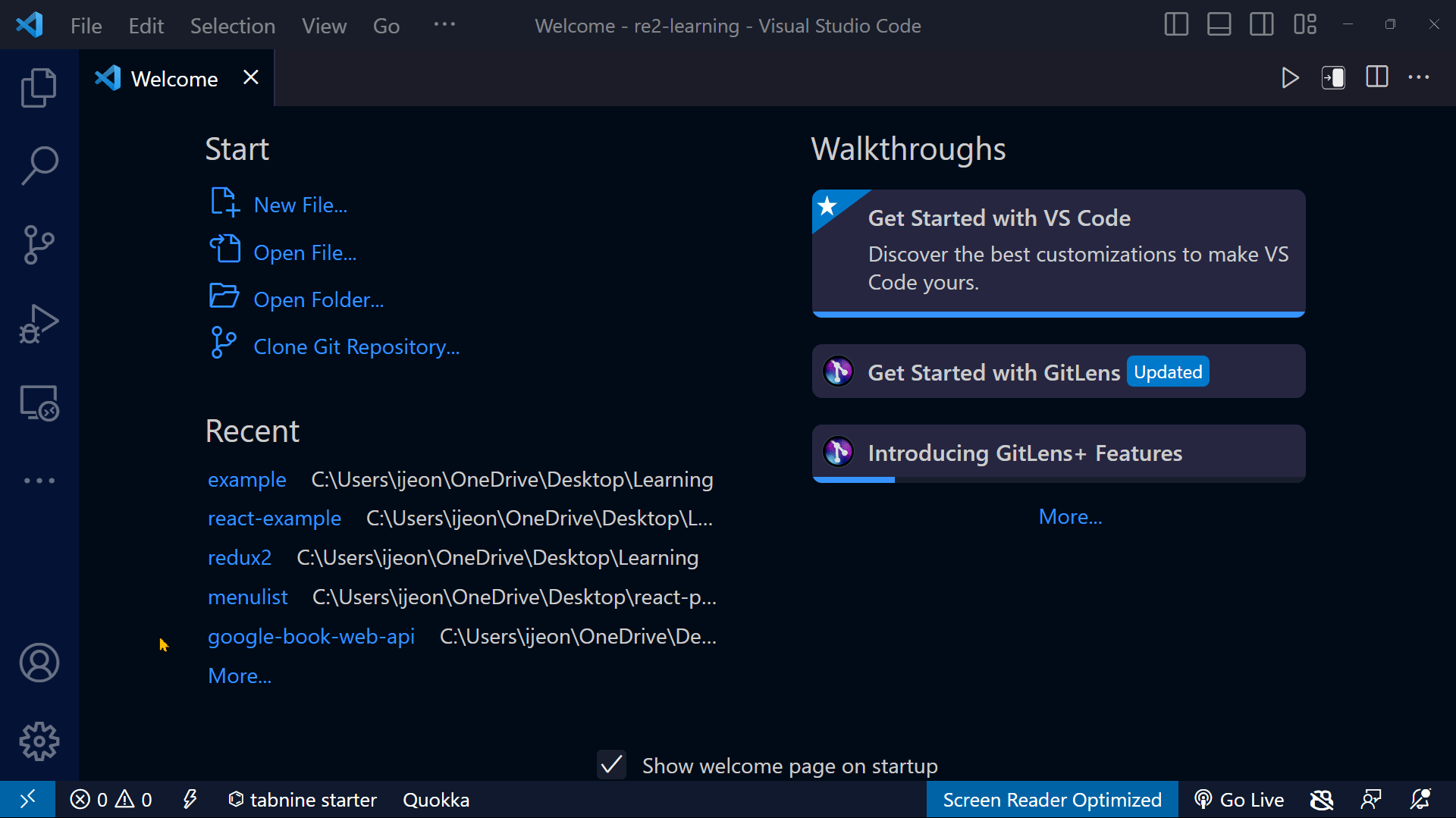
Once you have integrated your API key into VSCode, you will find it listed as an installed extension.
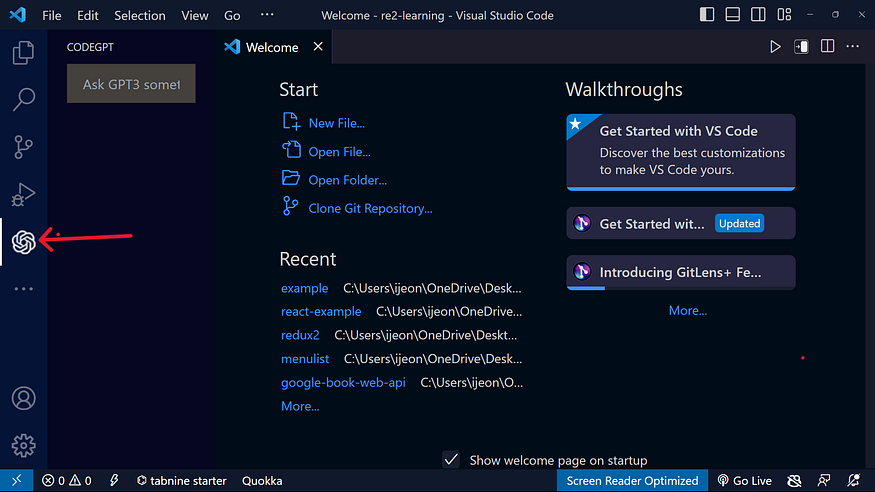
Once you have installed CodeGPT in your VSCode, you can start using its features and capabilities.
Here’s an example showcasing the results you can expect after installing CodeGPT in your VSCode environment:
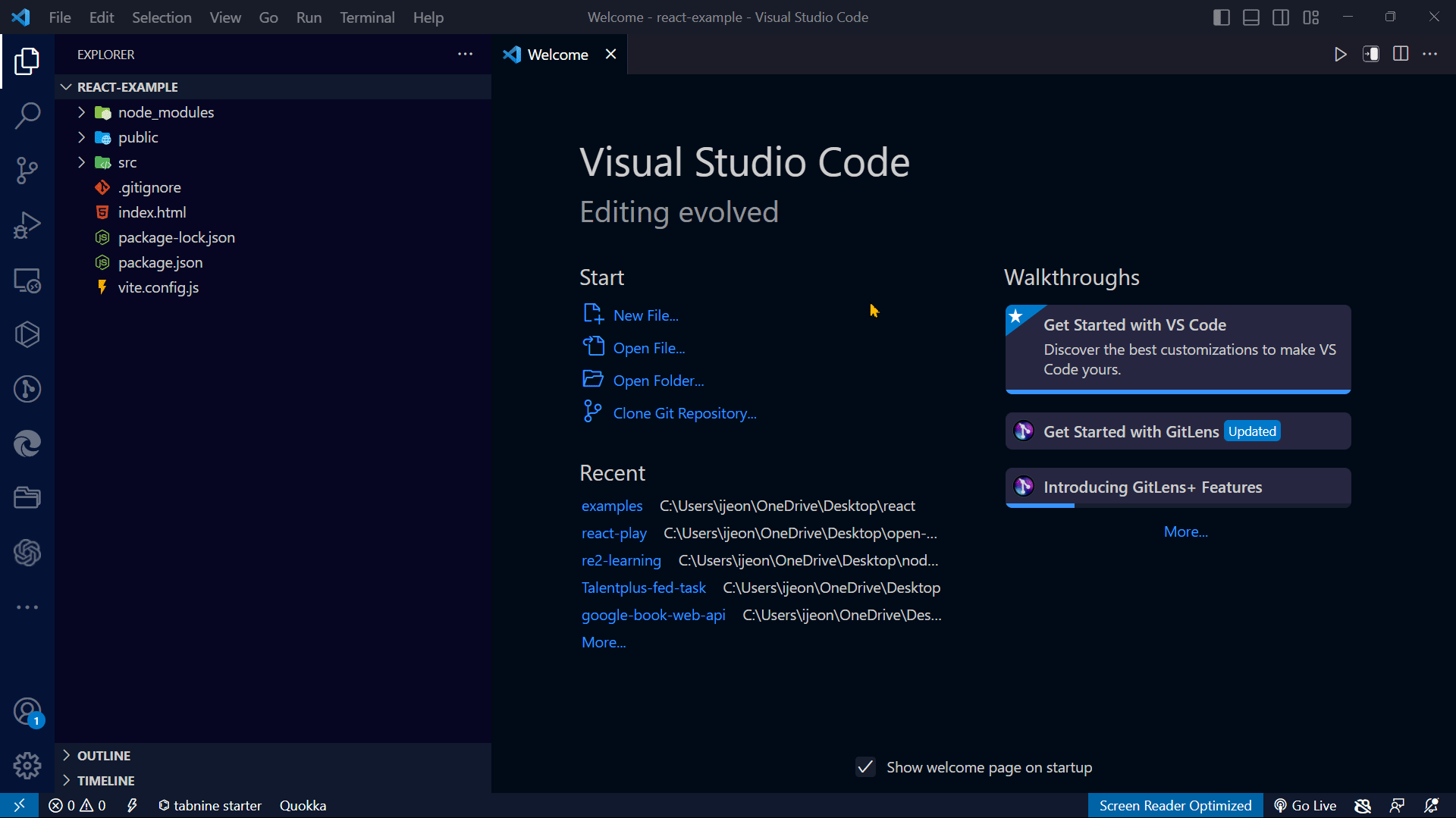
I'm getting a "429 undefined error" while I try to install the extension what do I do?
If you encounter a “429 Undefined Error” while installing ChatGPT in your VSCode environment, this may mean that you have exceeded the usage limits or rate limits of the OpenAI API.
To resolve this issue:
- Get a new email and register. Use the new email to generate the API key, or better still watch the video under the resource section to guide you.
- Verify your internet connection: Ensure that you have a stable internet connection to avoid any network-related errors.
Conclusion
Following this step-by-step guide to install ChatGPT in VSCode can increase your productivity and help you complete tasks.
Integrating ChatGPT into your VSCode environment will help you work faster and achieve better results. You can streamline your workflow, receive instant feedback, and maximize your potential with this powerful language model.
Embrace the future of productivity and make the most of ChatGPT in VSCode to save time and effort in your work.
If you found this article valuable, I kindly request that you share it with fellow developers who could also enjoy this content. Together, by exchanging knowledge and resources within our community, we can contribute to the advancement of our field.
To stay updated on my latest work, feel free to connect with me on Twitter and LinkedIn.
Thank you for taking the time to read 💖.