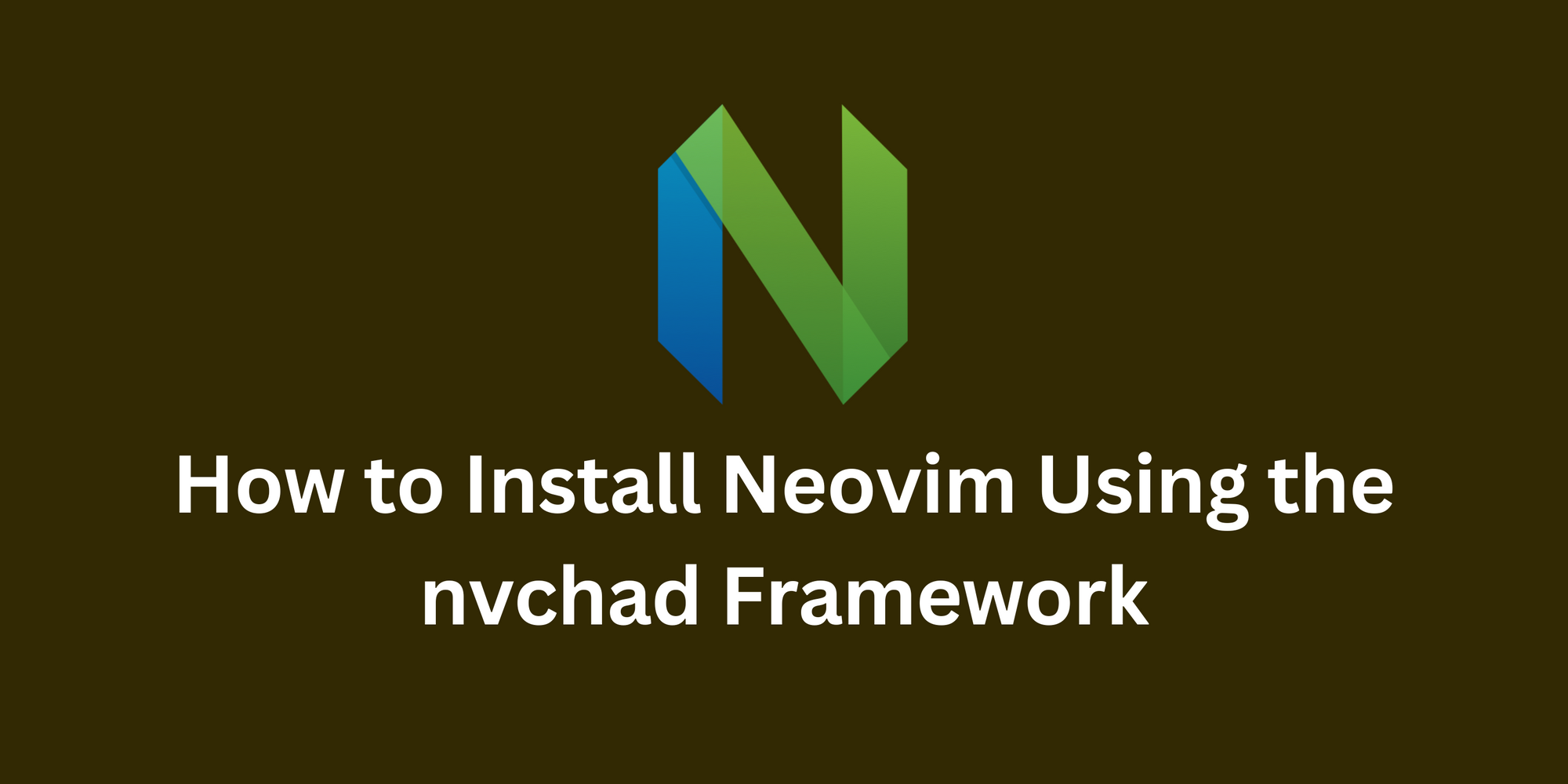Neovim is a popular IDE and is a solid alternative to VS Code. Neovim supports every major programming language and allows you to build anything, anywhere.
Neovim can be a bit problematic to start with, especially for newcomers. Writing a Neovim configuration from scratch is often difficult. To resolve this issue, we will install Neovim using the Nvchad framework.
Nvchad is a Neovim framework/configuration provider that has a rich, beautiful UI interface, blazing-fast startup time, and helps you work productively with Neovim.
You don't need to configure everything from scratch, as most things come pre-configured. There are multiple themes, code snippets, syntax highlighting, LSP configuration, plugin management, key mapping, and other helpful features.
In this article, I'll give you step-by-step instructions on installing Neovim and nvchad from scratch in your Linux and Debian based distro.
How to Set Up the Project
To download Neovim and nvchad in your distro, you'll need some additional command line tools. These will help you install the software:
Let's go through installing these tools to make sure you have them:
Install the Git CLI
To install Git, run the following command:
sudo apt-get install git
Install the Curl CLI
To install curl, run the following command:
sudo apt-get install curl
Install the Unzip CLI
To install Unzip, run the following command:
sudo apt-get install unzip
Install the Fc cache (Font Config) CLI
To install the Fc cache CLI, run the following command.
sudo apt install fontconfig
How to Install Neovim and nvchad
If you follow these steps, you can easily install Neovim and nvchad, even if you are a newcomer. It takes some time, but you don't need to have deep knowledge about Neovim and nvchad to get them set up.
Install Neovim
The first step is to install Neovim on your machine. To do that, you'll need to run the following command depending on your distro:
# Ubuntu ( Snap User)
sudo snap install nvim --classic
# NixOS
nix-env -iA nixpkgs.neovim
# MacOS
brew install neovim
# Arch Linux
sudo pacman -S neovimFor other operating systems such as Windows, you can read the installation documentation Page. I've also written an article on the correct way to install Neovim, which you can also check out.
How to Install Nerd Font
The next step is to install Nerd Font on your laptop or operating system. Nerd Font is a prerequisite for nvchad. If you cannot download Nerd Font, your nvchad UI will not work.
To install Nerd Font in Debian or Debian-based distros and macOS, you can run the following command:
# Debain, Ubuntu, Linux Mint, Kali Linux, etc.
bash -c "$(curl -fsSL https://raw.githubusercontent.com/officialrajdeepsingh/nerd-fonts-installer/main/install.sh)"
# MacOS
brew tap homebrew/cask-fonts && brew install --cask font-<Nerd-FONT- NAME>-nerd-font
Before running the nerd-fonts-installer, make sure you've installed curl, unzip, and Fc cache CLI in your Debian distro, following the instructions above.
How to Install nvchad
The last and final step is to install the nvchad framework in Neovim. To do so, run the following command:
# Linux & macOS
git clone https://github.com/NvChad/starter ~/.config/nvim && nvimThe following command takes some time, depending on your internet speed, and installs additional plugins required by nvchad from the internet.
Conclusion
For a newcomer starting with Neovim, the nvchad framework is a great choice. Without nvchad, configuring Neovim from scratch is a hard task for a beginner. Choosing the Neovim framework (configuration) is the right choice for newcomers.
Before starting with Neovim, read up and make sure It is the right choice for you. I recently found a VS Code plugin created and maintained by Neovim. You can get the same Neovim experience inside VS Code. After that, you can decide which you prefer.