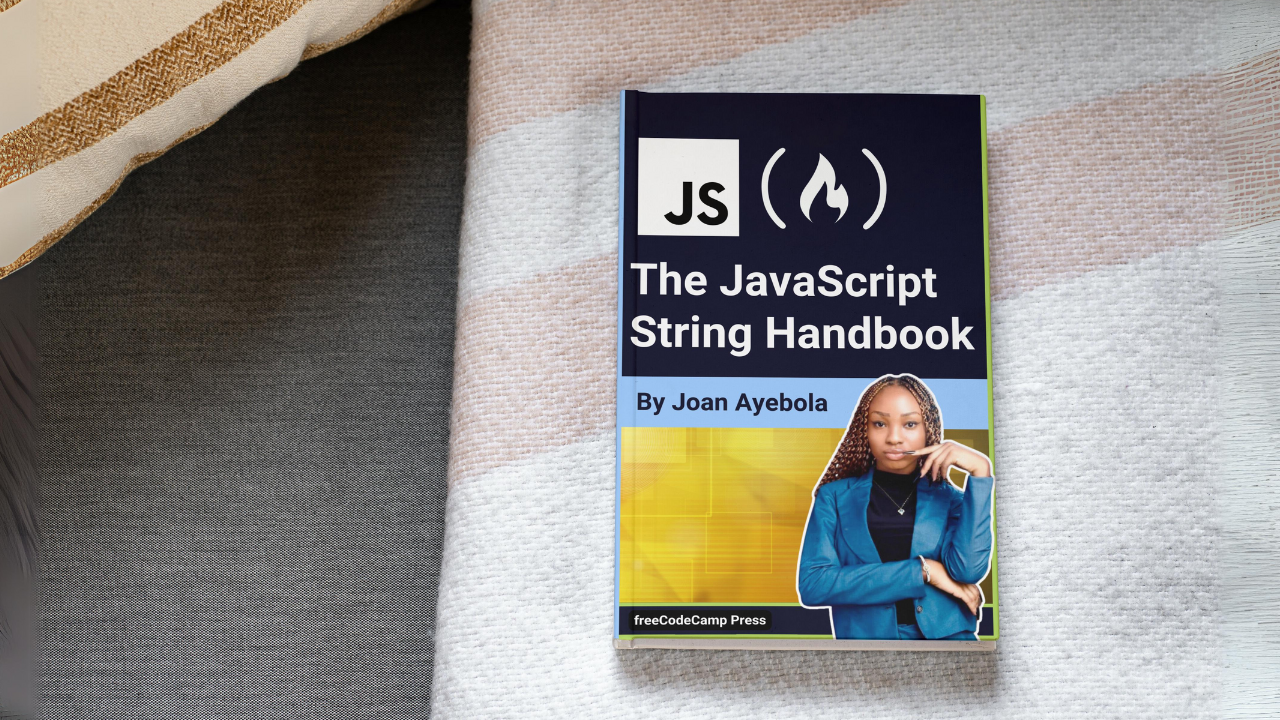Strings, in the context of JavaScript, are essential data types that represent sequences of characters. They are integral to web development, forming the foundation for handling and presenting textual information on websites. Whether it's displaying user names, handling form input, or generating dynamic content, strings are omnipresent in JavaScript programming.
String manipulation is a crucial aspect of programming in JavaScript, enabling developers to transform, analyze, and present data effectively. The ability to manipulate strings efficiently empowers developers to craft robust and user-friendly applications.
This article serves as a guide to navigating the intricate landscape of string handling in JavaScript. By delving into the basics, properties, methods, and advanced techniques, you will gain a thorough understanding of how to wield strings effectively. The goal is to equip you with the knowledge and skills needed to harness the full potential of strings in JavaScript.
Table of Contents
- What are Strings in JavaScript
- Basic String Operations
– Single and double quotes - Template Literals
– Basic usage
– Multiline strings
– Expression evaluation
– Tagged templates
– Use cases - The String Constructor
– Using the Strings Constructor
– String objects vs. string primitives
– Converting string objects to primitives
– Rare use cases - The String.fromCharCode Method
– Basic usage
– Creating Strings from Unicode Values
– Use cases - Concatenation
– Using the + operator
– Using the concat method
– Concatenating Variables and Strings
– CombiningString.fromCharCodewith Concatenation - Characteristics of Strings
– Immutability
– Sequence of characters - Case Manipulation Methods
– toUpperCase()
– toLowerCase() - Trimming whitespaces with trim(), trimStart(), and trimEnd()
– trim()
– trimStart()
– trimEnd()
– Use Cases - String Searching
– indexOf() and lastIndexOf()
– includes() method for substring presence
– startsWith() and endsWith() methods - Substring extraction with slice() and substring()
– slice()
– substring() - Modifying Strings
– Replacing substrings with replace() method
– Splitting strings with split()
– Joining arrays into a string with join() - String Comparison
– Equality checks with === and ==
– Locale-sensitive string comparison using localeCompare()
– Comparing Strings UsinglocaleCompare() - Regular Expressions and Strings
– Using RegExp for string matching and manipulation
– String methods with regular expressions: match(), search(), replace() - Unicode and Strings
– Strings and Unicode in JavaScript
– Creating Unicode strings
– Unicode Code Points
– Code Point Iteration - Common String Pitfalls
– String vs. number coercion
– Unexpected Behavior with Whitespace
– Dealing with special characters - Case Studies and Examples
– User input validation
– Formatting names - Conclusion
What are Strings in JavaScript?
In JavaScript, strings are sequences of characters enclosed in either single or double quotes. This flexibility allows developers to choose the quotation style based on preference or contextual requirements. For instance:
let greeting = "Hello, World!";
let message = "JavaScript is powerful.";
Basic String Operations
Creating strings in JavaScript is a fundamental operation, and there are multiple ways to achieve this. Let's explore the various methods of creating strings in JavaScript.
Single and Double Quotes
In JavaScript, strings can be created using either single quotes (') or double quotes ("). Both types of quotes are interchangeable, and the choice between them is often a matter of personal preference or adherence to coding conventions.
Single Quotes
const singleQuotedString = 'Hello, World!';
Double Quotes
const doubleQuotedString = "Hello, World!";
In the examples above, singleQuotedString and doubleQuotedString both represent the same string, "Hello, World!". The use of single or double quotes is largely a stylistic choice, and there is no functional difference between them in JavaScript.
Escaping Quotes
If you need to include a quote character within a string that is enclosed by the same type of quote, you can use the backslash (\) as an escape character:
const stringWithSingleQuotes = 'He said, \'Hello!\'';
const stringWithDoubleQuotes = "She said, \"Hi!\"";
In the examples above, the backslash before the single or double quotes allows it to be treated as a literal character within the string.
Choosing Between Single and Double Quotes
The choice between single and double quotes often depends on personal or team preferences. Some developers or coding conventions may favor one over the other for consistency within a codebase.
While you can freely switch between single and double quotes, even within the same project, like this:
const message1 = 'This is a message with single quotes.';
const message2 = "This is a message with double quotes.";
it's essential to be consistent in your usage throughout your code to maintain readability and avoid confusion:
// Consistent use of single quotes
const message1 = 'This is a message.';
const name = 'John';
// Consistent use of double quotes
const message2 = "This is another message.";
const greeting = "Hello";
Whether you choose single or double quotes, the important thing is to be consistent in your usage to ensure clean and readable code.
Template Literals
Template literals, introduced in ECMAScript 6 (ES6), provide a more powerful and flexible way to create strings in JavaScript. They offer improved syntax for embedding variables and expressions within strings, making the code more concise and readable.
Basic Usage
const name = 'John';
const greeting = `Hello, ${name}!`;
console.log(greeting); // Output: Hello, John!
In this example, the string is defined using backticks (``), and the variable name is embedded within the string using ${}. This syntax allows you to seamlessly include variables and expressions directly in the string.
Multiline Strings
Template literals also support multiline strings, making it more convenient to represent multiline text without resorting to concatenation or special characters:
const multilineString = `
This is a multiline
string using template literals.
`;
console.log(multilineString);
/*
Output:
This is a multiline
string using template literals.
*/
Expression Evaluation
Expressions within ${} are evaluated, allowing for more complex expressions and calculations within the string:
const num1 = 5;
const num2 = 10;
const result = `The sum of ${num1} and ${num2} is ${num1 + num2}.`;
console.log(result); // Output: The sum of 5 and 10 is 15.
Tagged Templates
Template literals can also be used with a function, known as a "tag function," allowing for more advanced string processing. The function receives the string parts and values as separate arguments, enabling custom string manipulation:
function customTag(strings, ...values) {
const result = '';
for (let i = 0; i < strings.length; i++) {
result += strings[i];
if (i < values.length) {
result += values[i];
}
}
return result;
}
const name = 'John';
const age = 30;
const taggedResult = customTag`My name is ${name} and I am ${age} years old.`;
console.log(taggedResult); // Output: My name is John and I am 30 years old.
Use Cases
Dynamic String Creation
Template literals are especially useful when creating strings dynamically based on variables or expressions:
const product = 'Laptop';
const price = 1200;
const purchaseDetails = `You have purchased a ${product} for $${price}.`;
console.log(purchaseDetails);
// Output: You have purchased a Laptop for $1200.
HTML Templates
Template literals are commonly used in frontend development for creating HTML templates dynamically:
const itemName = 'Smartphone';
const itemDescription = 'The latest model with advanced features.';
const htmlTemplate = `
<div class="item">
<h2>${itemName}</h2>
<p>${itemDescription}</p>
</div>
`;
Template literals offer a more elegant and expressive way to work with strings, especially in scenarios where dynamic content or multiline strings are involved. Their introduction has significantly improved the readability and maintainability of JavaScript code.
The String Constructor
In JavaScript, the String constructor is a way to create a string object. While most developers commonly create strings using string literals (single or double quotes) or template literals (backticks), the String constructor provides an alternative approach for creating strings.
Using the String Constructor
const str = new String('This is a string');
console.log(str); // Output: This is a string
In this example, the new String syntax is used to create a string object with the value 'This is a string'. However, it's important to note that using the String constructor to create strings is less common in everyday JavaScript programming compared to using string literals.
String Objects vs. String Primitives
Strings created using the String constructor are instances of the String object, while strings created with string literals are primitive values. This distinction has implications for how these strings behave:
const primitiveString = 'Hello, World!'; // primitive string
const objectString = new String('Hello, World!'); // string object
console.log(typeof primitiveString); // Output: string
console.log(typeof objectString); // Output: object
As seen in the example above, primitiveString is of type string, while objectString is of type object. Most string operations are designed to work with primitive strings, and in most cases, using string literals is preferred.
Converting String Objects to Primitives
In situations where you have a string object but need to perform string operations that work with primitives, you can convert the object to a primitive string using the valueOf or toString method:
const objectString = new String('Hello, World!');
const primitiveString = objectString.valueOf();
console.log(typeof primitiveString); // Output: string
Rare Use Cases
The String constructor is rarely used for creating strings in typical JavaScript development. String literals and template literals are more concise and widely accepted in the community. However, the String constructor may have niche use cases where you need to work with string objects explicitly:
const str1 = 'Hello';
const str2 = new String('Hello');
console.log(str1 === str2); // Output: false
In the example above, str1 and str2 may have the same value, but they are not strictly equal because str2 is a string object.
In summary, while the String constructor offers an alternative way to create strings as objects, it is not the preferred method for everyday string creation in JavaScript. Using string literals is more concise, readable, and aligns with common coding practices.
The String.fromCharCode Method
The String.fromCharCode method in JavaScript is a way to create a string from a sequence of Unicode values. Unicode is a standardized character encoding system that assigns a unique number to each character, ensuring consistency across different platforms and languages.
Basic Usage
const str = String.fromCharCode(72, 101, 108, 108, 111);
console.log(str); // Output: Hello
In this example, the Unicode values 72, 101, 108, 108, and 111 correspond to the characters H, e, l, l, and o, respectively. The String.fromCharCode method takes these values as arguments and returns a string composed of the corresponding characters.
Creating Strings from Unicode Values
You can use String.fromCharCode to create strings from a series of Unicode values. For instance, to create a string representing the word JavaScript:
const jsString = String.fromCharCode(74, 97, 118, 97, 83, 99, 114, 105, 112, 116);
console.log(jsString); // Output: JavaScript
This method is less commonly used for straightforward string creation, but can be useful in situations where you have specific Unicode values to represent characters.
Use Cases:
Generating Strings with Specific Characters
const specialString = String.fromCharCode(9829, 9786, 8482);
console.log(specialString); // Output: ♥☺™
This can be useful when you want to include special symbols or characters in your strings.
Dynamic String Creation
const unicodeValues = [72, 105, 33];
const dynamicString = String.fromCharCode(...unicodeValues);
console.log(dynamicString); // Output: Hi!
Using the spread operator (...) allows you to pass an array of Unicode values.
While the String.fromCharCode method may not be as commonly used as other string creation methods, it provides a unique approach when dealing with specific character encodings or when you have a sequence of Unicode values that need to be converted into a string. Understanding its use cases can enhance your toolkit for string manipulation in JavaScript.
Concatenation
Concatenation is a fundamental string operation in JavaScript that involves combining two or more strings into a single string. This process allows you to build longer strings by appending or joining existing ones. In JavaScript, concatenation can be achieved using the + operator or the concat method.
Using the + Operator
The + operator is the most common way to concatenate strings. It works by combining the characters of two strings to create a new string:
const firstName = 'John';
const lastName = 'Doe';
const fullName = firstName + ' ' + lastName;
console.log(fullName); // Output: John Doe
In this example, the strings John and Doe are concatenated with a space in between to form the full name John Doe.
You can also concatenate more than two strings:
const greeting = 'Hello';
const target = 'World';
const message = greeting + ', ' + target + '!';
console.log(message); // Output: Hello, World!
Using the concat Method
The concat method is an alternative way to concatenate strings. It's a string method that can be used to concatenate two or more strings:
const firstName = 'John';
const lastName = 'Doe';
const fullName = firstName.concat(' ', lastName);
console.log(fullName); // Output: John Doe
The concat method can take multiple arguments, concatenating them in the order they are provided:
const str1 = 'Hello';
const str2 = ' ';
const str3 = 'World';
const greeting = str1.concat(str2, str3, '!');
console.log(greeting); // Output: Hello World!
Concatenating Variables and Strings
Concatenation is often used when combining variables and strings to create dynamic content:
const userName = 'John';
const userGreeting = 'Welcome, ' + userName + '!';
console.log(userGreeting); // Output: Welcome, John!
This is a powerful technique, especially in scenarios where you need to construct messages, display user-friendly output, or generate dynamic content in web applications.
It's important to note that while concatenation is a simple and effective way to combine strings, it may become less efficient when dealing with a large number of concatenations. In such cases, other approaches, such as using template literals or array joins, might be more performant.
Combining String.fromCharCode with Concatenation
You can combine String.fromCharCode with concatenation to build more complex strings:
const str = String.fromCharCode(72, 101) + 'llo';
console.log(str); // Output: Hello
In this example, the Unicode values for H and e are combined with the string llo using the + operator.
Characteristics of Strings
Immutability
Immutability in JavaScript strings means that once a string is created, its content cannot be changed. Operations like concatenation or changing case create new strings, leaving the original string unmodified. This concept ensures predictability, simplifies debugging, and aligns with functional programming principles.
Directly modifying string characters is not allowed, reinforcing the idea that strings are immutable. While this approach offers advantages like clear code behavior and ease of debugging, it's essential to consider potential memory usage implications:
// Creating an original string
const originalString = 'Hello World!';
// Concatenation creates a new string
const newString = originalString + ' Have a great day!';
// Changing case creates a new string
const upperCaseString = originalString.toUpperCase();
// Substring extraction creates a new string
const substring = originalString.slice(0, 5);
// Direct modification (which is not allowed and will result in an error)
// Uncommenting the line below will cause an error.
// originalString[0] = 'J';
// Outputting results
console.log('Original String:', originalString);
console.log('Concatenated String:', newString);
console.log('Uppercase String:', upperCaseString);
console.log('Substring:', substring);
In this example, each operation (concatenation, changing case, and substring extraction) creates a new string without modifying the original string. The attempt to directly modify a character in the original string results in an error, emphasizing the immutability of strings in JavaScript.
Also, you may have noticed some string methods like toUpperCase() and slice() in the examples above. You'll learn more about those in the upcoming sections.
Sequence of Characters
A sequence of characters in JavaScript refers to a linear arrangement of individual characters that form a string. A character sequence can include letters, numbers, symbols, and whitespace. Each character in the sequence has a specific index or position, starting from 0:
const greeting = 'Hello, World!';
In this example, the string 'Hello, World!' is a sequence of characters. The first character, H, is at index 0, the second character, e, is at index 1, and so on. The entire string forms a sequence of characters in the order they appear.
Case Manipulation Methods
toUpperCase()
The toUpperCase() method transforms all characters in a string to uppercase, providing a simple way to standardize the case of a string:
const text = "Hello, World!";
const uppercased = text.toUpperCase(); // "HELLO, WORLD!"
toLowerCase()
Conversely, the toLowerCase() method converts all characters in a string to lowercase:
const text = "Hello, World!";
const lowercased = text.toLowerCase(); // "hello, world!"
Trimming Whitespaces with trim(), trimStart(), and trimEnd()
In JavaScript, strings often contain leading or trailing whitespaces (spaces, tabs, or newline characters) that may need to be removed. The trim(), trimStart(), and trimEnd() methods provide convenient ways to achieve this whitespace trimming.
trim()
The trim() method removes whitespaces from both ends of a string and returns the result:
const stringWithWhitespace = ' Hello, World! ';
const trimmedString = stringWithWhitespace.trim();
console.log(trimmedString); // Output: 'Hello, World!'
In this example, the leading and trailing whitespaces in stringWithWhitespace are removed using trim().
trimStart()
The trimStart() method (also known as trimLeft()) removes whitespaces from the beginning (start) of a string:
const stringWithLeadingWhitespace = ' Hello, World!';
const trimmedStartString = stringWithLeadingWhitespace.trimStart();
console.log(trimmedStartString); // Output: 'Hello, World!'
Here, trimStart() removes the leading whitespaces from stringWithLeadingWhitespace.
trimEnd()
The trimEnd() method (also known as trimRight()) removes whitespaces from the end of a string:
const stringWithTrailingWhitespace = 'Hello, World! ';
const trimmedEndString = stringWithTrailingWhitespace.trimEnd();
console.log(trimmedEndString); // Output: 'Hello, World!'
In this example, trimEnd() eliminates the trailing whitespaces from stringWithTrailingWhitespace.
Use Cases:
- User Input: When processing user input, especially from forms or text inputs, trimming is common to remove accidental leading or trailing whitespaces.
- Data Cleaning: Whitespace trimming is beneficial when working with datasets or external data sources to ensure consistency in string values.
- Comparisons: Trimming can be useful when comparing strings, as leading or trailing whitespaces might affect the comparison results.
Note: These methods do not modify the original string. Instead, they return a new string with the whitespaces removed. This is consistent with the immutability concept in JavaScript strings.
String Searching
indexOf() and lastIndexOf()
The indexOf() method is used to find the first occurrence of a substring within a string. If the substring is not found, it returns -1:
const sentence = "JavaScript is powerful and versatile.";
const index = sentence.indexOf("is"); // 11
The lastIndexOf() method works similarly but starts the search from the end of the string, allowing for reverse searching.
The includes() Method for Substring Presence
The includes() method simplifies the task of checking whether a string contains a specific substring, returning a boolean value:
const phrase = "To be or not to be";
const containsToBe = phrase.includes("to be"); // true
This method is particularly useful for conditional checks.
startsWith() and endsWith()
For scenarios where it is necessary to determine whether a string starts or ends with a certain substring, the startsWith() and endsWith() methods are useful:
const filename = "document.txt";
const isDocument = filename.startsWith("document"); // true
const isTextFile = filename.endsWith(".txt"); // true
These methods are commonly used for file type validation and similar tasks.
Substring Extraction with slice() and substring():
The slice() and substring() methods in JavaScript are commonly used for extracting substrings from strings, but they have some differences in syntax and functionality.
slice() Method:
The slice() method is a versatile tool for extracting substrings based on specified indices. It allows for the extraction of substrings from any position within the string and supports negative indices. Here's the syntax:
string.slice(startIndex, endIndex);
startIndex: The index at which the extraction begins.endIndex: The index before which the extraction ends (the character at this index is not included).
Example with Positive and Negative Indices:
let str = "Hello, World!";
let sliced1 = str.slice(7); // Extracts "World!"
let sliced2 = str.slice(-12, -1); // Extracts "ello, World"
In the first example, str.slice(7) extracts the substring starting from index 7 to the end. In the second example, str.slice(-12, -1) extracts the substring starting from 12 positions from the end to 1 position from the end.
substring() Method:
The substring() method is similar to slice() but has a different syntax. It extracts a specified portion of a string but does not support negative indices. Here's the syntax:
string.substring(startIndex, endIndex);
startIndex: The index at which the extraction begins.endIndex: The index before which the extraction ends (the character at this index is not included).
Example (No Negative Indices):
let str = "Hello, World!";
let subString = str.substring(7, 12); // Extracts "World"
Unlike slice(), the substring() method does not accept negative indices. Attempting to use negative indices with substring() will treat them as if they were 0.
While both slice() and substring() can be used for substring extraction, slice() is more versatile, supporting negative indices for extraction from the end of the string. substring(), on the other hand, lacks support for negative indices.
Modifying Strings
Replacing Substrings with replace()
The replace() method is instrumental in replacing a specified substring with another string. This is particularly useful for updating content dynamically:
const message = "Learning Java is fun!";
const updatedMessage = message.replace("Java", "JavaScript");
// "Learning JavaScript is fun!"
This method is commonly used in scenarios where dynamic content needs to be updated based on user interactions.
Splitting Strings with split()
When a string needs to be divided into an array of substrings based on a specified separator, you can use the split() method:
const sentence = "JavaScript is a powerful language.";
const words = sentence.split(" "); // ["JavaScript", "is", "a", "powerful", "language."]
This is particularly useful when dealing with space-separated words or CSV (Comma-Separated Values) data.
Joining Arrays into a String with join()
Conversely, the join() method concatenates the elements of an array into a single string, using a specified delimiter.
const fruits = ["Apple", "Banana", "Orange"];
const joinedString = fruits.join(", "); // "Apple, Banana, Orange"
This method is commonly used when converting an array of values into a readable string representation.
String Comparison
Equality Checks with === and ==
In JavaScript, comparing strings involves the use of the === and == operators. The === operator checks both the value and the type, ensuring a strict equality check:
const numString = "5";
const num = 5;
const isEqualStrict = numString === num; // false
On the other hand, the == operator checks for equality with type coercion:
const isEqualLoose = numString == num; // true
It's generally recommended to use === for more predictable and explicit comparisons.
Locale-Sensitive String Comparison
JavaScript provides the localeCompare() method for locale-sensitive string comparisons. This is particularly relevant when dealing with internationalization and localization:
const string1 = "apple";
const string2 = "orange";
const result = string1.localeCompare(string2);
// The result is -1, indicating "apple" comes before "orange" in the dictionary.
localeCompare() considers language-specific rules for sorting and comparison.
Comparing Strings Using localeCompare()
The localeCompare() method can also be used to compare strings in a locale-sensitive manner, considering factors such as language-specific rules for sorting.
const string1 = "apple";
const string2 = "orange";
const result = string1.localeCompare(string2);
// The result is -1, indicating "apple" comes before "orange" in a dictionary.
This method is useful in scenarios where accurate linguistic comparisons are essential.
Regular Expressions and Strings
Regular expressions, often referred to as regex or RegExp, provide a powerful tool for pattern matching within strings. They enable sophisticated search and manipulation operations based on specified patterns.
Using RegExp for String Matching and Manipulation
Regular expressions can be created using the RegExp constructor or expressed directly within slashes (/.../). They offer a wide range of options for pattern matching, such as searching for specific characters, groups, or ranges.
String Methods with Regular Expressions: match(), search(), replace()
match()
The match() method is used to retrieve matches when a string matches a regular expression. It returns an array of matches or null if no matches are found:
const sentence = "The cat and the hat";
const matches = sentence.match(/at/g); // ["at", "at"]
In this example, the regular expression /at/g uses the global flag, g, and searches for occurrences of at in the string.
Note: If the global flag (g) isn't used in the regular expression, match() only returns the first instance of a match.
search()
The search() method returns the index of the first match of a regular expression in a string. If no match is found, it returns -1:
const sentence = "The cat and the hat";
const index = sentence.search(/at/); // 7
In this case, the regular expression /at/ is searching for the first occurrence of at in the string.
replace()
The replace() method is used to replace occurrences of a substring or pattern with another string. Regular expressions enhance its capabilities, allowing for more complex replacements:
const sentence = "The cat and the hat";
const updatedSentence = sentence.replace(/at/g, "og"); // "The cog and the hog"
In this example, the regular expression /at/g is used to replace all occurrences of at with og.
Note: If the global flag (g) isn't used in the regular expression, replace() will only replace the first instance of a substring or pattern in the original string.
Unicode and Strings
Unicode in Brief
Unicode is a standardized character encoding system that assigns a unique numeric value (code point) to each character, symbol, or glyph in almost every writing system used across the globe. It aims to provide a universal encoding that encompasses all writing systems, allowing computers to represent and manipulate text in a consistent manner.
Strings and Unicode in JavaScript
In JavaScript, strings are sequences of UTF-16 code units, where each code unit represents a 16-bit value. This means that JavaScript uses a subset of the full Unicode range (which goes beyond the 16-bit range) to represent characters.
Creating Unicode Strings
const unicodeString = 'Hello, \u{1F60A}'; // Using Unicode escape sequence
console.log(unicodeString); // Output: Hello, 😊
In the example above, the Unicode escape sequence \u{1F60A} represents the smiling face with smiling eyes emoji. JavaScript interprets this escape sequence and displays the corresponding Unicode character.
Unicode Code Points
JavaScript provides methods for working with Unicode code points directly. The codePointAt() method returns the Unicode code point at a specific index in a string:
const greeting = 'Hello, World!';
const codePoint = greeting.codePointAt(7);
console.log(codePoint); // Output: 87 (the Unicode code point for 'W')
Code Point Iteration
The for...of loop can be used to iterate over the actual characters in a string, taking into account surrogate pairs for characters outside the Basic Multilingual Plane (BMP):
const astralString = '𝒜B'; // String with characters outside the BMP
for (let char of astralString) {
console.log(char); // Output: 𝒜, B
}
This loop correctly iterates over both characters in the string, even though 𝒜 is outside the BMP.
Use Cases
- Multilingual Support: Unicode enables JavaScript to handle text in various languages and writing systems, allowing for the creation of multilingual applications.
- Emoji and Special Characters: Unicode provides a standardized way to represent emojis, special symbols, and characters beyond the basic Latin alphabet.
- Data Exchange: Unicode is crucial for data exchange between systems and languages, ensuring consistent representation and interpretation of text.
Understanding Unicode is essential for working with diverse sets of characters and symbols in JavaScript strings, especially in a globalized and multilingual programming environment.
Common String Pitfalls
String vs. Number Coercion
One common pitfall is unintentional coercion between strings and numbers. JavaScript may perform implicit type conversion, leading to unexpected behavior:
const num = 5;
const str = '10';
const result = num + str;
console.log(result); // Output: 510 (not 15!)
To avoid this, make sure to explicitly convert types when necessary:
const num = 5;
const str = '10';
const result = num + parseInt(str);
console.log(result); // Output: 15
Unexpected Behavior with Whitespace
Whitespace characters, such as spaces and tabs, can lead to unexpected results when not handled properly. For instance:
const word1 = 'Hello';
const word2 = ' World';
const result = word1 + word2;
console.log(result); // Output: Hello World (without a space in between)
To address this, trim whitespace using the trim method:
const word1 = 'Hello';
const word2 = ' World';
const result = word1.trim() + word2.trim();
console.log(result); // Output: Hello World
Dealing with Special Characters
Special characters, like quotes or backslashes, can cause issues when included in strings:
const message = 'He said, 'JavaScript is powerful!'';
To handle this, escape special characters using backslashes:
const message = 'He said, \'JavaScript is powerful!\'';
Case Studies and Examples
Let's explore a real-world scenario where string manipulation is essential.
User Input Validation
Suppose you're building a form that requires a user to enter their email address. To validate the input, you can use string methods:
function validateEmail(email) {
// Check if the email contains the @ symbol
if (!email.includes('@')) {
return false;
}
// Check if the email ends with a valid domain (e.g., .com, .org)
const domain = email.split('@')[1];
const validDomains = ['com', 'org', 'net'];
if (!validDomains.includes(domain.split('.')[1])) {
return false;
}
return true;
}
const userEmail = 'user@example.com';
if (validateEmail(userEmail)) {
console.log('Email is valid!');
} else {
console.log('Invalid email format.');
}
Formatting Names
Suppose you have a list of names in the format "First Last" and you want to display them as "Last, First." You can achieve this with string manipulation:
function formatNames(names) {
return names.map((name) => {
const [first, last] = name.split(' ');
return `${last}, ${first}`;
});
}
const originalNames = ['John Doe', 'Jane Smith', 'Bob Johnson'];
const formattedNames = formatNames(originalNames);
console.log(formattedNames);
// Output: ['Doe, John', 'Smith, Jane', 'Johnson, Bob']
Conclusion
In this article, we covered the fundamentals of working with strings in JavaScript. We explored basic operations such as concatenation and finding the length of a string. Additionally, we delved into various string methods for changing case, extracting substrings, finding substrings, replacing substrings, and splitting strings.
Mastering string manipulation requires practice and experimentation. As you work on more projects, you'll encounter diverse scenarios that demand creative solutions involving strings. Don't hesitate to experiment with different methods and approaches to enhance your skills.
A solid understanding of string methods is crucial for writing clean, efficient, and bug-free JavaScript code. As you continue your programming journey, remember that strings are a fundamental part of many applications, and the ability to manipulate them effectively will significantly contribute to your success as a JavaScript developer. Keep coding, keep learning, and enjoy the world of JavaScript!