If you've bought a book online recently, or downloaded a free public domain book at a site like Project Guttenberg, there's a good chance that it's a .mobi file. But you probably weren't able to open it because you didn't have the right software installed.
In this article, you'll learn what .mobi files are and how to convert to and from the .mobi format for easier reading between devices.
What's a .mobi file?
.mobi files are an eBook file format created by the company Mobipocket for their Mobipocket Reader software.
Amazon bought Mobipocket in 2005, and based the Kindle eBook reader's file formats (.azw and .azw3) on the .mobi format. Because of this, it's possible to read most .mobi files on Kindle devices.
How to open a .mobi file
There are a number of ways to open .mobi eBooks. Some common suggestions include Calibre, FBReader, and the official Kindle app.
Of these, both Calibre and FBReader are available for Windows, macOS, Linux. On top of this, FBReader is also available for Android and iOS.
How to convert a .mobi file
Converting .mobi eBooks into other formats is really straightforward, both online and locally.
How to Convert to or from a .mobi file online
There are a number of sites like docspal that let you upload a .mobi file, and select a format to convert it to like PDF. Once it's finished with the conversion, you can download the new file.
To convert a .mobi file into a PDF, go to the site and upload the file:

Next, select the file type you want to convert the .mobi file to from the dropdown on the right:
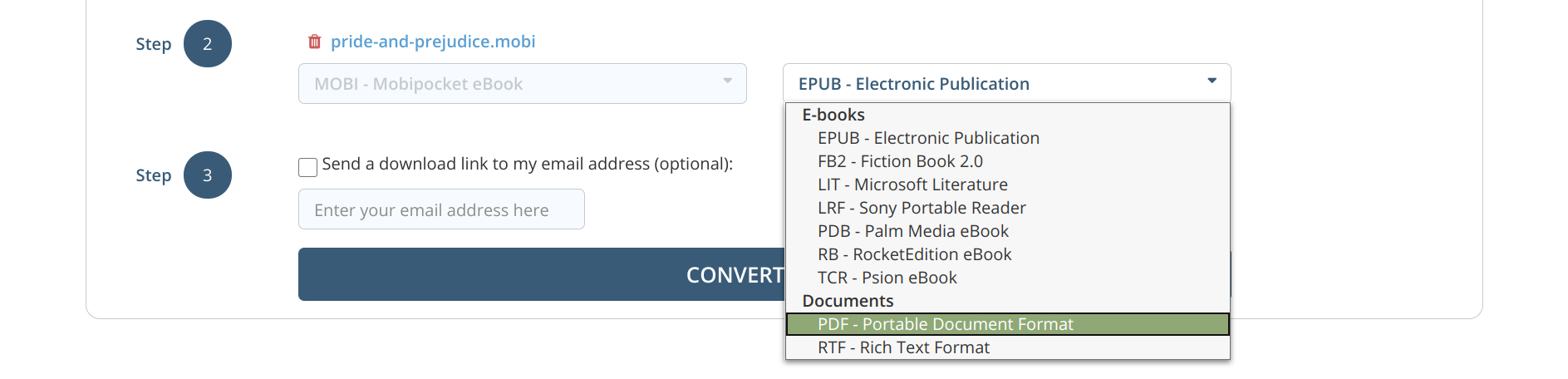
Finally, click the "Convert" button and download the converted file.
This also works if you want to convert a PDF file to .mobi – upload the PDF file, select .mobi from the dropdown on the right, and click the "Convert" button.
How to Convert to or from a .mobi file locally on your computer
While converting .mobi files to and from other formats on your local machine is a bit more involved, Calibre makes it easy.
To convert a .mobi file into a PDF, first, download and install Calibre for your operating system.
Then, open Calibre, click "Add books" in the top right corner, and select your eBook:

.mobi eBook in Linux MintNext, select the eBook in your Calibre library and click the "Convert books" button in the menu at the top.
In the "Convert books" menu, select PDF from the "Output format" dropdown in the top right corner:

Finally, click the "OK" button in the lower right corner.
Once the conversion is finished, your new PDF file will be in the /Calibre Library/[Book author]/ directory.
To convert a PDF to a .mobi file in Calibre, first add the PDF file, click "Convert books", select .mobi from the "Output format" dropdown, then click the "OK" button.
How to Convert to or from a .mobi file from the command line
If you want a faster way to convert files to and from the .mobi format, Calibre includes a neat little command line tool, ebook-convert.
Note: These instructions were written for Linux, but should also apply to macOS and possibly Windows with WSL (Windows Subsystem for Linux) configured.
To convert a .mobi file to PDF, open up a terminal and cd into the directory with the eBook file:
cd ~/Documents/ebooksThen, run the ebook-convert command with the following options:
ebook-convert <from_file>.<from_format> <to_file>.<to_format>For example:
ebook-convert pride-and-prejudice.mobi pride-and-prejudice.pdfGoing from PDF to .mobi is just as easy:
ebook-convert pride-and-prejudice.pdf pride-and-prejudice.mobiThe end
While .mobi files are an older format, they're still well supported and can be converted to other file formats easily. Whether you convert the files online or locally is up to you.
However you decide to convert your eBook files, stay safe and read a good book.

