The does not equal symbol, or ≠, is often not part of a standard keyboard setup – or it's well hidden. So if you need to write it, how do you do it?
How to Write the Not Equal Sign on Desktop Devices
On Windows: Use the Character Map
The Character Map is a useful utility from which you can select all possible characters.
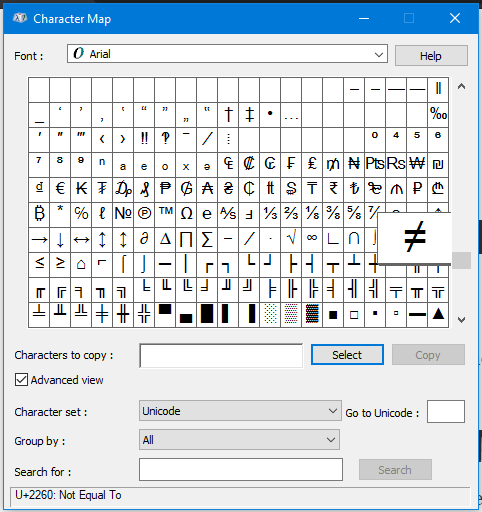
To get to the character map, click on Start, and then navigate to Programs -> Accessories -> System Tools, and then finally click on Character Map.
You can find the not equal sign in the mathematical symbols. Then you can just copy and paste the sign from that character map where you need it.
Not Equal Sign Keyboard Shortcut On Mac
If you are using a Mac, typing the does not equal sign is as easy as typing Option+= (This may vary between languages and locations).
Alternatively you can press Control+Command+Space bar to open the Character Viewer. Then you can scroll through the available emoji and symbols until you find the Math Symbols section. There, you'll find the Does Not Equal symbol (or you can use the Search bar).
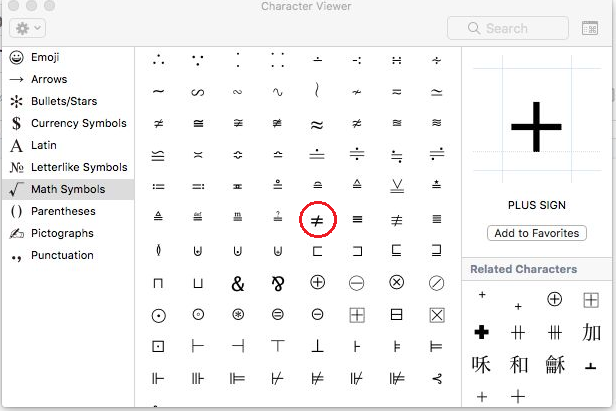
How to Write the Not Equal Sign in Microsoft Office Suite
Use the Insert Symbol tool
In the Microsoft Office suite, you can add the not equal sign to your document using the Symbol tool in the Insert tab.
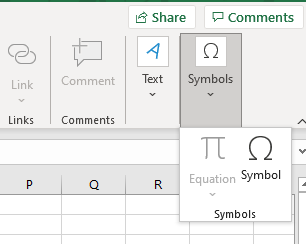


Clicking on Symbol (or More Symbols... for Word) opens a window from where you can select the symbols. You can find the not equal symbol toward the end, in the subset of Mathematical Operators.
You can reach it faster from the drop down menu that lets you select the subset. Once selected, the Insert button will Insert the symbol in your document.
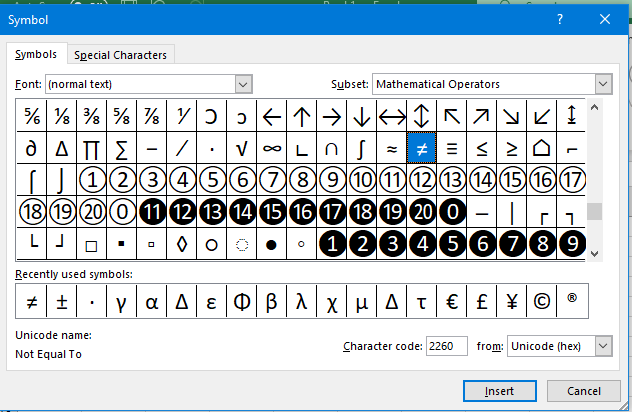
Use a Keyboard Shortcut
You can also type Alt+8800, and this will type the does not equal sign in any of the Suite Office apps.
Microsoft Word Only Keyboard Shortcut
In Microsoft Word only there is an additional shortcut that will let you type the does not equal sign – just type 2260 and then press Alt+x and the ≠ sign will substitute for the numbers.
How to Type the Not Equal Sign On Mobile
Most mobile keyboards have different panels, one for letters, and one or more additional symbol panels. The equal sign is often included in one of those non-letter panels. Try long-pressing on the equal sign, and the not equal sign may be included.
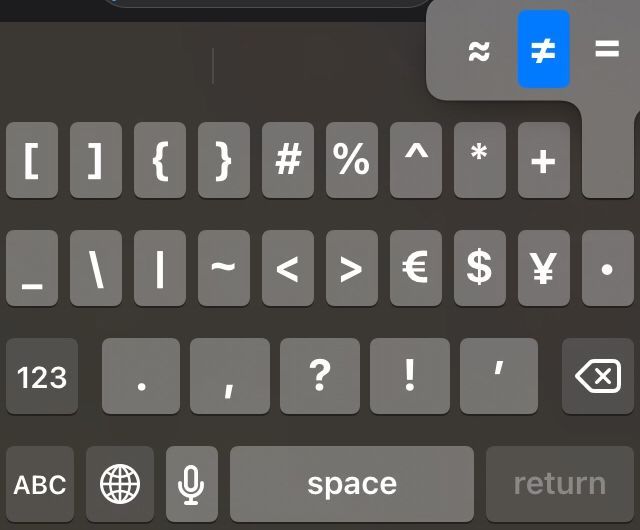
The screenshot above is for the iPhone keyboard. On it, you can find the equal sign in the second symbol panel.
For Android keyboards, you'll need to take a couple more steps to reach the symbol panel that includes the equal and not equal signs. You can usually navigate between the panels using the buttons that have multiple symbols in them, like ABC or 123.
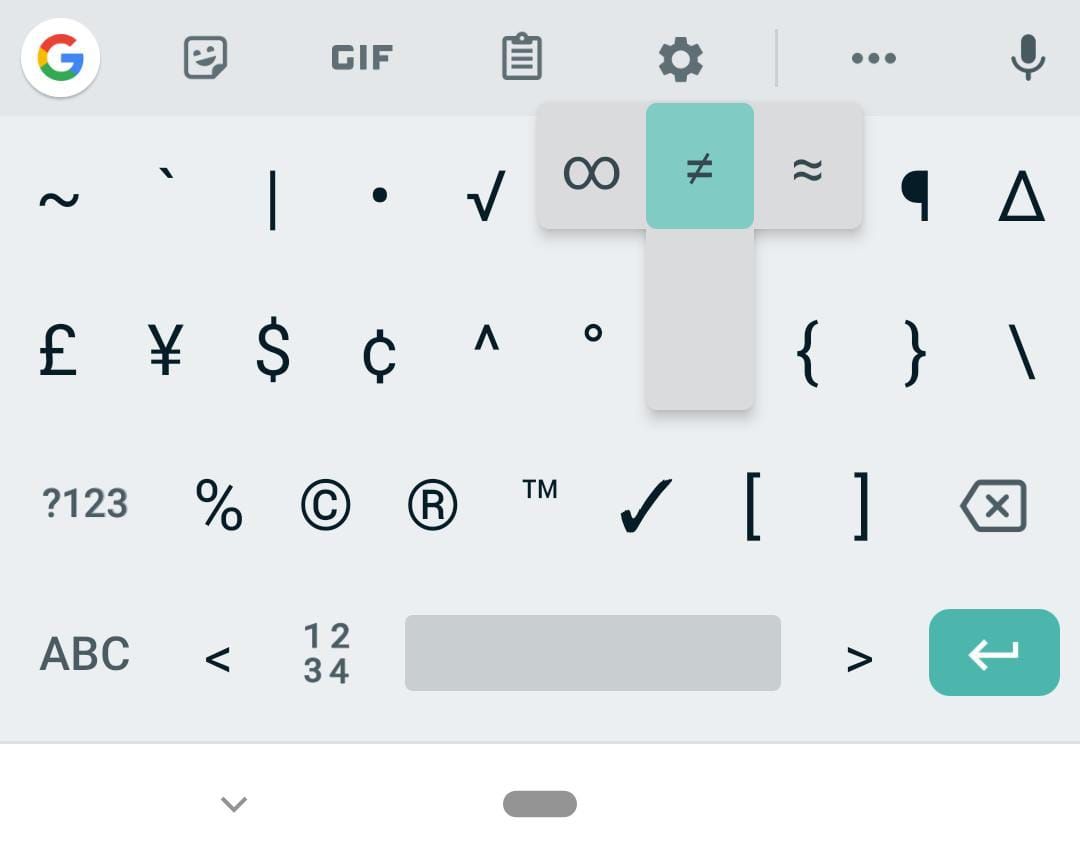
How to Write the Not Equal Sign in HTML
In HTML, you can use one of the following codes to write the ≠ sign:
≠≠≠
Special characters are best included using the codes that render them instead of typing the symbol directly.
Conclusion
You probably won't need to type the not equal symbol that often. But when you need it, it's useful to know how to type it on your laptop or your smart phone using the keyboard or alternative methods.

