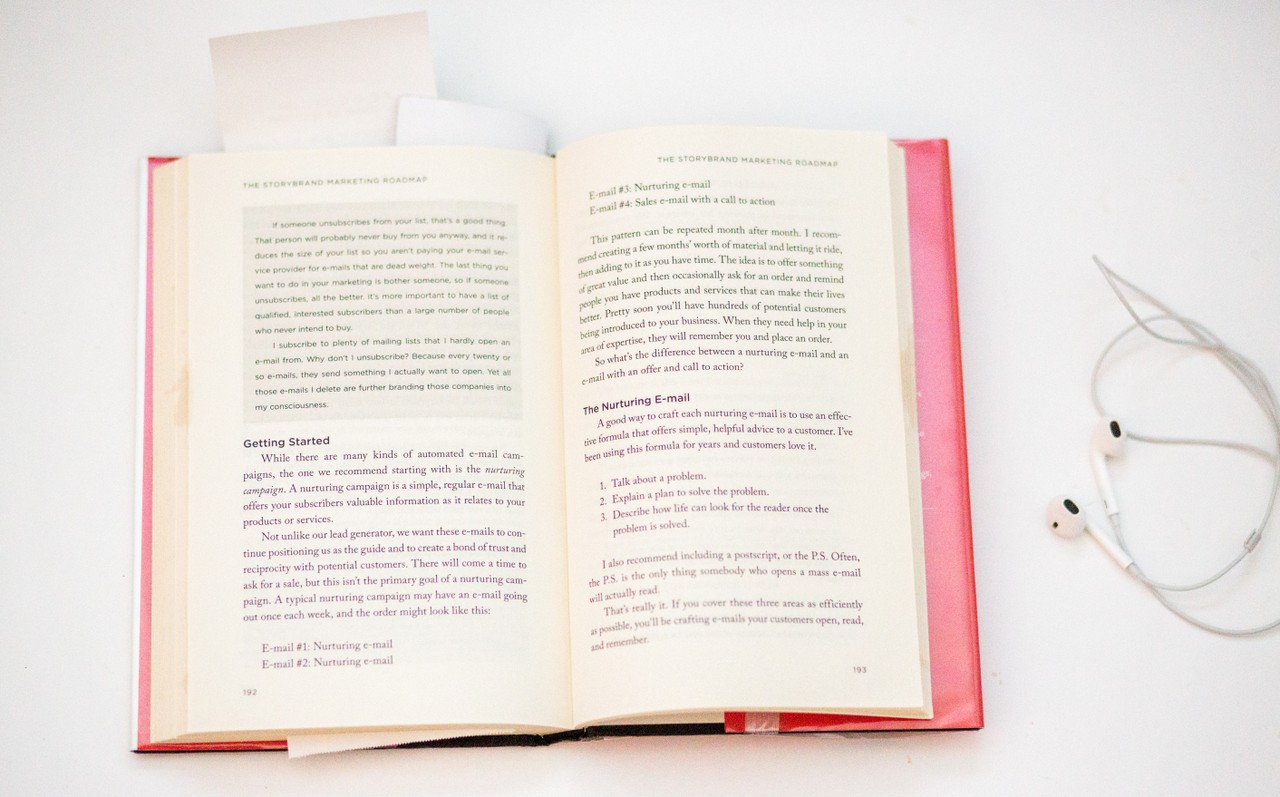If you're writing a book or a paper for school, you'll likely want to include page numbers. They'll help readers keep track of how far along they are, and allow them to reference specific spots in the text.
And if you're writing in Microsoft Word, there's an easy way to add page numbers to your work. Let's see what it is.
How to Add Page Numbers in Word
When you have a Word document open, you'll see the main Word menu along the top of your screen, like this:
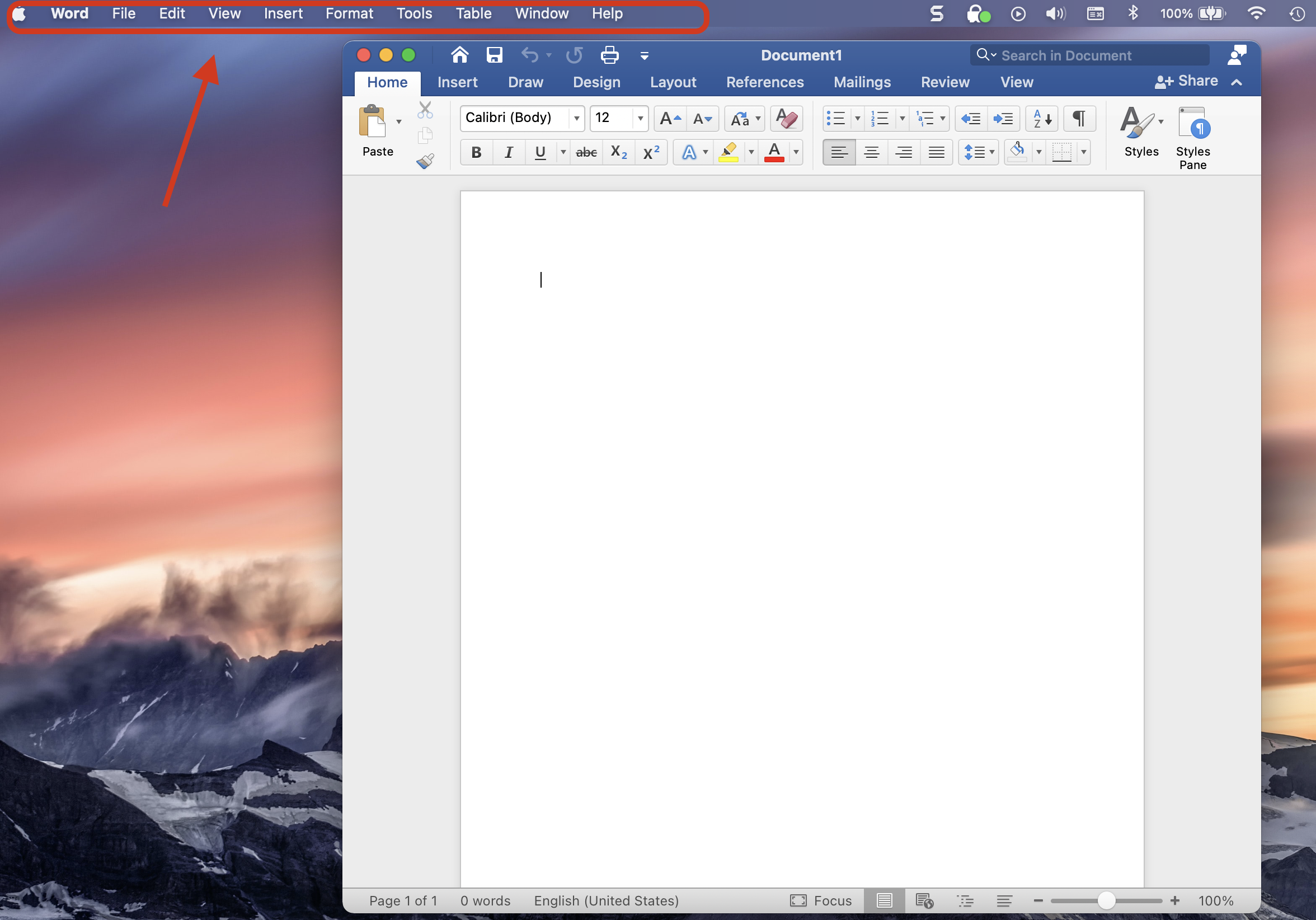
Step 1: Click the "Insert" Tab in the Main Word Menu
Just click on the "Insert" tab, and you'll get a dropdown menu with lots of options. About two thirds of the way down, you'll see a "Page Numbers" option, like this:
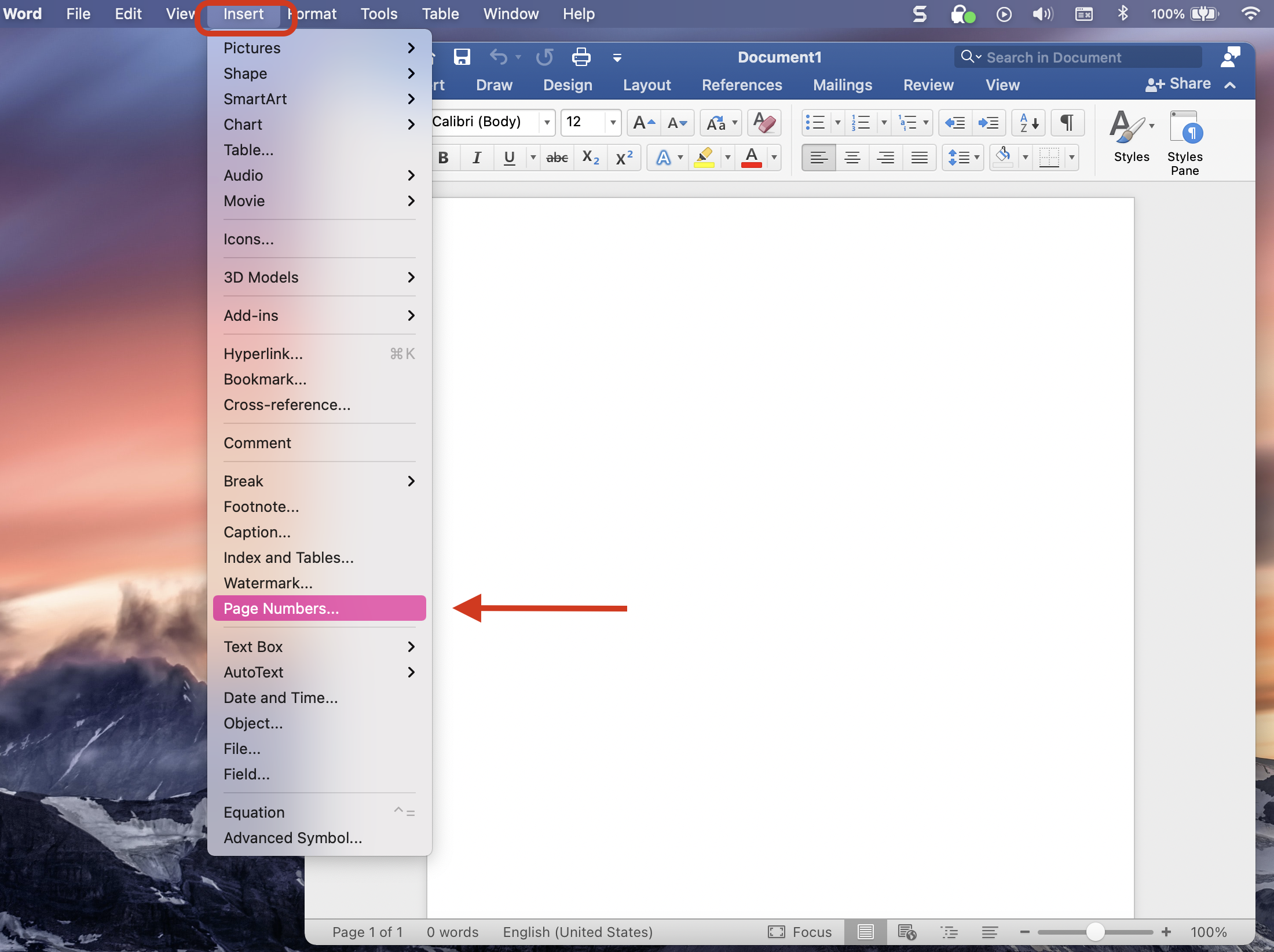
Step 2: Scroll Down and Select the "Page Numbers" Option
When you click on "Page Numbers" a little box will pop up asking you how you want to format your page numbers.
Step 3: Format Your Page Numbers
You'll have options for where you want to place the numbers ("Position"), how you want them aligned on the page ("Alignment"), and other formatting options. It'll look like this:
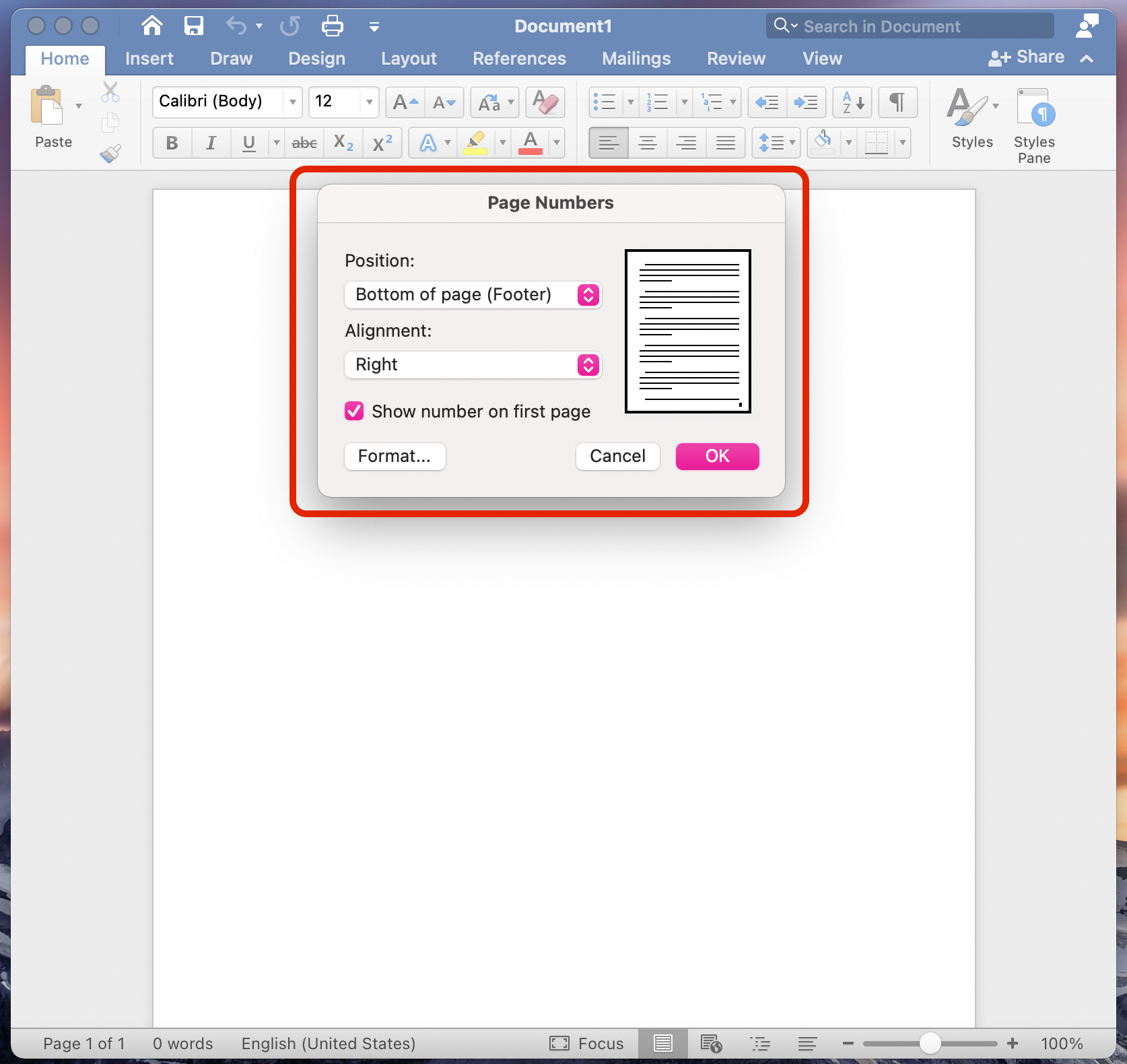
Step 4 (Optional): Customize Your Page Numbers
If you just click on the dropdowns by each option, you'll be able to choose exactly where and how you want your numbers to appear.
For example, if I want my numbers to appear at the bottom right, I'll just leave those options at the default. But if I want them, say, at the top and insides of each page, I can make the following adjustments:
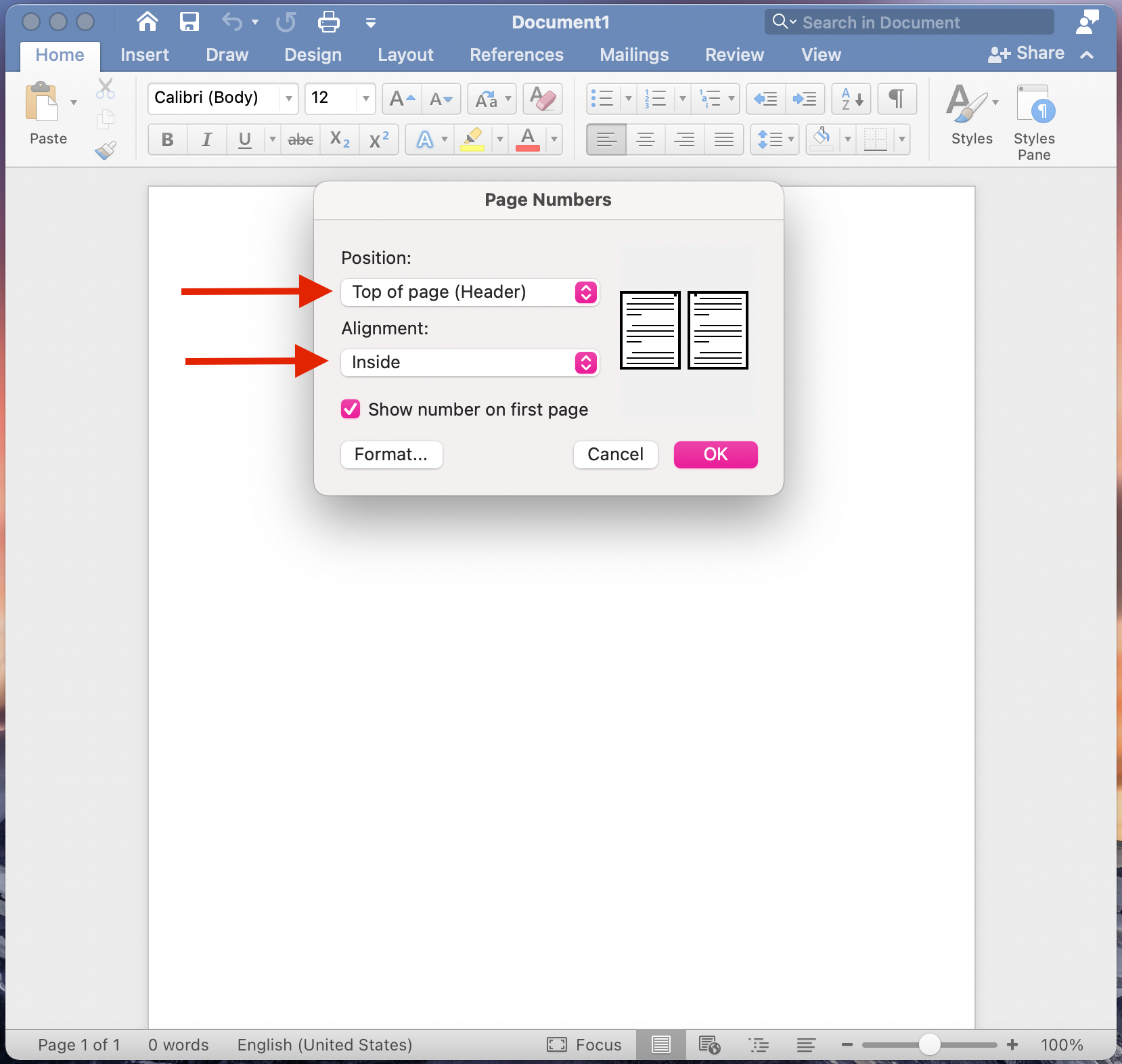
You can also choose whether you want a number to show on the first page (perhaps not if it's a title page, and so on).
If you really want to get into the details of your page numbers, you can click the "Format..." button. There you can choose how your numbers look (you can have Roman numerals if you want!), whether you want to include chapter numbers, and how your numbers should start.
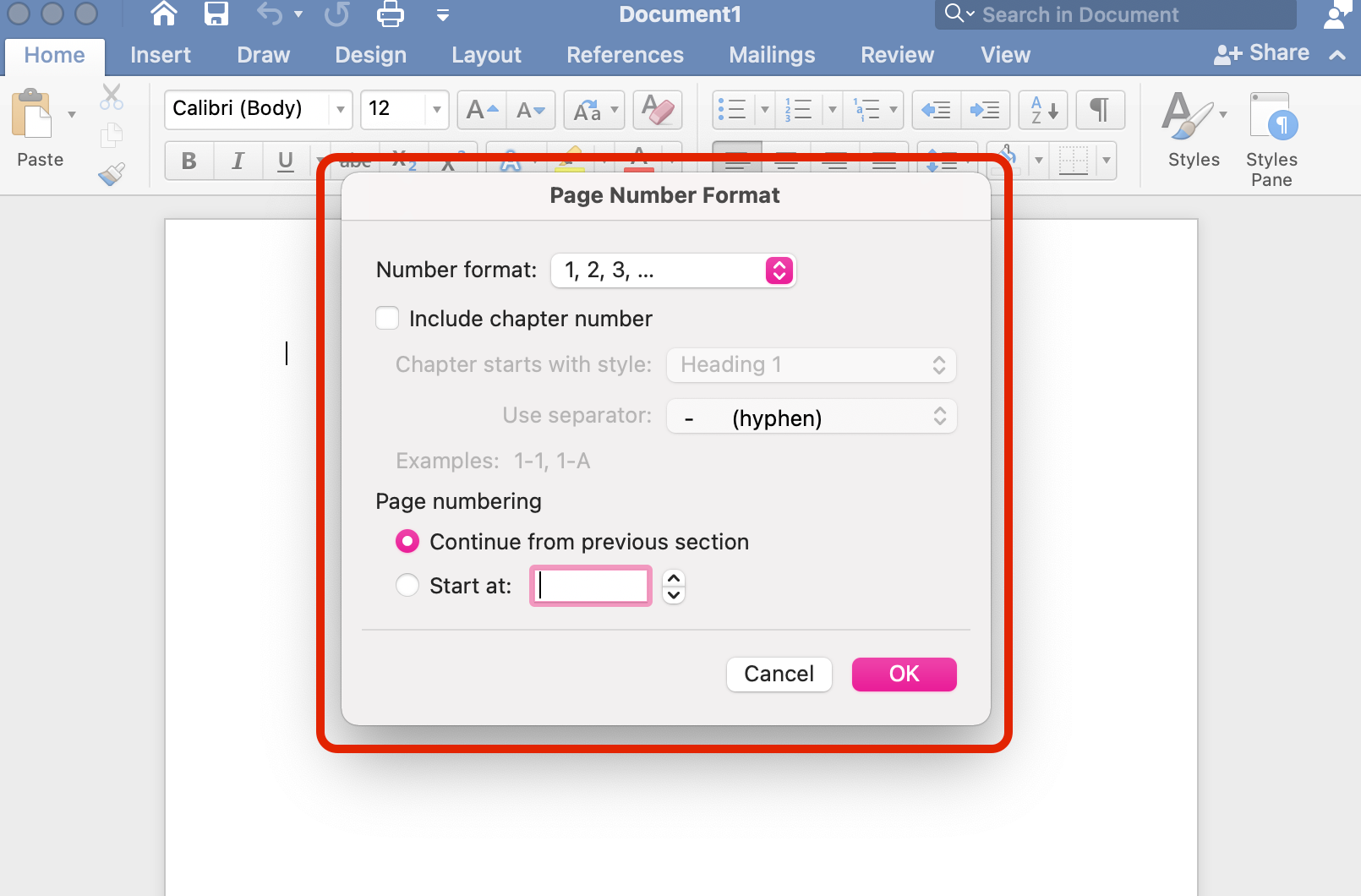
And voilà – now your pages are numbered!
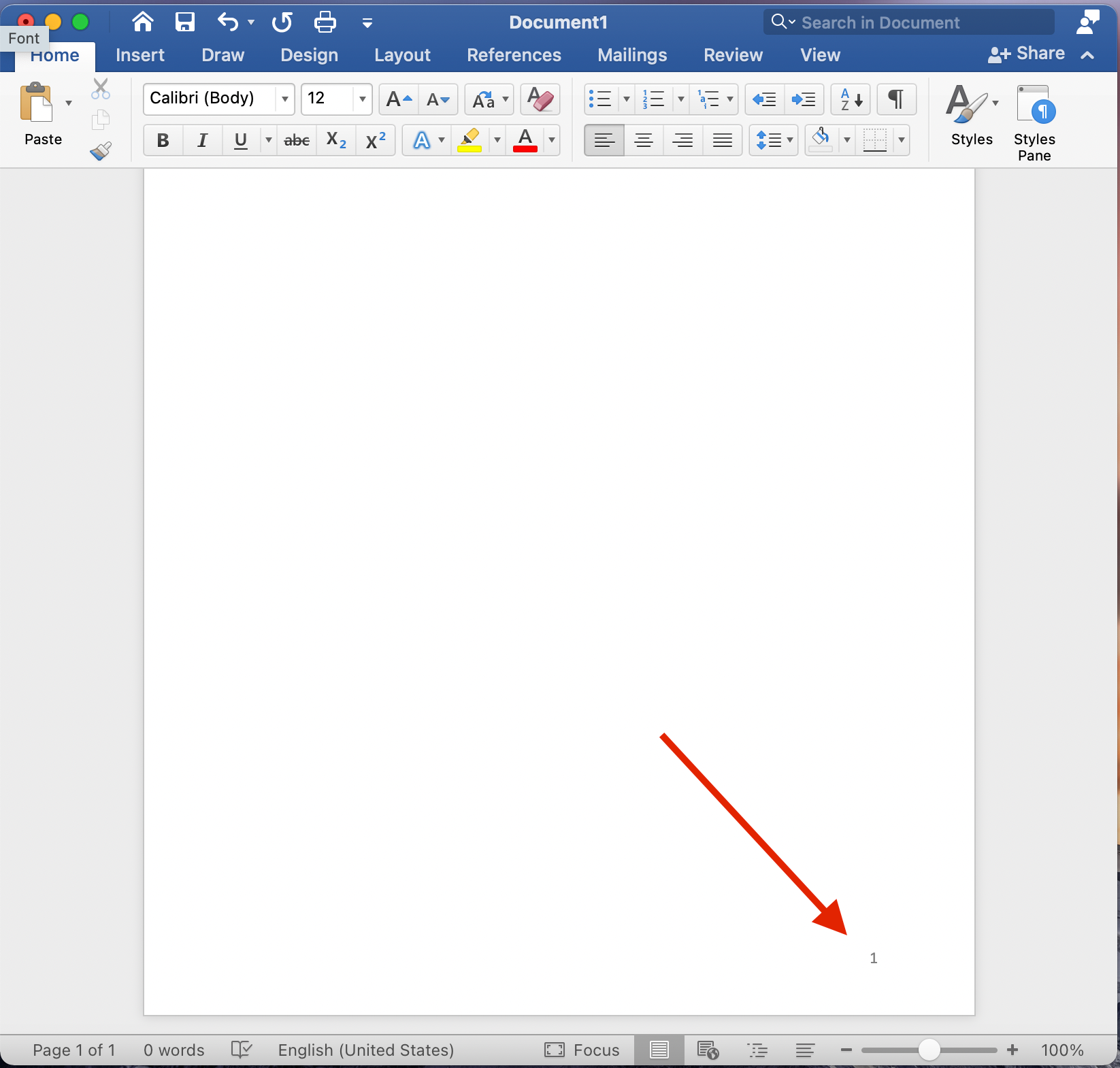
How to Find the Page Numbers Tab in Word
Here's something cool about Word: if you go to the "Help" tab to search for some functionality, it'll show you where to find it in the main menu.
Here's what I mean:
Say I want to find where to add page numbers (and didn't have this handy tutorial). I could just click on the "Help" tab in the main menu and type in "Page numbers".
But that's not the cool part – as you're typing, you'll see a match pop up (highlighted in pink below). When you hover over that option (don't click yet), Word displays where to find that tool or feature (in the red box below) and points to your query with a pulsing blue arrow! Like this:
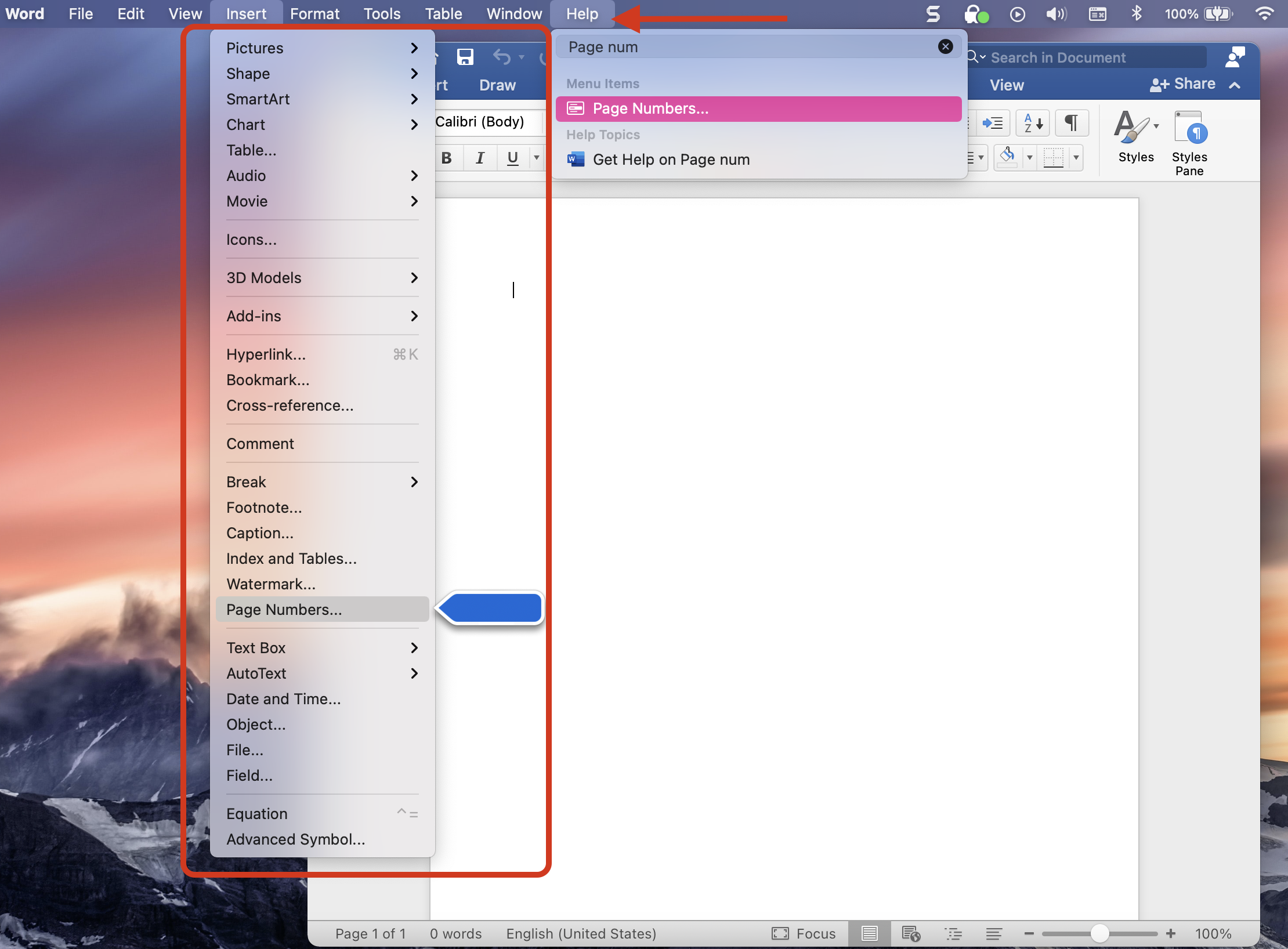
Then if you actually click on your page numbers query in the Help tool, it'll just take you straight there and you'll see the "Page Numbers" box pop up.
Now you know how to add page numbers in Microsoft Word and you can customize those numbers to your heart's content. Happy writing!