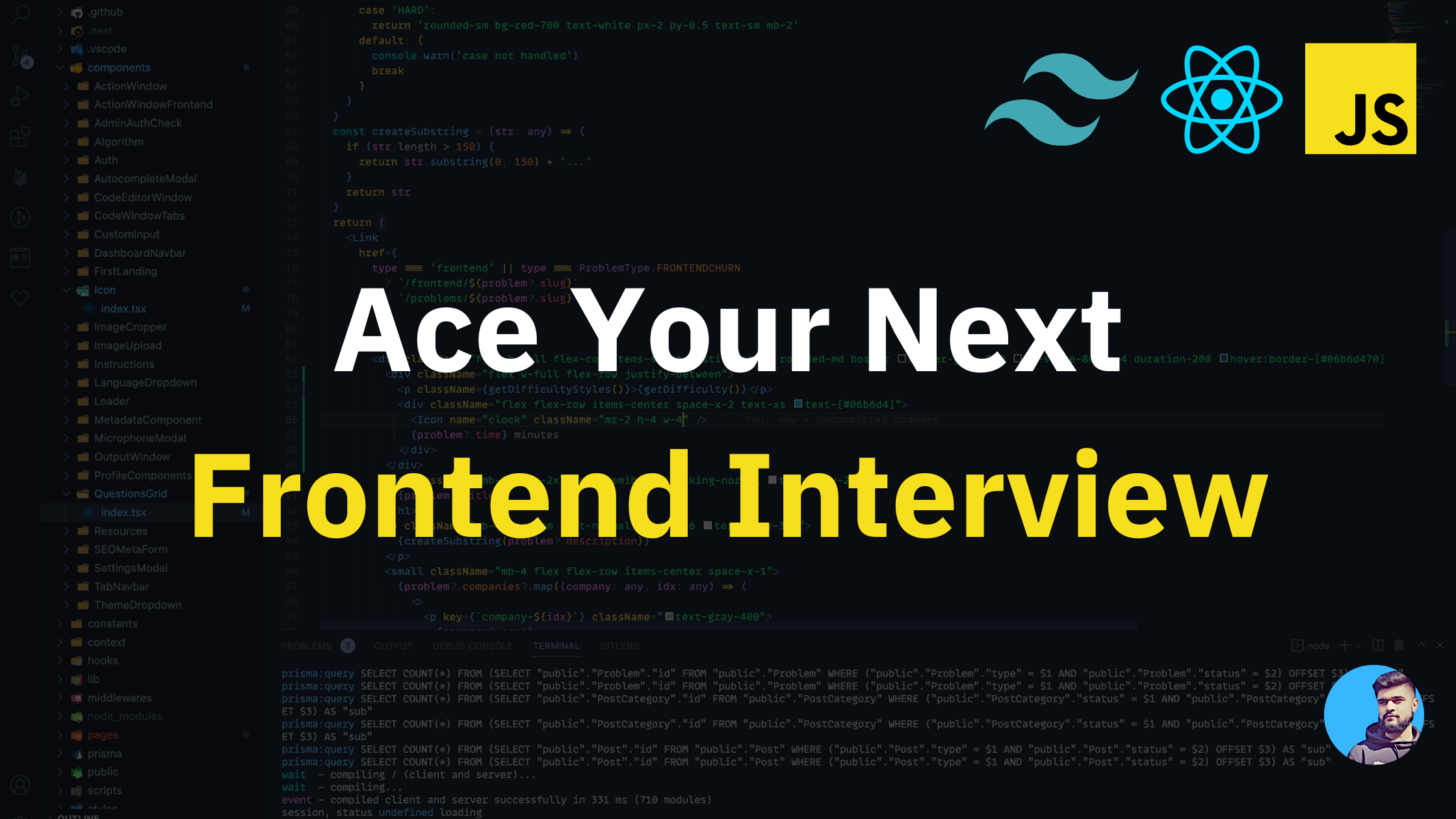A front-end technical interview is an opportunity for a potential employer to assess your skills and knowledge in web development.
The interviewer will ask you questions about your experience and skills in HTML, CSS, and JavaScript. They'll also likely ask you some framework specific questions about React, Angular, Vue, or whatever framework they use.
They may also give you a coding challenge to test your abilities in a particular domain.
Today, we are going to look at the most common problems asked in a front-end technical interview round, focusing on React and JavaScript.
What Interviewers Are Looking For
When interviewing for a front-end web development position, be prepared to discuss your skills and experience with various programming languages, tools, and frameworks.
Interviewers will also want to see that you have a strong understanding of the latest trends and technologies in web development.
Be prepared to talk about your past projects and how you approached solving various challenges.
Be sure to showcase your problem-solving skills by discussing how you tackled various challenges during your development process.
Finally, don’t forget to highlight your strengths.
Most Commonly Asked Questions in a Front-End Technical Interview
Front-end technical interview problems are pretty straightforward and common. If you have been actively coding for at least 6 months, you will be familiar with most of the concepts that are asked about.
Once you practice the right questions with a time based approach, you should be able to clear the interviews.
Let's look at the most common questions asked.
Map, ForEach, Filter and Reduce
The most commonly asked questions (generally at the start of the interviews) are about array methods. The interviewer wants to asses how comfortable you are with array manipulation.
The .map() method
The .map() methods iterates over an array, computes whatever logic you write inside the map body, and returns a NEW array.
let arr = [
{ id: 1, age: 12, name: 'Manu' },
{ id: 2, age: 24, name: 'Quincy' },
{ id: 3, age: 22, name: 'Abbey' },
]
let names = arr.map((el) => el.name)
console.log(names)
// Output: [ 'Manu', 'Quincy', 'Abbey' ]The .forEach() method
ForEach is similar to .map() but it DOES NOT return an array.
let arr = [
{ id: 1, age: 12, name: 'Manu' },
{ id: 2, age: 24, name: 'Quincy' },
{ id: 3, age: 22, name: 'Abbey' },
]
arr.forEach((el) => el.age+= 10);
console.log(arr);
// Output: 22 32 44The .filter() method
The filter method, as the name suggests, helps in filtering out the values inside of an array based on a Boolean condition.
If the boolean condition is true, the result will be returned and added in the final array. If not, it will be skipped. Filter also returns an array, just like the .map() method.
let arr = [
{ id: 1, age: 12, name: 'Manu' },
{ id: 2, age: 24, name: 'Quincy' },
{ id: 3, age: 22, name: 'Abbey' },
]
let tooYoung = arr.filter((el) => el.age <= 14);
console.log(tooYoung);
// Output: [ { id: 1, age: 12, name: 'Manu' } ]The .reduce() method
In simple terms, the .reduce() method takes into account a previous value , current value and an accumulator.
The return type of the .reduce() method is always a single value. It is useful when you want to process all the values of the array and want to derive some accumulated result.
// Calculates the total age of all the three persons.
let arr = [
{ id: 1, age: 12, name: 'Manu' },
{ id: 2, age: 24, name: 'Quincy' },
{ id: 3, age: 22, name: 'Abbey' },
]
let totalAge = arr.reduce((acc, currentObj) => acc + currentObj.age, 0)
console.log(totalAge)
// Output: 57Here, the currentObj is the object that is being iterated over. Also, the acc value stores the result and is outputted finally into the totalAge array.
How to Implement Polyfills
Another important interview question is How to implement polyfills of the map and filter array methods.
A polyfill is a code snippet (in terms of JavaScript web architecture) used for modern world functionalities on older browsers that do not implement it natively.
Simply put, a polyfill is a custom implementation of native JavaScript functions. Sort of a create your own .map() or .filter() method.
How to use the .map() polyfill
let data = [1, 2, 3, 4, 5];
Array.prototype.myMap = function (cb) {
let arr = [];
for (let i = 0; i < this.length; i++) {
arr.push(cb(this[i], i, this));
}
return arr;
};
const mapLog = data.myMap((el) => el * 2);
console.log(mapLog);the myMap method takes in a callback that gets executed inside the myMap body. We basically have a native for loop inside the myMap body, which iterates over the this.length. This is nothing but the length of the array through which the myMap function is called.
Since the syntax of map() is arr.map(currentElement, index, array), and the myMap() function takes into account exactly that.
Also since map() returns a new array, we create an empty array and push the results into it. In the end we return it.
How to use the .filter() polyfill
let data = [1, 2, 3, 4, 5];
Array.prototype.myFilter = function (cb) {
let arr = [];
for (let i = 0; i < this.length; i++) {
if (cb(this[i], i, this)) {
arr.push(this[i]);
}
}
return arr;
};
const filterLog = data.myFilter((el) => el < 4);
console.log(filterLog);.filter() is very similar to .map() in terms of implementation. But since filter filters out the results based on a boolean value, we have an additional if() condition to filter out results and conditionally push inside the array.
What is Debouncing?
This is a famous interview question with a lot of practical real world usage and implementations.
Debouncing is a method of preventing a function from being invoked too often, and instead waiting a certain amount of time until it was last called before invoking it.
Think of Amazon in this case. Whenever you type anything in the search bar, when you stop for AT LEAST 0.5 seconds, then the results are fetched. This is exactly what debouncing is.
In order to implement debouncing, let's take an example: Generating a username for a user based on the user input.
import "./styles.css";
let inputEle = document.getElementById("inputElement");
let username = document.getElementById("username");
let generateUsername = (e) => {
username.innerHTML = e.target.value.split(" ").join("-");
};
let debounce = function (cb, delay) {
let timer;
return function () {
let context = this;
clearTimeout(timer);
timer = setTimeout(() => {
cb.apply(context, arguments);
}, delay);
};
};
inputEle.addEventListener("keyup", debounce(generateUsername, 300));Here, we are trying to create a custom username based on the user input. Now if the user starts typing, we don't want to immediately create it, but actually wait for 300 milliseconds before creating the username. We are trying to mimic an API call here, so assume the user types anything and it has to make an API call to the backend and fetch a response.
The debounce() function takes in two values, cb and delay . cb is the callback function that gets executed when the timer runs out.
We use setTimeout() to create a timeout timer, which means the function inside the setTimeout body will be executed after a certain amount of time.
The apply method is used to call the callback function with the object that it was initially called with, applying the arguments and context to it.
What are Closures?
According to the mdn docs for closures,
A closure is the combination of a function bundled together (enclosed) with references to its surrounding state (the lexical environment). In other words, a closure gives you access to an outer function's scope from an inner function. In JavaScript, closures are created every time a function is created, at function creation time.
To simplify this, let's take an example and understand how closures work.
function start() {
var name = "Manu"; // name is a local variable created by start()
function displayName() {
// displayName() is the inner function, a `closure`
alert(name); // use variable declared in the parent function
}
displayName();
}
start(); // "Manu" alert box is displayedHere, a closure is formed between the start() and the displayName() function. The displayName() function has access to the name variable present in the start() function.
In simple terms, the inner function will know its surroundings (the lexical environment).
I have written a whole blog on how to clear JavaScript interviews. Have a look at that if you want to know more about in depth JavaScript interview process.
React Hooks
The most popular questions asked in a front-end coding interview when it comes to React hooks are:
useState()useReducer()useEffect()useRef()- Custom Hooks and their implementation.
How the useState() hook works
To manage a state inside of your component, the useState() hook is your go-to hook.
Let's take an example and understand:
import { useState } from "react";
import "./styles.css";
export default function App() {
const [title, setTitle] = useState("freeCodeCamp");
const handleChange = () => {
setTitle("FCC");
};
return (
<div className="App">
<h1>{title} useState</h1>
<button onClick={handleChange}>Change Title</button>
</div>
);
}
The useState() methods gives us two values, the state variable and a function to change that state variable.
In the above code snippet, we are creating a title state to store the title of the page. The initial state is passed as freeCodeCamp.
On button click, we can use the setTitle() method to change the state variable to FCC.
useState() method is your go-to resource for state management in a functional component.
How the useReducer() hook works
In simple terms, useReducer() is the cool way of managing state in your application. It is more structured and helps you maintain complex state in your application.
Let's take an example to understand the useReducer hook:
import "./styles.css";
import { useReducer } from "react";
const initialState = { title: "freeCodeCamp", count: 0 };
function reducer(state, action) {
switch (action.type) {
case "change-title":
return { ...state, title: "FCC" };
case "increment-counter":
return { ...state, count: state.count + 1 };
default:
throw new Error();
}
}
export default function App() {
const [state, dispatch] = useReducer(reducer, initialState);
return (
<>
<div className="App">
<h1>{state.title} CodeSandbox</h1>
<button onClick={() => dispatch({ type: "change-title" })}>
Change Title
</button>
<button onClick={() => dispatch({ type: "increment-counter" })}>
Increment Counter
</button>
</div>
<p style={{ textAlign: "center" }}>{state.count}</p>.
</>
);
}
The useReducer() hook takes two parameters, the reducer function and an initialState value.
The reducer function is a switch-case based implementation that returns the final state value that useReduer() internally uses to supply back to the component.
The values returned from the useReducer() function are state and dispatch. The state is the actual state value that can be used inside of the component. In our case, the state has two values: title and count. This title and count can be manipulated using the dispatch() method which is returned by the useReducer() method.
In the above case, to change the title, we have written a case of change-title inside the reducer function. This can be triggered with the help of the dispatch({ type: "change-title" }) function. This will trigger the change title function and it will change the state of the title attribute.
Similarly, the same happens for the count part that is there in the application.
Like I said earlier, it is a cool way of implementing state inside your application. 😉
How the useEffect() hook works
Think of it this way: if you want to have a side effect to a state variable that changes, you can use the useEffect() hook to trigger it.
For example, let's say if the input value of your input box changes, and you want to call an API after it has changed. You can write the logic of the API handle in the useEffect() block.
import React, {useState, useEffect} from 'react';
export const App = () => {
const [value, setValue] = useState('');
useEffect(() => {
console.log('value changed: ', value);
}, [value])
return <div>
<input type="text" name="username" value={value} onChange={(e) => setValue(e.target.value)} />
</div>
}Here, we have an input box that has a state value of value attached to it. This value will change when the user tries to input anything.
Once the value has been updated and has been rendered, the useEffect() block will kick in and the console statement will be triggered, outputting the latest state value which is there.
Here, one good use case of the useEffect() can be to implement API calls. Let's assume you want to call an API with the input field value. The useEffect function block will be the best way to do it.
Another part of this is the dependency array which is the second argument to the useEffect() hook. In our case, we mentioned [value] as the second argument.
This basically means that EVERY TIME THE value CHANGES, the function inside the useEffect gets triggered. If you don't pass anything in the dependency array, the function block gets triggered once.
How the useRef() hook works
The useRef hook gives us the ability to mutate the DOM (but this is not the only implication of useRef).
According to the docs:
useRef returns a mutable ref object whose .current property is initialized to the passed argument (initialValue). The returned object will persist for the full lifetime of the component.
In simple terms, we are going to useRef if we want to persist the value of something for the entire component lifecycle. The basic implementation of useRef comes with DOM elements. Let's take an example:
function TextInputWithFocusButton() {
const inputEl = useRef(null);
const onButtonClick = () => {
// `current` points to the mounted text input element
inputEl.current.focus();
};
return (
<>
<input ref={inputEl} type="text" />
<button onClick={onButtonClick}>Focus the input</button>
</>
);
}Here, we are assigning a ref property to the input block. This will be associated with the inputEl reference that we created.
Now this input element can be manipulated however we want. We can modify the style attribute and make it beautiful, we can take the value property to see what is being help by the input element as the value, and so on.
In the above example, when we click the button, the input is focused and we can immediately start typing. We can do this with the help of inputEl.current.focus() – essentially the focus() method present on the current object.
What are custom hooks?
One of the most commonly asked questions that I've seen in front-end interview rounds is to create a custom hook for keyboard events.
We saw many different hooks, but the interviewer might ask you to create a hook of your own. This might be challenging for some but with some practice, it becomes much easier.
Let's understand what a Hook is:
The basic usage of a custom hook is to extract a function's logic into its own component.
Imaging what will happen if you have to listen for an enter press inside of each of your components. Instead of writing the logic for listening again and again, we can extract the logic into a component of its own and use it wherever we want (just like we use useState() or useEffect()).
There are a few conditions for a function to be called a Hook:
- It should always start with the
usekeyword. - We can decide what it takes as arguments, and what, if anything, it should return.
// Custom Hook: useAvailable
function useAvailabe(resource) {
const [isAvailable, setIsAvailable] = useState(null);
// ...
return isAvailable;
}
// Usage:
const isAvailable = useAvailable(cpu);
Here, no matter how many times we call useState and useEffects inside the custom hook, they will be completely independent from the function where we use the custom hook.
Let's take an example of creating a custom hook for storing local storage values.
How to create a custom hook – useLocalStorage example
The useLocalStorage custom hook is a way to persist data into the local storage. Get and set values inside the local storage using key and value pairs so that whenever the user comes back to your web app, they see the same result they used earlier.
The below implementation is of a simple select tag value that, once changed, persists the data into local storage.
useLocalStorage.js
// Use Local Storage Custom Hook
import { useState } from 'react';
function useLocalStorage(key, initialValue) {
const [storedValue, setStoredValue] = useState(() => {
if (typeof window === 'undefined') {
return initialValue;
}
try {
const item = window.localStorage.getItem(key);
return item ? JSON.parse(item) : initialValue;
} catch (error) {
console.log(error);
return initialValue;
}
});
const setValue = (value) => {
try {
const valueToStore =
value instanceof Function ? value(storedValue) : value;
setStoredValue(valueToStore);
if (typeof window !== 'undefined') {
window.localStorage.setItem(key, JSON.stringify(valueToStore));
}
} catch (error) {
console.log(error);
}
};
return [storedValue, setValue] as const;
}
export default useLocalStorage;
App.js
import * as React from 'react';
import './style.css';
import useLocalStorage from './useLocalStorate';
export default function App() {
const [storedValue, setStoredValue] = useLocalStorage(
'select-value',
'light'
);
return (
<div>
<select
className="select"
value={storedValue}
onChange={(e) => setStoredValue(e.target.value)}
>
<option value="dark">Dark</option>
<option value="light">Light</option>
</select>
<p className="desc">
Value from local storage: <span>{storedValue}</span>
</p>
</div>
);
}Here, the useLocalStorage hook takes in two parameters, the local storage key name to store, and a default value that has to be there.
The hook returns two values: the local storage value of the key that you're using and a way to change that key value by giving us a setter method. In this case, the setStoredValue method.
In the useLocalStorage.js file, we are trying to first GET the local storage value with that key using localStorage.getItem() method. If that exists, we are setting the value. If found, we JSON.parse() the value and return it. Otherwise, initialValue which was provided is set as the default value.
The setLocalStorage() function takes into account whether the passed value is a function or a simple variable value. Also it takes care of setting the value of local storage using localStorage.setItem() function.
How to Stand Out as a Developer by Creating Side Projects
The thing that has always worked for me and helped me stand out is my side projects that I've built.
In my opinion, you don't have to build 10 basic cookie cutter side projects. Instead, try building one or two really good projects where you get to implement all the concepts of React/HTML/CSS/JavaScript and everything that you've been learning.
Assume the interviewer has 14 interviews in a week and has to review the résumés of 14 candidates. They'll be more likely interested in your profile because you have created a link shortener website that charges $1 after every 1000 link visits instead of an Amazon / Netflix clone.
Again, there's nothing wrong with creating clones and practicing your skills. But it's always good to have at least 1 unique project that helps you stand out from the crowd.
Also, creating side projects will help you upskill as a developer. It is not likely possible to know everything beforehand when creating a project from scratch. Along the way, you'll have to learn many different skills and get good at that.
Practice, Practice, Practice.
There's a famous saying that goes like this:
Every interview is a mock interview for you till you get your first front-end job.
— Manu Arora (@mannupaaji) September 4, 2022
- William Shakespeare.
and this is true to a great extent.
I myself have failed 100s of times before landing my first job. It's the constant feedback and iterations that you have to make in order to get what you want.
In our case, getting a front-end job becomes easy when:
- You have in depth knowledge of your skills – React in this case (along with HTML, CSS, and JS).
- You have a set of projects to showcase, making you stand out.
- You're willing to put in the time and the effort to learn more and challenge yourself.
- You read the freeCodeCamp blog regularly and practice questions there (😉)
Conclusion
There are a lot of questions to practice for a machine-coding round. The interviewer can ask different sets of questions to test your skills.
You can use Algochurn to practice the most popular JavaScript interview questions, React Interview Questions, and algorithmic questions asked in a front-end technical interview round along with their solutions and approaches.
If you have any questions, please reach out to me via Twitter(@mannupaaji) and/or my website(manuarora.in)
Good luck and Happy Coding! 👑🫡