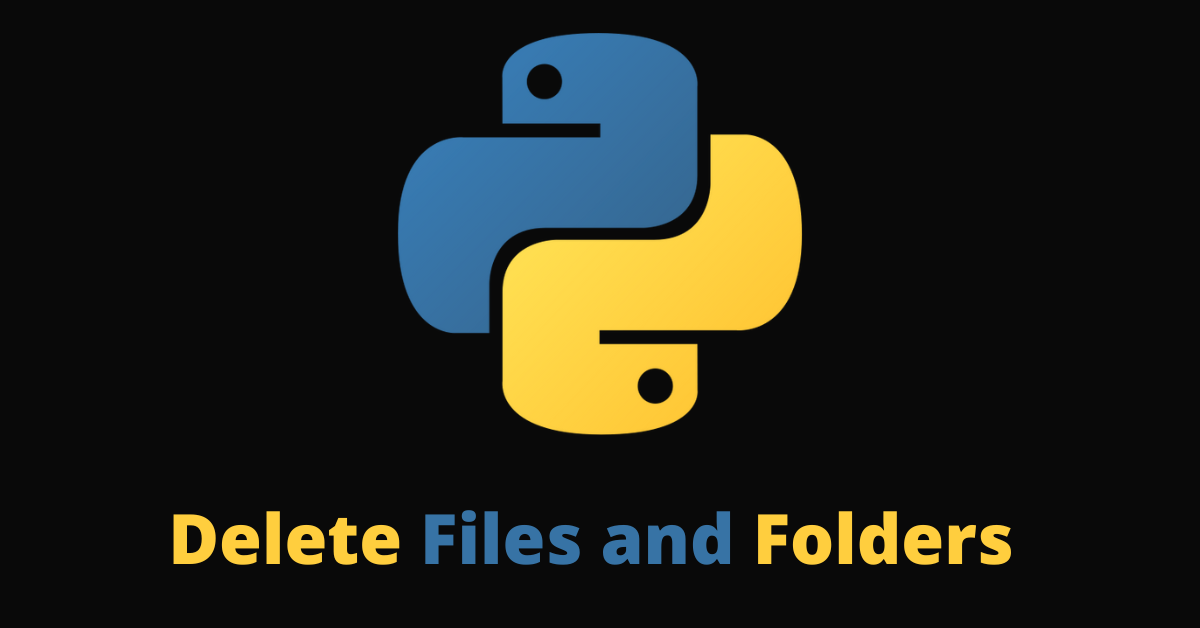Many programming languages have built-in functionalities for working with files and folders. As a rich programming language with many exciting functionalities built into it, Python is not an exception to that.
Python has the OS and Pathlib modules with which you can create files and folders, edit files and folders, read the content of a file, and delete files and folders.
In this article, I’ll show you how to delete files and folders with the OS module.
What We'll Cover
- How to Delete Files with the
OSModule - How to Delete Files with the
PathlibModule - How to Delete Empty Folders with the
OSModule - How to Delete Empty Folders with the
PathlibModule - How to Delete a Non-Empty with the
shutilModule - Conclusion
How to Delete Files with the OS Module
To delete any file with the OS module, you can use it's remove() method. You then need to specify the path to the particular file inside the remove() method. But first, you need to bring in the OS module by importing it:
import os
os.remove('path-to-file')
This code removes the file questions.py in the current folder:
import os
os.remove('questions.py')
If the file is inside another folder, you need to specify the full path including the file name, not just the file name:
import os
os.remove('folder/filename.extension')
The code below shows how I removed the file faq.txt inside the textFiles folder:
import os
os.remove('textFiles/faq.txt')
To make things better, you can check if the file exists first before removing it:
import os
# Extract the file path to a variable
file_path = 'textFiles/faq.txt'
#check if the file exists with path.exists()
if os.path.exists(file_path):
os.remove('textFiles/faq.txt')
print('file deleted')
else:
print("File does not exists")
You can also use try..except for the same purpose:
import os
try:
os.remove('textFiles/faq.txt')
print('file deleted')
except:
print("File doesn't exist")
How to Delete Files with the Pathlib Module
The pathlib module is a module in Python's standard library that provides you with an object-oriented approach to working with file system paths. You can also use it to work with files.
The pathlib module has an unlink() method you can use to remove a file. You need to get the path to the file with pathlib.Path(), then call the unlink() method on the file path:
import pathlib
# get the file path
try:
file_path = pathlib.Path('textFiles/questions.txt')
file_path.unlink()
print('file deleted')
except:
print("File doesn't exist")
How to Delete Empty Folders with the OS Module
The OS module provides a rmdir() method with which you can delete a folder.
But the way you delete an empty folder is not the same way you delete a folder with files or subfolders in it. Let’s see how you can delete empty folders first.
Here’s how I deleted an empty client folder:
import os
try:
os.rmdir('client')
print('Folder deleted')
except:
print("Folder doesn't exist")
If you attempt to delete a folder that has files or subfolders inside it, you’ll get the Directory not empty error:
import os
os.rmdir('textFiles') # OSError: [Errno 66] Directory not empty: 'textFiles'
How to Delete Empty Folders with the Pathlib Module
With the pathlib module, you can extract the path of the folder you want to delete into a variable and call rmdir() on that variable:
import pathlib
# get the folder path
try:
folder_path = pathlib.Path('docs')
folder_path.rmdir()
print('Folder deleted')
except:
print("Folder doesn't exist")
To delete a folder that has subfolders and files in it, you have to delete all the files first, then call os.rmdir() or path.rmdir() on the now empty folder. But instead of doing that, you can use the shutil module. I will show you this soon.
How to Delete a Non-Empty with the shutil Module
The shutil module has a rmtree() method you can use to remove a folder and its content – even if it contains multiple files and subfolders.
The first thing you need to do is to extract the path to the folder into a variable, then call rmtree() on that variable.
Here’s how I deleted a folder named subTexts inside the textFiles folder:
import shutil
try:
folder_path = 'textFiles/subTexts'
shutil.rmtree(folder_path)
print('Folder and its content removed')
except:
print('Folder not deleted')
And here’s how I removed the whole textFiles folder (it has several files and a subfolder):
import shutil
try:
folder_path = 'textFiles'
shutil.rmtree(folder_path)
print('Folder and its content removed') # Folder and its content removed
except:
print('Folder not deleted')
Conclusion
This article took you through how to remove a file and empty folder with the os and pathlib modules of Python. Because you might also need to remove non-empty folders too, we took a look at how you can do it with the shutil module.
If you found the article helpful, don’t hesitate to share it with your friends and family.