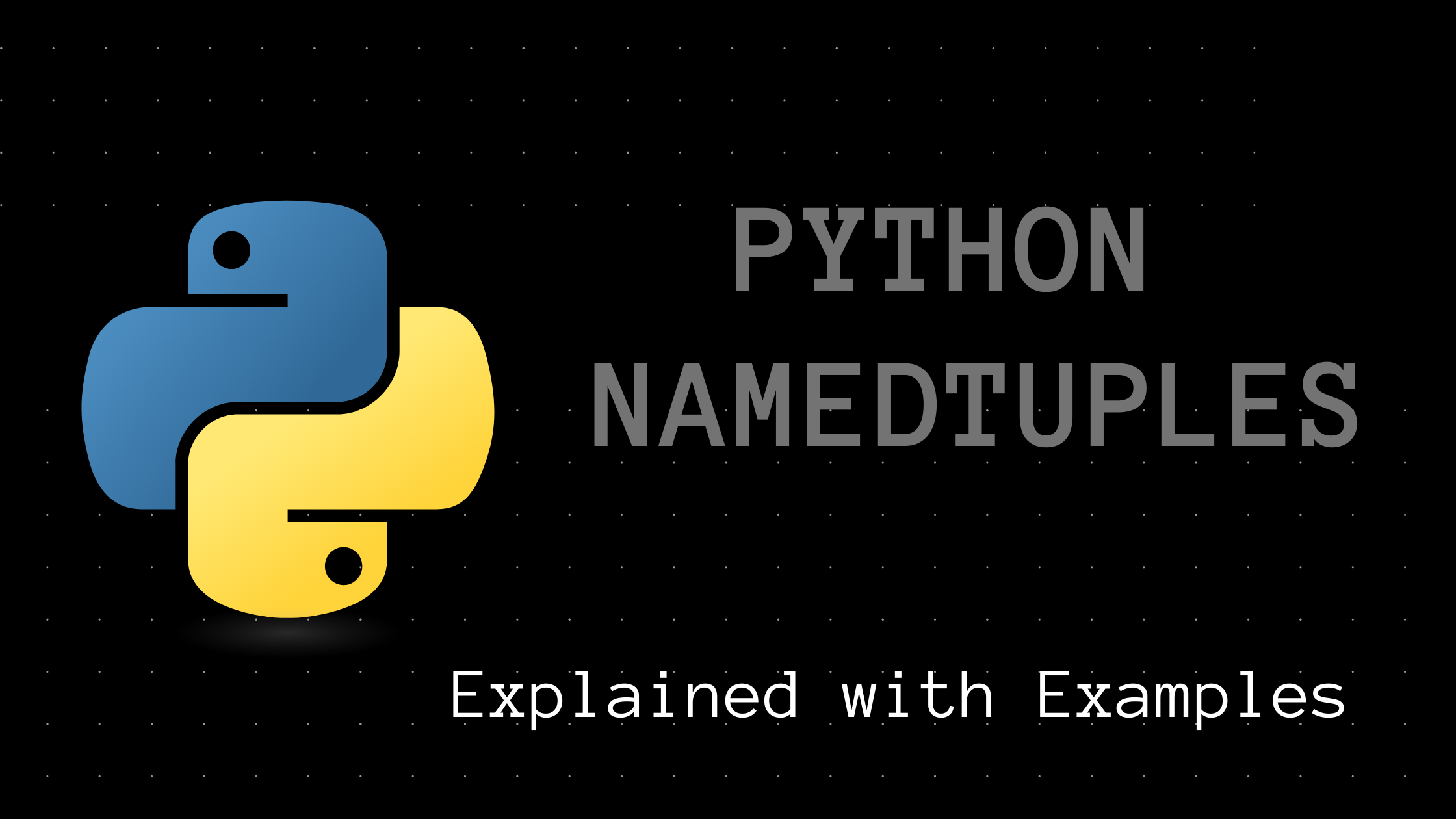In Python, you'll probably use a tuple to initialize a sequence that shouldn't be modified elsewhere in the program. This is because tuples are immutable.
However, using a tuple may reduce the readability of your code as you cannot describe what each item in the tuple stands for. This is where NamedTuples can come in handy.
A NamedTuple provides the immutability of a tuple, while also making your code easy to understand and use.
In this tutorial, you'll learn how to create and use NamedTuples effectively.
Python Tuples – A Quick Recap
Before jumping into NamedTuples, let's quickly revisit Python tuples.
Tuples are powerful built-in data structures in Python. They're similar to Python lists in that they can hold items of different types, and in that you can slice through them.
However, tuples differ from lists in that they are immutable. This means you cannot modify an existing tuple, and trying to do so will throw an error.
▶ Let's say you create the following tuple today. The tuple house contains five items that describe the house, namely, the city, the country, the year of construction, the area in sq. ft., and the number of rooms it has. This is shown in the code snippet below:
house = ("Bangalore","India",2020,2018,4)- This
houseis located in the city of Bangalore in India. - It was constructed in the year
2020. - And it has
4rooms that collectively span an area of2018sq. ft.
Let's say your friend reads this line of code, or you come back a week later and read your code again. Given that you haven't added any comments as to what the values in the tuple stand for, there's certainly a problem of readability.
For example, you may have to end up guessing whether it's a house of area 2018 sq. ft. constructed in the year 2020, or if it's a house of area 2020 sq. ft. constructed in the year 2018. 🤔
You might suggest using a dictionary instead – you can specify what the different values stand for as keys of the dictionary, and the actual values as the dictionary's values.
Head on to the next section for a quick recap on Python dictionaries.
Python Dictionaries – A Quick Recap
With the motivation to improve the readability of the code, let's consider switching to Python dictionaries.
Dictionaries are built-in data structures that store value in key-value pairs. You can tap into a dictionary, and access its values using the keys.
So you can rewrite the tuple from the previous as a dictionary as follows:
house = {"city":"Bangalore","country":"India","year":2020,"area":2018,"num_rooms":4}In the code snippet above:
"city","country","year","area"and"num_rooms"are the keys.- And the values from the tuple,
"Bangalore","India",2020,2018, and4are used as the values corresponding to the keys. - You can access the values using the keys:
house["city"]to get"Bangalore",house["area"]to get2018, and so on.
As you can see, using a dictionary improves the readability of the code. But, unlike tuples, you can always modify values in a dictionary.
All you need to do is to set the corresponding key to a different value.
In the above example, you can use house["city"] = "Delhi" to change the city your house is located in. Clearly, this is not allowed, as you don't want the values to be modified elsewhere in the program.
And if you need to store descriptions for many such houses, you'll have to create as many dictionaries as the number of houses there are, repeating the names of the keys every single time. This also makes your code repetitive and not so interesting!
With Python's NamedTuples, you can have both the immutability of tuples and the readability of dictionaries.
Head on to the next section to learn about NamedTuples.
Python NamedTuple Syntax
To use a NamedTuple, you need to import it from Python's built-in collections module, as shown:
from collections import namedtupleThe general syntax for creating a NamedTuple is as follows:
namedtuple(<Name>,<[Names of Values]>)<Name>is a placeholder for what you'd like to call your NamedTuple, and<[Names of Values]>is a placeholder for the list containing the names of the different values, or attributes.
Now that you're familiar with the syntax for creating NamedTuples, let's build on our house example, and try to create it as a NamedTuple.
Python NamedTuple Example
As mentioned earlier, the first step is to import namedtuple.
from collections import namedtuple
Now, you can create a NamedTuple using the syntax discussed in the previous section:
House = namedtuple("House",["city","country","year","area","num_rooms"])In this example,
- You choose to call the NamedTuple
House, and - Mention the names of the values,
"city","country","year","area"and"num_rooms"in a list.
✅ And you've created your first NamedTuple – House.
Now, you can create a house house_1 with the required specifications using House as follows:
house_1 = House("Bangalore","India",2020,2018,4)You only need to pass in the actual values that the names, or attributes in your <[Names of Values]> should take.
To create another house, say house_2, all you need to do is to create a new House using its values.
house_2 = House("Chennai","India",2018,2050,3)Notice how you can use House as a template to create as many houses as you'd like, without having to type out the names of the attributes each time you create a new house. How to Use dot Notation to Access a NamedTuple's Values
Once you've created NamedTuple objects house_1 and house_2, you can use the dot notation to access their values. The syntax is shown below:
<namedtuple_object>.<value_name>- Here,
<namedtuple_object>denotes the created NamedTuple object. In this example,house_1andhouse_2. <value_name>denotes any of the valid names used when the NamedTuple was created. In this example,"city","country","year","area"and"num_rooms"are the valid choices for<value_name>.
This is illustrated in the following code snippet:
print(house_1.city)
print(house_1.country)
print(house_1.year)
print(house_1.area)
print(house_1.num_rooms)
Similarly, you can use house_2.city, house_2.country, and so on to access the values corresponding to the NamedTuple house_2.
📋Try it Yourself! NamedTuple Example
In this section, you'll create a ProblemSet NamedTuple.
Please feel free to try this example in any IDE of your choice.
The ProblemSet NamedTuple should take the following values:
num_questions: an integer representing the number of questions in a particular problem set,difficulty: a string that indicates the difficulty level of the problem set, andtopic: the topic that the problem set covers, say,"Arrays","Strings","Graphs", and so on.
The procedure is very similar to our previous example where we created the House NamedTuple.
1️⃣ Import namedtuple from collections module.
from collections import namedtuple2️⃣ Create a NamedTuple and call it ProblemSet.
ProblemSet = namedtuple("ProblemSet",["num_questions","difficulty","topic"])3️⃣ Now that you've created ProblemSet, you can create any number of problem sets using ProblemSet as the template.
- Here,
problem_set1contains 5 easy questions onStrings.
problem_set1 = ProblemSet(5,"Easy","Strings")- And
problem_set2contains 3 hard questions onBit Manipulation.
problem_set2 = ProblemSet(3,"Hard","Bit Manipulation")4️⃣ As with the previous example, you can use the dot notation to access the values of the two problem sets created above.
print(problem_set1.topic)
# Output
Stringsprint(problem_set2.difficulty)
# Output
HardI hope you were able to complete this exercise. 🎉
Conclusion
In this tutorial, you've learned:
- how NamedTuples help you couple the advantages of both tuples and dictionaries,
- how to create NamedTuples, and
- how to use
dotnotation to access the values of NamedTuples.
If you're familiar with OOP in Python, you may find this similar to how Python classes work. A class with its attributes serves as a template from which you can create as many objects, or instances – each with its own values for the attributes.
However, creating a class and defining the required attributes just to improve readability of your code can often be overkill, and it's a lot easier to create NamedTuples instead.
See you all in the next tutorial. Until then, happy coding!