There are many Python packages we use to solve our coding problems daily. Take, for instance, the library "Beautiful Soup," – it doesn't come with Python by default and needs to be installed separately.
Many projects rely on libraries and other dependencies, and installing each one can be tedious and time-consuming.
This is where a ‘requirements.txt’ file comes into play. requirements.txt is a file that contains a list of packages or libraries needed to work on a project that can all be installed with the file. It provides a consistent environment and makes collaboration easier.
Format of a requirements.txt File
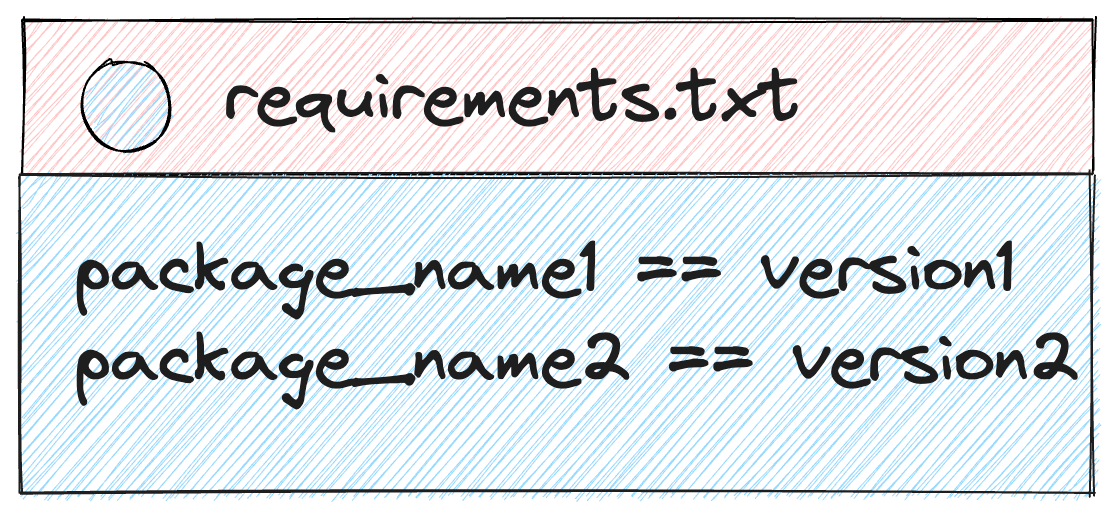
The above image shows a sample of a created requirements.txt file, containing a list of packages and versions of the installation.
Key Terms
I've mentioned a few terms so far that you may not know. Here's what they mean, along with some other important terms you'll come across when working with requirements.txt:
- Dependencies are software components that a program needs to run correctly. They can be libraries, frameworks, or other programs.
- Packages are a way to group together related dependencies. They make it easier to install and manage dependencies.
- Virtual Environments is a directory that contains a copy of the Python interpreter and all of the packages that are required for a particular project.
- Pip: This is a package manager for Python. You can use Pip to install, uninstall, and manage Python packages.
How to Create a requirements.txt File
To create a requirements file, you must set up your virtual environment. If you use Pycharm, there's a virtual environment already setup (.venv). But with Visual Studio code, you have to create the virtual environment yourself.
You can use your terminal or command prompt to create your requirements file. These are the steps to follow when creating the file:
First, open your terminal or command prompt. Then check to see if the file path shown is your working directory. Use the following command to do that:
$ cd folder-name #cd - change directory
In the command above, replace ‘folder-name’ with the directory name you want to access.
Next, run this command:
$ pip freeze > requirements.txt
And you'll see that the requirements file gets added
Here's the output:
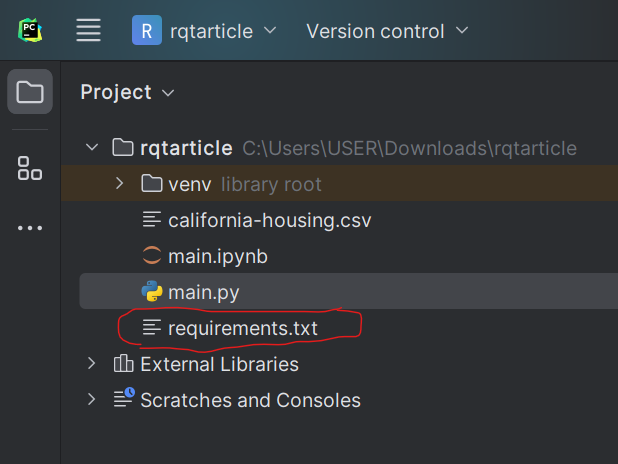
And here's your newly created requirements.txt file:
The image above shows the dependencies you can work with along with their versions.
How to Work with a requirements.txt File
Now that we have the requirements file, you can see that it consists of a long list of different packages.
To work with the packages, you have to install them. You can do this by using the command prompt or terminal.
Type this command:
pip install -r requirements.txt
It will look like this:
Now that all the dependencies are installed, you can work with requirements.txt.
Example of using requirements.txt
In this example, we will be working with two libraries, beautifulsoup4 and requests, to return some information from a site.
In the image above, we see that the two libraries are present in the requirements.txt file and their version. Now we can work with the libraries because we installed them previously.
- Import the library BeautifulSoup from the package name bs4 (beautifulsoup4) and also import the library requests.
from bs4 import BeautifulSoup
import requests
- To fetch information from the website URL, we use the
.get()method to tap into the requests library.
web_data = requests.get("https://www.lithuania.travel/en/category/what-is-lithuania", headers={"User-Agent": "Mozilla/5.0 (Windows NT 10.0; Win64; x64) AppleWebKit/537.36 (KHTML, like Gecko) Chrome/112.0.0.0 Safari/537.36"})
- Now that we have access to the the URL, the Beautiful Soup library accepts the
web_dataand returns all HTML contents present in it.
soup = BeautifulSoup(web_data.content, features="html.parser")
- The final result I chose to return is elements with the <p> tag in the first position [0].
news_info = soup.findAll("p")[0]
print(news_info.text
Bringing it all together:
from bs4 import BeautifulSoup
import requests
web_data = requests.get("https://www.lithuania.travel/en/category/what-is-lithuania", headers={"User-Agent": "Mozilla/5.0 (Windows NT 10.0; Win64; x64) AppleWebKit/537.36 (KHTML, like Gecko) Chrome/112.0.0.0 Safari/537.36"})
soup = BeautifulSoup(web_data.content, features="html.parser")
news_info = soup.findAll("p")[0]
print(news_info.text)
And here's the output:
Benefits of Using a requirements.txt File
- Managing dependencies: By listing the dependencies of your project in a requirements.txt file, you can easily see what packages are required and what versions they need to be.
- Sharing your project with others: If you share your project with others, you can include the requirements.txt file so that they can easily install the required packages. This can save them time and frustration and can help to ensure that everyone is using the same versions of the packages.
Conclusion
In the article, we learned how to create a requirements.txt file and outlined the benefits of using it.
You should also try it out and work on a few projects with it. If you have any questions, you can reach out to me on Twitter 💙.

