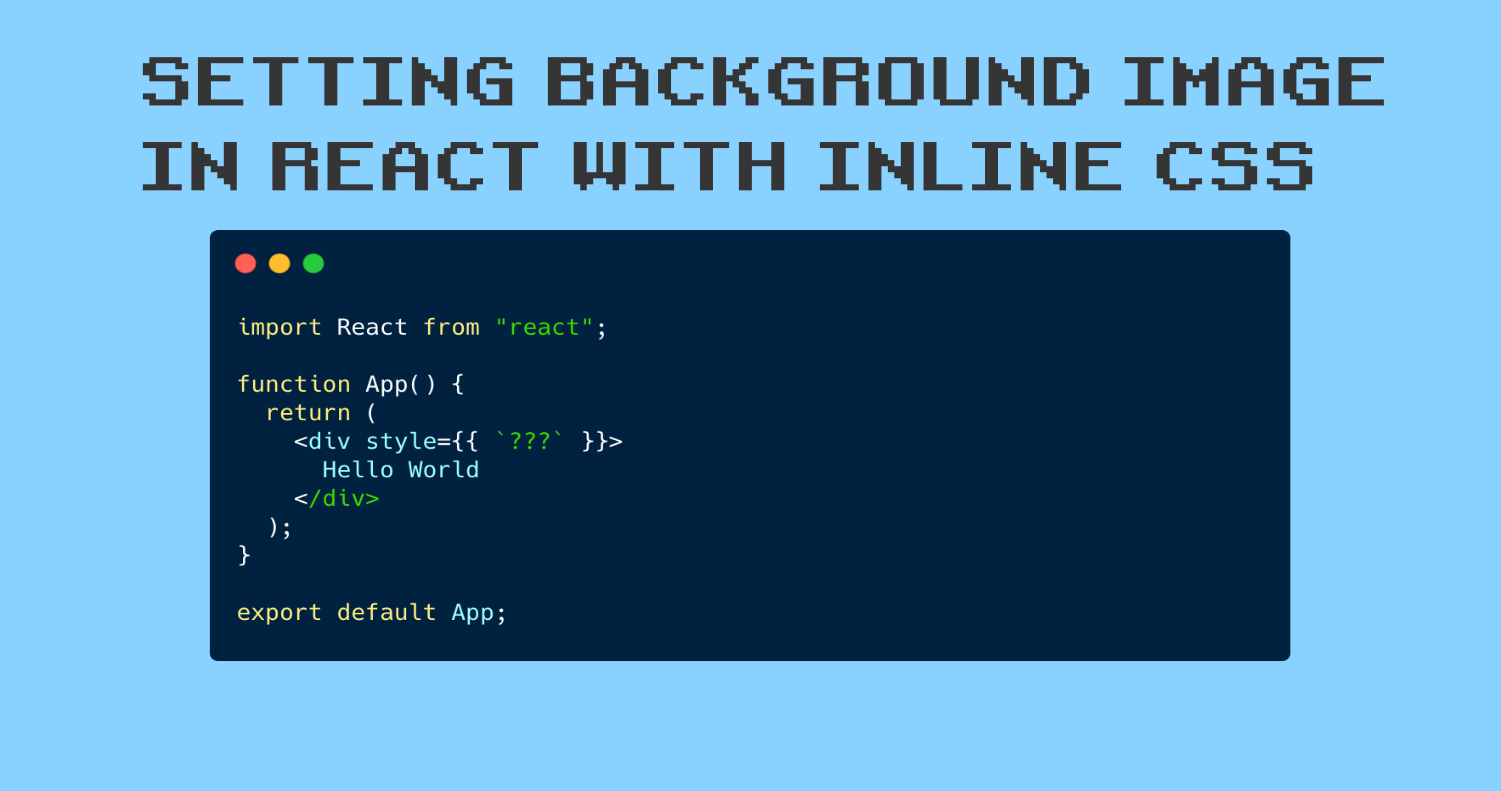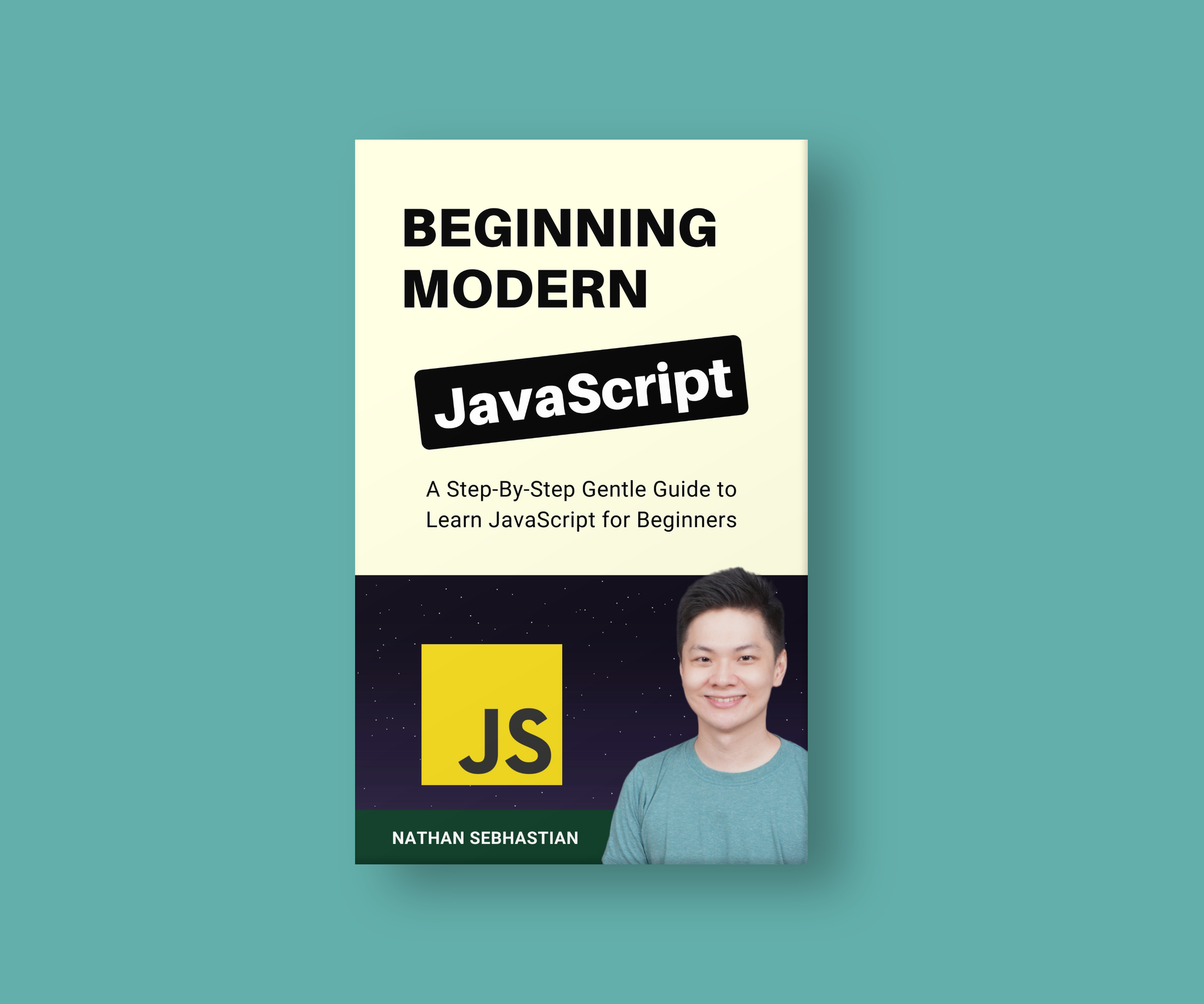There are four ways to set a backgroundImage style property using React's inline CSS.
This tutorial will show you all four methods, with code samples for each.
Here's an Interactive Scrim of Setting a Background Image with React
How to Set a Background Image in React Using an External URL
If your image is located somewhere online, you can set the background image of your element by placing the URL like this:
function App() {
return (
<div style={{
backgroundImage: `url("https://via.placeholder.com/500")`
}}>
Hello World
</div>
);
}The code above will render a single <div> element with the style background-image: url(https://via.placeholder.com/500) applied into it.
How to Set a Background Image in React From Your /src Folder
If you bootstrap your application using Create React App and have your image inside the src/ folder, you can import the image first and then place it as the background of your element:
import React from "react";
import background from "./img/placeholder.png";
function App() {
return (
<div style={{ backgroundImage: `url(${background})` }}>
Hello World
</div>
);
}
export default App;When you run the npm start command, React will show a "Failed to Compile" error and stop the build when the image is not found:
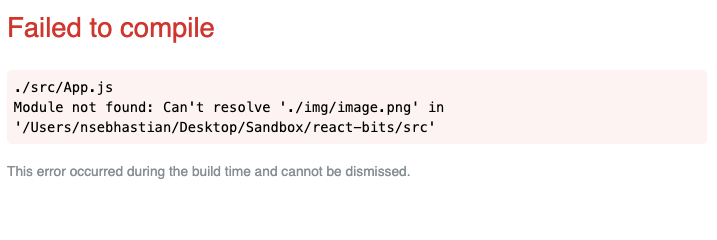
This way, you won't show any broken image links on your web app. In the code above, the value of backgroundImage is set using a template string, which allows you to embed JavaScript expressions.
How to Set a Background Image in React Using the Relative URL Method
The public/ folder in Create React App can be used to add static assets into your React application. Any files you put inside the folder will be accessible online.
If you put an image.png file inside the public/ folder, you can access it at <your host address>/image.png. When running React in your local computer, the image should be at http://localhost:3000/image.png.
You can then assign the URL relative to your host address to set the background image. Here's an example:
<div style={{ backgroundImage: "url(/image.png)" }}>
Hello World
</div>By setting the URL path to /image.png like the example above, the browser will look for the background image at <your host address>/image.png.
You can also create another folder inside public/ if you want to organize your images into folders. For example:
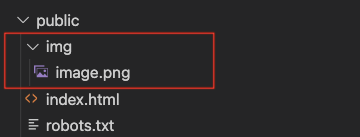
Don't forget to adjust the backgroundImage value to url(/img/image.png) if you decide to create the folder.
How to Set a Background Image in React Using the Absolute URL Method
You can also include the absolute URL by using Create React App's PUBLIC_URL environment variable like this:
<div style={{
backgroundImage: `url(${process.env.PUBLIC_URL + '/image.png'})`
}}>
Hello World
</div>When you run this on your local computer, React scripts will handle the value of the PUBLIC_URL value. When you run it locally, it will look like a relative URL instead of absolute URL:

The absolute URL will only be seen when you deploy React into production application later.
How to Set a Background Image with Additional Properties
If you want to customize the background image further, you can do so by adding additional properties after the backgroundImage. Here's an example:
<div style={{
backgroundImage: `url(${process.env.PUBLIC_URL + '/image.png'})`,
backgroundRepeat: 'no-repeat',
width:'250px'
}}>
Hello World
</div>The properties set above will add background-repeat: no-repeat and width: 250px together with the background-image style to the <div> element.
Thank you for reading. If you enjoyed this article and want to take your JavaScript skills to the next level, I recommend you check out my new book Beginning Modern JavaScript here.
The book is designed to be easy to understand and accessible to anyone looking to learn JavaScript. It provides a step-by-step gentle guide that will help you understand how to use JavaScript to create a dynamic application.
Here's my promise: You will actually feel like you understand what you're doing with JavaScript.
Until next time!