Linux is a popular open source operating system, and its features are often available in your development environment. If you can learn its basic commands, it'll make your life as a developer much easier.
In this guide you will learn how to delete directories and files from the Linux command line.
The Linux rm Command
The rm (short for remove) command is pretty useful. Let's learn its syntax and look at a few examples to see it in action.
rm Command Syntax
The syntax is shown below, with args being any number of arguments (folders or files).
rm [options] argsWithout options you can use it to delete files. But to delete directories you need to use the options for this command.
The options are as follows:
-r, "recursive" – this option allows you to delete folders and recursively remove their content first-i, "interactive" – with this option, it will ask for confirmation each time before you delete something-f, "force" – it ignores non-existent files and overrides any confirmation prompt (essentially, it's the opposite of-i). It will not remove files from a directory if the directory is write-protected.-v, "verbose" – it prints what the command is doing on the terminal-d, "directory" – which allows you to delete a directory. It works only if the directory is empty.
Linux rm Command Example
Let's take a project_folder directory as an example. It has these files and folders inside:
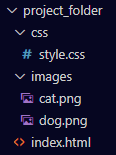
Let's use this directory to show how the various options work.
You can add the option -v to all commands so that it will write down step by step what's going on.
So, let's start with the first option, -r. You just learned that this removes files and folders recursively. You can use it like this rm -r project_folder or also rm -rv project_folder as the verbose option.
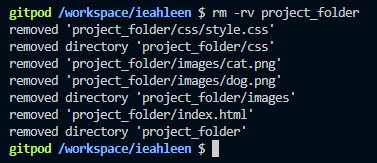
It has deleted the project_folder directory and everything inside it, in the order shown.
Let's recreate the folder and try again.
What happens if you don't use the -r option and you try to delete the directory anyway? It will not allow it and will instead show an error:

To delete directories you can use the -d option, but if you try to use it in this case it will give an error as the folder is not empty.

The -i option make so that it asks about each action individually.
And you need to press y or n and then Enter after each query.
If you select y for all queries it will delete everything:
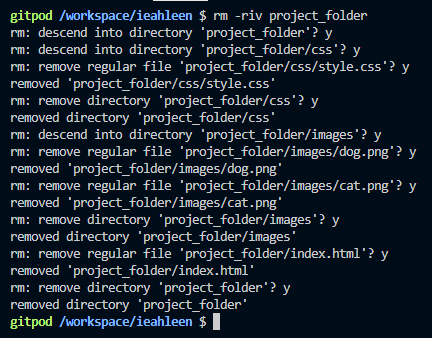
If instead you decide to not delete some files or folders, with n it will keep those files and continue with the rest:
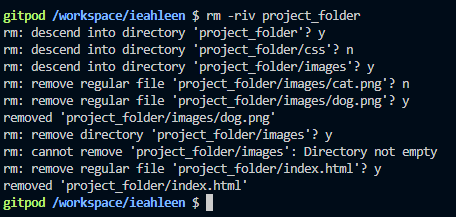
The last option we haven't seen so far is -f, which will suppress errors.
For example writing as below you would be trying to delete two non existing files – there is not a rat.png file, and dog.pmg has a typo and it gives two errors. With the -f option, you will not see the errors.
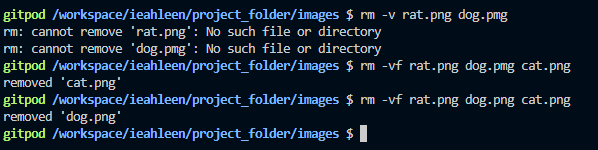
Conclusion
The Linux command line is pretty useful if you're a developer. In this article, you have seen one of its possible commands, rm, that you can use to delete directories and files.
Enjoy this new tool in your arsenal!

