Windows 10 has a built-in feature that lets you flip or rotate your monitor screen just like you can do on your smartphone.
In this article, I will show you how to flip or rotate the monitor of your Windows 10 machine in several orientations such as reverse-landscape, portrait, and reverse-portrait.
Why Would you Want to Flip Your Monitor Screen?
Well, you might have mistakenly pressed some button combination on your keyboard and your computer screen now appears flipped.
Or, if you deal with lots of infographics, or you are a designer, there might be times when you want to view a design or other project in portrait and reverse-landscape modes. And to do that, you'd need to flip your computer screen.
How to Flip Your Monitor Orientation in Windows 10
Step 1: Right-click in a blank space on the Windows Desktop and select Display Settings:
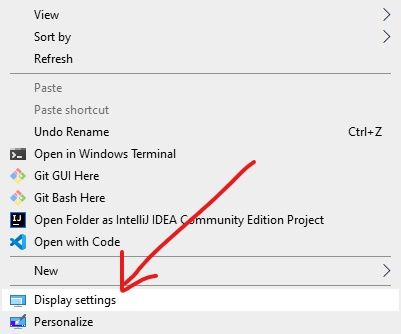
Step 2: Click the Display orientation dropdown:
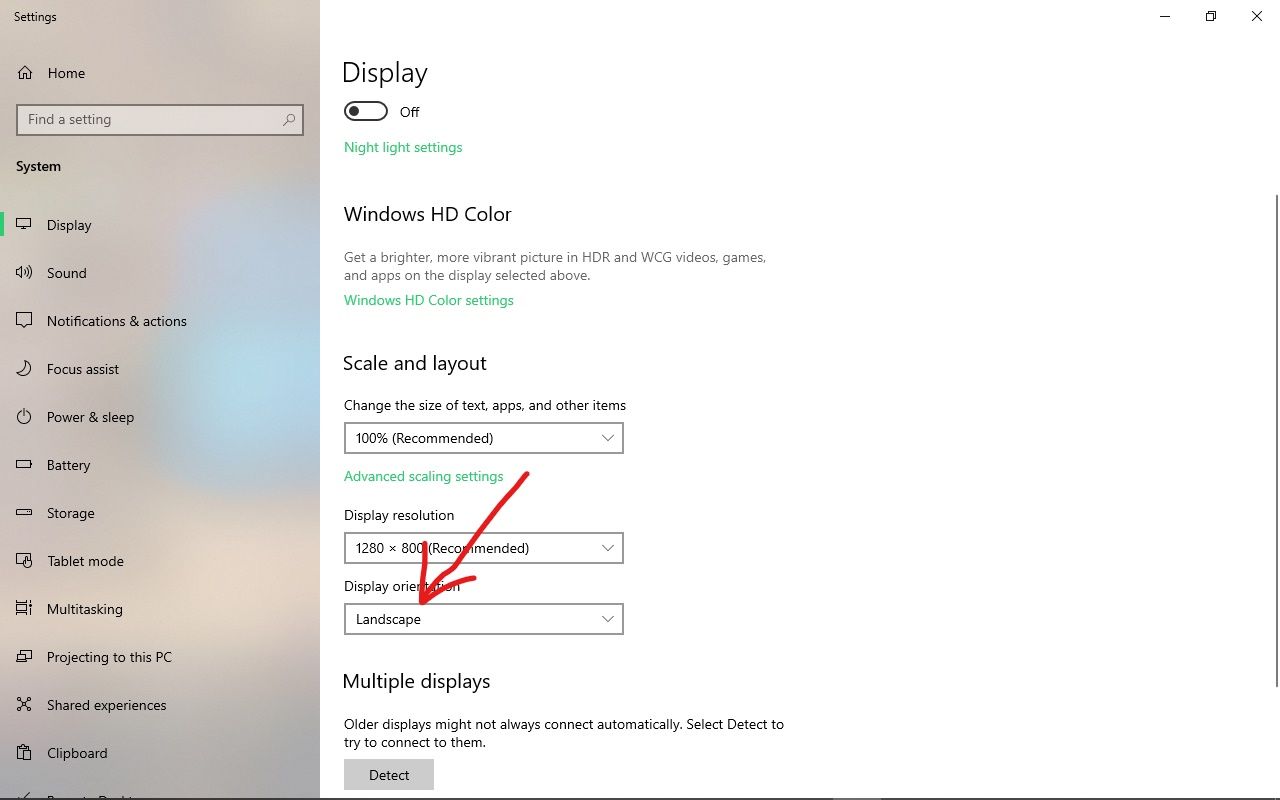
Step 3: Select the orientation you want. The available ones are landscape (the default), reverse-landscape, portrait, and reverse-portrait
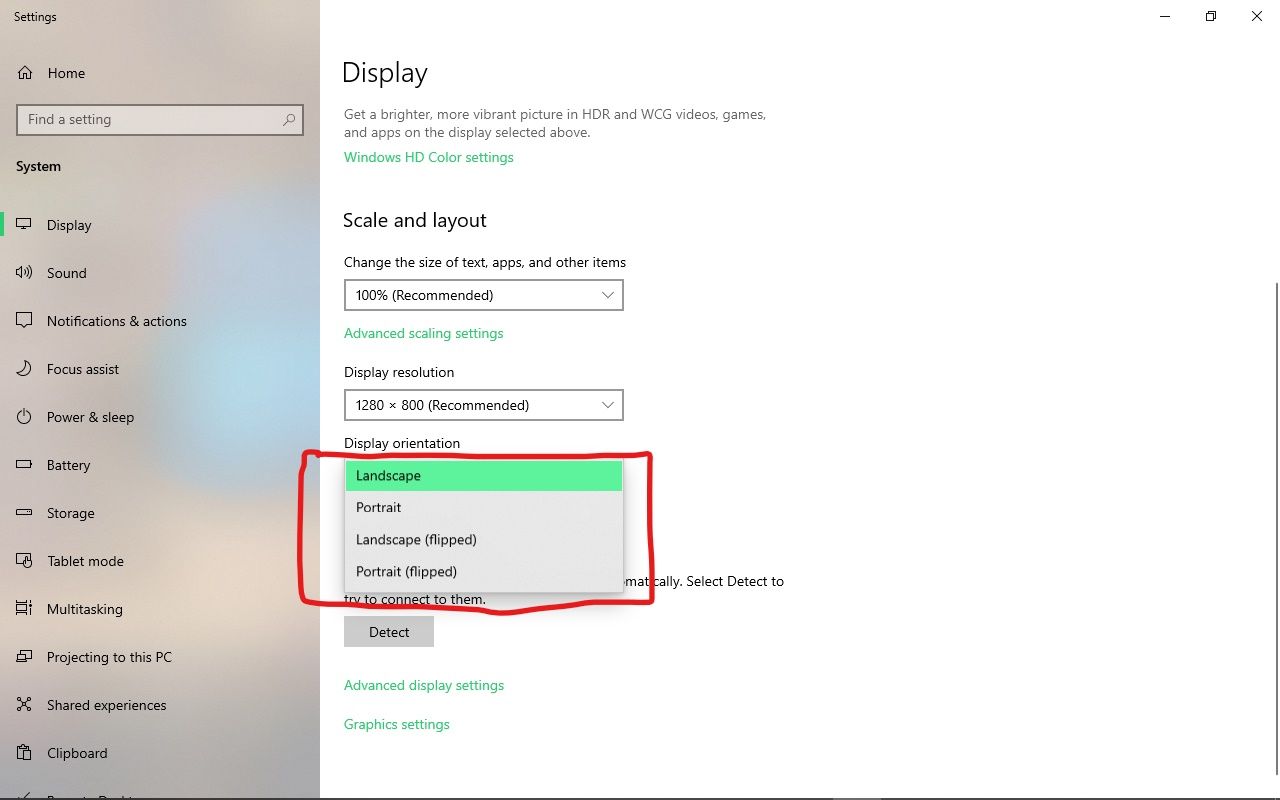
Step 4: To keep the changes you made, click the “Keep Changes” button. To revert to the previous orientation, click “Revert”.
If you don’t click either of the two options, the orientation will be reverted to the previous one in 15 seconds.
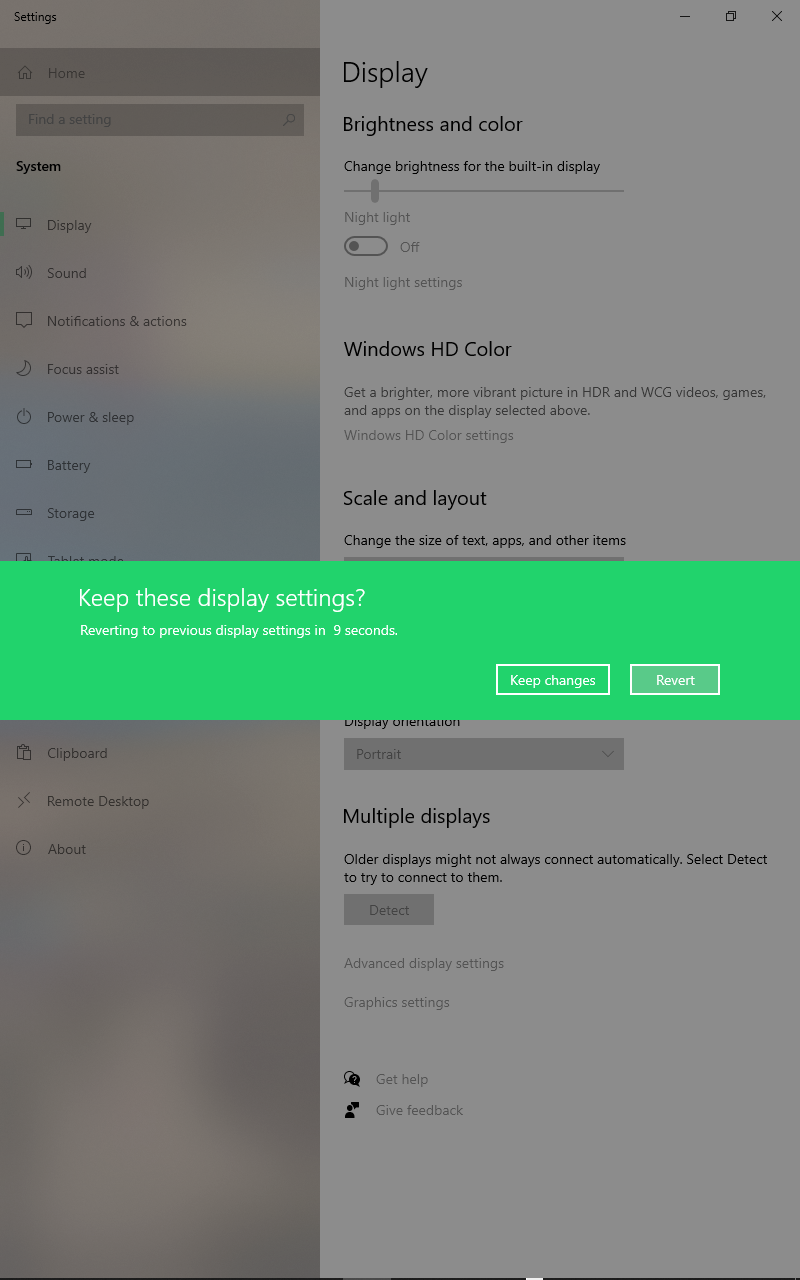
A screen flipped in reverse landscape looks like the one below:
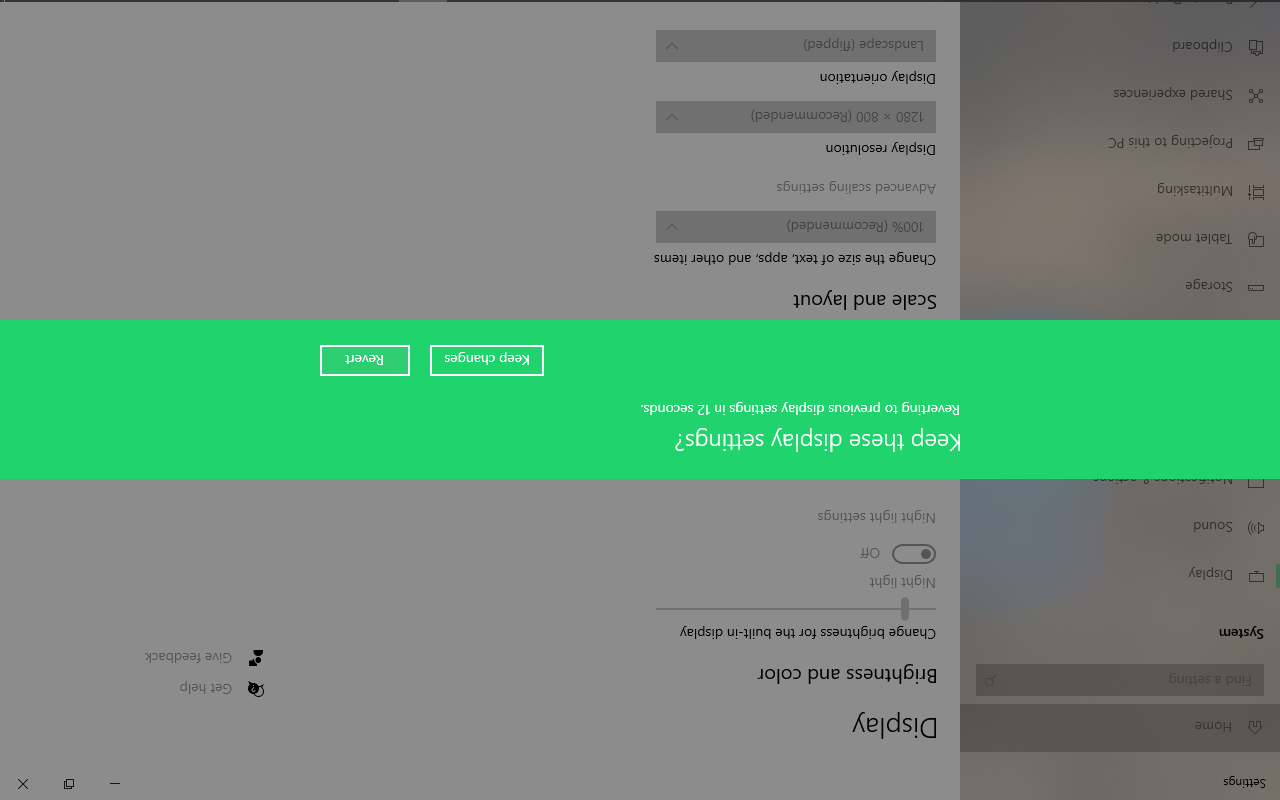
Portrait looks like this:
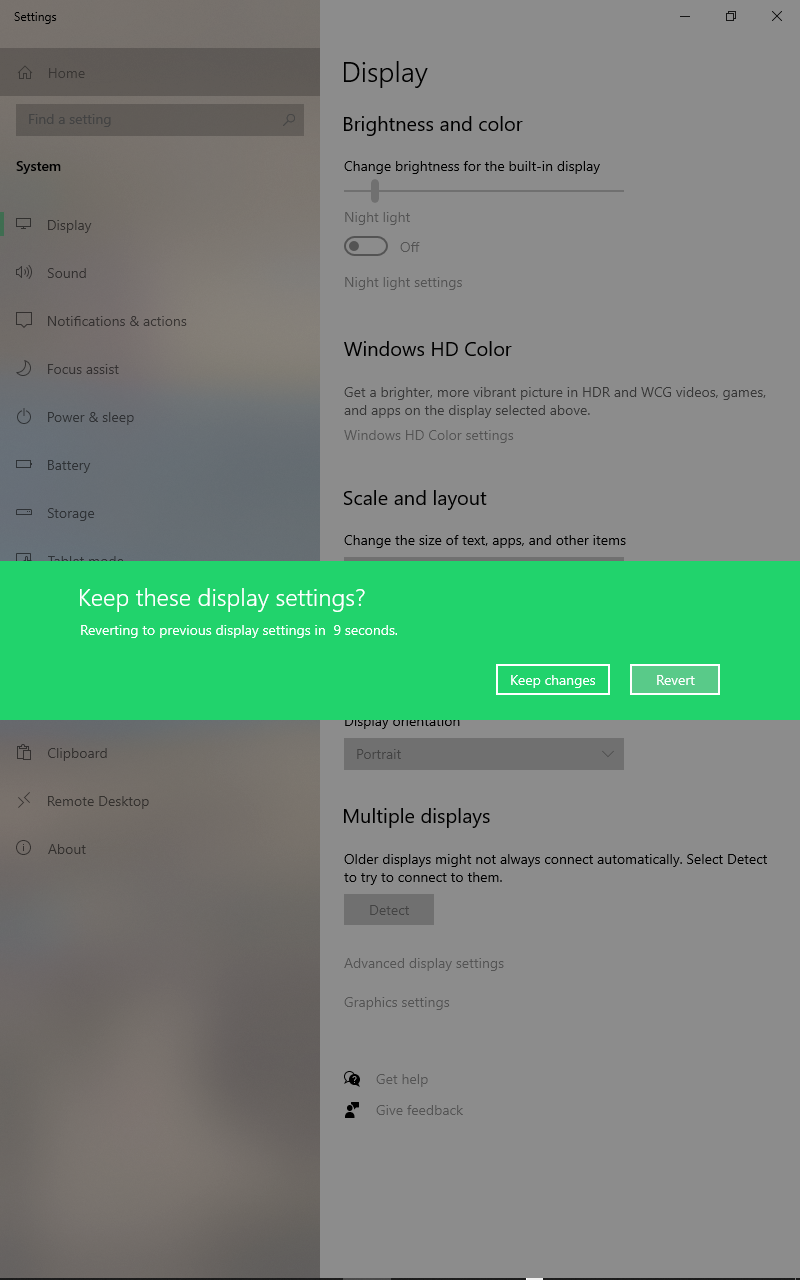
And reverse-portrait looks like this:
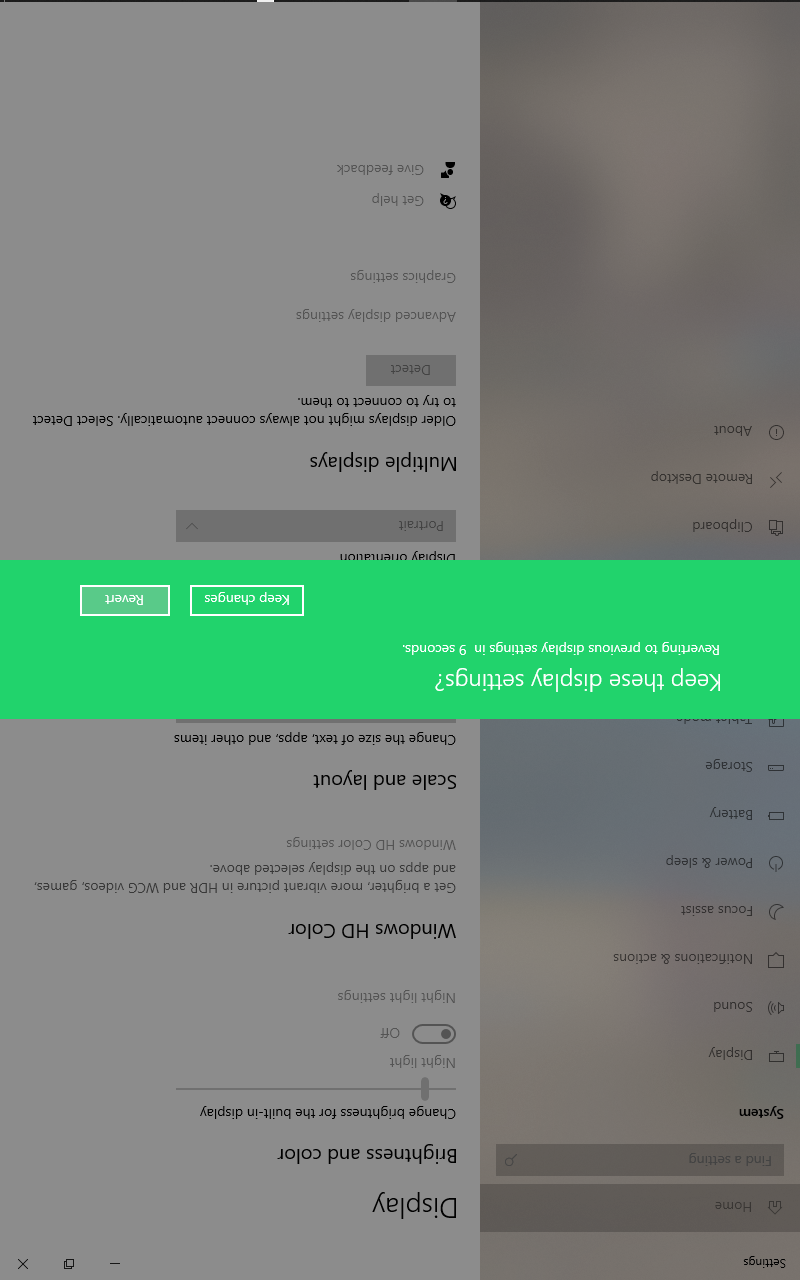
Keyboard shortcuts to flip your screen in Windows
You can also use some keyboard shortcuts to rotate your monitor screen:
CTRL+ALT+Up Arrowfor landscapeCTRL+ALT+Right Arrowfor portraitCTRL+ALT+Down Arrowfor reverse-landscapeCTRL+ALT+Left Arrowfor reverse-portrait
Keep in mind that these keyboard shortcuts have been disabled in the latest version of Windows 10. But they should still work on previous Windows versions.
Conclusion
In this article, you learned how to flip your Windows 10 monitor. This will help you if you accidentally flipped your screen orientation by mistake, and will let you change the orientation whenever you want to do it.
Thank you for reading, and have a great time.

