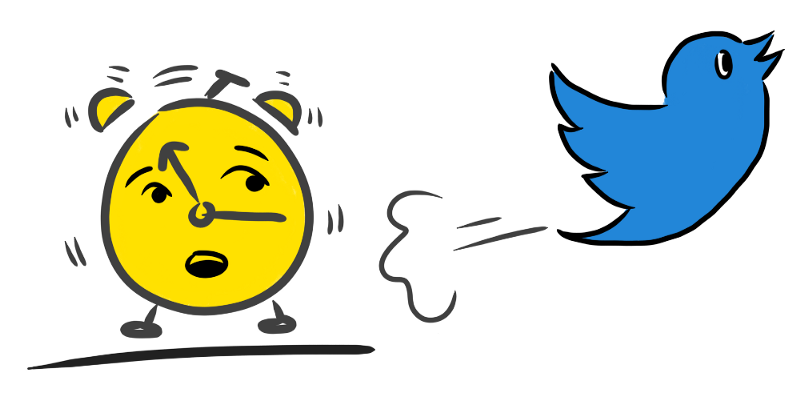If you read About time, you’ll know that I’m a big believer in spending time now on building things that save time in the future. To this end, I built a simple Twitter bot in Go that would occasionally post links to my articles and keep my account interesting even when I’m too busy to use it. The tweets help drive traffic to my sites, and I don’t have to lift a finger.
I ran the bot on an Amazon EC2 instance for about a month. My AWS usage has historically been pretty inexpensive (less than the price of a coffee in most of North America), so I was surprised when the little instance I was using racked up a bill 90% bigger than the month before. I don’t think AWS is expensive, to be clear, but still… I’m cheap. I want my Twitter bot, and I want it for less.
I’d been meaning to explore AWS Lamda, and figured this was a good opportunity. Unlike an EC2 instance that is constantly running (and charging you for it), Lambda charges you per request and according to the duration of the time your function takes to run. There’s a free tier, too, and the first 1 million requests, plus a certain amount of compute time, are free.
Roughly translated to running a Twitter bot that posts for you, say, twice a day, your monthly cost for using Lambda would total… carry the one… nothing. I’ve been running my Lambda function for a couple weeks now, completely free.
When it recently came time for me to take the reigns of the @freeCodeCampTO Twitter, I decided to employ a similar strategy. I also used this opportunity to document the process for you, dear reader.
So if you’re currently using a full-time running instance for a task that could be served by a cron job, this is the article for you. I’ll cover how to write your function for Lambda, and how to get it set up to run automatically. And, as a sweet little bonus, I’ll include a handy bash script that updates your function from the command line whenever you need to make a change. Let’s do it!
Is Lambda right for you?
When I wrote the code for my Twitter bot in Go, I intended to have it run on an AWS instance and I borrowed heavily from Francesc’s awesome Just for Func episode. Some time later, I modified it to randomly choose an article from my RSS feeds and to tweet the link, twice a day. I wanted to do something similar for the @freeCodeCampTO bot, and have it tweet an inspiring quote about programming every morning.
This is a good use case for Lambda because:
- The program should execute once
- It runs on a regular schedule, using time as a trigger
- It doesn’t need to run constantly
The important thing to keep in mind is that Lambda runs a function once in response to an event that you define. The most widely applicable trigger is a simple cron expression, but there are many other trigger events you can hook up. You can get an overview here.
Write a Lambda function
I found this really straightforward to do in Go. First, grab the aws-lambda-go library:
go get github.com/aws/aws-lambda-go/lambdaThen make this your func main():
func main() {
lambda.Start(tweetFeed)
}where tweetFeed is the name of the function that makes everything happen. While I won’t go into writing the whole Twitter bot here, you can view my code on GitHub.
Setting up AWS Lambda
I’m assuming you already have an AWS account. If not, first things first here: https://aws.amazon.com/free
1. Create your function
Find AWS Lambda in the list of services, then look for this shiny button:
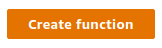
We’re going to author a function from scratch. Name your function, then under Runtime choose “Go 1.x”.
Under Role name write any name you like. It’s a required field, but irrelevant for this use case.
Click Create function.
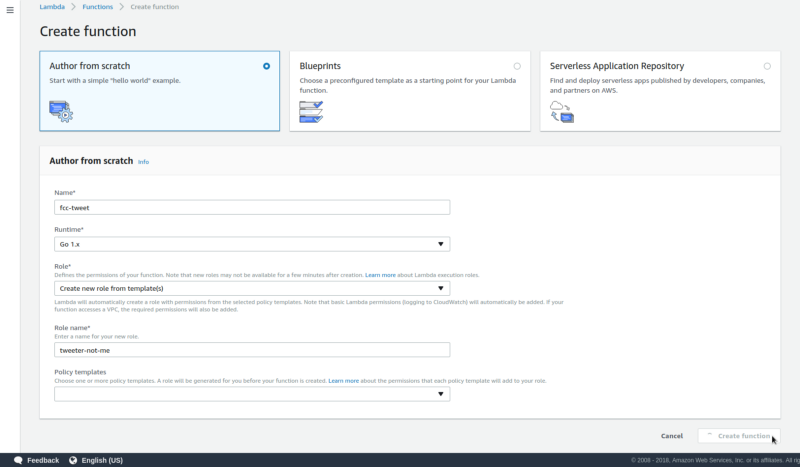
2. Configure your function
You’ll see a screen for configuring your new function. Under Handler enter the name of your Go program.
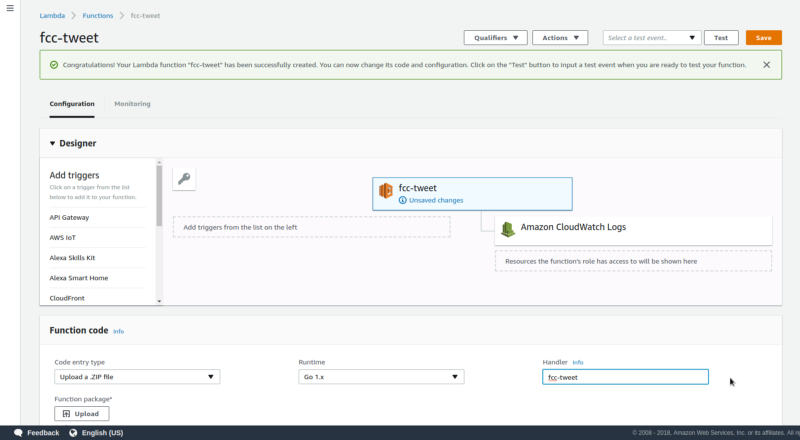
If you scroll down, you’ll see a spot to enter environment variables. This is a great place to enter the Twitter API tokens and secrets, using the variable names that your program expects. The AWS Lambda function will create the environment for you using the variables you provide here.
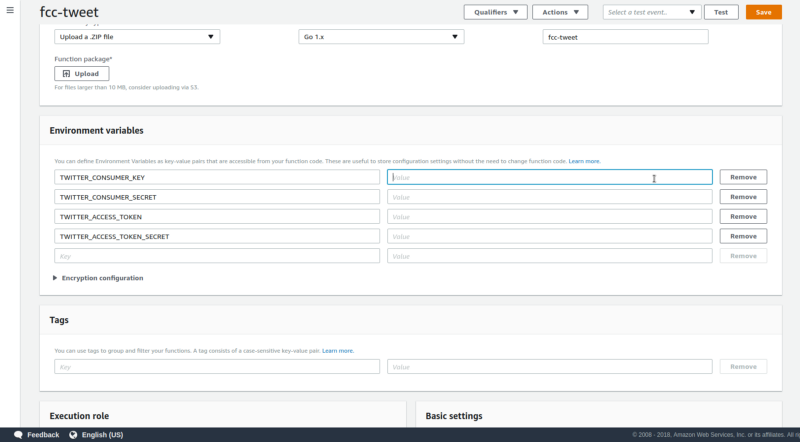
No further settings are necessary for this use case. Click Save at the top of the page.
3. Upload your code
You can upload your function code as a zip file on the configuration screen. Since we’re using Go, you’ll want to go build first, then zip the resulting executable before uploading that to Lambda.
…Of course I’m not going to do that manually every time I want to tweak my function. That’s what awscli and this bash script are for!
update.sh
go build && \
zip fcc-tweet.zip fcc-tweet && \
rm fcc-tweet && \
aws lambda update-function-code --function-name fcc-tweet --zip-file fileb://fcc-tweet.zip && \
rm fcc-tweet.zipNow whenever I make a tweak, I just run bash update.sh.
If you’re not already using AWS Command Line Interface, do pip install awscli and thank me later. Find instructions for getting set up and configured in a few minutes here under Quick Configuration.
4. Test your function
Wanna see it go? Of course you do! Click “Configure test events” in the dropdown at the top.
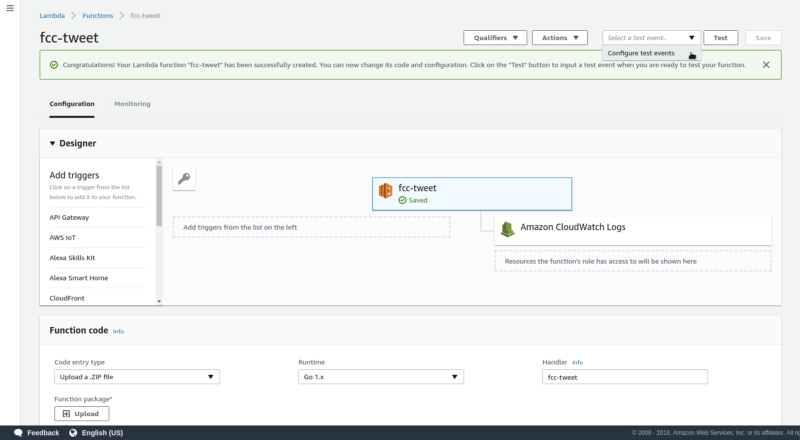
Since you’ll use a time-based trigger for this function, you don’t need to enter any code to define test events in the popup window. Simply write any name under Event name and empty the JSON in the field below. Then click Create.
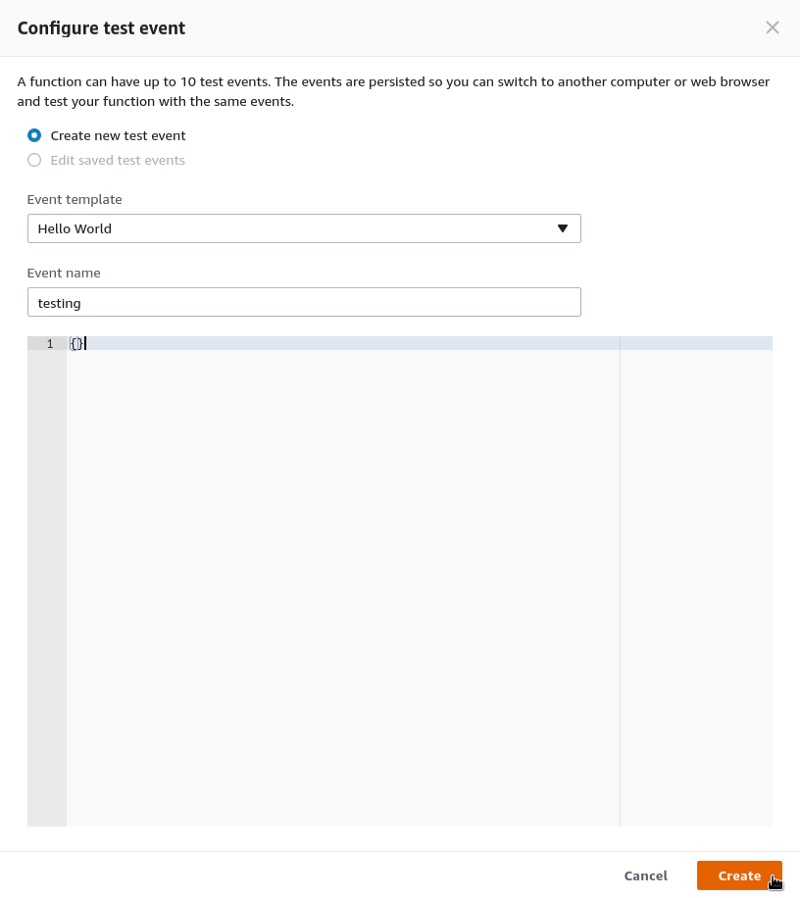
Click Test at the top of the page, and if everything is working correctly you should see…
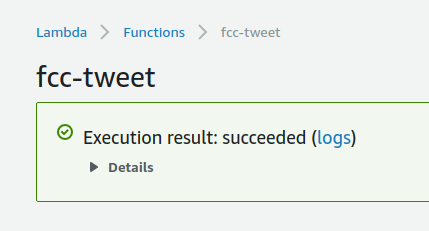
5. Set up CloudWatch Events
To run our function as we would a cron job — as a regularly scheduled time-based event — we’ll use CloudWatch. Click CloudWatch Events in the Designer sidebar.
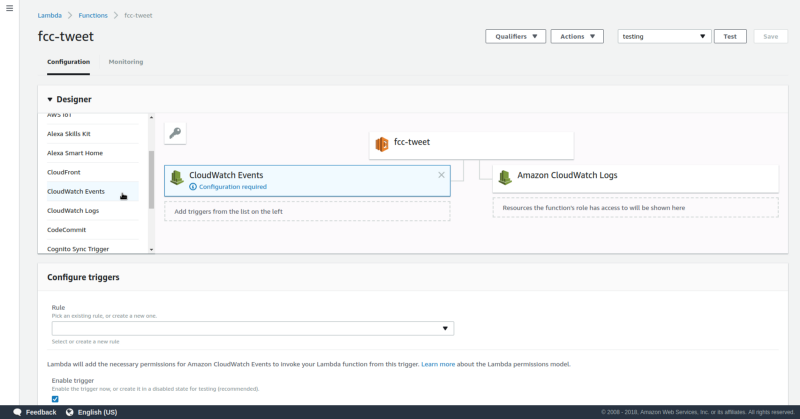
Under Configure triggers, you’ll create a new rule. Choose a descriptive name for your rule without spaces or punctuation, and ensure Schedule expression is selected. Then input the time you want your program to run as a rate expression, or cron expression.
A cron expression looks like this: cron(0 12 * * ? *)
The items in the brackets represent, in order: minutes, hours, day of month, month, day of week, and year. In English, it says: Run at noon (UTC) every day.
For more on how to write your cron expressions, read this.
To find out what the current time in UTC is, click here.
If you want your program to run twice a day, say once at 10am and again at 3pm, you’ll need to set two separate CloudWatch Events triggers and cron expression rules.
Click Add.
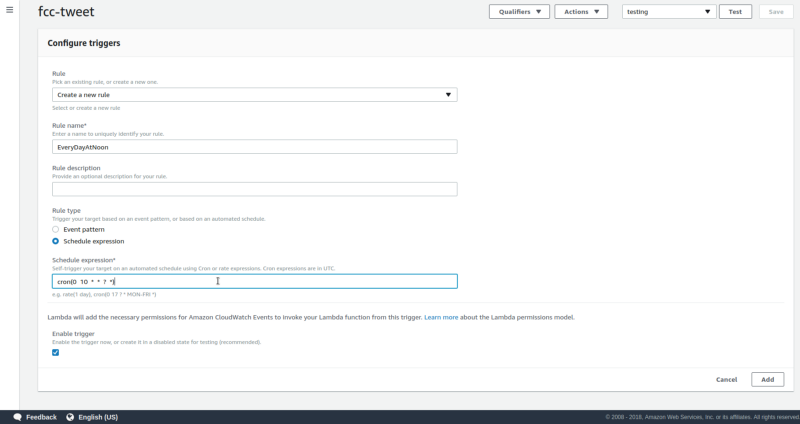
Watch it go
That’s all you need to get your Lambda function up and running! Now you can sit back, relax, and do more important things than share your RSS links on Twitter.