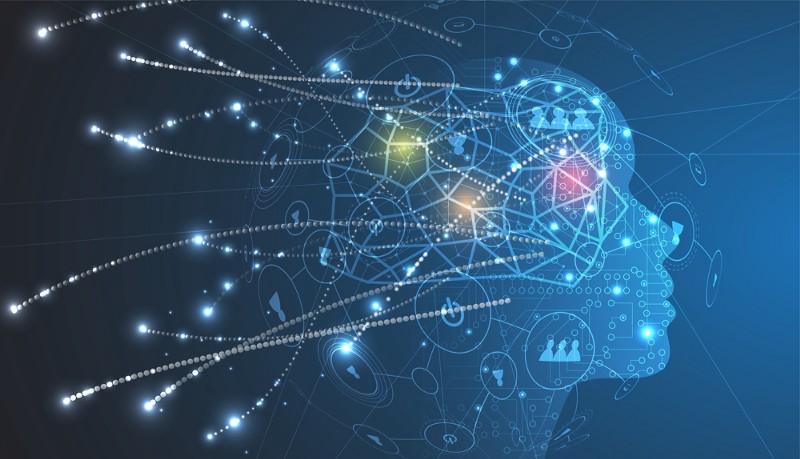by Darren Chowles
Sentiment Analysis Using Laravel and the Google Natural Language API
Write your own sentiment checker in 5 minutes.
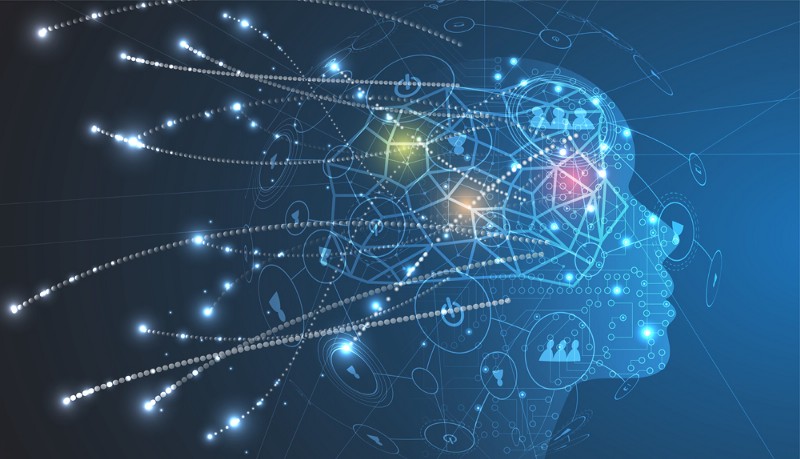
Sentiment Analysis is the process of determining whether a piece of text is positive, negative, or neutral.
Real world applications for Sentiment Analysis
The goal of this article is to get you up and running using the Google Natural Language API with Laravel. You’ll be using this API to perform sentiment analysis on text.
Using these techniques, you can build some great functionality into existing applications. Some ideas include:
- detecting sentiment in comments or reviews
- forecasting market movements based on social media activity
- ascertaining the effectiveness of a marketing campaign by observing sentiment before and after
Interpreting Sentiment Analysis values
The Google API takes the provided text, analyzes it, and determines the prevailing emotional opinion. It determines whether the writing is positive, negative, or neutral.
The sentiment is represented by numerical score and magnitude values.
- The score ranges between -1.0 (negative) and 1.0 (positive).
- The magnitude indicates the strength of emotion (both positive and negative). The range spans from 0.0 to infinity. The magnitude is not normalized, so longer passages of text will always have a larger magnitude.
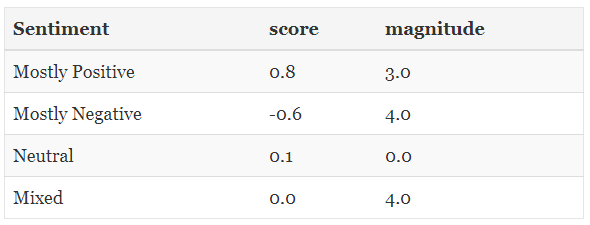
Google Cloud Platform setup
The first step involves creating a new project in the Google Cloud Platform console.
Head over to the dashboard and create a new project.
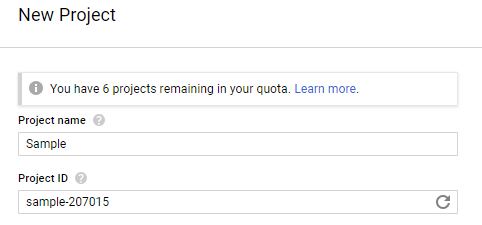
Once your project is created, keep the Project ID handy.
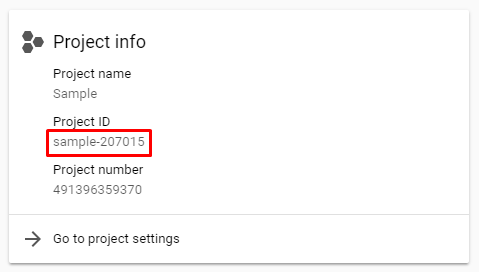
- Once you have your project, go to the Create service account key page.
- Ensure your Sample project is selected at the top.
- Under Service account, select New service account.
- Enter a name in the Service account name field.
- Under Role, select Project > Owner.
- Finally, click Create to have the JSON credentials file downloaded automatically.
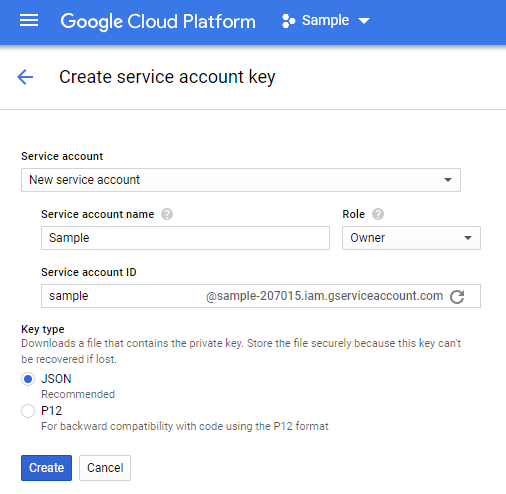
You may also need to enable the Cloud Natural Language API via the API Library section.
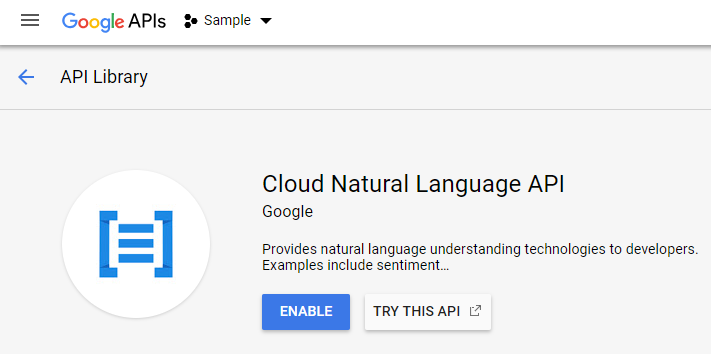
Laravel project setup
The next step involves setting up a new Laravel project. If you already have an existing Laravel project, you can skip this step.
I’m using Laravel 5.5 LTS for this article. In the command line, run the following Composer command to create a new project (you can also use the Laravel installer):
composer create-project --prefer-dist laravel/laravel sample "5.5.*"If you used Composer, rename the .env.example file to .env and run the following command afterwards to set the application key:
php artisan key:generateAdd the Google “cloud-language” package
Run the following command to add the Google Cloud Natural Language package to your project:
composer require google/cloud-languageYou may go ahead and place the downloaded JSON credentials file in your application root (NOT in your public directory). Feel free to rename it. Never commit this file to your code repo — the same goes for any sensitive settings. One option is to add it to the server manually after initial deployment.
The main event: adding the actual code to your project
I’ll be adding the following route to my routes/web.php file:
<?php Route::get('/', 'SampleController@sentiment');I’ve created a simple controller to house the code. I’ll be adding all the code within the controller. In a production application, I strongly suggest using separate service classes for any business logic. This way controllers are lean and stick to their original intention: controlling the input/output.
We’ll start with a simple controller, adding a use statement to include the Google Cloud ServiceBuilder class:
<?phpnamespace App\Http\Controllers;use Google\Cloud\Core\ServiceBuilder;class SampleController extends Controller{ public function sentiment() { // Code will be added here }}The first thing we’ll do is create an instance of the ServiceBuilder class so we can specify our Project ID and JSON credentials.
$cloud = new ServiceBuilder([ 'keyFilePath' => base_path('gc.json'), 'projectId' => 'sample-207012']);You specify the location of the JSON file using the keyFilePath option. I’ve used the Laravel base_path() helper to refer to the fully qualified app root path.
The next option is the projectId. This is the value you grabbed when you created the project in the GCP console.
Next, we’ll create an instance of the LanguageClient class. The ServiceBuilder class makes it easy by exposing various factory methods which grant access to services in the API.
$language = $cloud->language();Now that we have an instance of the class, we can start making use of the Natural Language API. We’ll declare a variable with some text, analyze the sentiment, and output the results:
// The text to analyse$text = 'I hate this - why did they not make provisions?';// Detect the sentiment of the text$annotation = $language->analyzeSentiment($text);$sentiment = $annotation->sentiment();echo 'Sentiment Score: ' . $sentiment['score'] . ', Magnitude: ' . $sentiment['magnitude'];And that’s all there is to it!
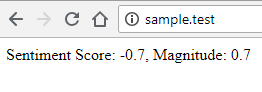
Here is the final controller class code:
<?phpnamespace App\Http\Controllers;use Google\Cloud\Core\ServiceBuilder;class SampleController extends Controller{ public function sentiment() { $cloud = new ServiceBuilder([ 'keyFilePath' => base_path('gc.json'), 'projectId' => 'sample-207012' ]); $language = $cloud->language(); // The text to analyse $text = 'I hate this - why did they not make provisions?'; // Detect the sentiment of the text $annotation = $language->analyzeSentiment($text); $sentiment = $annotation->sentiment(); echo 'Sentiment Score: ' . $sentiment['score'] . ', Magnitude: ' . $sentiment['magnitude']; }}Conclusion
We’ve only scratched the surface of what the Google Natural Language API has to offer. Once you’ve come to grips with this, I suggest checking out the following additional services available in this API:
- Entity Analysis: analyze entities like landmarks and public figures.
- Content Classification: analyze text and return a list of categories that apply to the content.
If you have any questions — please feel free to make contact!
Originally published at www.chowles.com on June 13, 2018.