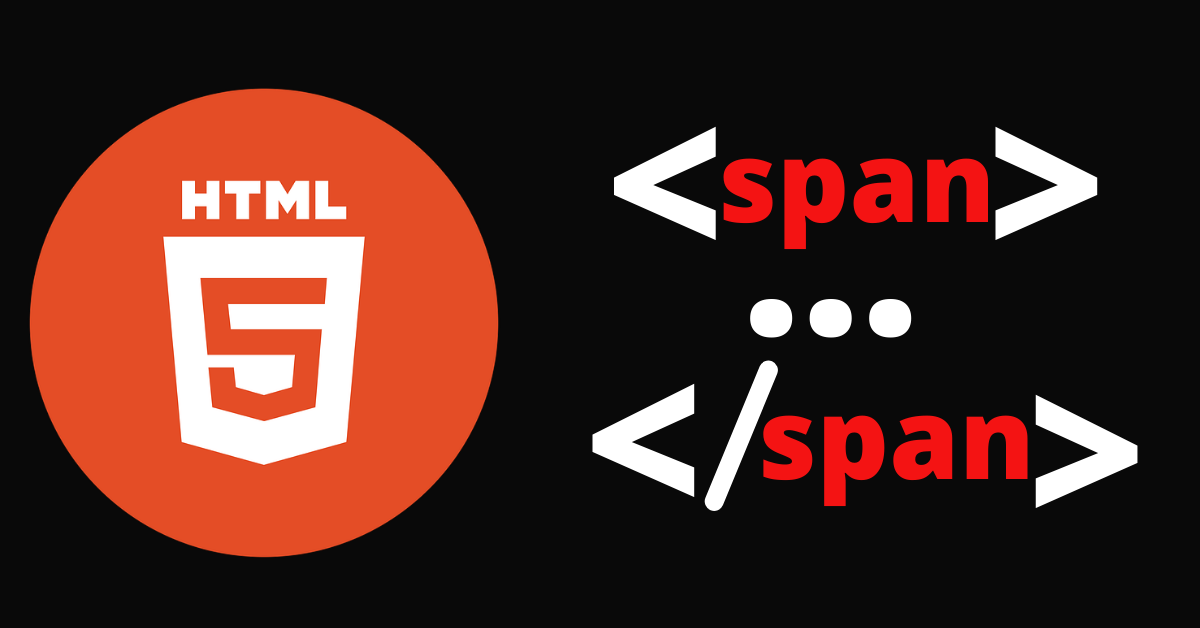You can use the HTML span tag as a container to group inline elements together so you can style or manipulate them with JavaScript.
In this article, I will show you how to use the span tag to make a certain part of your content distinct from the rest. Then you should be able to start using it in your coding projects.
What is the span tag used for?
The span tag is just like a div, which is used to group similar content so it can all be styled together.
But span is different in that it is an inline element, as opposed to div, which is a block element.
Also, keep in mind that span itself does not have any effect on its content unless you style it.
There are two major uses of the span tag – styling and manipulating a particular text with JavaScript.
How to style text with the span tag
If you want to makes some particular text or any other content different from the rest, you can wrap it in a span tag, give it a class attribute, then select it with the attribute value for styling.
In the examples below, I change the color, background-color, and font-style of some text by wrapping it in a span tag.
How to change the text color
<p>This a <span class="crimson-text">crimson text</span> within others.</p>
.crimson-text {
color: crimson;
}
I have added some basic CSS to center everything on the page:
body {
display: flex;
align-items: center;
justify-content: center;
margin: 0 auto;
height: 100vh;
}
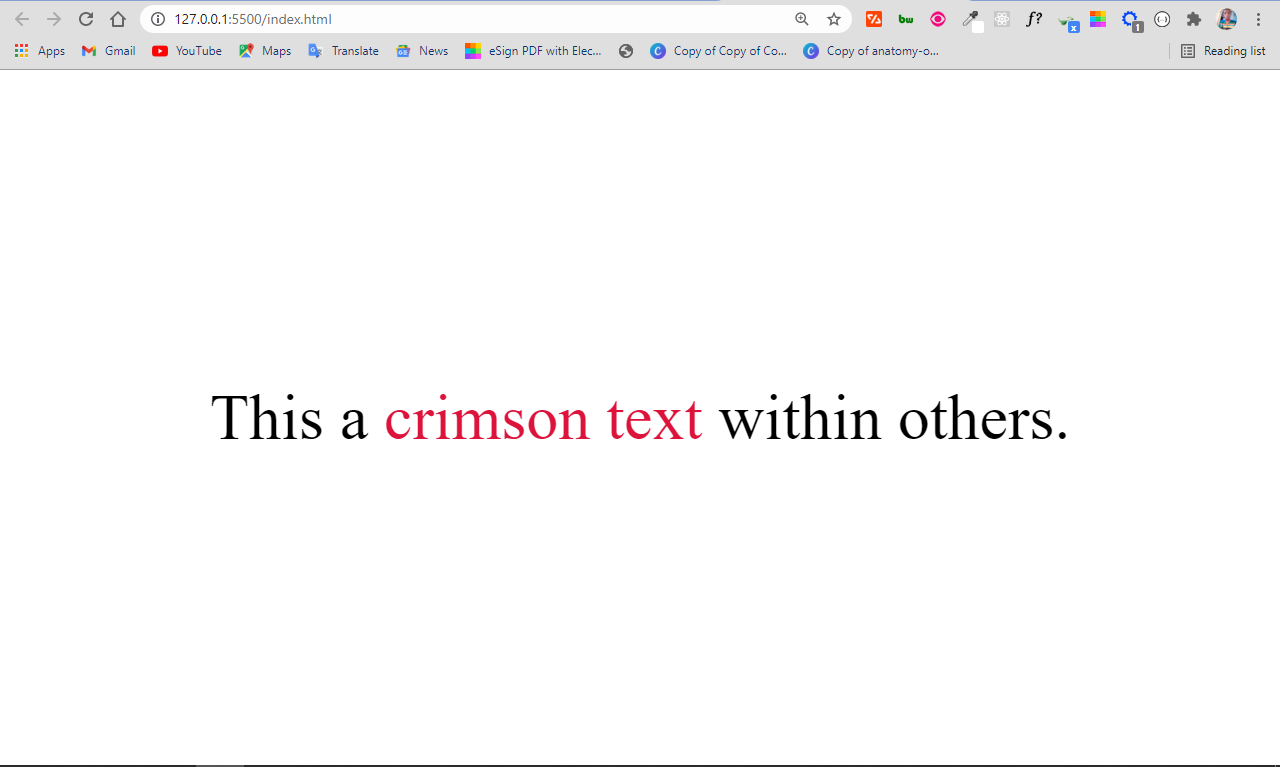
How to change background color
<p>
A <span class="green-background">green background color</span> perfectly
implies the beauty of nature.
</p>
.green-background {
background-color: #2ecc71;
}
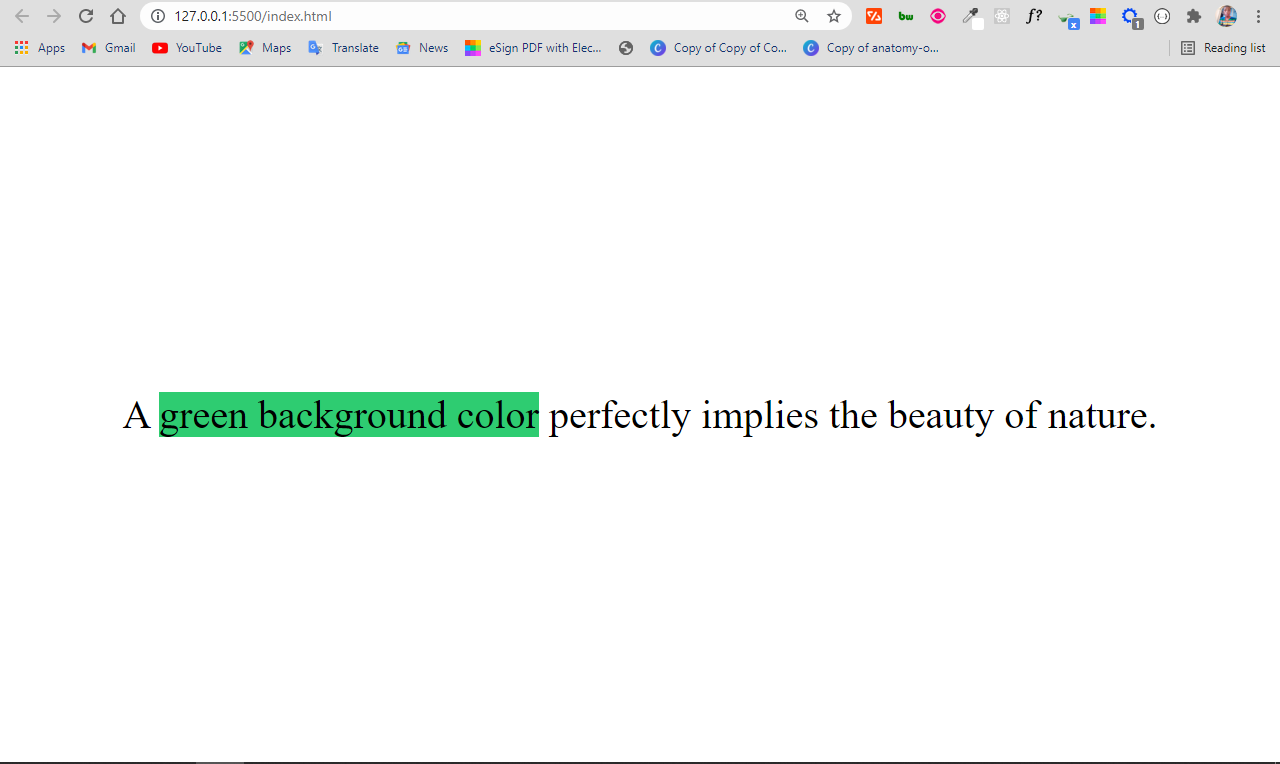
How to change font style
<p>
An <span class="font-style">italic</span> font style could be instrumental
in laying emphasis on a text.
</p>
.font-style {
font-style: italic;
}
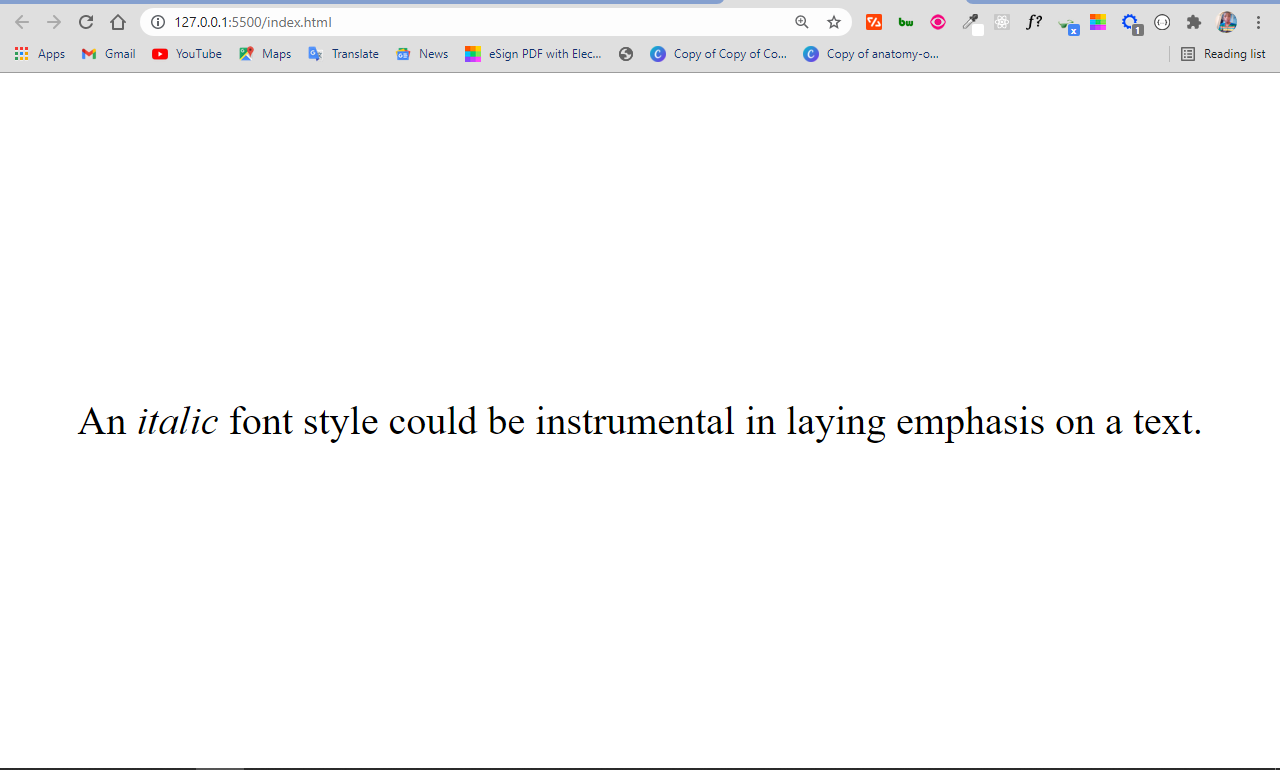
How to Manipulate JavaScript with the span tag
Just as it is possible to style content by wrapping a span tag around it, you can also manipulate your content by wrapping it in a span tag. You give it an id attribute and then select it by its id with JavaScript so you can manipulate it.
In the example below, I changed some text within other text to uppercase with JavaScript:
<p>
The text, <span id="uppercase"> freecodecamp</span>, was turned to
upperase with JavaScript
</p>
const uppercase = document.querySelector("#uppercase");
uppercase.style.textTransform = "uppercase";
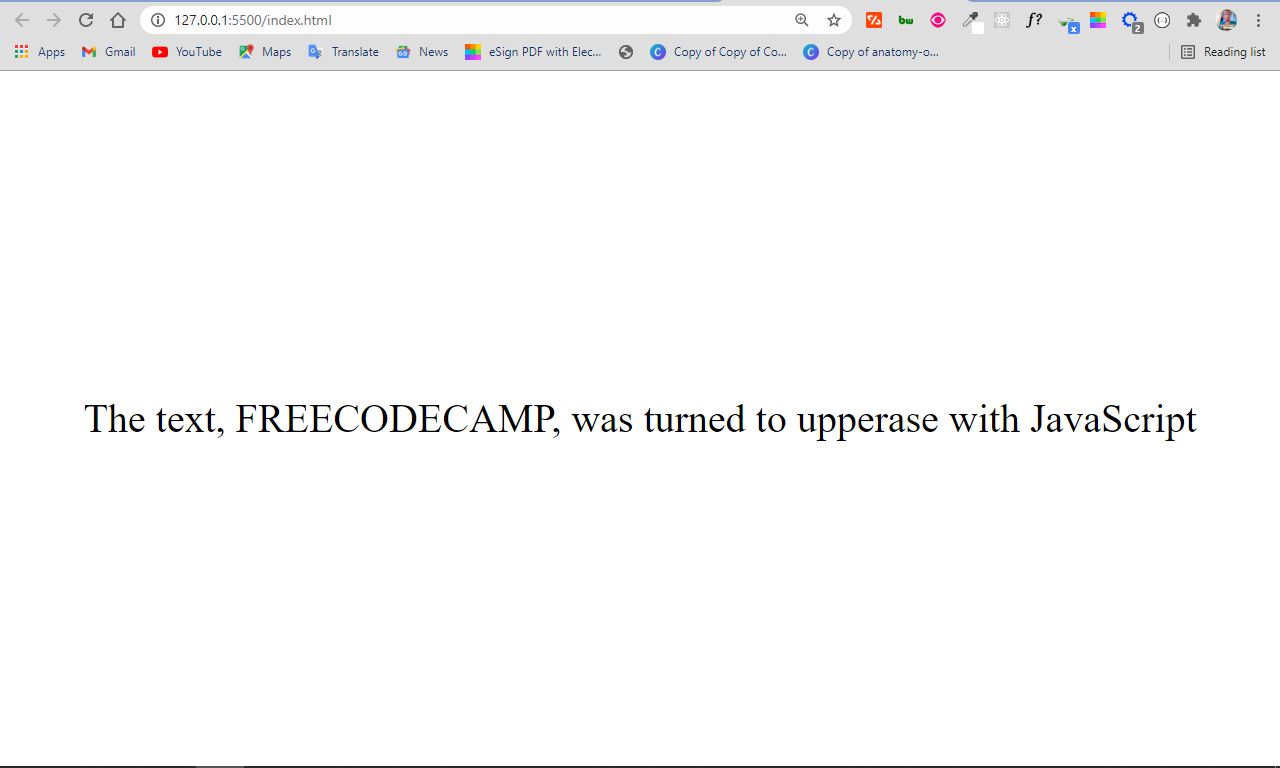
Conclusion
In this tutorial, you have learned how to manipulate a particular piece of text with CSS and JavaScript by wrapping it in a span tag and giving it a unique class or id attribute.
Please note that in cases like this, you should use classes for styling and ids for manipulation with JavaScript in order to avoid confusion.
Thank you for reading, and keep coding.