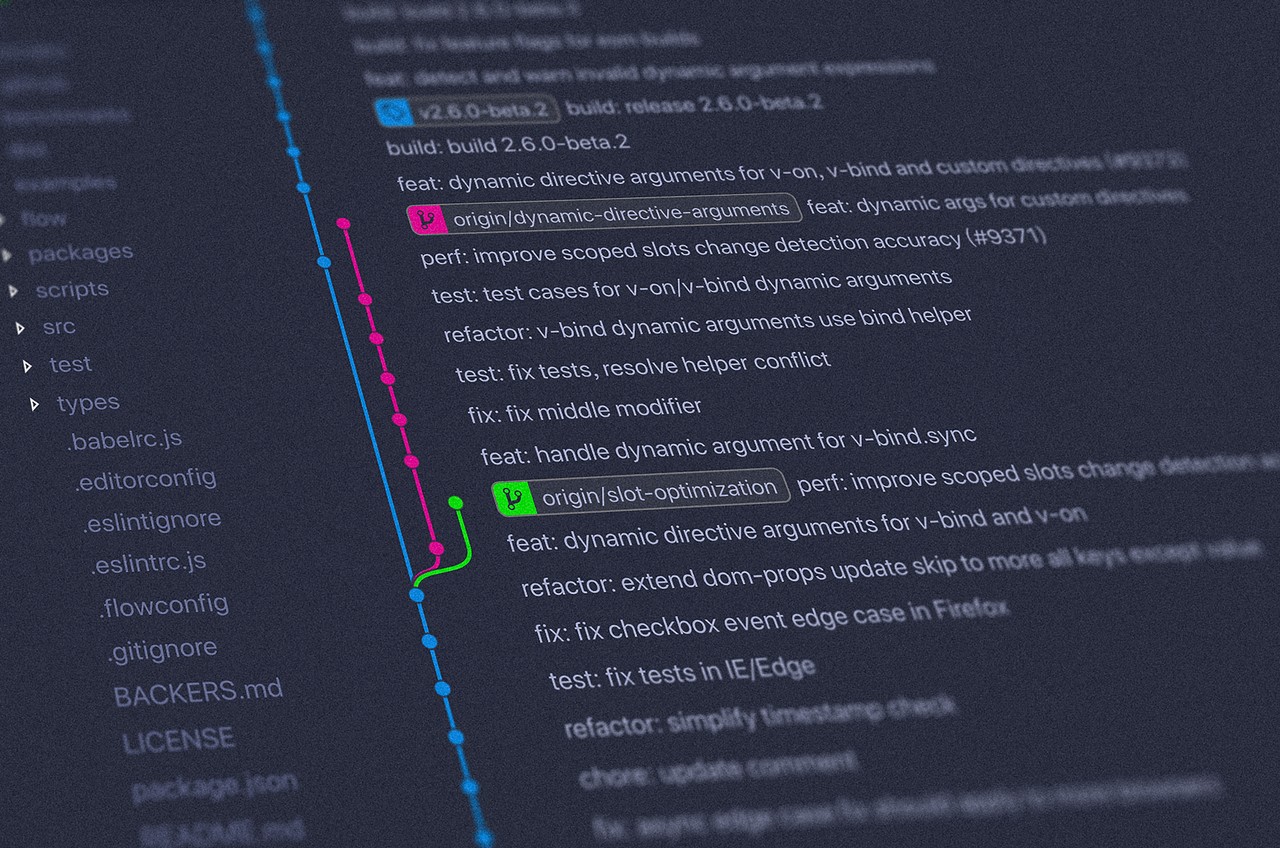Welcome to our ultimate guide to the git merge and git rebase commands. This tutorial will teach you everything you need to know about combining multiple branches with Git.
Git Merge
The git merge command will merge any changes that were made to the code base on a separate branch to your current branch as a new commit.
The command syntax is as follows:
git merge BRANCH-NAMEFor example, if you are currently working in a branch named dev and would like to merge any new changes that were made in a branch named new-features, you would issue the following command:
git merge new-featuresNote: If there are any uncommitted changes on your current branch, Git will not allow you to merge until all changes in your current branch have been committed. To handle those changes, you can either:
Create a new branch and commit the changes
git checkout -b new-branch-name
git add .
git commit -m "<your commit message>"Stash them
git stash # add them to the stash
git merge new-features # do your merge
git stash pop # get the changes back into your working treeAbandon all of the changes
git reset --hard # removes all pending changesGit Rebase
Rebasing a branch in Git is a way to move the entirety of a branch to another point in the tree. The simplest example is moving a branch further up in the tree. Say we have a branch that diverged from the master branch at point A:
/o-----o---o--o-----o--------- branch
--o-o--A--o---o---o---o----o--o-o-o--- masterWhen you rebase you can move it like this:
/o-----o---o--o-----o------ branch
--o-o--A--o---o---o---o----o--o-o-o masterTo rebase, make sure you have all the commits you want in the rebase in your master branch. Check out the branch you want to rebase and type git rebase master (where master is the branch you want to rebase on).
It is also possible to rebase on a different branch, so that for example a branch that was based on another branch (let's call it feature) is rebased on master:
/---o-o branch
/---o-o-o-o---o--o------ feature
----o--o-o-A----o---o--o-o-o--o--o- masterAfter git rebase master branch or git rebase master when you have checked out the branch, you'll get:
/---o-o-o-o---o--o------ feature
----o--o-o-A----o---o--o-o-o--o--o- master
\---o-o branchGit rebase interactive in the console
To use git rebase in the console with a list of commits you can choose, edit or drop in the rebase:
- Enter
git rebase -i HEAD~5with the last number being any number of commits from the most recent backwards you want to review. - In vim, press
esc, thenito start editing the test. - On the left hand side you can overwrite the
pickwith one of the commands below. If you want to squash a commit into a previous one and discard the commit message, enterfin the place of thepickof the commit. - Save and quit your text editor.
- When rebase is stopped, make the necessary adjustments, then use
git rebase --continueuntil rebase is successful. - If it rebases successfully then you need to force push your changes with
git push -fto add the rebased version to your remote repository. - If there is a merge conflict, there are a number of ways to fix this. One way is to open the files in a text editor and delete the parts of the code you do not want. Then use
git add <file name>followed bygit rebase --continue. You can skip over the conflicted commit by enteringgit rebase --skip, stop rebasing by runninggit rebase --abortin your console.
pick 452b159 <message for this commit>
pick 7fd4192 <message for this commit>
pick c1af3e5 <message for this commit>
pick 5f5e8d3 <message for this commit>
pick 5186a9f <message for this commit>
# Rebase 0617e63..5186a9f onto 0617e63 (30 commands)
#
# Commands:
# p, pick = use commit
# r, reword = use commit, but stop to edit the commit message.
# e, edit = use commit, but stop to amend or add commit.
# s, squash = use commit, meld into previous commit and stop to edit the commit message.
# f, fixup = like "squash", but discard this commit's log message thus doesn't stop.
# x, exec = run command (the rest of the line) using shell
# d, drop = remove commit
#
# These lines can be re-ordered; they are executed from top to bottom.
#
# If you remove a line here THAT COMMIT WILL BE LOST.
#
# However, if you remove everything, the rebase will be aborted.
#
# Note that empty commits are commented outMerge Conflicts
A merge conflict is when you make commits on separate branches that alter the same line in conflicting ways. If this happens, Git will not know which version of the file to keep in an error message similar to the following:
CONFLICT (content): Merge conflict in resumé.txt Automatic merge failed; fix conflicts and then commit the result.If you look at the resumé.txt file in your code editor, you can see where the conflict took place:
<<<<<<< HEAD
Address: 808 South Street
=======
Address: 505 North Street
>>>>>>> updated_addressGit added some additional lines to the file:
<<<<<<< HEAD=======>>>>>>> updated_address
Think of ======= as the dividing line of the conflict. Everything between <<<<<<< HEAD and ======= is the content of the current branch that the HEAD ref is pointing to. On the other hand, everything between ======= and >>>>>>> updated_address is the content in the branch being merged, updated_address.
Git Merge vs Git Rebase
Both git merge and git rebase are very useful commands, and one is not better than the other. However, there are some very important differences between the two commands that you and your team should take into consideration.
Whenever git merge is run, an extra merge commit is created. Whenever you are working in your local repository, having too many merge commits can make the commit history look confusing. One way to avoid the merge commit is to use git rebase instead.
git rebase is a very powerful feature. That being said, it is risky as well if it is not used in the right way. git rebase alters the commit history, so use it with care. If rebasing is done in the remote repository, then it can create a lot of issues when other developers try to pull the latest code changes from the remote repository. Remember to only run git rebase in a local repository.
That's all you need to know to merge and rebase with the best of 'em.