Almost every web application requires some form of authentication. This prevents unauthorized users from having access to the app's inner workings.
In this tutorial, you will learn how to authenticate your React app with the Firebase SDK.
How to Authenticate with Firebase
Authenticating with Firebase makes things easy for both end users and developers. Firebase Authentication provides backend services, easy-to-use SDKs, and ready-made UI libraries. This allows you to focus on your users, not complex infrastructure to support them.
Firebase supports a lot of ways for users to get authenticated. They include authentication through email addresses, third-party providers such as Twitter, Facebook, Github, Google, Microsoft, and much more.
How to Set Up Firebase Authentication
Before you set up and initialize the Firebase SDK for your React app, you'll need to sign up for Firebase using your Google account.
If you have a Firebase account already, sign in and follow the prompts to create a new project. Pick a suitable name for your project and click Continue.
For this tutorial, we will name our project Focus-app. Your next screen will be a prompt to enable Google Analytics. We won’t be needing it. You can choose to turn it off.
Congratulations, you have successfully set up your Firebase Console. Your next screen will be the Firebase console dashboard which will look like this:

There are a lot of ways to authenticate users using Firebase. For this tutorial, we will authenticate our users with their email addresses and passwords.
To start using the Firebase SDK Authentication, select the Authentication SDK among the Build categories.
Next, we will set up our sign-in method. Click on Set up sign-in method and select Email/Password from the list of sign-in providers.
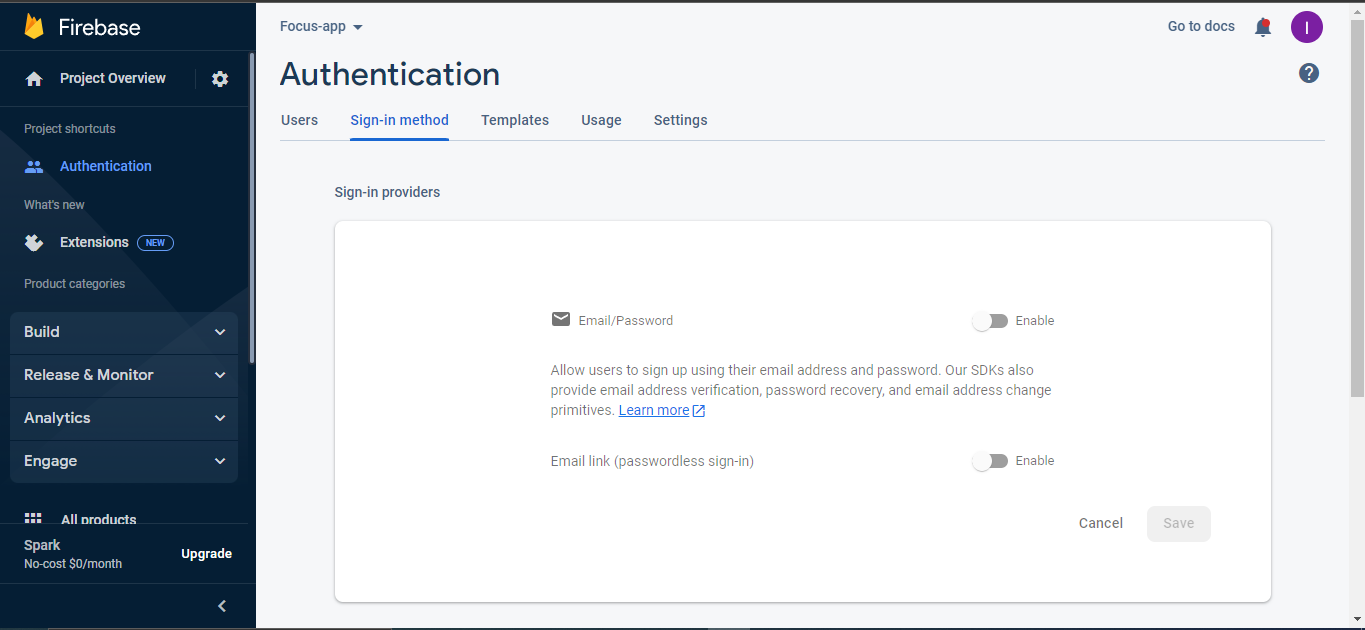
Enable the Email/Password option to let users sign up using their email address and password and click on Save.
How to Set Up Your React App with React Router
Authentication is a feature that most apps need. We will set up our React app by using the following command:
$ npx create-react-app focus-appBefore we start our app, we should set up our react-router-dom. You can install your react-router-dom by running the following command:
$ npm i -D react-router-domTo set up your React app to use react-router-dom, you can read their docs. After setting up your routes, your app.js file should have the following code:
import React, {useState, useEffect} from 'react';
import Home from './page/Home';
import Signup from './page/Signup';
import Login from './page/Login';
import { BrowserRouter as Router} from 'react-router-dom';
import {Routes, Route} from 'react-router-dom';
function App() {
return (
<Router>
<div>
<section>
<Routes> <Route path="/" element={<Home/>}/>
<Route path="/signup" element={<Signup/>}/>
<Route path="/login" element={<Login/>}/>
</Routes>
</section>
</div>
</Router>
);
}
export default App;We set up our React app to have three routes: Home, Login, and the Signup page.
How to Set Up and Configure Firebase SDK
You have two options to set up your Firebase SDK. We will be installing and setting up Firebase using the npm option.
Before installing the Firebase SDK, you should have npm installed on your machine. You can install the latest Firebase SDK by running the following command:
$ npm install firebaseTo initialize Firebase, create a firebase.js file in your src directory. Get your Firebase configuration in the project settings part of your dashboard and copy your Firebase configuration into your firebase.js file. Your firebase.js file should have the following code:
// Import the functions you need from the SDKs you need
import { initializeApp } from "firebase/app";
// TODO: Add SDKs for Firebase products that you want to use
// https://firebase.google.com/docs/web/setup#available-libraries
// Your web app's Firebase configuration
const firebaseConfig = {
apiKey: "XXXXXXXXXXXXXXXXXXXXXXXXXXXXX",
authDomain: "XXXXXXXXXXXXXXXXXXXXXXXX",
projectId: "XXXXXXXXX",
storageBucket: "XXXXXXXXXXXXXXXXXX",
messagingSenderId: "XXXXXXXXXXXX",
appId: "XXXXXXXXXXXXXXXXXXXXXXXXXXXXXXXXXXX"
};
// Initialize Firebase
const app = initializeApp(firebaseConfig);
Congratulations, you have successfully initialized Firebase.
To start using the Firebase SDK, you will have to import the products you'd like to use. After importing the Firebase SDK for authentication, your firebase.js file should have the following code:
// Import the functions you need from the SDKs you need
import { initializeApp } from "firebase/app";
import { getAuth } from "firebase/auth";
// TODO: Add SDKs for Firebase products that you want to use
// https://firebase.google.com/docs/web/setup#available-libraries
// Your web app's Firebase configuration
const firebaseConfig = {
apiKey: "AIzaSyAAx_knJ_qqxPkJQ_xoIZnxt_c6gb6Wdys",
authDomain: "todoapp-eeeb7.firebaseapp.com",
projectId: "todoapp-eeeb7",
storageBucket: "todoapp-eeeb7.appspot.com",
messagingSenderId: "1072574112522",
appId: "1:1072574112522:web:65fc4e184aed9894dc90f3"
};
// Initialize Firebase
const app = initializeApp(firebaseConfig);
// Initialize Firebase Authentication and get a reference to the service
export const auth = getAuth(app);
export default app;How to Authenticate Your React App
Firebase has a number of built-in products, one of which is authentication. According to its docs,
to authenticate users to your app, Firebase Authentication provides cool features like backend services, easy-to-use SDKs, and ready-made UI libraries.
Firebase Authentication allows users to sign in to your app using different sign-in methods. In this tutorial, we will learn how to authenticate users using email and passwords to sign in to your app. We won’t be using any styling for this article.
To create a user, you should create a form that takes inputs and create new users using the createUserWithEmailAndPassword method from Firebase.
The form should take the new user's email address and password as input and pass them into the createUserWithEmailAndPassword method. If a user is successfully created, you will be routed to the login screen.
Here is the complete code to create a user:
import React, {useState} from 'react';
import { NavLink, useNavigate } from 'react-router-dom';
import { createUserWithEmailAndPassword } from 'firebase/auth';
import { auth } from '../firebase';
const Signup = () => {
const navigate = useNavigate();
const [email, setEmail] = useState('')
const [password, setPassword] = useState('');
const onSubmit = async (e) => {
e.preventDefault()
await createUserWithEmailAndPassword(auth, email, password)
.then((userCredential) => {
// Signed in
const user = userCredential.user;
console.log(user);
navigate("/login")
// ...
})
.catch((error) => {
const errorCode = error.code;
const errorMessage = error.message;
console.log(errorCode, errorMessage);
// ..
});
}
return (
<main >
<section>
<div>
<div>
<h1> FocusApp </h1>
<form>
<div>
<label htmlFor="email-address">
Email address
</label>
<input
type="email"
label="Email address"
value={email}
onChange={(e) => setEmail(e.target.value)}
required
placeholder="Email address"
/>
</div>
<div>
<label htmlFor="password">
Password
</label>
<input
type="password"
label="Create password"
value={password}
onChange={(e) => setPassword(e.target.value)}
required
placeholder="Password"
/>
</div>
<button
type="submit"
onClick={onSubmit}
>
Sign up
</button>
</form>
<p>
Already have an account?{' '}
<NavLink to="/login" >
Sign in
</NavLink>
</p>
</div>
</div>
</section>
</main>
)
}
export default Signup
Firebase allows existing users to sign in using the email and password that they initially used for signup.
To allow existing users to sign in, you should create a form that collects both their email and password. The form has a submit button that calls the signInWithEmailAndPassword method whenever it is clicked.
You can sign in using the following code:
import React, {useState} from 'react';
import { signInWithEmailAndPassword } from 'firebase/auth';
import { auth } from '../firebase';
import { NavLink, useNavigate } from 'react-router-dom'
const Login = () => {
const navigate = useNavigate();
const [email, setEmail] = useState('');
const [password, setPassword] = useState('');
const onLogin = (e) => {
e.preventDefault();
signInWithEmailAndPassword(auth, email, password)
.then((userCredential) => {
// Signed in
const user = userCredential.user;
navigate("/home")
console.log(user);
})
.catch((error) => {
const errorCode = error.code;
const errorMessage = error.message;
console.log(errorCode, errorMessage)
});
}
return(
<>
<main >
<section>
<div>
<p> FocusApp </p>
<form>
<div>
<label htmlFor="email-address">
Email address
</label>
<input
id="email-address"
name="email"
type="email"
required
placeholder="Email address"
onChange={(e)=>setEmail(e.target.value)}
/>
</div>
<div>
<label htmlFor="password">
Password
</label>
<input
id="password"
name="password"
type="password"
required
placeholder="Password"
onChange={(e)=>setPassword(e.target.value)}
/>
</div>
<div>
<button
onClick={onLogin}
>
Login
</button>
</div>
</form>
<p className="text-sm text-white text-center">
No account yet? {' '}
<NavLink to="/signup">
Sign up
</NavLink>
</p>
</div>
</section>
</main>
</>
)
}
export default LoginFirebase Authentication provides other sign-in methods, including using GitHub, Microsoft, Apple, or a federated identity provider, such as Google Sign-In or Facebook Login.
After a successful sign-in, a user’s information can be accessed and can be used to add more features to your app, including protecting your routes.
To get a currently signed-up user, we set an observer on the Auth object. We can get a currently signed user using the following code in the Home component:
import React, { useState, useEffect } from 'react';
import { onAuthStateChanged } from "firebase/auth";
import { auth } from '../firebase';
const Home = () => {
useEffect(()=>{
onAuthStateChanged(auth, (user) => {
if (user) {
// User is signed in, see docs for a list of available properties
// https://firebase.google.com/docs/reference/js/firebase.User
const uid = user.uid;
// ...
console.log("uid", uid)
} else {
// User is signed out
// ...
console.log("user is logged out")
}
});
}, [])
return (
<section>
…
</section>
)
}
export default Home
To complete our Firebase authentication, after creating a user and signing in, there should be a way to sign out users.
To sign out a user, the signOut method is called from Firebase. After signing in to the Home route, there will be a button to sign out whenever the Logout button is clicked. The button should have an onClick event that calls the signOut method from Firebase auth. A success message will be displayed on the console if the sign out is successful.
Here is the complete code to sign out a user:
import React from 'react';
import { signOut } from "firebase/auth";
import {auth} from '../../firebase';
import { useNavigate } from 'react-router-dom';
const Home = () => {
const navigate = useNavigate();
const handleLogout = () => {
signOut(auth).then(() => {
// Sign-out successful.
navigate("/");
console.log("Signed out successfully")
}).catch((error) => {
// An error happened.
});
}
return(
<>
<nav>
<p>
Welcome Home
</p>
<div>
<button onClick={handleLogout}>
Logout
</button>
</div>
</nav>
</>
)
}
export default Home;
Conclusion
Firebase authentication allows you to create the identity of a user. It authenticates users seamlessly.
Through this article, I hope you have got enough knowledge to build applications that authenticate users. You can check the documentation to learn more.
Here is a link to the GitHub repository that uses Firebase authentication. It also uses TailwindCSS for styling and React Router for routing.
Happy Coding!

