About a year back, I was just about ready to release Caer, a Computer Vision library in Python that would be publicly available on PyPi. But first, I decided to send it to a friend in Alberta to tinker around with it.
A few days later, I found that he was still trying to figure out how to get it to work on his machine.
After dozens of hours, I finally found out why — Caer implemented code from the previous versions of other Python packages that simply wasn't available in their newer releases.
And so despite having those packages installed, my friend wasn’t able to run Caer.
Issues like this aren’t specific to Python packages. You might face something similar when moving locally-built code into production and not have it work because of different operating systems.
But what if there was a way to mitigate this issue of portability?
Well, there is – Docker!
Before we talk about Docker, you need to understand the intuition behind a container.
What is a Container?
A container is an entire runtime environment: an application with all its dependencies, libraries, binaries, and configuration files needed to run it, bundled up into one package.

Containerization abstracts away differences in OS distributions, application dependencies, and underlying infrastructure.
Containers are like VMs, but way smaller
With virtualization, these containers are called Virtual Machines. These include the operating system in addition to the application. A server running three virtual machines may have three different operating systems running on top of it.
Imagine how bulky this can get.
In contrast, you can have the same server run 3 containerized applications with Docker that all run the same operating system. The parts of the operating system that are shared are read-only, while a container has a mount (a way to access the container) for writing.
While VMs may be several gigabytes in size, a container may be just a few megabytes in size.
The magic of containers
When applications are containerized, only the operating system is virtualized, as opposed to hardware (as is the case with VMs). Instead of provisioning hardware, a virtual OS is provisioned to the application, enabling you to run multiple applications and set resource-limitations as you please.
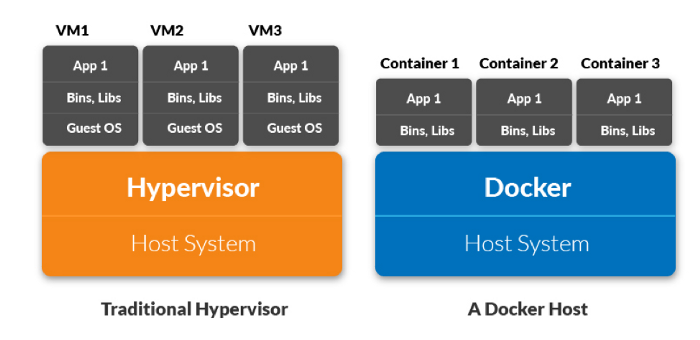
How to Use Docker
Docker is a containerization tool used that developers use to spin up isolated, reproducible environments for their applications.
It has a fast development process, it is easy to use, it works the same on local machines, dev, staging, and production servers, and it is extremely scalable.
Docker, in fact, drove the shift to the containerization of applications, and is, to no one's surprise, the most powerful player in the market today.
How to install Docker
- Windows or MacOS: Install Docker Desktop
- Linux: Install Docker and Docker Compose
If you are on Linux, you’ll need to run your commands as root or add the user to the Docker group:
sudo usermod -aG docker $(thatsme)How to Create a Dockerfile
In Python, to containerize an application, you will need to pack it as a Docker Image. To generate one, you need to define a Dockerfile. This name of the file is simply DOCKERFILE (no extension).
# Defining a base image (Python 3 in our case)
FROM python:3# Adding a Python script to be run
ADD hello_world_script.py /
# If our script uses the Caer package, we'll have to pip install it:RUN pip install caer
# To execute the Python script:
CMD [ "python", "./hello_world_script.py" ]FROMinstructs Docker what image the application is based on (a mouthful, I know)RUNexecutes any additional commands (such as a pip install)CMDexecutes the commands when the image is loaded
For this demonstration, I have used the caer package that you can install with a simple pip install caer .
Suppose, our hello_world_script.py script looks like this:
# Taken from the Caer Github repo
# https://github.com/jasmcaus/caer
import caer
print(caer.__version__)
img = caer.imread('./img1.png')
print(img.shape) # image shape
print(img) # image tensor
To build the image from the Dockerfile, go ahead and run the following:
docker build -t caer-readimg .Once the image has been built, you’ll be able to run it as a container.
You’ll also notice a ‘caer-readimg’ image (you can view all your Docker image by running the docker images command).
To run this image,
docker run caer-readimgHow to delete a Docker Image
# The image_id can be found when you run `docker images`
docker rmi <image_id>How to delete a Docker Container
# Retrieve the container ID:
docker ps -a
# Deleting the container
docker rm <container_id>Wrapping Up
That’s how easy it is to get started with Docker. Of course, you probably don't need to build a Docker image if your application is as simple as the code discussed above – but it makes sense especially if you’re working on the same project with multiple people.
Be sure to follow me on Twitter for updates on future articles. Happy learning!

