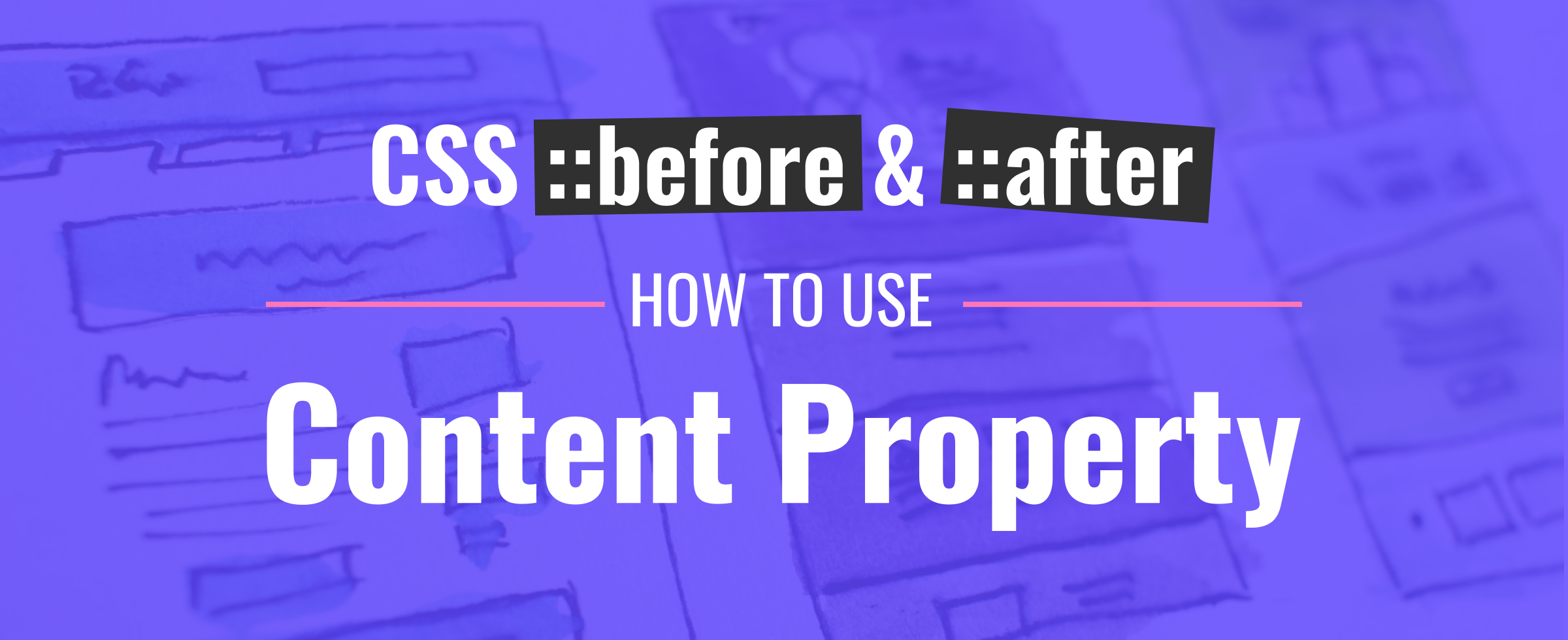The content property in CSS defines the content of an element. You may have heard that this property only applies to the ::before and ::after pseudo-elements. In this article, we'll explore various use cases for the content property, including outside of pseudo-elements.
Prerequisite
Since the majority of the use cases for the content property involve pseudo-elements, I would suggest that you be familiar with how the ::before and ::after pseudo-elements work. Here is a great article to get you up to speed:
Accepted Values
First, let's take a look at all of the accepted values of the content property.
normal: This is the default value. Computes tononewhen used with pseudo-elements.none: A pseudo-element will not be generated.<string>: Sets the content to the string specified. This string can contain Unicode escape sequences. For example, the copyright symbol:\\000A9.<image>: Sets the content to an image or gradient usingurl()orlinear-gradient().open-quote|close-quote: Sets the content to the appropriate quote character referenced from thequotesproperty.no-open-quote|no-close-quote: Removes a quote from the selected element, but still increments or decrements the nesting level referenced from thequotesproperty.attr(*attribute*): Sets the content as the string value of the selected elements selected attribute.counter(): Sets the content as the value of acounter, usually a number.
String
One of the most basic examples would be the use of adding string content before or after an element. In this example, we'll add a link symbol before a link and add the URL for the link after it.
a::before {
content: "\\1F517 ";
}
a::after {
content: " (" attr(href) ")";
}
Notice the space after the Unicode character in the ::before pseudo-element and the before the first parenthesis in the ::after pseudo-element. This will create space between these and the parent element.
Alternatively, you could add padding or margin to the pseudo-elements to add separation.
Basic Quotes
With the content property, you can add quotes before and/or after elements. Now, in HTML we do have the <q> tag. This will also add quotes around its content. However, with the content property, we can have more control over the implementation.
Here is the most basic example of adding quotes:
You can accomplish this as well by using the HTML tag <q>. But maybe we want to style the quote differently. So let's only add the opening quote and not the ending quote. And let's also style the opening quote.
p {
position: relative;
font-size: 3rem;
margin: 4rem;
}
p::before {
content: open-quote;
position: absolute;
left: -3.5rem;
top: -2rem;
font-size: 8rem;
color: rgba(0, 0, 0, 0.5)
}
The result:

Advanced Quotes
We can also specify where we do not want quotes. For example, you may be quoting someone who is quoting another person. So you would have quotes within quotes, which can get confusing to the reader.
In the CodePen below, we are using HTML <q> tags, then specifying which tags should not display the quotes.
At first glance, you might think that we should just remove the <q> tag where needed. But by specifying where a quote should not be still increments or decrements the nesting level referenced from the quotes property.
To explain this, we need to understand the quotes property. This is simply an "array" of characters that should be used when quoting. Here is an example:
q {
quotes: '“' '”' '‘' '’' '“' '”';
}
These are sets of quotes. The first set will be used for the top level of quotes. The second set will be used for the first nested quote. And the third set will be used for the second nested quote. And so on, if there were more sets included.
Now that we understand the quotes property, I can explain how the no-open-quote and no-close-quote properties work.
For each level of quotes, we can assign different sets of characters to use for the quotes. By specifying where a quote should not be still increments or decrements the nesting level referenced from the quotes property.
Take a look at the example below. You will see that the second level of quotes is skipped.
Attributes
Attributes can be used to pass content from HTML into the CSS content property. We actually used this already in the link example where we used the href attribute to include the URL string as part of our content.
A perfect use case for this is a tooltip. You can add a title attribute to an element in HTML to have a simple, built-in tooltip on hover. But to customize this, we can use a data attribute on our HTML tag and then use the content property to add a tooltip.
In this example, we use the attribute data-tooltip from our HTML element to pass the value into our tooltip. For the pointer of the tooltip, we set the content to "", as content is required to render a ::before or ::after pseudo-element.
Counters
The counter() CSS function returns a string representing the current value of the named counter. In the following example we have an ordered list that we will add content using a counter.
<ol>
<li></li>
<li></li>
<li></li>
</ol>
ol {
counter-reset: exampleCounter;
}
li {
counter-increment: exampleCounter;
}
li::after {
content: "[" counter(exampleCounter) "] == ["
counter(exampleCounter, upper-roman) "]";
}
Without getting too in-depth on the counter function, we have to first initiate the counter on the ol element. We can name this whatever we would like. Then we tell the counter to increment on each li element. And lastly, we set the content of the li::after.
Here's the result:

You could use this to customize content within each list item that needs a corresponding number. Or you could use this to customize the list item itself. For instance, you could remove the default numbering and implement a custom-styled numbering system.
Images
Images and gradients can be used with the content property. This is fairly straight-forward. Here is an example that uses both:
For accessibility, there is also an option to add alternate text for the image. This feature is not fully supported though.
content: url(//unsplash.it/200/200) / "Alternative Text Here";
Note: This is unsupported in Firefox, IE, and Safari. Also, the gradient does not work in Firefox.
Outside of Pseudo Elements
That's right! You can use the content property outside of the pseudo-elements ::before and ::after. Although, its use is limited and not fully compatible in all browsers.
The most compatible use case would be replacement of an element.
<div id='replace'>
codeSTACKr
</div>
#replace {
content: url("<https://www.codestackr.com/logo_twoline_light.svg>");
width: 100%;
}
Note: Replacement is not supported in IE.
Conclusion
Most times you will see content: "" found in the ::before and ::after pseudo-elements. But the content property has many useful applications.
The best use in my opinion is to use it for updating bulk elements. If you want to add an icon before every link on your site, it would be much easier to add it through the content property than to add it to every element in the HTML document.
Thanks for reading!
Thank you for reading this article. Hopefully, it has helped you to better understand how the content property works in CSS.
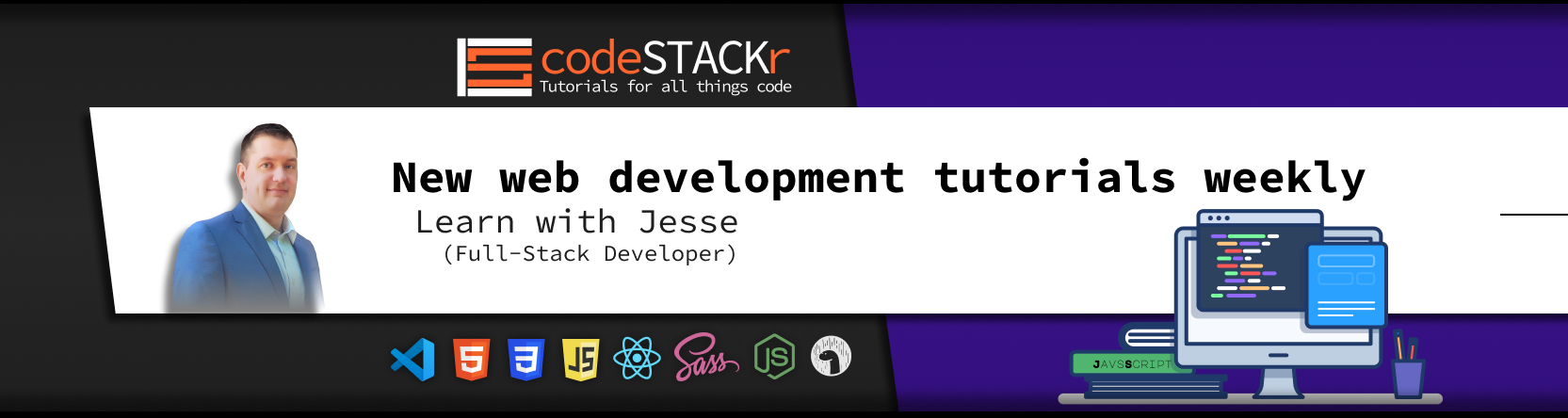 I'm Jesse from Texas. Check out my other content and let me know how I can help you on your journey to becoming a web developer.
I'm Jesse from Texas. Check out my other content and let me know how I can help you on your journey to becoming a web developer.
- Subscribe To My YouTube
- Say Hello! Instagram | Twitter
- Sign Up For My Newsletter