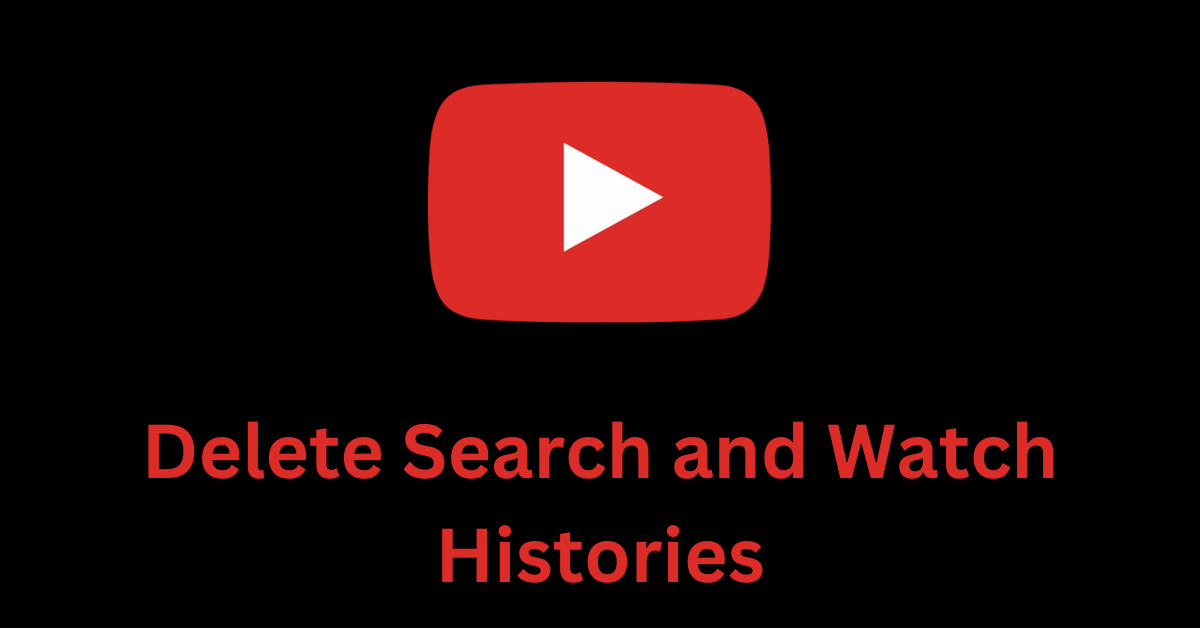YouTube is the most popular platform for watching and discovering educational and entertainment-focused videos.
But if you have a privacy concern and want to clear your YouTube history for a fresh start, deleting your YouTube search and watch histories can be an effective solution.
In this article, I will guide you through the step-by-step process of deleting your YouTube search and watch histories on a computer and the YouTube mobile apps. I will also show you how you can auto-delete the histories, and how you can pause them.
What We'll Cover
- How to Delete your YouTube Search and Watch Histories on a Computer
- How to Delete your YouTube Search and Watch Histories on YouTube Mobile Apps
- How to Auto-delete your YouTube Search and Watch Histories
- How to Pause your YouTube Search and Watch Histories
- Conclusion
How to Delete your YouTube Search and Watch Histories on a Computer
Step 1: Go to youtube.com and click on the hamburger menu on the left:

Step 2: Select "History".
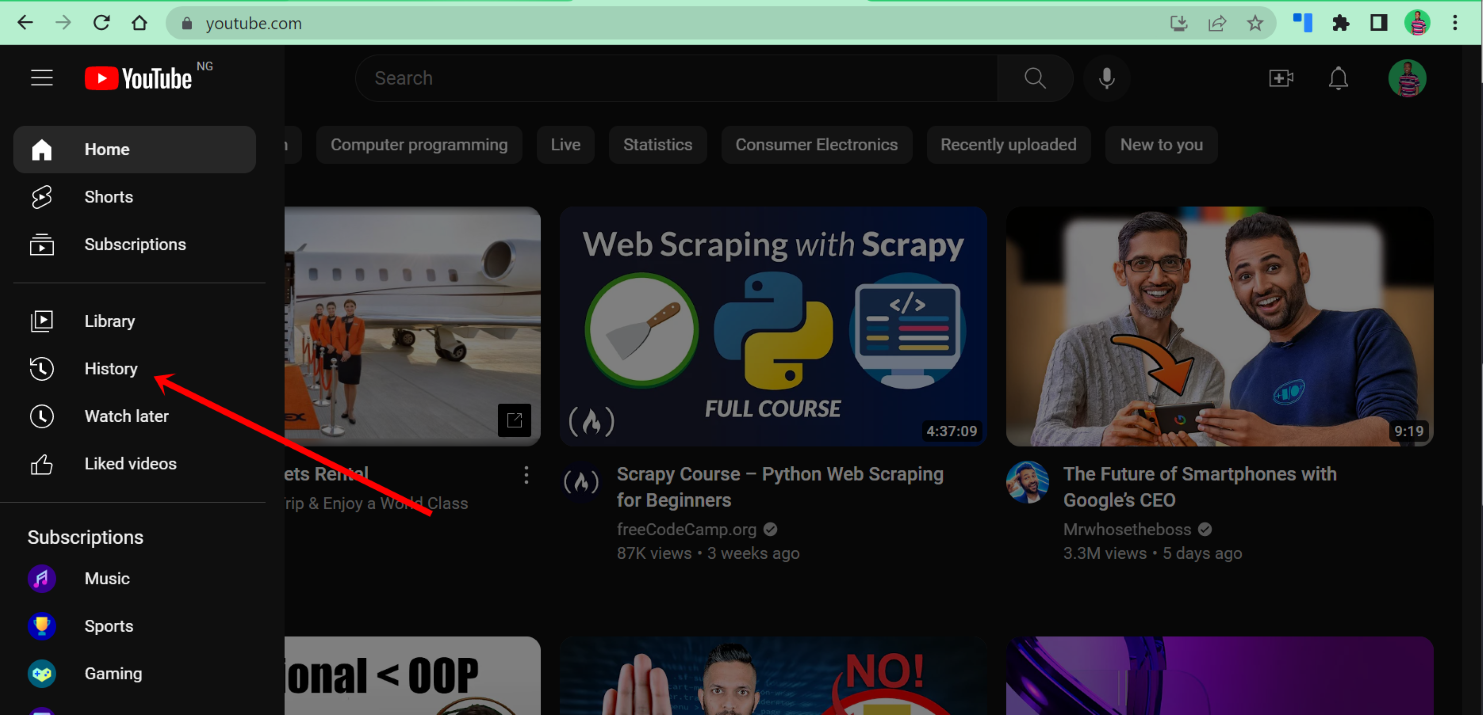
Step 3: From here, you can select "Clear all watch history". But instead, select "Manage all history":
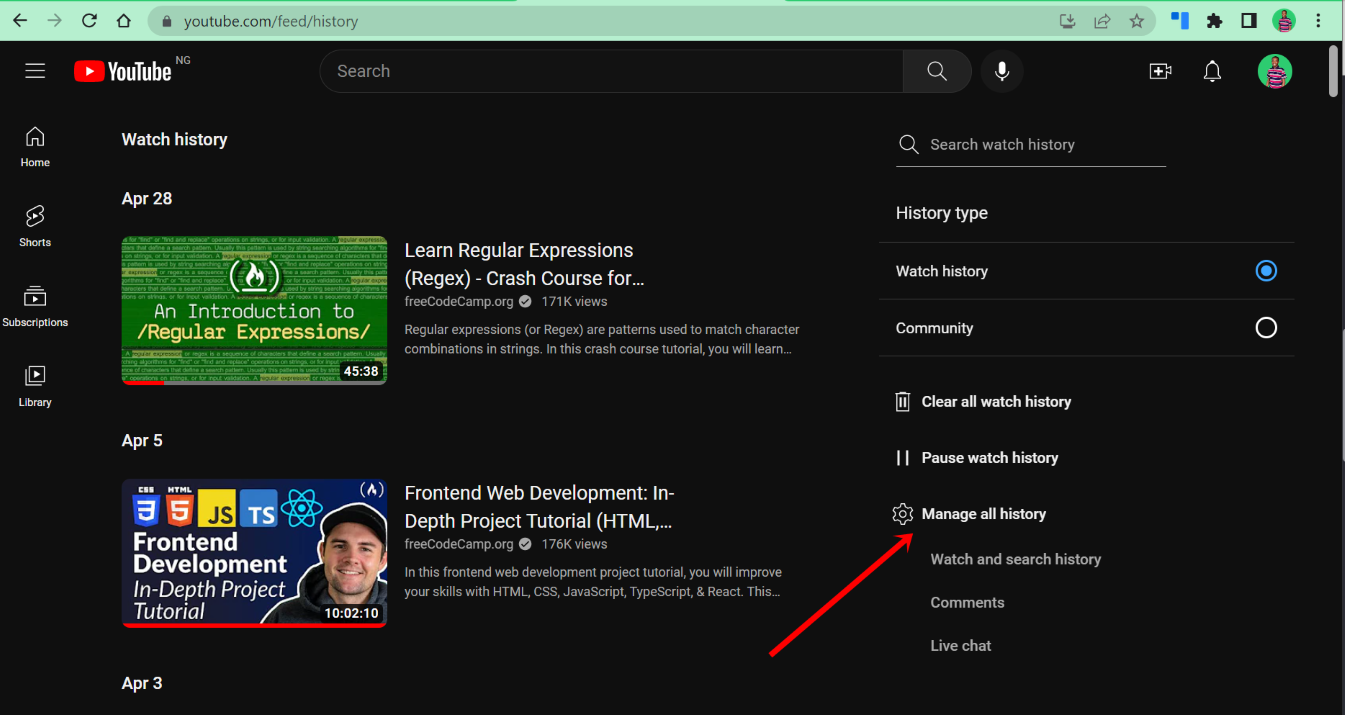
Doing that will open up your YouTube history in your Google account activity page. Here, you get to choose a better way to clear your YouTube search and watch histories.
Step 4: Click on the arrow icon in front of "Delete":
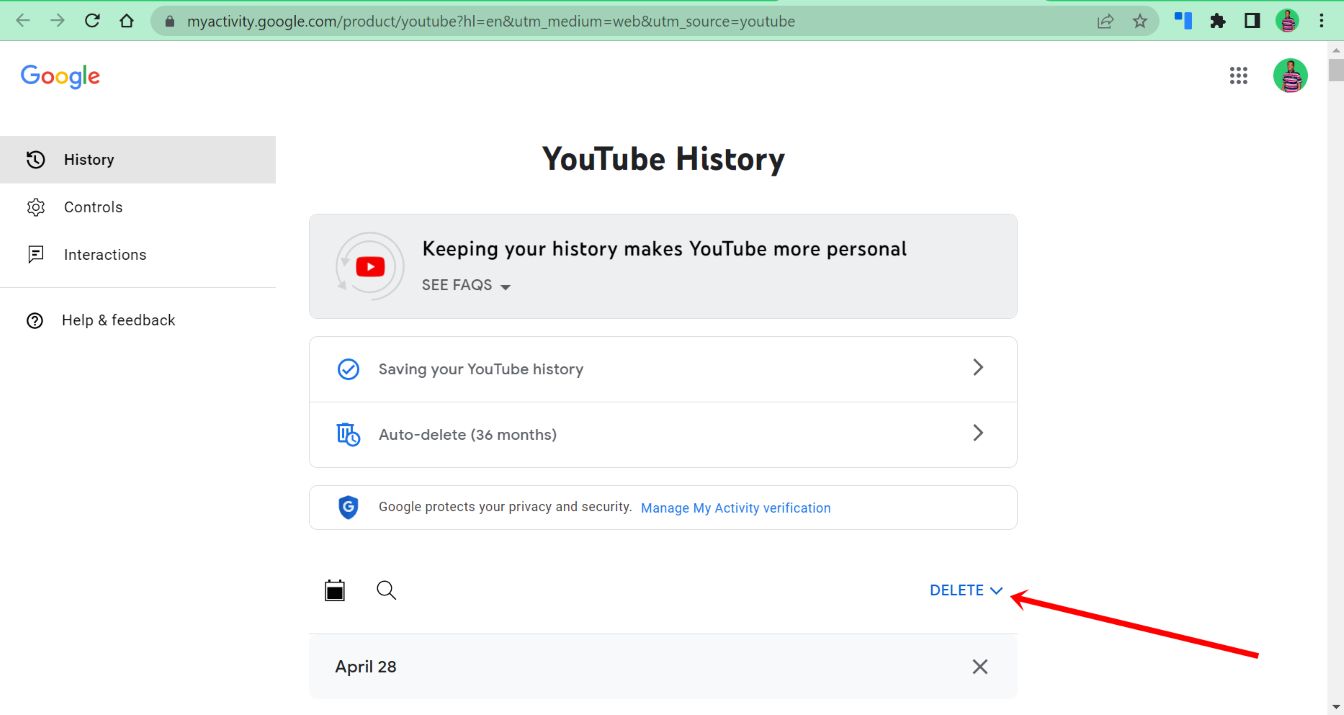
Step 5: Select which way suits you better, between "Delete today", "Delete custom range", and "Delete all time":
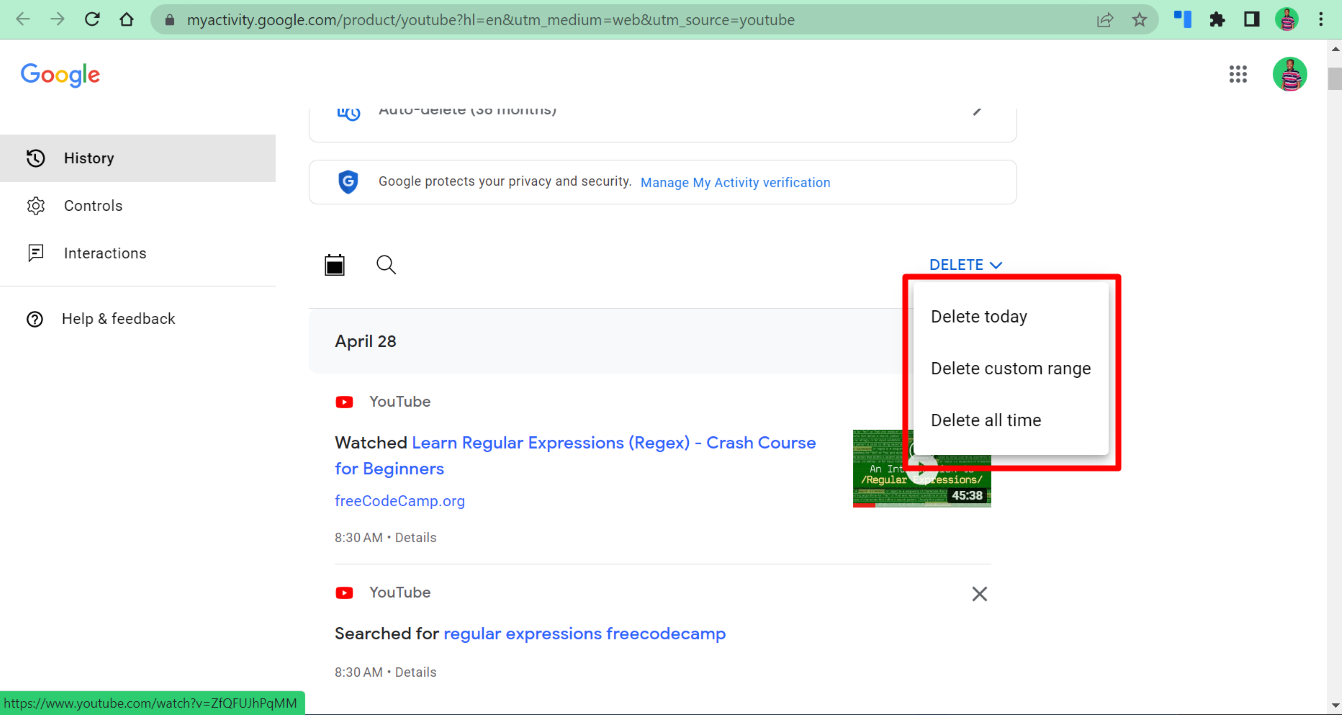
Step 6: If you select "Delete custom range", click on the calendar icon in front of both "After" and "Before" to select the dates you want to start the deletion from and where to end it:
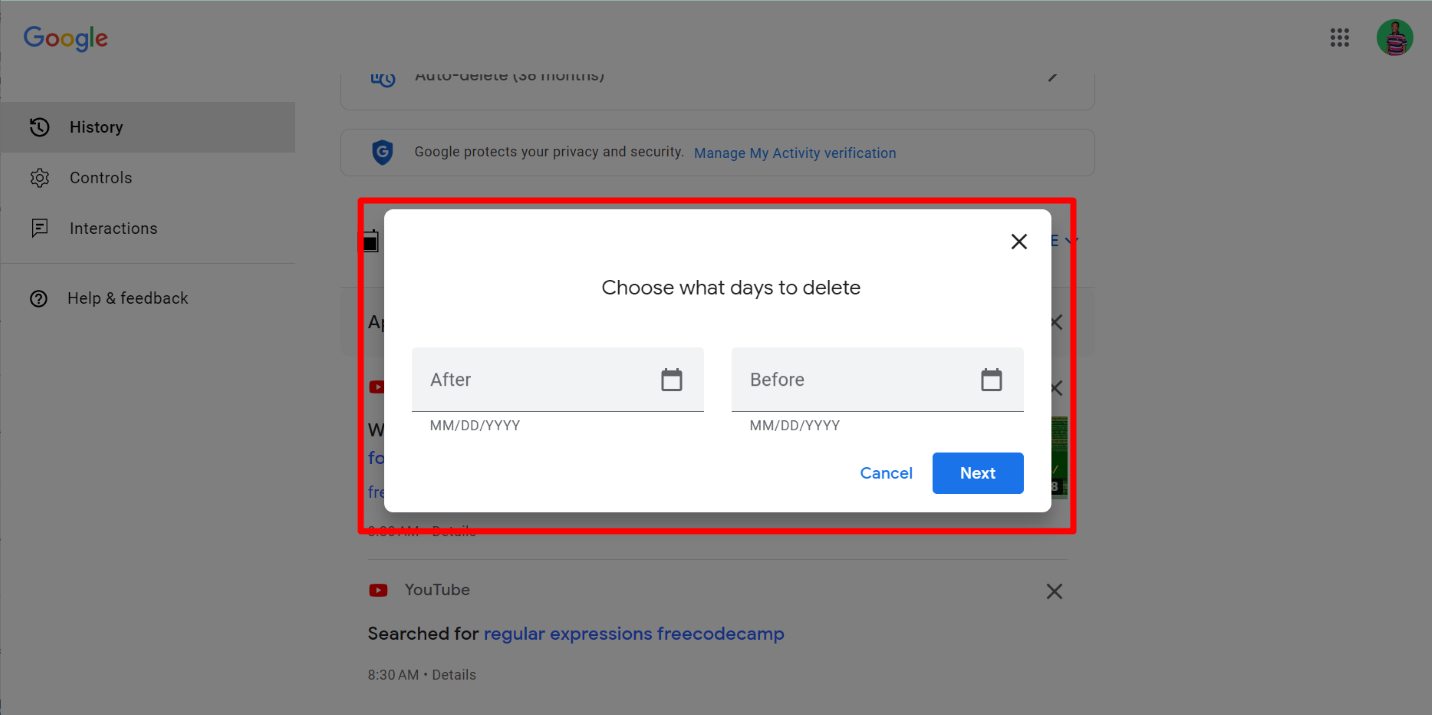
Step 7: When you are done, click "Next":
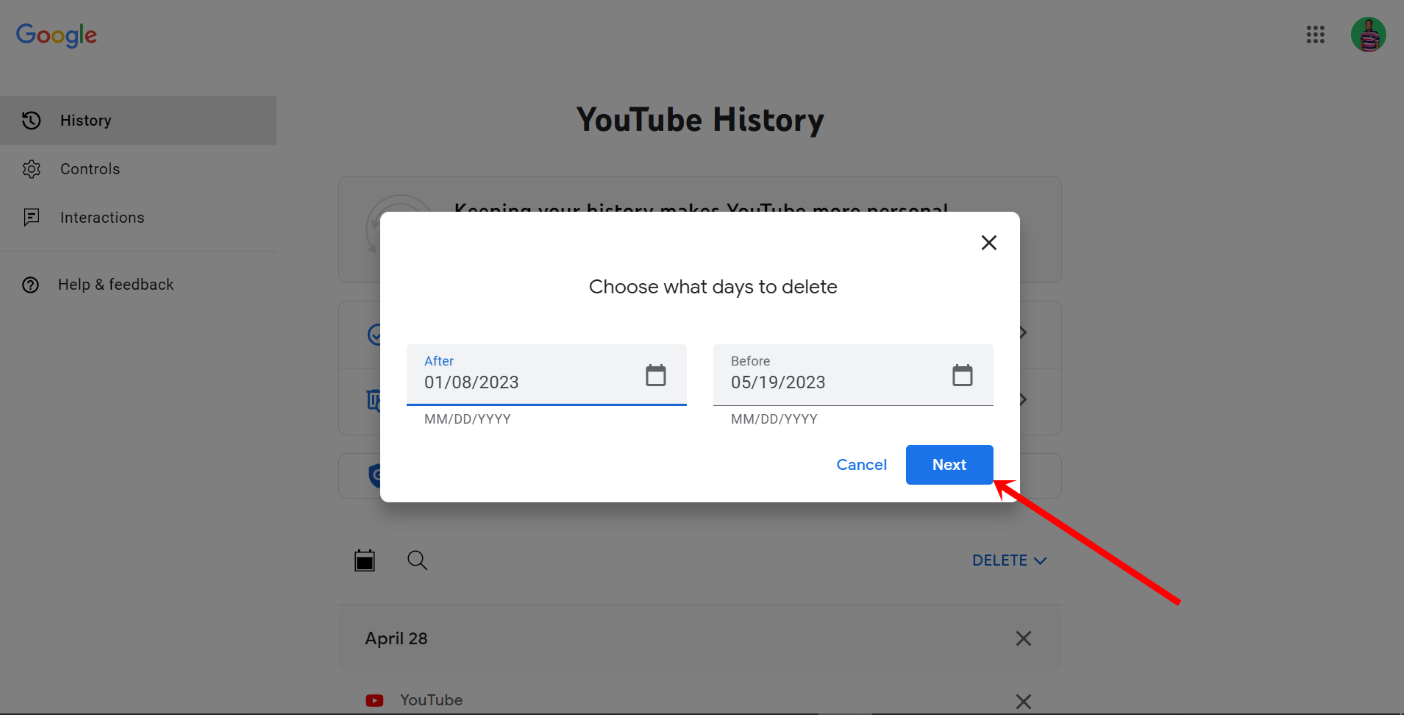
Step 8: Click "Delete":

That's it!
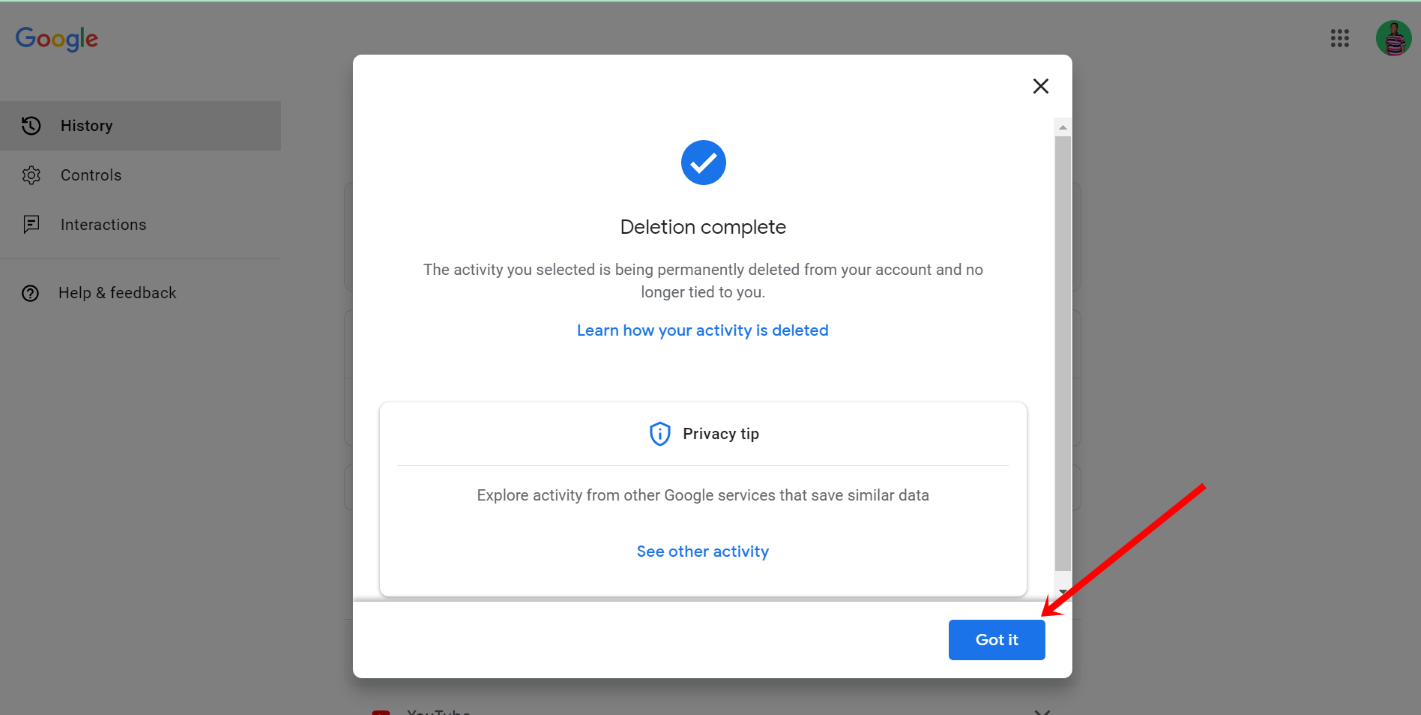
How to Delete your YouTube Search and Watch Histories on YouTube Mobile Apps
The process of deleting YouTube search and watch histories on both Android and iOS apps is the same.
Step 1: Open your YouTube app and tap on your account icon on the right.
Step 2: Select "Settings" and then "Manage all history". If you have multiple Google accounts on your phone, you have to select the one where you want to delete the YouTube search and watch histories.
Step 3: Tap the arrow icon in front of "Delete":

Step 4: Select how you want to delete your search and watch histories:

Step 4: If you tapped "Delete custom range", enter the date to start from and the date to end the deletion, then select "Next" and "Delete":

There you go!

How to Auto-delete your YouTube Search and Watch Histories
Step 1: On the YouTube website, select the hamburger icon and then click "History":
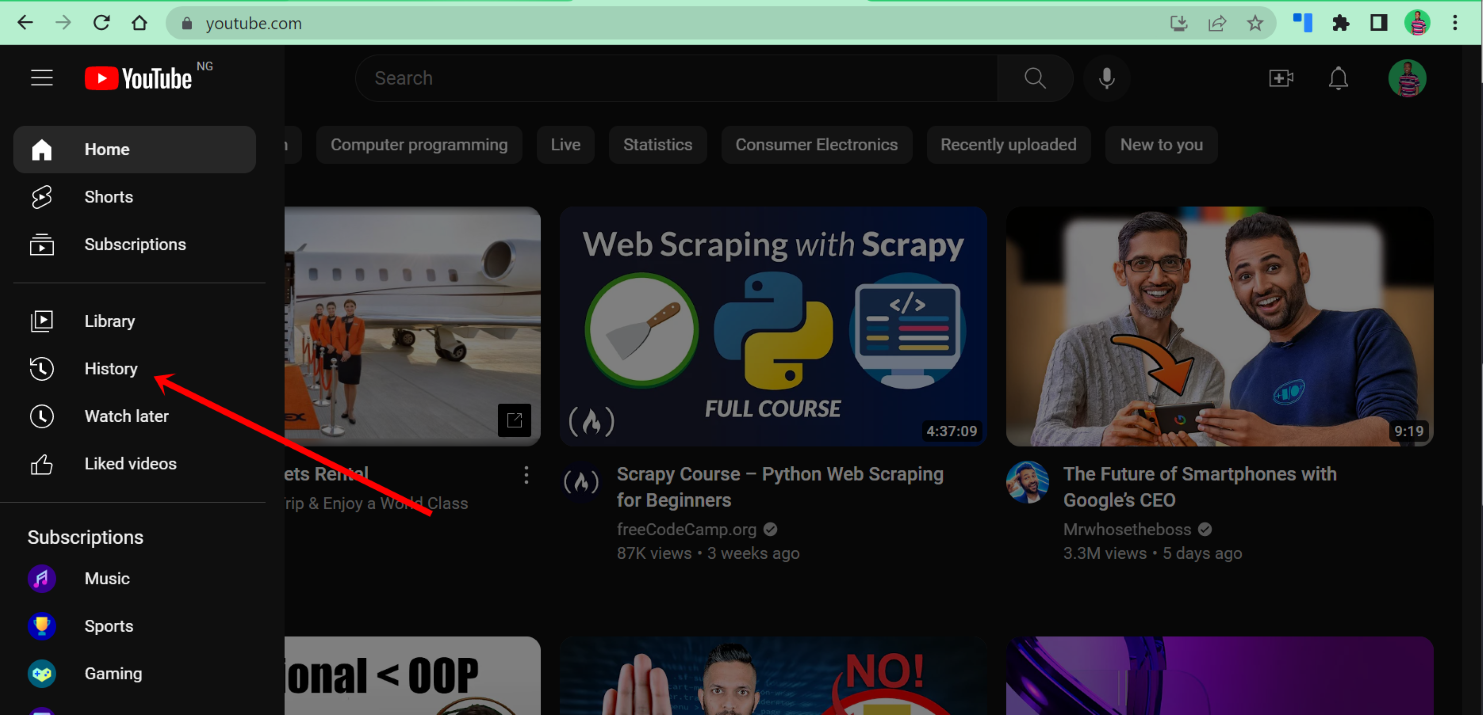
Step 2: Click "Manage all history":
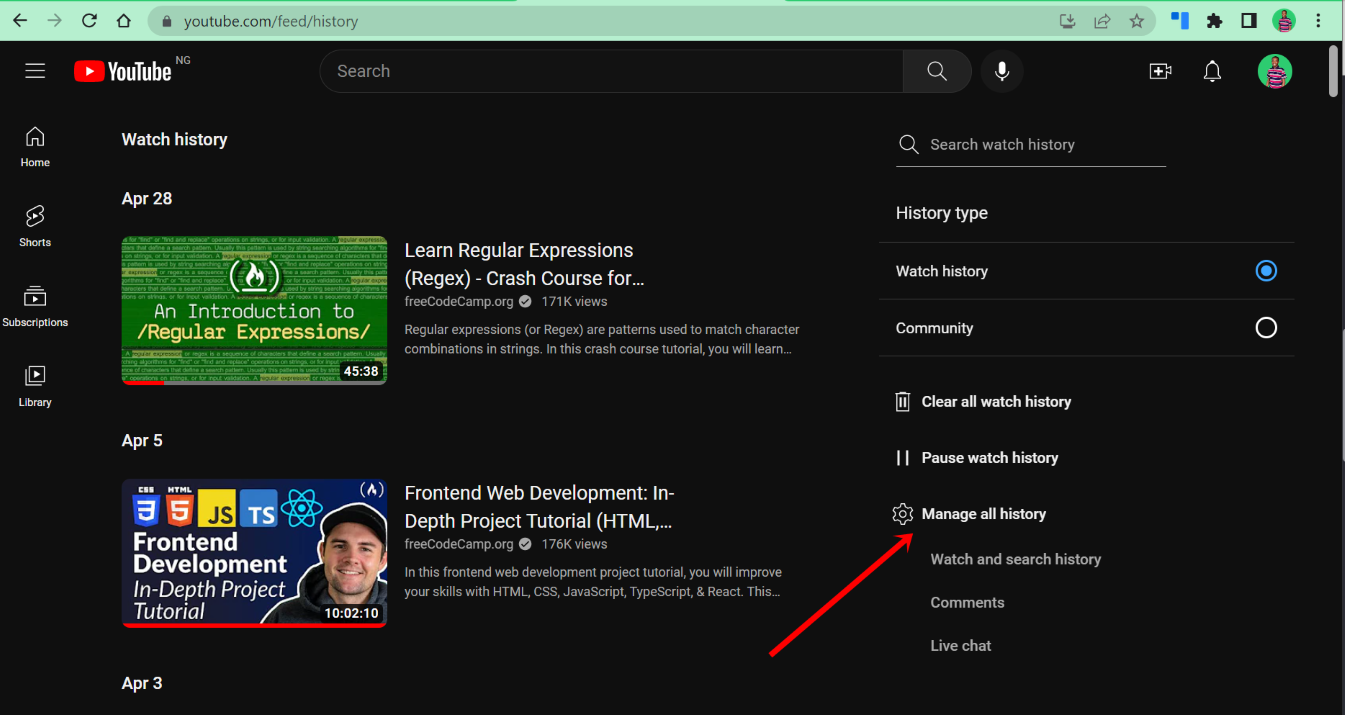
Step 3: On the next page, select "Auto delete (36 months)":
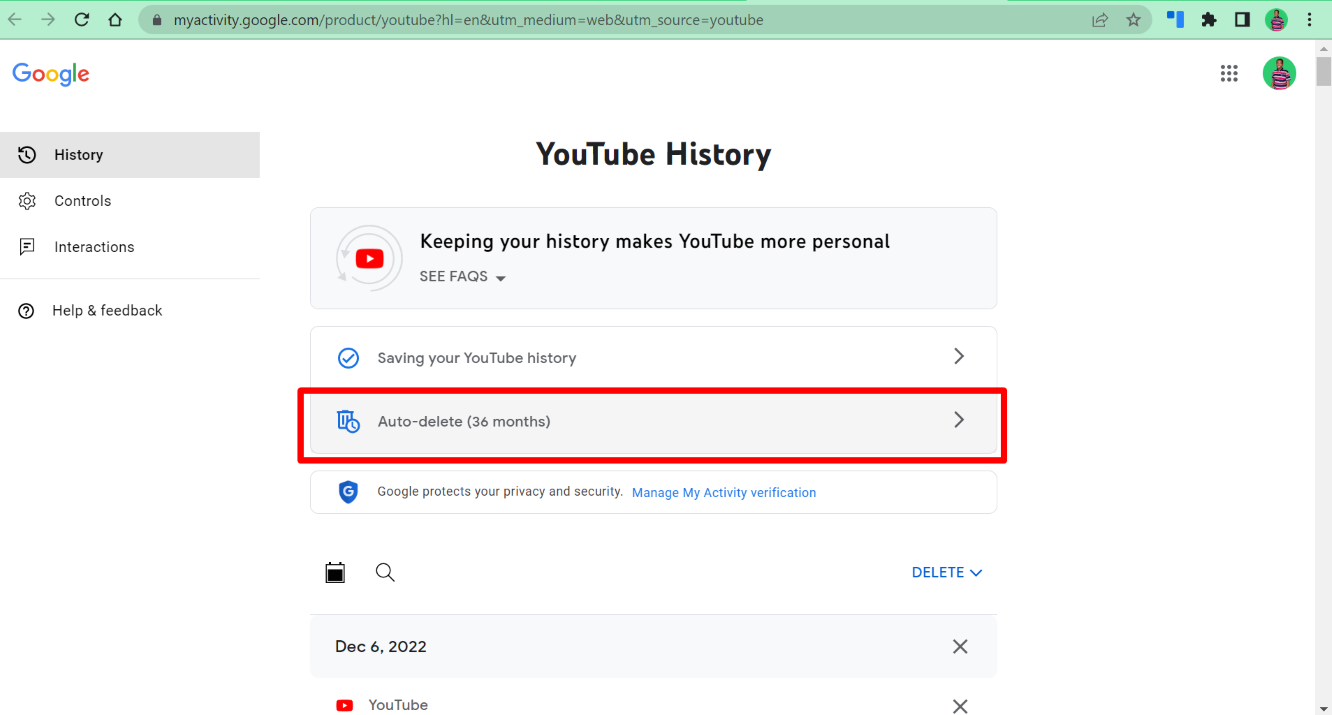
Step 4: Choose whether you want to auto-delete after every 3 months, 18 months, or 36 months, then click "Next":
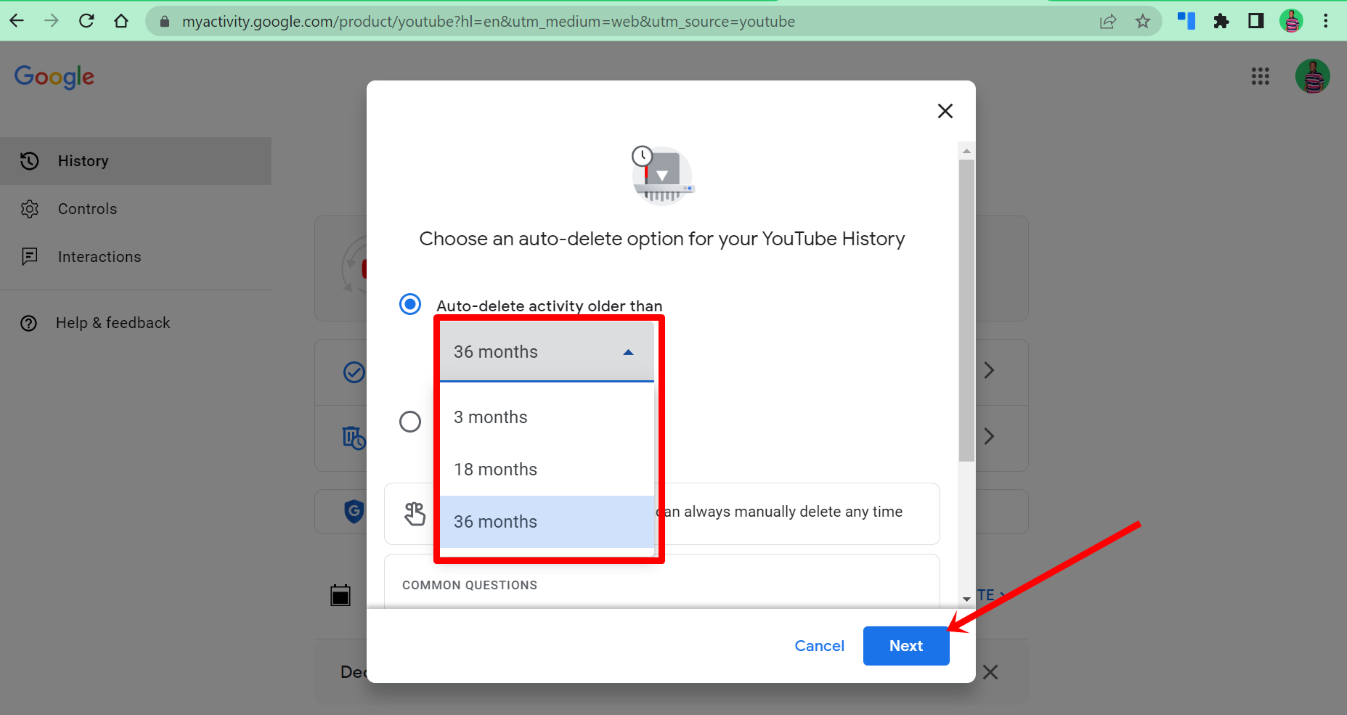
That's it!
How to Pause your YouTube Search and Watch Histories
You can stop YouTube from saving your search and watch histories. Follow the steps below to do that:
Step 1: On the YouTube history page, select "Saving your YouTube history":
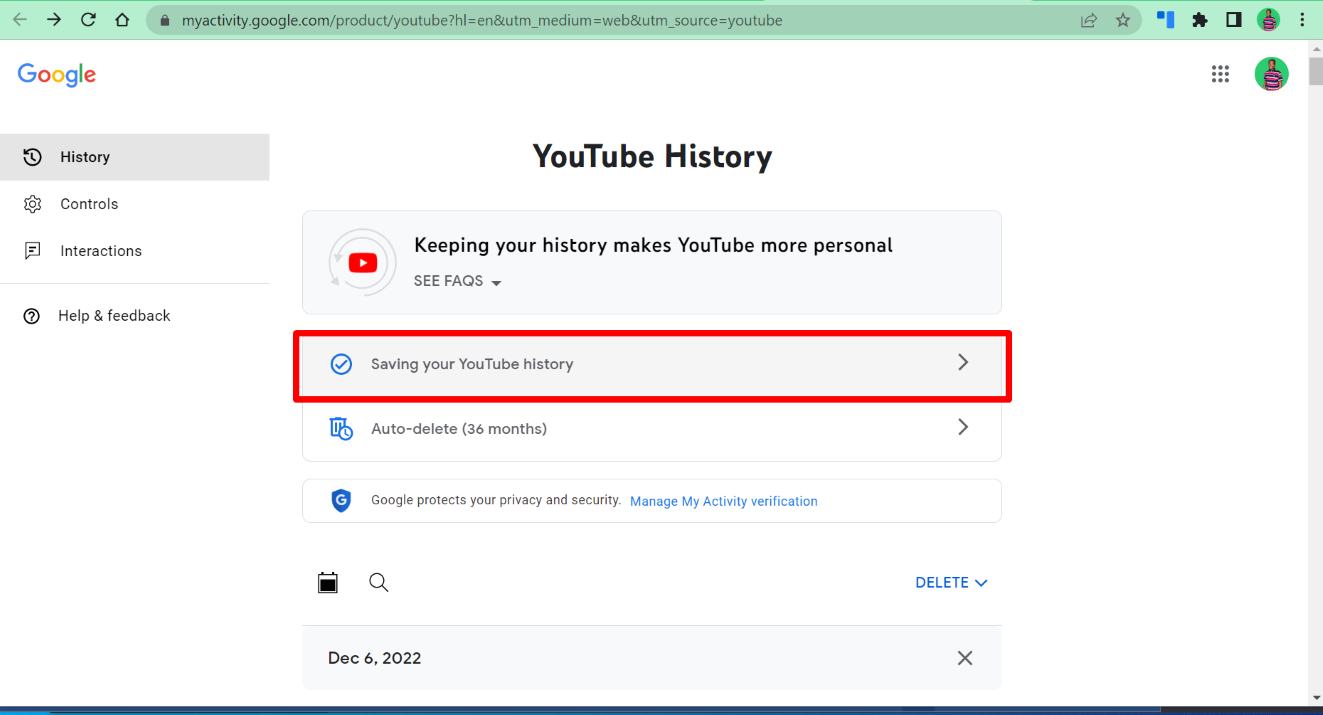
Step 2: On the next page, select "TURN OFF":

Step 3: Select "Pause":
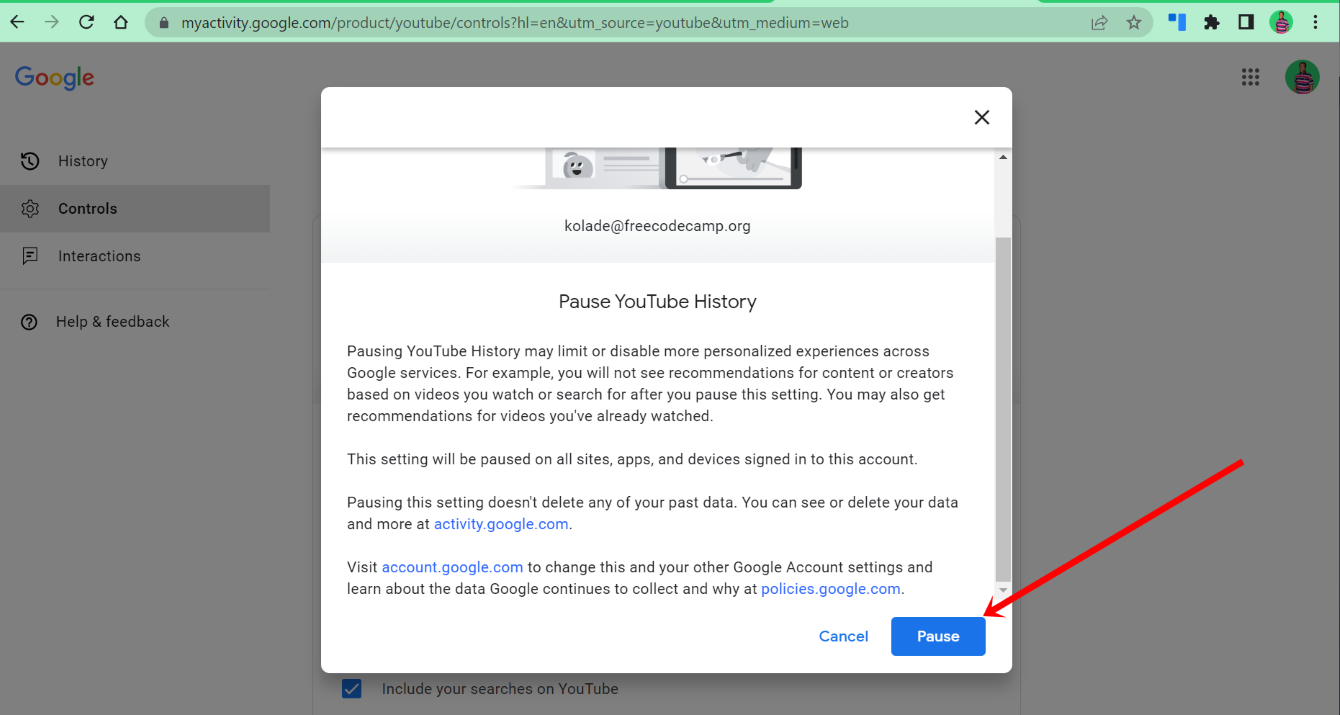
Conclusion
YouTube automatically saves your search and watch histories in order to keep showing you what they feel you like to watch. But sometimes you wonder why they know so much about you, and you might start worrying about your privacy.
In the same vein, there are times you get recommendations you don't like all because you once stumbled on a video that doesn’t align with your current needs.
That's why I put this article together to help you clear your search and watch histories, auto-delete them, and pause them.
Thank you for reading!