If you use GitHub without setting up an SSH key, you're really missing out. Just think–all of that time you spent entering your email address and password into the console every time you push a commit could have been spent coding.
Well no more. Here's a quick guide to generate and configure an SSH key with GitHub so you never have to authenticate the old fashioned way again.
Check for an existing SSH key
First, check if you've already generated SSH keys for your machine. Open a terminal and enter the following command:
ls -al ~/.sshIf you've already generated SSH keys, you should see output similar to this:
-rw------- 1 user_name user_name 1766 Jul 7 2018 id_rsa
-rw-r--r-- 1 user_name user_name 414 Jul 7 2018 id_rsa.pub
-rw------- 1 user_name user_name 12892 Feb 5 18:39 known_hostsIf your keys already exist, skip ahead to the Copy your public SSH key section below.
If you don't see any output or that directory doesn't exist (you get a No such file or directory message), then run:
mkdir $HOME/.sshThen generate a new set of keys with:
ssh-keygen -t rsa -b 4096 -C your@email.comNow check that your keys exist with the ls -al ~/.ssh command and ensure that the output is similar to the one listed above.
Note: SSH keys are always generated as a pair of public (id_rsa.pub) and private (id_rsa) keys. It's extremely important that you never reveal your private key, and only use your public key for things like GitHub authentication. You can read more about how SSH / RSA key pairs work here.
Add your SSH key to ssh-agent
ssh-agent is a program that starts when you log in and stores your private keys. For it to work properly, it needs to be running and have a copy of your private key.
First, make sure that ssh-agent is running with:
eval "$(ssh-agent -s)" # for Mac and Linuxor:
eval `ssh-agent -s`
ssh-agent -s # for WindowsThen, add your private key to ssh-agent with:
ssh-add ~/.ssh/id_rsaCopy your public SSH key
Next, you need to copy your public SSH key to the clipboard.
For Linux or Mac, print the contents of your public key to the console with:
cat ~/.ssh/id_rsa.pub # LinuxThen highlight and copy the output.
Or for Windows, simply run:
clip < ~/.ssh/id_rsa.pub # WindowsAdd your public SSH key to GitHub
Go to your GitHub settings page and click the "New SSH key" button:

Then give your key a recognizable title and paste in your public (id_rsa.pub) key:
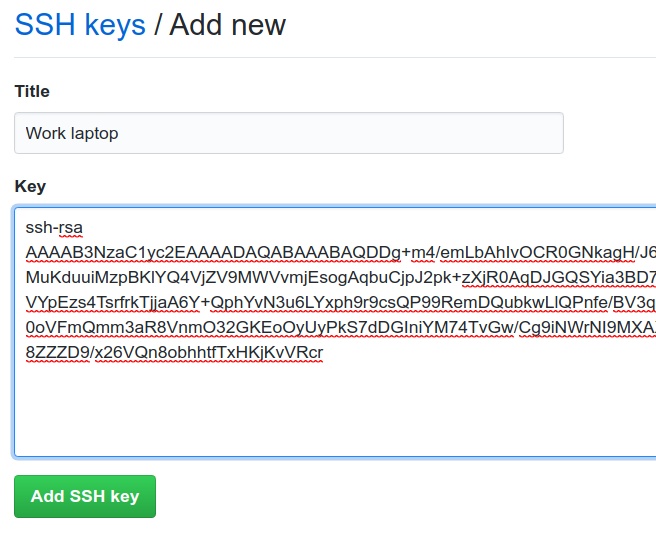
Finally, test your authentication with:
ssh -T git@github.comIf you've followed all of these steps correctly, you should see this message:
Hi your_user_name! You've successfully authenticated, but GitHub does not provide shell access.
