In this post we're going to get all the headings from a freeCodeCamp blog post to make a Table of Contents (ToC) in Ghost CMS.
I recently published quite a large post here on freeCodeCamp and needed to add a table of contents to the post.
There's a really good supporting post written by Colby Fayock on how to do this. It details the process really clearly.
You can check out the video and really comprehensive guide on that for all the details:
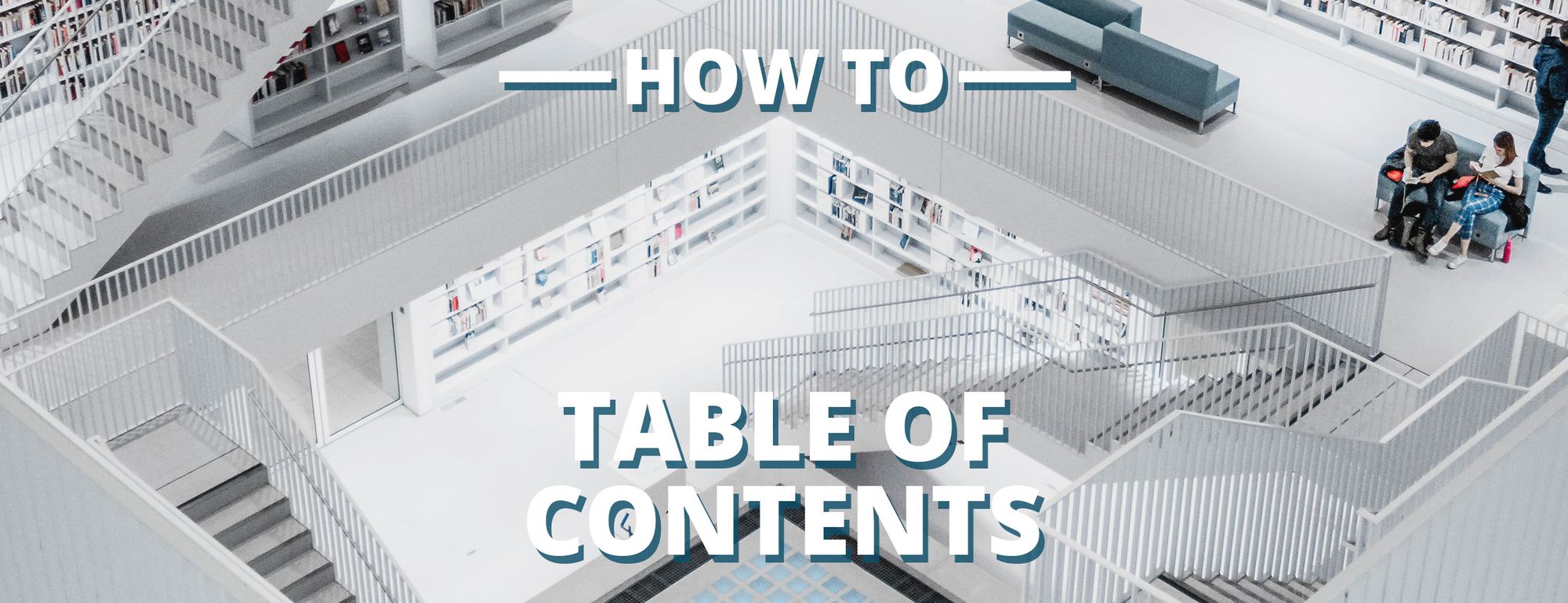
Colby's post details why you would want a Table of Contents (ToC) and how to create one using the Ghost editor (the editor used for writing this post in the Ghost CMS).
The thing is, I had 33 headings in the post I needed to add links for. And the thought of scrolling through a 10,000 word document to get a heading then scroll to the top to add it to the table of contents made me wonder if there was a better way to do it!
Table of contents:
- JavaScript to the rescue!
- Get the element properties
- Get the element id and
innerText - Filter on the
localName - Conclusion
JavaScript to the rescue!
With this thought in mind I did a quick search and found a Stack Overflow answer that I could use. Here's the snippet:
var ids = document.querySelectorAll('[id]');
Array.prototype.forEach.call( ids, function( el, i ) {
// "el" is your element
console.log( el.id ); // log the ID
});So, let's hop on over to the browser now and try that out.
I'll go over to that published post now in the browser and open the developer tools. (In Chrome and Edge it's F12 to open the dev tools.) Then I'll paste in that example code into the console and hit enter, here's the output:

Get the element properties
Not bad but I want the heading title as well, so one quick way to see the properties of the elements is to wrap the el in some curly braces:
let ids = document.querySelectorAll('[id]');
Array.prototype.forEach.call(ids, (el) => {
console.log({el});
});You'll notice I've cleaned up the function a bit, replacing the inline function with an arrow function and replaced var with let so the syntax is more modern.
Running that snippet in the browser now gives me the object for each element:

I can then expand out one of the elements now to get all the properties relating to it. From here I'm going to want to get the id (which I already know was there) and also the innerText which is the heading title:

Get the element id and innerText
Let's add the innerText element to the snippet we're working with and see what that looks like now. Here's the snippet:
let ids = document.querySelectorAll('[id]');
Array.prototype.forEach.call(ids, (el) => {
console.log(el.id);
console.log(el.innerText);
});And here's the output we get from that:

Ok, so that is really noisy as it's showing the innerText of every element in the document with a lot of irrelevant information on there. All we're really interested in is the title of the heading and it's id.
Filter on the localName
All the headings I use in the post are h2 headings so I want a way to filter that. So from the {el} properties I'll need to grab the localName which denotes the type of the element h2 in the case here.
So let's use an if function to see if the localName includes h2 and if it does log that out. I'll also use a template literal to add the anchor id # to the beginning of the id:
let ids = document.querySelectorAll('[id]');
Array.prototype.forEach.call(ids, (el) => {
if (el.localName.includes(`h2`)) {
console.log(`#${el.id}`);
console.log(el.innerText);
}
});Let's take a look at the output now:

Much nicer!
Now I can use that output to start making my ToC!
Conclusion
We took what could be quite an extended process and turned it into a handy snippet we can use in the browser console every time we need to create a ToC for our blog posts.
That's it, hope you found it useful! 🙏
If you like the content you can check out much more from me on my blog and you can follow me on Twitter.


