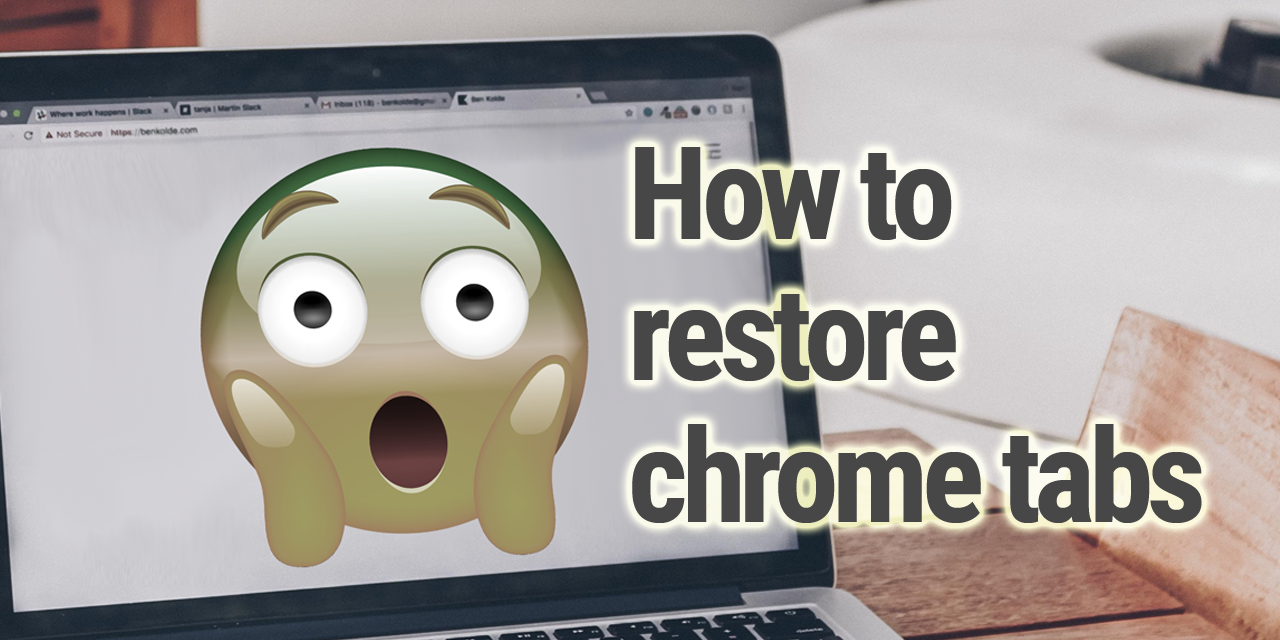Chrome has become the world's most popular web browser by offering performance and features that best its competitors. But this rise in popularity has led many to struggle with losing important web pages, research, and sessions with lost or closed chrome tabs.
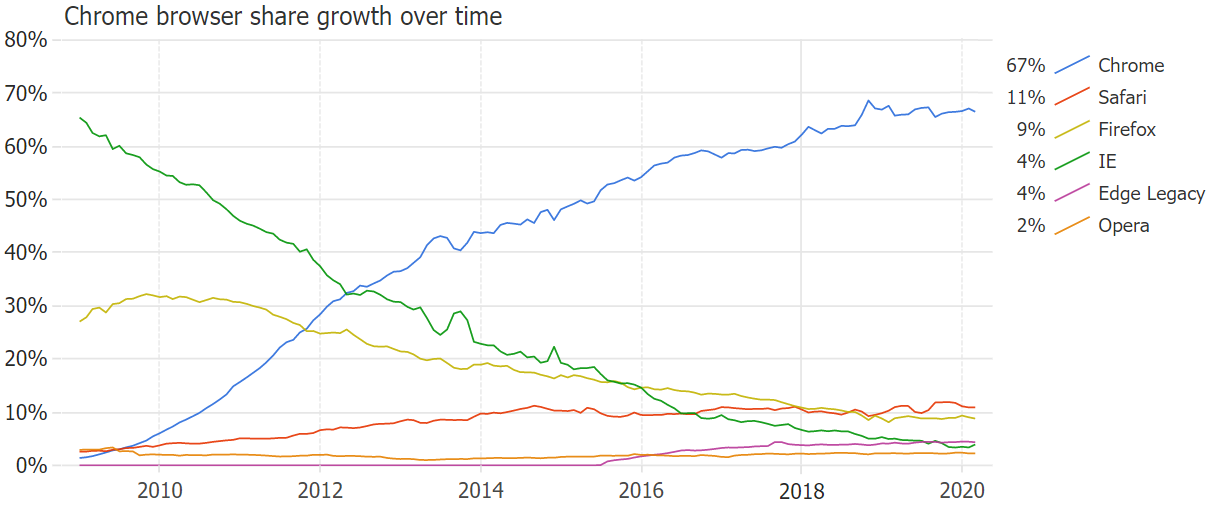
Explore the interactive chart illustrating Chrome browsers rise to dominance over time.
Imagine you are doing research for a project and, after clicking through a ton of links, arrive at the perfect source of information. You have no idea how you got there, but you're there now and that's all that matters.?
You're working on notes, emails, switching tabs, everything is going great… until disaster strikes: you accidentally click the wrong pixel and the tab you needed disappears without warning. ?
Or, to no fault of your own, Chrome decides to crash on you for no apparent reason.
You don't have to worry. You're not the first person this has happened to, and you won't be the last. Luckily Google Chrome remembers your web page browsing history, and regardless of what went wrong you should be able to fully recover.
Here's a few ways you can easily restore closed tabs in Chrome if this ever happens to you.
Closed tab on accident
If you simply clicked the wrong pixel and closed a tab you didn't mean to, it's easy to restore. You can simply right-click an empty area in the tab bar section and choose reopen closed tabs.
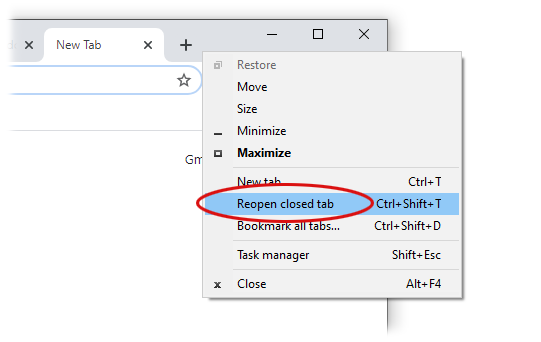
You can also use a keyboard shortcut — press Ctrl+Shift+T (or Command+Shift+T on a Mac) and the last tab you closed will reopen in a new tab page.
Chrome or computer crashed
A computer crash is never a pleasant experience, but you don't have to worry about Chrome losing your current session.
Google Chrome can handle a crash gracefully when you lose all your open tabs. Usually when you restart Chrome, it shows a "restore tabs" button. This option will fully restore your last browsing session. Click it, and you're right back where you left off.
If you do not get this option, it's okay. Click the Chrome menu and hover your cursor over the history menu item. There you should see an option that reads "# tabs" for example "12 tabs". You can click this option to restore your previous session.
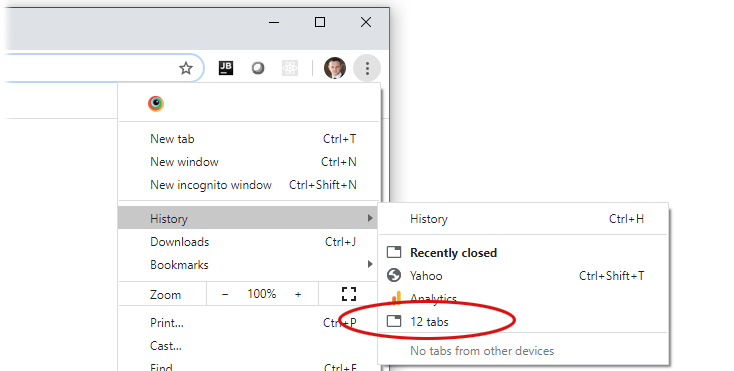
The Ctrl+Shift+T command can also reopen crashed or closed Chrome windows. You can keep pressing this shortcut until it runs out of tabs and closed windows to restore.
Restore recently closed tabs
Similarly, you can restore recently closed tabs by again clicking the Chrome menu and hovering your cursor over the history menu item. A short summary of pages you recently visited will be listed there as well.
If the page you want to restore is listed there, you can click to restore it. If it is not there, you can try the next approach.
Tab you closed the other day
If you don't see the web page you want to recover yet, click the history submenu item (chrome menu > history > history). Or you can use the shortcut Ctrl+H (Mac: Command+Y).
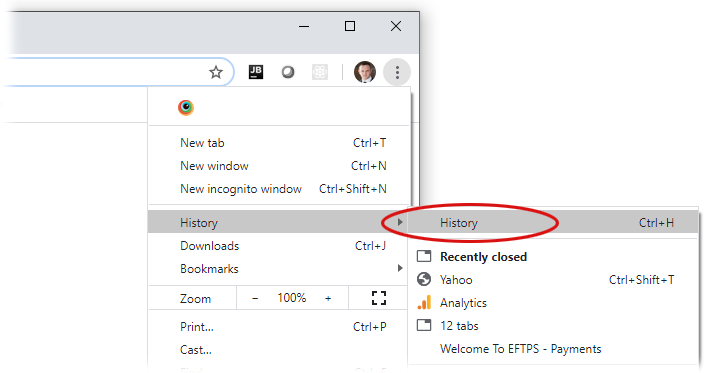
This will show a full history of pages you visited. You should be able to find the page you wanted there. You can even search your web page history to make it easy if it has been a while since you closed or lost your tab.
Be careful - If you were browsing incognito (private mode) and you lose your tabs, Chrome will not remember them.
Tip
Bookmark web pages that you visit regularly by clicking the ⭐️ icon on the right side of the address bar. This will add a button to the Chrome browser — clicking this button will redirect the current tab to this web page.