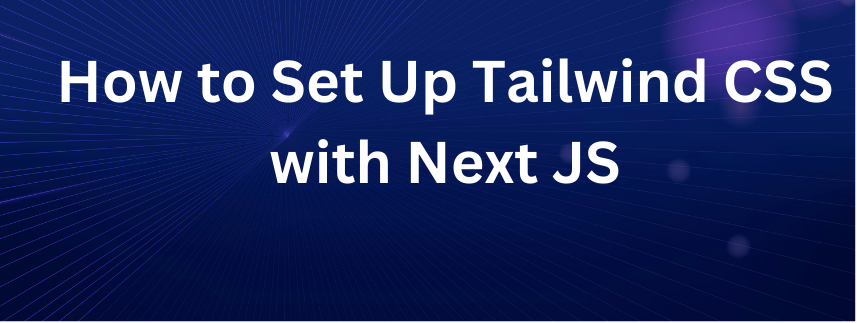Tailwind CSS is a popular utility-first CSS framework that offers a unique approach to building modern and responsive user interfaces.
Unlike traditional CSS frameworks that provide pre-designed components, Tailwind CSS focuses on providing a comprehensive set of utility classes that you can directly apply to your HTML elements.
When combined with Next.js, a powerful React framework for building server-side rendered applications, you can unlock a seamless development experience and create performant, scalable web applications.
In this tutorial, I'll will walk you through the process of setting up Tailwind CSS with Next.js, so you can harness the power of Tailwind's utility classes in your Next.js projects.
Prerequisites
Before getting started, make sure you have the following prerequisites:
- Node.js installed on your machine
- Basic knowledge of JavaScript and React
- Familiarity with Next.js
How Tailwind CSS and Utility Classes Work
Tailwind CSS follows a utility-first approach to styling. It provides a vast collection of small, single-purpose utility classes that you can apply directly to your HTML elements.
Each utility class represents a specific CSS property or combination of properties, making it easy to build complex UI components by composing these classes together.
For example, instead of defining a custom CSS class for setting the color of a button, you can simply apply the "text-blue-500" utility class to achieve the desired effect.
The utility classes in Tailwind CSS are designed to be highly flexible and customizable. You can easily adjust properties such as margin, padding, font size, colors, and more by leveraging the intuitive naming conventions provided by Tailwind.
This approach offers a fine-grained level of control over your styles, eliminating the need to write custom CSS for most common styling scenarios.
Why Use Tailwind CSS with Next.js?
Next.js is a powerful framework for building server-side rendered React applications. It provides an excellent development experience and offers features such as automatic code splitting, server-side rendering, and static site generation.
When you use Next together with Tailwind CSS, it enables you to effortlessly integrate Tailwind's utility classes into your application development workflow.
Next.js optimizes the delivery of CSS styles by automatically tree-shaking unused CSS during the build process. This means that even though Tailwind CSS provides an extensive set of utility classes, only the styles you actually use in your application will be included in the final bundle. This approach ensures that your application remains lightweight and performs efficiently.
By leveraging the combination of Tailwind CSS and Next.js, you can quickly prototype, design, and build responsive user interfaces while enjoying the benefits of a streamlined development process and optimized performance.
Now that you understand the benefits and synergy between Tailwind CSS and Next.js, let's dive into the step-by-step process of setting up Tailwind CSS with Next.js.
Step 1: Create a New Next.js Project
To begin, let's create a new Next.js project. Open your terminal and run the following command:
npx create-next-app my-tailwind-project
This will create a new Next.js project named "my-tailwind-project" in a directory with the same name.
Step 2: Install Tailwind CSS
Navigate to the project directory by running the following command:
cd my-tailwind-project
Next, install Tailwind CSS and its dependencies by running the following command:
npm install tailwindcss postcss autoprefixer
Step 3: Configure Tailwind CSS
After installing Tailwind CSS, we need to configure it to work with Next.js. Create a new file named postcss.config.js in the project's root directory and add the following code:
module.exports = {
plugins: [
'tailwindcss',
'postcss-flexbugs-fixes',
'postcss-preset-env',
[
'postcss-normalize',
{
allowDuplicates: false,
},
],
[
'@fullhuman/postcss-purgecss',
{
content: ['./pages/**/*.{js,jsx,ts,tsx}', './components/**/*.{js,jsx,ts,tsx}'],
defaultExtractor: (content) => content.match(/[\w-/:]+(?<!:)/g) || [],
},
],
'autoprefixer',
],
};
This configuration sets up Tailwind CSS, adds necessary PostCSS plugins, and includes PurgeCSS to remove unused CSS in production builds.
Step 4: Create Tailwind CSS Configuration
Next, we need to generate a default configuration file for Tailwind CSS. This configuration file allows you to customize Tailwind CSS according to your project's specific needs. It defines the color palette, typography settings, spacing utilities, and more.
The tailwind.config.js file serves as the central configuration hub for Tailwind CSS. It provides a JavaScript object where you can define your customizations and extend the default configuration.
By generating the default configuration file, you have the flexibility to modify various aspects of Tailwind CSS, including theme customization, extending utility classes, and purging unused CSS during production builds.
Customizing the configuration file allows you to tailor the utility classes and overall design system to align with your application's requirements and branding guidelines.
Let's now generate the default configuration file for Tailwind CSS. Run the following command:
npx tailwindcss init
This will create a tailwind.config.js file in your project's root directory.
Step 5: Customize Tailwind CSS
Open the tailwind.config.js file and customize Tailwind CSS according to your project's needs. Here's an example of what a customized tailwind.config.js file might look like:
module.exports = {
purge: ['./pages/**/*.{js,ts,jsx,tsx}', './components/**/*.{js,ts,jsx,tsx}'],
darkMode: false,
theme: {
extend: {
colors: {
primary: '#FF0000',
secondary: '#00FF00',
},
fontFamily: {
sans: ['Roboto', 'Arial', 'sans-serif'],
},
},
},
variants: {
extend: {},
},
plugins: [],
};
In this example, we're customizing the Tailwind CSS configuration by:
- Specifying the files to be purged using the purge option. This ensures that only the CSS classes used in your project are included in the final build.
- Disabling the dark mode functionality by setting darkMode to false.
- Extending the color palette with two custom colors: primary and secondary.
- Adding a custom font family called sans that includes the fonts Roboto, Arial, and the generic sans-serif fallback.
- Keeping the variants and plugins sections empty for this basic configuration.
You can further customize Tailwind CSS by exploring other configuration options available in the official documentation. Tailwind CSS provides extensive flexibility, allowing you to tailor the framework to your project's specific design requirements.
Once you've customized the tailwind.config.js file, save it, and proceed to the next step.
Step 6: Import Tailwind CSS Styles
To use Tailwind CSS styles in your Next.js project, import the styles into your pages/_app.js file. Open the file and add the following code:
import 'tailwindcss/tailwind.css';
function MyApp({ Component, pageProps }) {
return <Component {...pageProps} />;
}
export default MyApp;
This imports the compiled Tailwind CSS styles and applies them to your entire application.
Step 7: Start the Development Server
Now, you're ready to start the development server and see Tailwind CSS in action. Run the following command:
npm run dev
Visit http://localhost:3000 in your browser, and you should see your Next.js application with Tailwind CSS styling applied.
This will generate a production-ready build of your application, including only the necessary CSS styles.
Conclusion
Congratulations! You have successfully set up Tailwind CSS with Next.js. You can now start leveraging Tailwind's utility classes to rapidly build beautiful and responsive UI components in your Next.js projects.
Feel free to explore the Tailwind CSS documentation to discover the wide range of utility classes available.
Remember to regularly update Tailwind CSS and its dependencies to benefit from the latest features and bug fixes.
Happy coding!😊
Let's connect IamKelv