You've probably encountered a PDF somewhere on the internet. Perhaps you were downloading a form to print and fill out, or you were filing your taxes.
So what is this ubiquitous file format, when is it useful, and how do you open a PDF someone sends you? We'll answer all those questions in this guide.
What is a PDF file?
A PDF, or Portable Document Format, is a type of document that looks the same regardless of the application you use to view it. You can't type directly in it, and you can't edit it.
This means that anyone, on any type of computer with any programs installed, will be able to open and view that document. And it will look how the creator intended.
So why the inflexibility? Everyone wants responsive forms nowadays, right? Well, no, not always.
When to use a PDF file
Let's say you're creating a really cool example of the perfect résumé that you want to share with your friends who are job hunting.
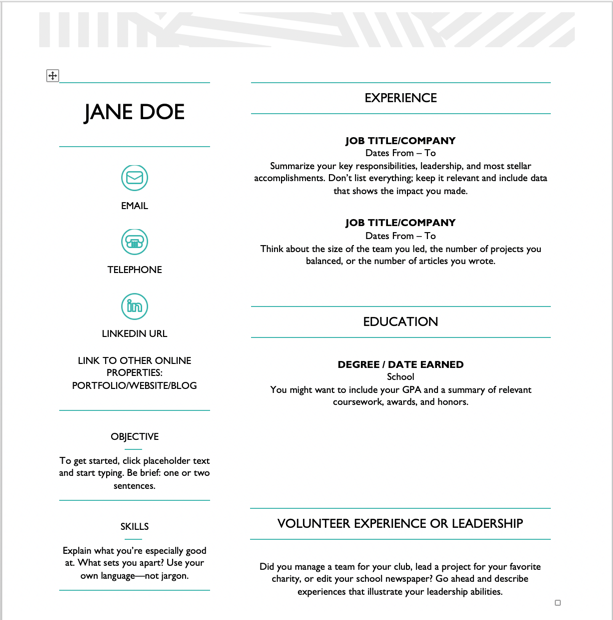
Perhaps you compose it in Microsoft Word. But you want to send it to someone who doesn't have Word installed on their machine. Gasp.
So how do you make sure that person can see the formatting, images, and so on, just as you intended? Easy – you just save that résumé as a PDF.
How to save a document as a PDF
To do that, go to the File tab in the Word menu at the top of your screen. Click on it, and scroll down to "Save As...".
The following window will pop up, and you'll see that the document is currently saved as a "Word Document (.docx)" – next to "File Format".
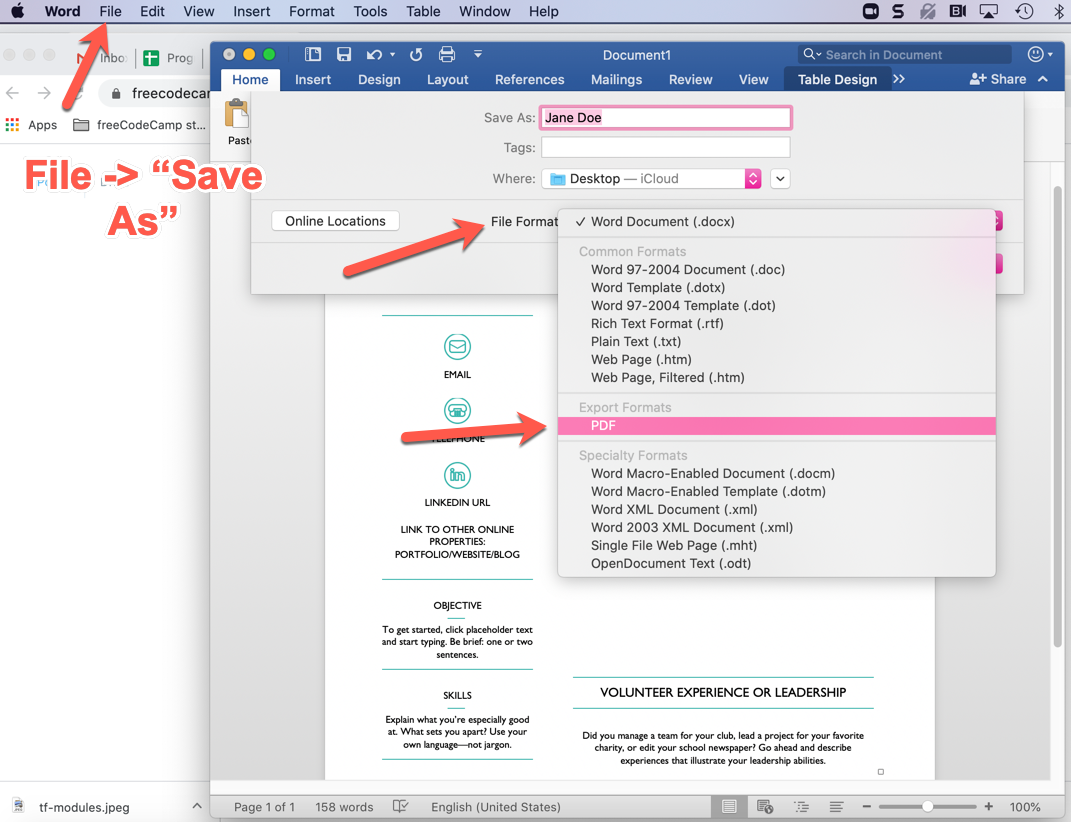
Scroll down until you see the PDF option (halfway down in the above screenshot) and click on it.
Then you'll see the following window, with a couple choices. Just choose the "printable" option if you want to print the form, or the online option if you want to send it to someone else.
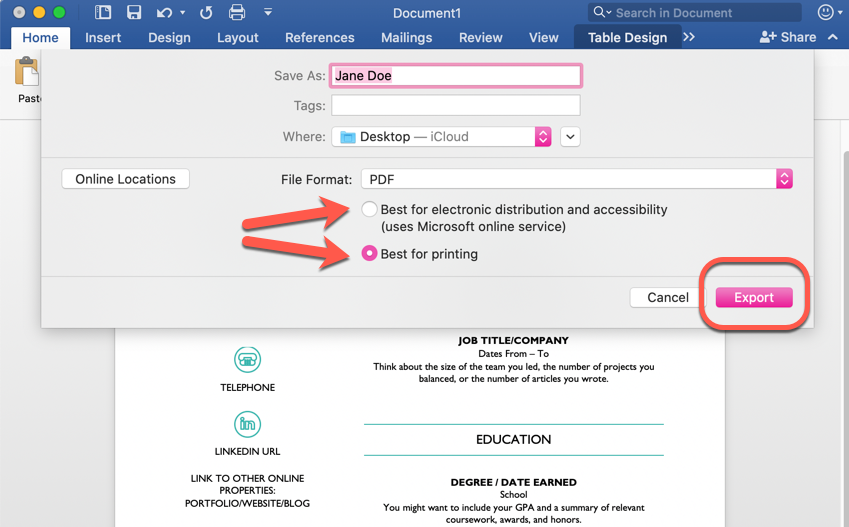
Once you've made that selection, you just need to decide to where you want this PDF saved. You can see that "Desktop – iCloud" is selected in the image above. But you can choose anywhere you like.
Then go ahead and click the highlighted "Export" button in the bottom right of the popup box (mine's pink – it's where it would normally say "Save.").
Once you click "Export" your PDF will be saved to the location you selected above.
How to open a PDF file
So let's say you want to open your new PDF. Or someone sends you a PDF and you need to open and review it. If you have a modern operating system and browser, it's a pretty straightforward process.
How to open a PDF from your desktop
Well, if you saved that file to your desktop (as we did above), just go to your desktop (maybe close all those windows you have open) and find your PDF.
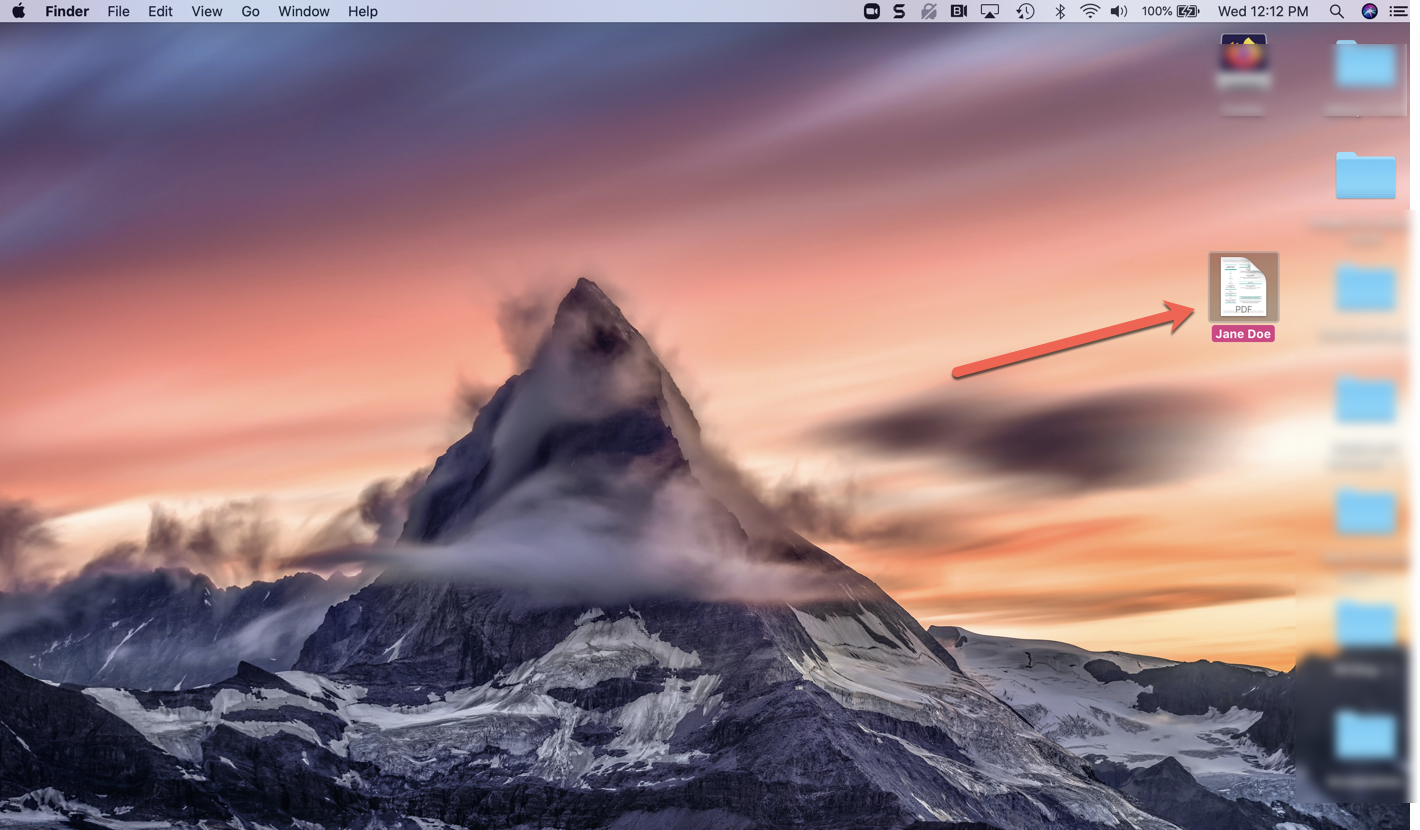
Then simply double click the icon, or right click on the icon and select "Open". Your PDF will pop up on your screen like this:
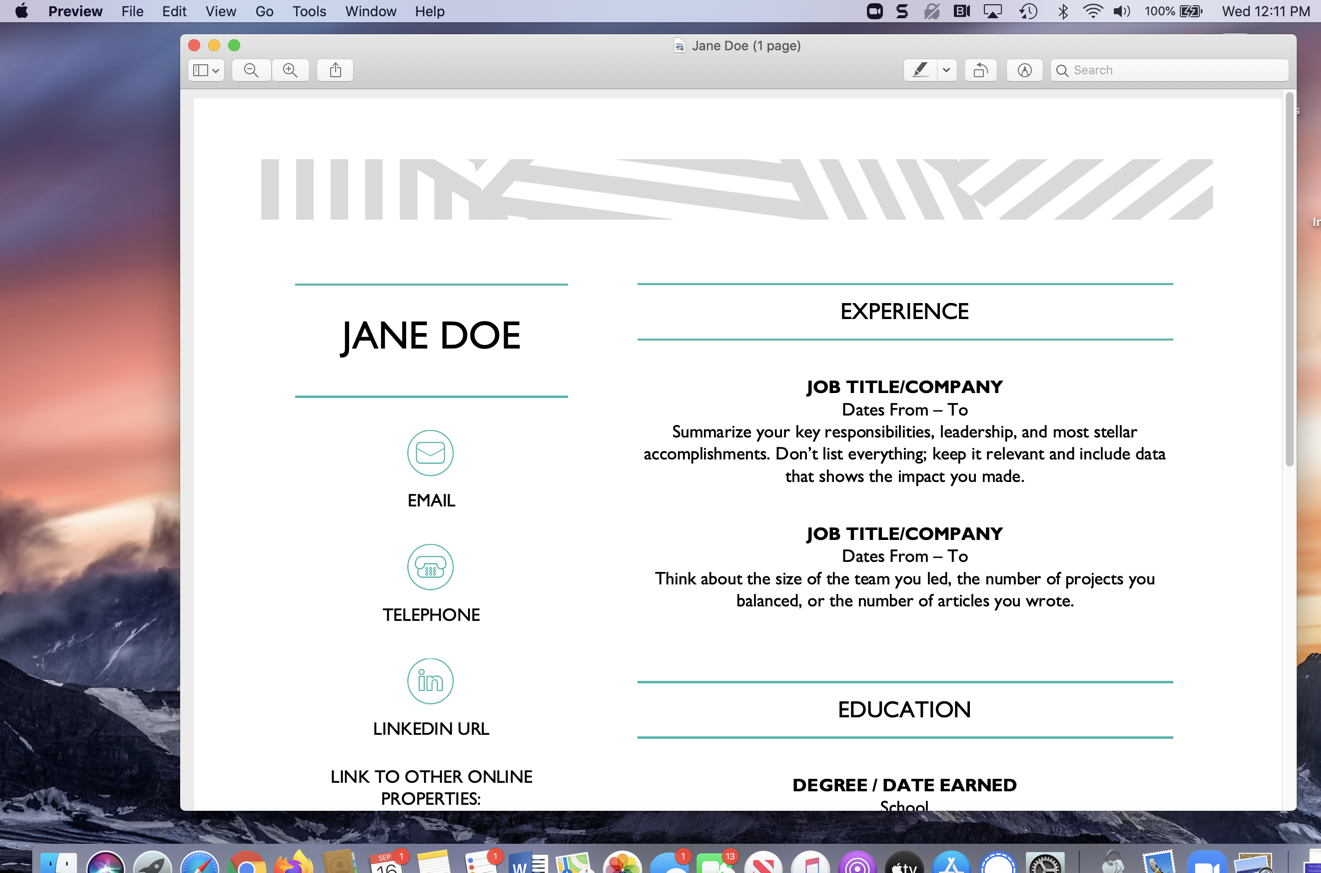
How to open a PDF in email
If someone sent you a PDF, say via email, it's also quite simple to open and view it.
First, go to the email and find the attached PDF:
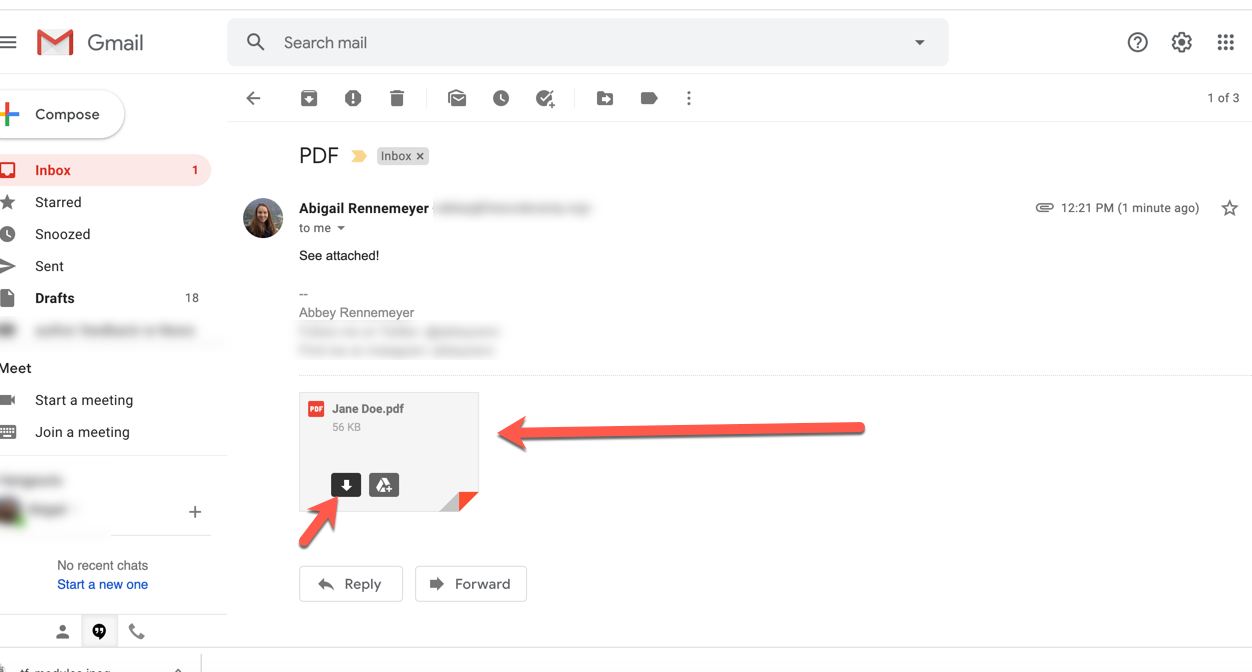
You can click directly on the image of the PDF if you simply want to open and view it right then and there.
Or you can click the little download arrow (that appears when you hover your mouse over it) so you have it downloaded on your machine.
If you download it for later, you can then just find it in your downloads when you're ready.
Just a quick note: if you can't open your PDF in your browser (if it/your operating system are older or out of date), you just need to install a PDF reader.
If you want a free and open source option, check out Sumatra PDF here.
Bonus: how do you send a PDF file?
If you want to send that PDF you just made – via email, let's say – it's simple enough.
Just go to your email, and compose a new mail. When you're ready to send it, you'll want to add the PDF as an attachment:
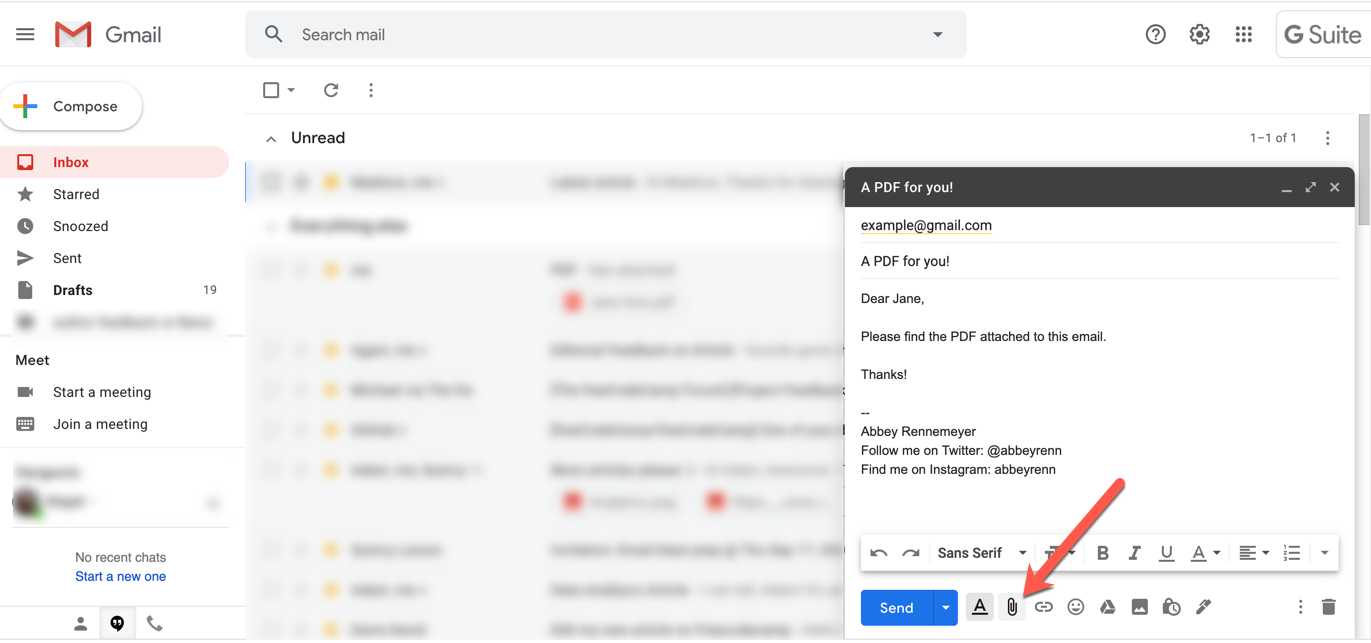
Find that paper clip (in Gmail) and click on it. It'll bring you to a list of your files, screenshots, and so on.
If you click on "Recent" in the left sidebar menu, you should see your PDF. (You can also search for it by name in the search bar in the upper right.)
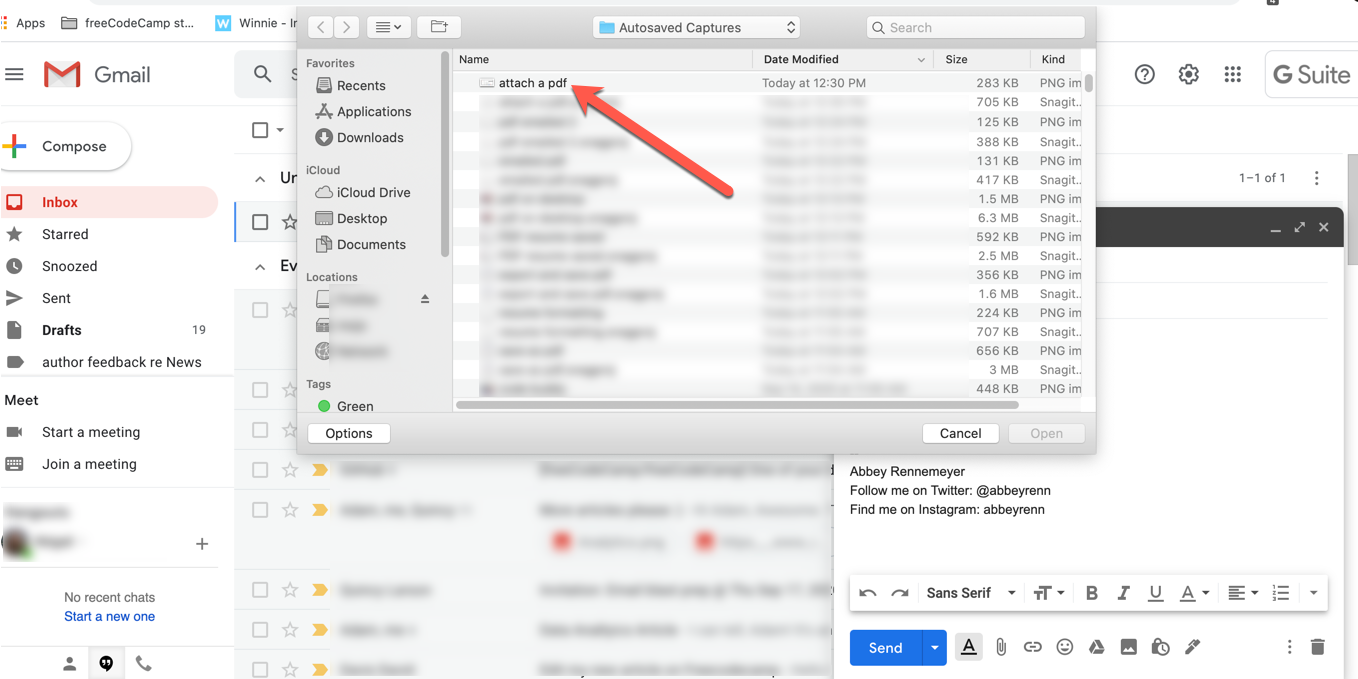
Just click on the file you want to attach, and then click "Open" in the bottom right. That will attach your PDF (not open it - the button is a tad misleading).
And voilà, you're ready to send your PDF via email.

![What Is a PDF File and How Do You Open It? [Solved]](https://cdn-media-2.freecodecamp.org/w1280/5f9c98e8740569d1a4ca1cb8.jpg)