Have you ever logged on to YouTube to watch videos only to see the error, "You're offline. Check your Connection"?
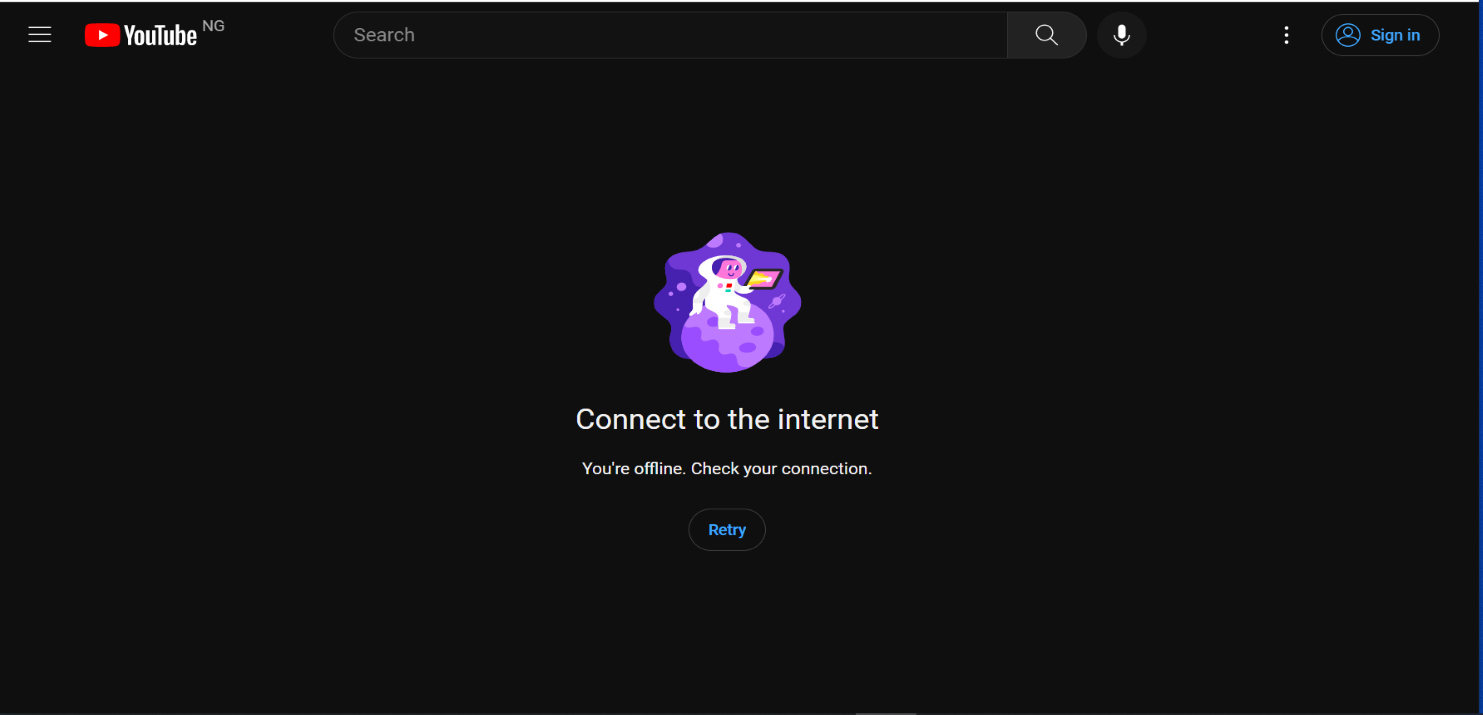
This error can occur on both the YouTube website and the mobile apps for Android and iPhone. In the case of the mobile apps, you might get the error "You're offline. Watch downloads without a connection."

That's because you have videos downloaded on that mobile app. If you don’t have downloaded videos, the error message is the same as you'd see on the web version of YouTube.
In this article, I'll show you how to fix the error on both PC and mobile phones so you can start watching your favorite videos on YouTube once again. But before that, let's look at what causes the error.
What We'll Cover
- What Causes the "You're offline. Check your Connection." YouTube Error?
- How to Fix the "You're offline. Check your Connection." YouTube Error
- How to Fix the "You're offline. Check your Connection." YouTube Error on a Computer
- How to Fix the "You're offline. Check your Connection." YouTube Error on a Mobile Phone
- Conclusion
What Causes the "You're offline. Check your Connection." YouTube Error?
Most errors you encounter online will contain error messages that tell you what went wrong and how to fix them.
In the case of this error, it is related to your internet connection. That's why a part of the error message says "You're offline". Therefore, the causes include:
- A poor or unstable network.
- A faulty Wi-Fi adapter connection.
- An outdated YouTube app or browser.
- Corrupted cache data.
The other part of the error message says "Check your connection". So make sure your internet connection is stable.
But your internet connection may not be the only reason for this error. Read on to see other solutions you can use to fix the error.
How to Fix the "You're offline. Check your Connection." YouTube Error
Since the error is network-related, some quick fixes you can try include:
- Make sure your internet connection is good.
- Refresh the YouTube website or tap retry in the YouTube mobile app.
- Refresh the YouTube mobile app.
- Restart the YouTube mobile app.
- Clear your browser cache.
- Make sure your PC or mobile phone is not in airplane mode.
If all of the quick fixes above fail to work, then keep reading to see other solutions you can use to fix the error on both PC and mobile.
How to Fix the "You're offline. Check your Connection." YouTube Error on a Computer
Disable your Ad Blocker
Ad blockers are software programs that prevent adverts from appearing on websites. They work by blocking the code that displays ads, such as images or videos, before they can be loaded in the browser.
While ad blockers can improve the user experience by removing annoying and intrusive ads, they can also interfere with some website functionalities, including YouTube.
So, disabling the ad blocker(s) on your computer might be enough to get YouTube working again.
Disable your Virtual Private Network (VPN)
A Virtual Private Network (VPN) can interfere with websites like YouTube and cause them not to work properly due to restrictions in the virtual server's location, configuration issues, network congestion, and so on.
So, just like disabling ad blockers, disabling your VPN can be a solution to the error.
Flush your Computer's DNS in the Command Line
Sometimes, clearing your browser's cache might not be enough to get rid of corrupted cache data because the cache might be on your computer itself.
In that case, you need to clear your computer's cache too. And flushing your DNS gets rid of it for you.
To flush your PC's DNS, open CMD and run the following commands one by one:
ipconfig /flushdnsipconfig /releaseipconfig /renew
How to Fix the "You're offline. Check your Connection." YouTube Error on a Mobile Phone
Update the YouTube Mobile App
If you use an Android device, head over to the Play Store and update the YouTube app if updates are available. And if you use an iPhone, you can download the latest version of the YouTube app on the iOS App Store.
But sometimes, the error occurs even if your mobile app is up to date. In that case, the next solution might fix it for you.
Force Stop and Clear your Mobile App's Cache Data
On an Android phone, long-tap the YouTube app and select "App info":
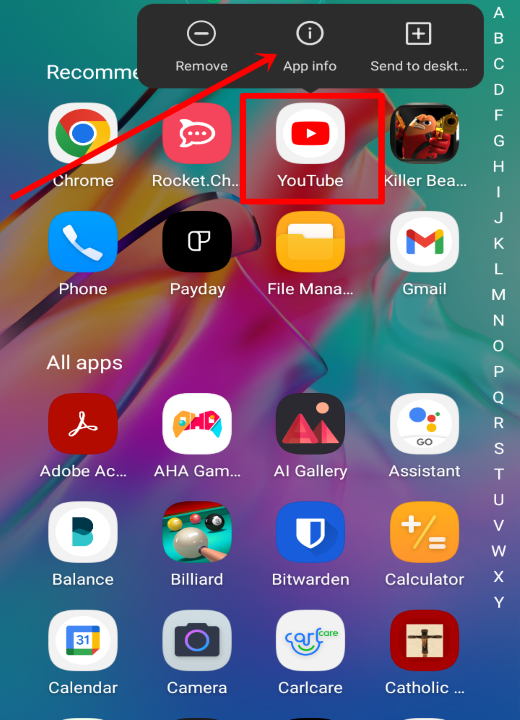
Tap on "Force stop":

After that, select "Storage & Cache":
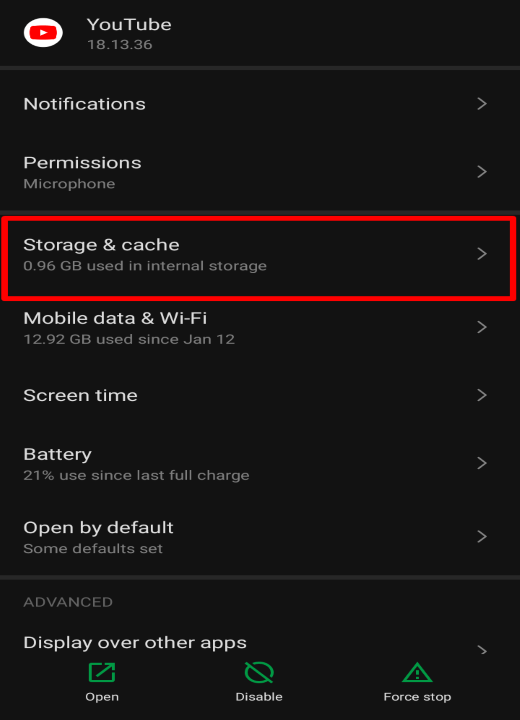
Tap on "Clear cache":
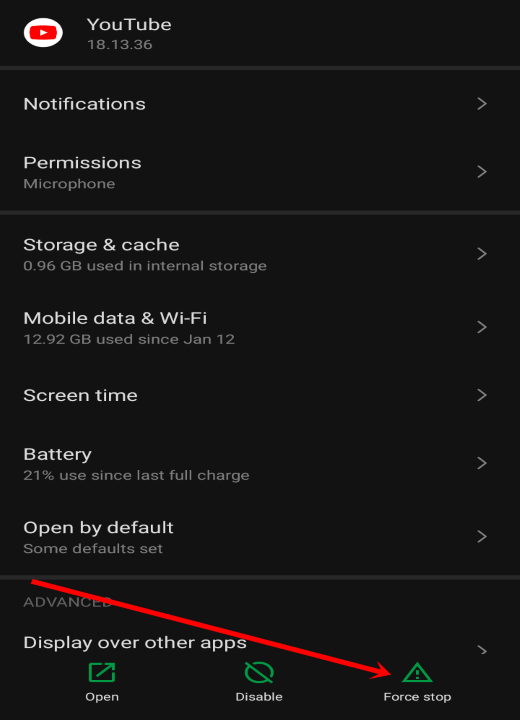
If that fails to work, select "Clear storage" or reinstall the YouTube app.
On an iPhone, you can delete and reinstall the YouTube app and the cache data will go away.
Conclusion
This article showed you how to fix the YouTube error, "You're offline. Check your Connection." error on both the web version of YouTube and the mobile apps.
Some of the quick fixes might be enough to fix the error. But sometimes, fixing the error goes beyond those quick fixes. That's why I discussed other advanced fixes for the error.
Thank you for reading. If you found the article helpful, don’t hesitate to share it with your family and friends.

![You're offline. Check your Connection. [How to Fix YouTube Error]](https://www.freecodecamp.org/news/content/images/size/w2000/2023/05/yt-error--1-.png)